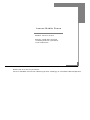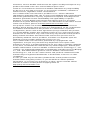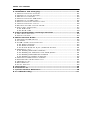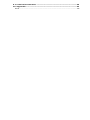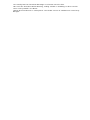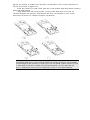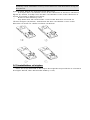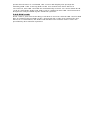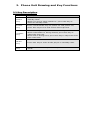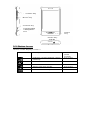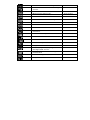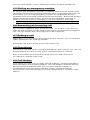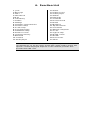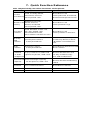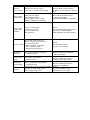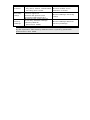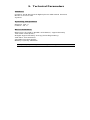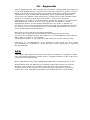Model: Lenovo P707
Please read this manual
carefully before operation.
User’s Manual
Welcome to Lenovo products.
Lenovo Mobile has been adhering to the strategy of sustained development.
Lenovo Mobile Phone

Therefore, Lenovo Mobile shall reserve the right to modify and improve any
product described in the user manual without prior notice.
Under no circumstances shall Lenovo Mobile undertake any responsibility
for the loss of any data or income, or any special, incidental, collateral or
indirect losses, regardless of the cause thereof.
The content of the user manual is provided “as is”. Unless otherwise
stipulated in applicable laws, the accuracy and reliability and content therein
will not be guaranteed in any way, expressed or implied, including but not
limited to guarantee for the marketability and applicability of specific
purposes. Lenovo Mobile shall reserve the right to revise or recall the
manual at any time without prior notice. For information on the latest version
of the user manual, please visit http://www.lenovomobile.com.
The purpose of the user manual is to help you correctly use the Lenovo
product, which doesn’t mean to make any explanations on the configuration
of software and hardware of this product. For information on product
configuration, please refer to the agreement (if any) related to this product,
or consult with the retailer who sold the product to you. The pictures in the
manual are for reference only, and some may vary from the actual product.
Many network functions described in the manual are special services
provided by network service providers, and their use depends upon the
network service provider offering the services to you.
The content of the user manual is protected by copyright laws and
regulations, and you may not make any duplication and copies of the
manual in any way, or make transmission via any cable or wireless networks
in any form, or translate the manual into any other languages, without prior
written authorization of Lenovo Mobile Communication Technology Co., Ltd.
“Lenovo” are registered trademarks or trademarks owned by Lenovo (Beijing)
Co., Ltd., with authorization given to Lenovo Mobile Communication
Technology Co., Ltd. for use. Other names and products mentioned in the
manual may be registered trademarks or trademarks of Lenovo or other
companies.
In case you find any inconsistency between the actual product and the
manual while using this product, or you would like to obtain updated
information, or you have any questions or ideas, please visit the official
website of Lenovo mobile phone shopping malls at:
http://shop.lenovomobile.com.

Table of Contents
1. Safety and Maintenance------------------------------------------------------37
2. Installation and Charging-----------------------------------------------------41
2.1 INSTALLATION OF BATTERY.................................................................41
2.2 REMOVAL OF THE BATTERY................................................................41
2.3 BATTERY CHARGING..........................................................................42
2.4 INSTALLATION OF SIM CARD..............................................................43
2.5 REMOVAL OF SIM CARD....................................................................44
2.6 INSTALLATION OF MEMORY CARD........................................................44
2.7 INSTALLATION OF STYLUS...................................................................46
2.8 POWER ON AND OFF THE PHONE.........................................................47
2.9 SECURITY PASSWORD........................................................................47
2.9.1 PIN code..................................................................................47
2.9.2 PUK code.................................................................................48
3. Phone Unit Drawing and Key Functions---------------------------------49
3.1 KEY DESCRIPTION.............................................................................49
3.2 STATUS ICONS..................................................................................50
4. Main Function Guide-----------------------------------------------------------52
4.1 DOWNLOAD MP3 MUSIC ....................................................................52
4.2 CAMERA ...........................................................................................52
4.3 USB CONNECTION FUNCTION.............................................................52
4.3.1 Mass Storage...........................................................................52
4.3.2 Web Camera............................................................................52
4.3.3 Serial Port/ PC Sync / Internet Access....................................53
4.4 MAKING A CALL..................................................................................53
4.4.1 Dialing domestic numbers.......................................................53
4.4.2 Dialing an extension of a fixed phone......................................54
4.4.3 Dialing international numbers..................................................54
4.4.4 Dialing a number in the list......................................................54
4.5 DIALING AN EMERGENCY NUMBER.......................................................55
4.6 ANSWERING AN INCOMING CALL..........................................................55
4.7 ENDING A CALL..................................................................................55
4.8 PHONEBOOK.....................................................................................55
4.9 CALL HISTORY...................................................................................55
5. Input Text--------------------------------------------------------------------------56
6. Function List---------------------------------------------------------------------57
7. Quick Function Reference----------------------------------------------------58
8. Troubleshooting-----------------------------------------------------------------61

9. Technical Parameters---------------------------------------------------------63
10. Appendix-------------------------------------------------------------------------64
SAR.......................................................................................................64

1. Safety and Maintenance
Please follow the precautions below to use your phone:
•Please read this manual carefully before using this phone.
•If use of mobile phone is prohibited or will lead to interference or danger, do
not power on your phone.
•You are prohibited to use a mobile phone on board an aircraft, so keep it
powered off. If the alarming and calendar features of your mobile phone can
automatically power on your phone, check and disable these features before
boarding an aircraft.
•When using your mobile phone, please keep it away from heat sources or
high-voltage environment, such as electric appliances and electric-heated
cooking appliances. phone under normal temperature, because extreme
temperature (over 55℃ or below -10℃) is harmful to your phone.
•Guard against fire. Power off your mobile phone in gas stations, fuel
storage facilities and other places where there are combustible goods.
•Do not hold the mobile phone while driving. Please do not place the mobile
phone above the airbag or within the reach of the airbag after it pops,
because the mobile phone may hurt you severely when it is impelled by
strong external force as the airbag inflates.
•Use only the standard batteries, charger and accessories approved by
Lenovo. Lenovo bears no responsibility for any consequences resulting from
the use of third-party accessories.
•Your mobile phone may interfere with other electronic devices around it.
Keep it away from such electronic devices as TV, PC, cardiac pacemaker
and hearing aids. Do not place your phone in the vicinity of any credit card or
magnetic field. Observe relevant rules and regulations when using your
mobile phone in hospitals or other special places.
•Mechanical vibration or shaking of the phone is strictly prohibited, and it is
also not allowed to strike the screen of the phone with a sharp object.
•Using any cell phone cover or plastic phone cover may damage the coating
of the phone housing.
•Do not disassemble your mobile phone.
•Do not clean mobile housing with any dissolved matter, such as benzene,
thinner or alcohol. Don’t expose your phone to corrosive chemicals, such as
cleaning agents. Use only clean, soft cloth to clean your phone gently.
•Never expose your mobile phone to direct sunlight or heavy smog or dust.
•You mobile phone is not waterproof, so keep it dry. Never use your battery
in a high humidity environment, such as in a bathroom. Keep it away from

rain or damp.
•Use headsets and other accessories carefully. If your phone has an
external antenna, do not touch the antenna when not necessary. Use only
an original antenna. Use of unauthorized antennas may cause damage to
your phone.
•When you want to unplug the charger from your mobile phone or
disconnect power, please hold firm the connector and then pull it out. •Do
not pull the power cord.
•Do not rely on your mobile phone as the only emergency (such as medical
aid) communication tool.
Keep your mobile phone in a safe place out of the reach of children to avoid
any danger.
Please follow the precautions below to use the battery:
•Please read carefully the instructions and labels on the surface of the
battery before using it.
•Charge your battery in a cool and well-ventilated room. Charging at
overheat ambient temperature may make the battery heat, fume, burn,
deform or even explode.
•The battery features special protection circuits and devices. Do not
disassemble battery, or short-circuit or electrolyte leakage may occur. If
electrolyte splashes into your eyes, you may have the risk of getting blind. In
this case, rinse your eyes with clean water (never rub the eyes) and see a
doctor immediately.
•Squeezing of battery, mechanical vibration or shaking of battery or use of
short-circuited battery is strictly prohibited, because such vehavior will
damage the battery or components connected with it. Short circuit may
result from direct connection of the positive pole and the negative pole of the
battery by metal objects, such as a coin, pen, or paper clip, so keep the
battery away from metal objects.
•Keep metal contacts and the battery clean.
•Never use damaged or exhausted batteries.
•Replace the battery when it fails to meet the performance requirements. A
battery can be recharged for hundreds of times until replacement is
necessary. As consumer goods, a battery can be charged and discharged
for hundreds of times, but its capacity will decrease gradually. If you notice a
significant decrease in operation time (talk time and standby time), it is
probably time to buy a new battery.
•Never expose your battery to direct sunlight or heavy smog or dust. Never
use your battery in a high humidity environment, such as in a bathroom.

The device is not waterproof, so keep your phone away from rain or damp.
•Do not place the battery places where temperatures is too high or too low.
Temperature above 55℃ or below -10℃ will affect battery performance.
•Never dispose of batteries in a fire to avoid explosion.
•Do not throw your battery into water, otherwise internal short circuit may
occur, which will make the battery heat, fume, deform, damage or even
explode.
•Dispose of batteries (e.g. recycling) in line with regulations. Do not dispose
of batteries as household garbage to avoid explosion or pollution.
•The battery can only use a dedicated charger, and time for continuous
charging is not allowed to exceed 12 hours.
•Keep your battery in a safe place out of the reach of children to avoid any
danger.
Please follow the precautions below to use the charger.
•Please read the instructions and the labels on the surface of the charger
carefully before using it.
•Do not try to disassemble or modify the charger. Never use the charger
when power cord is damaged, otherwise, electric shock, fire and charger
damage may occur.
•Never touch the charger with a wet hand. If your charger comes into contact
with water or other liquids, switch off the power immediately.
•Do not short-circuit your charger. Mechanical vibration or shaking of your
charger is prohibited. Do not exposure your battery to strong sunlight. It is
prohibited to use your phone under high humidity environments, such as in
the bathroom. The device is not waterproof, so keep your phone away from
rain or damp.
•Do not use your charger in the vicinity of electronic devices such as TV or
radio.
•Hold firm the charger to unplug. Never pull the wire, otherwise the wire
might be damaged.
•Keep your charger in a safe place out of the reach of children to avoid any
danger.
Please follow the precautions below to use the headset (you may need
to buy a headset separately).
•Please keep appropriate volume when using the headset to avoid damage
to your hearing.
•Do not pull the headset wire forcefully to avoid any crack.
•Long term use of headset in places with high temperature or high humidity

can easily lead to headset damage or shorter service life.
•Do not use headset while driving, riding a bike or walking on the road in
case of any traffic accident.
•Keep the headset in a safe place out of the reach of children to avoid any
danger.

2. Installation and Charging
2.1 Installation of battery
Follow steps below for installation of the battery:
Align the metal contact of battery with the metal contact of battery
compartment, and get the battery stuck into the battery compartment;
Place the battery cover onto the phone body as shown in figure (2) below,
and gently push the battery cover in the direction of arrow until it rightly fits
the phone body;
2.2 Removal of the battery
Follow steps below for removal of the battery.
Slide opens the battery cover as shown in figure (1) below
Remove the battery in the direction as shown in figure (2) below.

Warn: be sure to power off the phone and remove external power
before removing the battery. Never remove the battery directly when
the phone is on, otherwise the SIM card and phone may be damaged.
2.3 Battery charging
Plug the charger into power outlet.
Plug the interface of the charger into the charger socket on the side of the
phone.
Then, indication of power level will be scrolled out on the icon area of the
phone screen system; if the phone is powered off while being charged, the
charging indication animation will appear on the screen, indicating the phone
is being charged, as shown in the figure:

Note: Please be careful with the operation. Do not forcibly unplug
charger from charging interface, otherwise phone or charger may be
damaged.
Please completely charge the battery before use.
Do not remove the battery or the SIM card while charging the battery.
If the battery is used up, the phone will automatically shut down.
2.4 Installation of SIM Card
Metal contact surface of SIM card is easily scratched. Before assembly, you
must remove it carefully.
Turn off the phone, and remove the battery and other external power
supplies.
Insert SIM card into SIM card holder in the direction of arrow.

2.5 Removal of SIM Card
When you need to remove the SIM card, please power off phone first, then
remove other external power supplies and battery, and push SIM card in the
direction of arrow to remove the SIM card.
Note: The SIM card is a computer chip that contains protocol
details, security information and personal phonebook.
2.6 Installation of memory card
Your Lenovo P707 phone supports T-FLASH (Micro SD) multi-functional
memory card. You can store videos, photos, pictures, MP3, audio clips to a
memory card.
Installation and removal of the memory card
Follow steps below for installation of the memory card:
Pull open SD card holder cover in the direction of arrow as shown in ①

figure (1) below, and flip over the SD card holder cover in the direction of
arrow as shown in figure (2);
Gets the memory card stuck into the card holder with the metal surface ②
keeping downward;
Flip down the SD card holder cover in the direction of arrow as ③
shown in figure (3) below, and fasten the SD card holder cover in the
direction of arrow as shown in figure (4) below.
Note: please be careful when you install the memory card, as
operating with force may lead to damage of the memory card holder
or blocking of the memory card once it is inserted. If the memory card
is blocked or inclines when it is being inserted, do not operate by
force, and make sure if your memory card is correctly installed.

Note: please power phone off before installation or removal of
memory card, otherwise it may cause file loss and abnormal using of
the phone.
Follow steps below for removal of the SD card:
Pull open SD card holder cover in the direction of arrow as shown in ①
figure (1) below, and flip over the SD card holder cover in the direction of
arrow as shown in figure (2) below;
Remove the memory card;②
Flip down the SD card holder cover in ③ the direction of arrow as
shown in figure (3) below, and fasten the SD card holder cover in the
direction of arrow as shown in figure (4) below.
2.7 Installation of stylus
Pass the loop attached to the stylus through the lanyard hole as shown in ①
the figure below, then buckle the battery cover;

2.8 Power on and off the phone
Make sure the battery has been installed properly. Power on the phone and
press and hold [Power key] until the screen shows power-on animation.
Some SIM cards may have PIN code protection. If there is prompt to input
PIN code, please enter your PIN code and then press [OK key]. The initial
password for PIN code is 1234.
If the SIM card inserted is valid, the phone will automatically search
available network after power-on, otherwise it will prompt you to insert the
SIM card.
To power off the phone, press and hold the [Power key] until the power-off
animation appears on the screen.
2.9 Security password
You can use the access password described in this section to prevent
unauthorized use of your SIM card.
2.9.1 PIN code
PIN code is used to prevent your SIM card from illegal use. If the PIN code

protection function is activated, the screen will display the prompt for
entering PIN code. If wrong PIN codes are entered for three times in
succession, the SIM card will be automatically locked. You must enter PUK
code to unlock the SIM card. PIN code is related to the SIM card instead of
the phone and provided by the network operator.
2.9.2 PUK code
PUK code is personal unlocking code that is used to unlock SIM card locked
due to entering wrong PIN codes. If wrong PUK codes are entered for ten
times in accumulation, the SIM card will become invalid. PUK codes are
provided by the network operator.

3. Phone Unit Drawing and Key Functions
3.1 Key Description
Key Description
Home
key
Press this key to enter the main menu interface in
standby state.
When you are in other interfaces, press this key to
return to standby state.
Power
key
Press and hold this key for power-on and power-off;
press this key to lock and unlock the keyboard.
Volume
key
Press this key to adjust the volume during a call.
When information is being viewed, press this key to
adjust the font size.
When text is being read, press this key to adjust the font
size of the text.
Music
key
Press this key to enter Audio player in standby state.
Camera
key
Press and hold this key in standby state to enter camera
mode.

3.2 Status Icons
<Icons on the display screen >
Icons Description Position
(main
screen)
Indicate current network signal
intensity.
Icon Area
GPRS connected. Icon Area
EDGE connected. Icon Area
Set to ring only mode. Icon Area
Set to vibration only mode. Icon Area
Volume key
Music key
Camera key
Charger/data
cable/phone
slot
Power key
Home
key

Set to vibration and ring mode.
Icon Area
Set to vibration and then ring
mode.
Icon Area
Set to mute mode. Icon Area
New short message. Icon Area
New voice mail. Icon Area
New multimedia message. Icon Area
New service information. Icon Area
New email. Icon Area
Alarm enabled. Icon Area
Start unconditional call forward
function.
Icon Area
Indicate battery volume. Icon Area
There is missed call. Icon Area
Bluetooth function enabled. Icon Area
There is rejected call. Icon Area
Stopwatch enabled. Icon Area
Music player is playing
background music
Icon Area
JAVA application is being
minimized
Icon Area
Call filtering enabled Icon Area
Earphones inserted Icon Area

4. Main Function Guide
4.1 Download MP3 music
The phone offers mp3 music play function, and you can download mp3
music via the following channels:
1. Download mp3 via connection with Internet.
2. Download mp3 in computer via USB connection.
3. Receive MP3 via Bluetooth.
4.2 Camera
Camera interface can be accessed via [Camera]. [Camera] can achieve HD
pixel camera effects. Adjust parameters to find a view, and then press [Side
Camera] key to take a photo. You can view photos saved in [Album]
submenu.
4.3 USB connection function
The phone offers USB connection, and you can select storage devices,
network cameras or serial port/PC Sync/Internet access.
4.3.1 Mass Storage
Once the phone is connected to a PC via data cable, select Mass Storage to
achieve the USB connection between the phone and PC.
Note:
While transmitting files using the USB connection, please wait
patiently, as it is relatively slow to transmit files to the phone. To exit
USB connection, please shut down the USB device on PC first. Only
when the PC prompts that the USB device can be safely removed
from the system can the USB connection between the PC and the
phone be disconnected, otherwise it may lead to file loss during the
transmission or exception of the phone.
If exception occurs to files saved in the phone, please select to format
the storage card. 3. USB related function modules
on the phone can not be used when USB function is enabled and the
phone is powered on.
4.3.2 Web Camera
Your phone supports web camera function. After phone and PC are
Page is loading ...
Page is loading ...
Page is loading ...
Page is loading ...
Page is loading ...
Page is loading ...
Page is loading ...
Page is loading ...
Page is loading ...
Page is loading ...
Page is loading ...
Page is loading ...
Page is loading ...
-
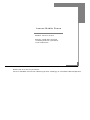 1
1
-
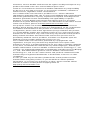 2
2
-
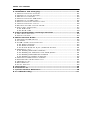 3
3
-
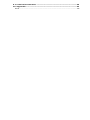 4
4
-
 5
5
-
 6
6
-
 7
7
-
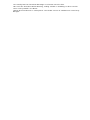 8
8
-
 9
9
-
 10
10
-
 11
11
-
 12
12
-
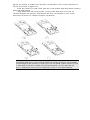 13
13
-
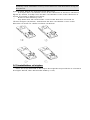 14
14
-
 15
15
-
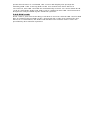 16
16
-
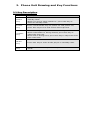 17
17
-
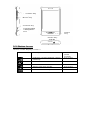 18
18
-
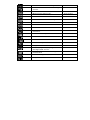 19
19
-
 20
20
-
 21
21
-
 22
22
-
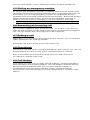 23
23
-
 24
24
-
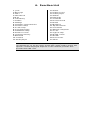 25
25
-
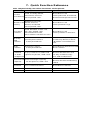 26
26
-
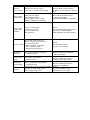 27
27
-
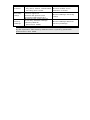 28
28
-
 29
29
-
 30
30
-
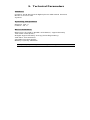 31
31
-
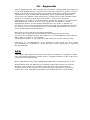 32
32
-
 33
33
Lenovo YCNT90 User manual
- Type
- User manual
- This manual is also suitable for
Ask a question and I''ll find the answer in the document
Finding information in a document is now easier with AI
Related papers
Other documents
-
PLum Mobile D105 User manual
-
PLum Mobile E500 User manual
-
 Haier Telecom (Qingdao) U10 User manual
Haier Telecom (Qingdao) U10 User manual
-
SENAO iTree 398 User manual
-
PLum Mobile Caliber User guide
-
 STK Professional Audio R45i User manual
STK Professional Audio R45i User manual
-
Azumi S.A QRP-AZUMIL1N User manual
-
Denver SDQ-52004LSILVER User manual
-
Vortex Pulse User manual
-
Blu T193X Black Blue User manual