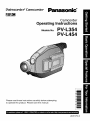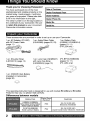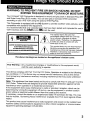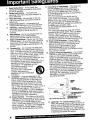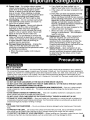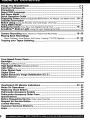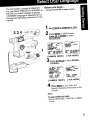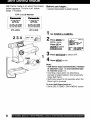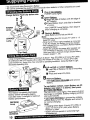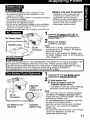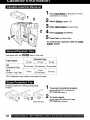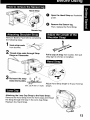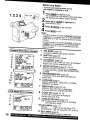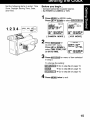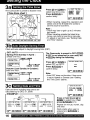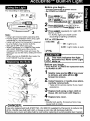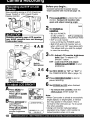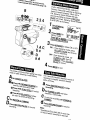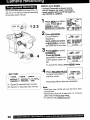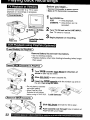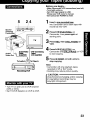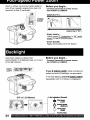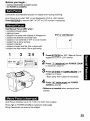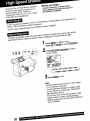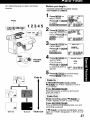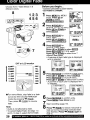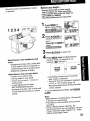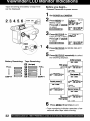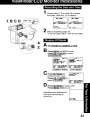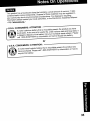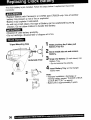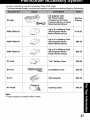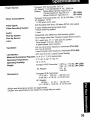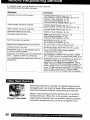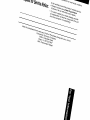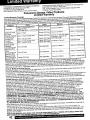Panasonic PV-L454 Owner's manual
- Category
- Camcorders
- Type
- Owner's manual
This manual is also suitable for

PalmcoPclcp" CamcoPclcP
Panasonic _
Camcorder
Operating Instructions
Models No. PV-L354
PV-L454
Please read these instructions carefully before attempting
to operate this product. Please save this manual.
LSQT0753 A

Thank you for choosing Panasonic!
You have purchased one of the most
sophisticated and reliable products on the
market today. Used properly, it will bring
you years of enjoyment. Please take time
to fill in the information to the right.
The serial number is on the tag located on
the underside of your Camcorder. Be sure
to retain this manual as your convenient
Camcorder information source.
Date of Purchase
Dealer Purchased From
Dealer Address
Dealer Phone No.
Model No.
Serial No.
lkJ il _[_] :lVLo]!iiil_..I i t[_o] i[O[:]il
These accessories are provided in order to set up or use your Camcorder.
1 pc. AC Adaptor (PV-A20)
with DC Power Cable
1 pc. Audio/Video Cable
(LSJA0368) (pages22, 23)
1 pc. Battery Pack
(LSSB0011/LSSB0014)
(pages 10, 11)
(PV-L354 only )
1 pc. Shoulder Strap
(LSFC0012) (page 13)
1 pc. CR2025 Clock Battery
(installed in Camcorder)
(page 36)
1 pc. Lens Cap (LSKM0937)
with Lens Cap Strap
(LSGQ0049) (page 13)
(PV-BP18/LSSB0008)
(pages 10, 11)
(PV-L454 only)
This operating instruction book is designed for use with models PV-L354 and PV-L454.
Features may vary, so please read carefully.
Differences between models
Battery Pack
LSSB0011/LSSB0014
NickelMetalHydrideBattery
/NickelCadmiumBattery
PV-BP18/LSSB0008
NickelCadmiumBattery
Digital Zoom
maximum
Viewfinder
700x 8.4 mm 0.33 inch)
Electron c V ewfinder
8.4 mm 0,33 inch)
750x L quid Crystal Co or Electron c Viewf nder
2

WARNING:TO PREVENT FIRE OR SHOCK HAZARD, DO NOT
EXPOSE THIS EQUIPMENT TO RAIN OR MOISTURE.
Your Compact VHS Camcorder is designed to record and play back in Standard Play (SP)
and Super Long Play (SLP) modes. You can a]se play a Compact VHS Camcorder
recording on your VHS VCR using the optional VHS PlayPak.
This Camcorder is equipped with the HQ System to provide excellent video pictures, and is
compatible with standard VHS equipment.
it is recommended that only cassette tapes that have been tested and inspected for use in
VCR machines with the _/_ and/or [_ mark be used.
This symbol warns the user that
uninsuleted voltage within the unit may
have sufficient magnitude to cause
electric shock. Therefore, it is dangerous
to make any kind of contact with any
inside part of this unit.
This symbol alerts the user that important
literature concerning the operation and
maintenance of this unit has been included
Therefore, it should be read carefully in
order to avoid any problems.
The above markings are located on the appliance's bottom cover.
FCC Warning :Any unauthorized changes or modifications to this equipment would
void the users authority to operate.
This device complies with Part 15 of the FCC Rules. Operation issubject to the following
two conditions: (1) This device may not cause harmful interference, and (2) this devlce
must accept any interference received, including interference that may cause undesired
operation.
Note: This equipment has been tested and found to comply with Part 15 and part 18 of the
FCC Rutes. These Limits are designed to provide reasonable protection against harmful
interference when operated in a residential environment.
If this equipment does cause interference to radio or television reception, which can be
determined by turning the equipment off arid on, use the equipment in another location
and/or utilize an e}ectfical outlet different from that used by the receiver.
If necessary, consult the dealer or an experienced radio/TV technician for help. You may
find the booklet, 'Something About Interference' available from FCC local regional offices
helpful.
This product may cause interference to radio equipment and should not be installed near
maritime safety communications equipment or other critical navigation or communication
equipment operating between 0.45-30 MHz.
3

1. Read Instructions - All the safety and
operating instructions should be read before
the unit is operated.
2. Retain tnstToctions- The safety and
operatincj instructions should be retained for
future reference.
3. Heed Warnings - All warnings on the unit
and in the operating instructions should be
adhered to.
4. FoUow |nstructions - All operating and
maintenance instructions should be followed.
5. Cleaning - Unplug this video unit from the
wall outlet before cleaning. De not use liquid
or aeroso_ c_eecers. Use a dry cloth for
cleaning.
6. Attachments - DO not use attachments not
recommended by the video product
manufacturer as they may be hazardous.
7. Water and Moisture - On not use this video
unit neas water - for example near a bath tub,
wash bowl, kitchen sink, or laundry tub, in a
wet basement, or near a swimming pont, and
the }}ke.
8. Accessories- Do not place this video unit
on an unstable cart, stand, tripod, bracket, or
table, The video unit may fall, causing serious
in ury to a ch}id or adult, and sedous damage
to the unit. Use on y with a cart, stand, tr pod,
bracket, or table recommended by the
manufacturer, or sold with the video unit. Any
mounting of the unit should fe_Lowthe
manutectureCs instructions and should use a
mounting accessory recommended by the
manufacturer. An appliance and cad
combination should be moved
with care. Quick steps,
e×ceesive force, and uneven
surfaces may cause the
appliance and cart combination
to overturn,
9. Ventilation - Slots and openings in the
cabinet are provided for ventilation and to
ensure reliable operation of the video unit
and to protect it from overheating, These
openings must not be b_cked or covered.
Never place the video unit on a bed, sofa,
rug, or other similar surface, or near or over a
radiator or heat register. This video unit
should not be placed in a built-in installation
such as a bookcase or rack unless proper
ventilation is provided or the manufacturer's
}nstructions have been adhered to.
10. Power Sources - This video unit should be
operated only from the type of power source
indicated on the marking label, If you are not
sure of the type of power supp'}y to your
home, consult your appliance dealer or local
power company. For wdeo units intended to
be operated from battery power, or other
sources, refer to the operating instructions.
4
11. Grounding or Polarization - This video unit
may be equipped with either a polarized
2-wire AC A_ternafing Current) line plug la
plug hav ng one b ado w der than the other
or 3-wire grounding type pIug, a plug having a
third (g_ounding) pin.
The 2-wire polarized p_ug will fit into the
fpower outlet only one way. This is a safety
eature, if you are unable to insert the p_ug
fully into the outlet, try reversing the plug, ff
the plug still fails to fit, contact your electrician
to replace your obsolete outlet.
Do not defeat the safety purpose of the
polarized plug.
The 3-wire grounding type plug will fit into a
grounding type power outlet, This is a safety
feature, If you are unable to insert the plug
into the out_et, contact your electrician to
replace your obsolete outlet. DO not defeat
the safety purpose of the grounding type plug.
12, Power-Cord Protection - Power-supply
cords should be routed so that they are not
likely to be walked on or pinched by items
placed upon or against them. Paying
particular attention to cords of plugs,
convenience receptacles, end the point where
they exit from the unit.
13, Outdoor Antenna Grounding - if an outside
antenna or cable system is connected to the
video unit, be sure the antenna or cable
system is grounded so as to provide some
protection aga(nst voltage surges and built-up
static charges, Part f of the Canadian
Electrical Code, in USA Section 81g of the
National Electrical Code, provides information
with respect to proper grounding of the mast
and supporting structure, grounding of the
lead-in wire to an antenna discharge unit, size
of grounding conductors, location ot antenna
discharge unit, connection to grounding
electrodes, and requirements for the
grounding electrode.
WIRE
/F /.
_ _ERVlCE NI_INDINQ
14. Lightning - For added protection of this
video un{t receiver during a (ightning storm, or
when it is Ieft unattended and unused for long
periods of time, unplug it from the wall outlet
end disconnect the antenna or cable system.
This will prevent damage to the video unit due
to lightning and power-line surges.

15.Power Lines - An outside antenna system
should not be located in the vicinity of overhead
power lines or other electric light or power
circuits, or where it can falt into such power
tines or circuits. When installing an outside
antenna system, extreme care should be taken
to keep from touching such power tines or
circuits as contact with them might be fatal.
16. Overloading - Do not overload wall outlets
and extension cords as this can result in a
risk of fire or electric shock.
17. Objects and Liquids - Never push objects
of any kind into this video unit through
openings as they may touch dangerous
voltage points or short out parts that could
result in a fire or electric shock, Never spill
_iquidof any kind onto the video unit,
18, Servicing - Do not attempt to service this
video unit yourself as opening or removing
covers may expose you to dangerous voltage
or other hazards. Refer all servicing to
qualified service personnel.
19. Damage Requiring Service - Unplug this
video unit from the wall outlet and refer
servicing to qualified service personnel under
the following conditions:
a. When the power-supply cord or plug is
damaged.
b. If any liquid has been spilled into, or
objects have fallen onto, the video unit.
c. If the video unit has been exposed to rain
or water,
d. If the video unit does not operate normally
by following the operating _nstructions,
Adjust only those controls that are covered
by the operating instructions, as an improper
adjustment of other controls may result in
damage and will often require extensive
work by a qualified technician to restore the
video unit to its normal operation.
e. If the video unit has been dropped or the
cabinet has been damaged.
f. When the video unit exhibits a distinct
change in performance - this indicates a
need for service,
20. Replacement Parts - When replacement
parts are required, be sure the service
technician has used replacement parts
specified by the manufacturer or have the
same characteristics as the original part.
Unauthorized substitutions may result in fire,
electric shock or other hazards,
21. Safety Cheek - Upon completion of any
service or repairs to this video unit, ask the
service technician to perform safety checks
to determine that the video unit is in safe
operating order.
P'!_W.'I-"i _II_[c]
USE & LOCATION
• TO AVOID SHOCK HAZARD ... Your Camcorder and power supply should not be exposed to rain or moisture.
Do not connect the power supply or operate your Camcorder if it gets wet. Your Camcorder has been designed for
outdoor use, however it is not designed to sustain direct exposure to water, rain, sleet, snow, sand, dust, or a direct
splashing from a pool or even a cup of coffee. This action could permanently damage the internal parts of your
Camcorder. Do not attempt to disassemble this unit. Unplug your Camcorder from the power supply before cleaning.
v X-VJSXI]iil i]
• DO NOT AIM YOUR CAMCORDER AT THE SUN OR OTHER BRIGHT OBJECTS.
• DO NOT LEAVE THE CAMCORDER WITH THE EVP AIMED DIRECTLY AT THE SUN AS THIS MAY CAUSE
DAMAGE TO THE INTERNAL PARTS OF THE EVF.
• DO NOT EXPOSE YOUR CAMCORDER TO EXTENDED HIGH TEMPERATURE ... Such as, in direct sunlight,
inside a closed car, next to a heater, etc... THS actlon coutd permanently damage the internal parts of your
Camcorder.
• AVOID SUDDEN CHANGES IN TEMPERATURE ... If the unit is suddenly moved from a cold place to a warm
ptace, moisture may form on the tape and inside the unit.
• DO NOT LEAVE YOUR CAMCORDER OR THE POWER SUPPLY TURNED ON WHEN NOT IN USE.
• STORAGE OF YOUR CAMCORDER ... Store and handle your Camcorder in a manner that wil_ not subiect it to
unnecessary movement (avoid shaking and striking). Your Camcorder contains a sensitive pick-up device which
could be damaged by improper handling or storage.
CARE
• TO CLEAN YOUR CAMCORDER ... Do not use strong or abrasive detergents when cleaning your Camcorder
body.
• TO PROTECT THE LENS ... DO not touch the surface of the lens with your hand. Use a commercial camcorder
lens solution and lens paper when cIeaning the lens. Improper cleaning can scratch the lens coating.
• TO PROTECT THE FINISH OF YOUR CAMCORDER ... Before handling your Camcorder, make sure your hands
and face are free from any chemical products, such as suntan lotion, as it may damage the finish.
_J

L'_LWJIJL_'JILWJIJ LW_LWJLILItqL_*JJ[I[IL_j
Things You Should Know ............................................................................. 2~3
Important Safeguards ................................................................................... 4~5
Precautions ........................................................................................................ 5
Select OSD Language ....................................................................................... 7
Self Demo Mode ................................................................................................ 8
Quick Operation Guide ..................................................................................... 9
Supplying Power (BatteryCharge/Use/Refresh/Care,AC Adaptor, Car BatteryCord) .. 10-11
Cassette Information ...................................................................................... 12
Before Using (usingthe Shoulderand HandStraps, LensCap) .................................... 13
Using MENU Mode .......................................................................................... 14
Setting the Clock (TimeZone, Auto DaylightSaving Time) ................................... 15-16
AccuBrite "rMBuilt4n Light (Using the Light, Replacingthe Bulb)............................... 17
Camera Recording (Basic,Stand-by,ProgrammedRecording)............................. 18~20
Playing Back Recordings
(Basic Playback, Visual Search, Still Picture, Tracking, TV/VCR Playback) ................. 21~22
Copying your Tapes (dubbing) ...................................................................... 23
Four-Speed Power Zoom ................................................................................ 24
Backlight .......................................................................................................... 24
Focus (Auto/ManualFocus).................................................................................... 25
High Speed Shutter (Auto/Uanua_Shutter)................................................................ 26
Auto Fade ......................................................................................................... 27
Color Digital Fade ........................................................................................... 28
Digital Zoom .................................................................................................... 29
Digital Electronic Image Stabilization (E.I.S.) ............................................... 30
MotionSensor .................................................................................................. 31
Viewfinder/LCD Monitor Indications ....................................................... 32~34
Notes On Operations ...................................................................................... 35
Replacing Clock Battery ................................................................................. 36
Palmcorder Accessory System ..................................................................... 37
Palmcorder Accessory Order Form .............................................................. 38
Specifications .................................................................................................. 39
Before Requesting Service (VideoHeadCleaning).............................................. 40
Request for Service Notice ............................................................................ 41
Limited Warranty ............................................................................................. 42
Customer Services Directory ......................................................................... 43
Index ................................................................................................................. 44

The Camcorder is preset to ENGLISH Before you begin.,,
You can select ENGUSH or SPANISH as • ConnectCamcordertopowersource.
the OSD (on screen display) language
if SPANISH language is selected, turn to
the Spanish Operating Instructions in this
manual
Set POWER to CAMERA or VCR.
Press MENU for MENU mode
Press DOWN to select
--. I_NU .-- PAGE 112] --- MENU ...
_ AUTO _ ENgLiSH
/
U3D BR IQl-_
0 _ L'_#_- EFF E_T6 |I;;LO_K 8L=T
D R_._L i _ H
: _'U_._ _NU t_tt' END ! pUI_H MENB _=y ,
[CAMERA MODE] [VCR MODEl
Press M.FOCUS to select IDIOMA ;
ESPA_OL,
.-. MENU ..- F_QINA 112
_ltlI"MI DEL _¢D
FI J_l : M.RI_U_
[ CAMERA MODE ]
"/_- MENU -..
L _ LCDESPN_QL
ION '
A,IU_ DEL REL,@d
ELE_IIR : IJp/_'N
[ VOR MODE ]
Press MENU to exit Then, see
Spanish Opera, rig instructions in this
manual
Note:
To select ENGLISH OSD:
• Set to LANGUAGE ; ENGLISH in MENU
screen.

Self Demo mode is on when the screen
below appears. To turn it off, follow
steps 1-4 below.
EVF or LCD Monitor
-r-
11"8_p_ CAN pL_ IT8 TAPE-9 C_4 I_
IN YGUR VCR IN "r_LIR VCR
_ES, IT'8 _,J,lt I _ IT'8 "_18 I
20x LENS 1 700_ DZOOM 2_x LENS 1 7rcOx_ZOOM
D IG IT.6,L 8T_tBI L I ZATION DIGITAL 5T,6,B I L I LI_T I_1
(PV-L354) (PV-L454)
2,3,4
Before you begin...
•Connect Camcorder to powersource.
Set POWER to CAMERA.
Press MENU for
MENU mode.
Press UP or
DOWN to select
• PAOE 212J
D ISPt.Ay SET
CLOCK SET
_TitND-By RELFJt,SE ; OFF
LIGHT blOOE ; OFFION
;OFi r
6EUECT: PUSH Up/DO_4
SET : PUSH M. FO_ }_=y
END : PUSH M_
Press M.FOCUS to select OFF.
Press MENU to exit.
Note:
• Self Demo stops automatically if battery
is attached (page 10) and cassette tape
is inserted (page 12).
• Inserting a tape abne (or attaching a
partially charged battery) only temporarily
stops Self Demo.
• Self Demo stops for 30 seconds when the
Back Light is pressed.
To turn Self Demo back on:
• Set to SELF DEMO ; ON in MENU screen.
8

}]ii:- IIi IIi__[i I d_ ;_'] i(:] iVl _T_ [
Charge Battery Pack fully before operation
(page 10).
Plug in
Insert Battery. CHARGE Lamp flashes,
then stays lit when charging is complete.
Attach fully charged Bakery (page 10).
Slide TAPE EJECT to open door.
Insert cassette (page 12).
Press here to close door.
[i_- I i I [:] t_-II ;(_l(o] i[! II i[i I
See page 18.
Press LCD-OPEN to unlock the LCD monitor.
Swing it fully open and adjust the angle.
Set POWER to CAMERA.
Press RECORD/PAUSE to sta_ recording.
Press RECORD/PAUSE again to oause
recording.
See page 21.
1 Press LOD-OPEN to unlock the LCD monitor.
Swing it fully open and adjust the angle.
_ Set POWER to VCR.
Press 414_ to rewind tape.
_ ress ,/11 (_ to start playback.
Press • ST(_) to stop playback.
9

• We recommend using Panasonic's Battery.
• We cannot guarantee the quality of this Camcorder when batteries of other companies are used.
Plug in
POWER Lamp lights.
[11i i:.i i[_IIiji l |i'/_'JI:]_"i| {:.]Mi ".ITr4:
Charge Battery Pack fully before use.
2 Insert B_r.
O Align _eft sJde of Battery with left edge of
_ AC Adaptor.
Press Battery down and slide in direction
of arrow.
The CHARGE Lamp flashes, then stays (it
when charging is complete.
Remove Batte_.
Slide Battery to the left and lift off
Note:
• Chargingtakes about 50 minutes tPV-L354) or 1.5
hours (PV-L454).
• Whilethe DC PowerCable (supplied) isconnected
to the AC Adaptor, the Battery cannot be charged.
• After charging 5 times,use Battery Refresh feature
as explained below.
• Battery _ifegradually decreases after repeated use
(Top View) and recharging. Ifoperation time becomes very
short even after a sufficient charge,discard Battery
properly (pages 1!, 351.
[l[.-_li[_ ll_[L_l =ffli{_:aiP_ :,
A fully charged Battery provides a maximum of about 1 hour(PV-L354) or 2 hours (PV-L454)
of continuous use (LCB monitor off) or about 40 minutes (PV-L354) or 1.5 hours (PV-L454)
dLCOmonitor on). Actual time may vary due to operating conditions. Using the Built-in Light
ecreases operatingtime.
s --_ \ A Lift t_p EVF and attach Bakery.
B
This feature completely discharges
Battery before recharging begins.
Use after every 5 charges for optimum
Battery performance.
REFRESH
Lamp
REFRESH
10
Insert top ofBattery into top of mounting
sudace.
(]_ Press and snap into peace.
Remove Battery.
Slide BATTERY RELEASE and remove
Battery.
To use battery refresh, insert Battery on AC
Adaptor (see steps 1~2 above), tl_en press
BATTERY REFRESH.
The REFRESH Lamp _ights,then goes out when
discharge is complete. Battery charging will then
start automatically.
it BATTERY REFRESH is pressed by mistake,
remove Battery from AC Adaptor and reinsert it
for normal charging.
Note:
• Charging takes about 4 hours IPV-L354) or
about 7.5 hours (PV-L454) when Battery
Refresh is used,
• Battery will not operate in extremely high
temperatures.

• Do not place the Battery near or dispose of in fire,
• Do net connect short-circuit the positive (+) and
negat ve (-) term nas.
• Never attempt to disassemble or reassemble the Battery.
• Do not drop or jar Battery.
• Use Battery with specified units only.
• Charge only with specified charger,
• Do net use an insufficiently charged or worn-out Battery.
• Battery can be charged within a temperature range of
10 °C 50 °F) and 35 °C (95 °F).
• Battery s norme ly warm after cherg ng or just after use.
Battery Life and Protection
• If Battery is used in extremely high
temperatures, a safety device will
automatically prevent operation.
• While net inuse, remove Battery from
the Camcorder and AC Adaptor, and
store in e cool, dark, dry place.
• Keep Batteryterminals clean.
Connect AC Adaotor DO OUT to
Camcorder DC IN with supplied DC
Power Cable.
Plug in AC Adaptor.
POWER Lamp lights.
Note:
\DO IN • While the DC Power Cable (supplied) is
Connector connected to the AC Adaptor, the Battery
cannot be charged.
• When not in use, unplug AC Adaptor from
AC outlet. (Adaptor uses 1.2 W of electricity
DO OUT Connector while plugged in.)
_rate on 110/120/220/240 V AC 50/60 Hz. An AC plug adaptor may_
I be required for voltages other than 120 V AC. Please contact either a local or |
foreign electrical parts distributor for assistance in selecting an alternate AC plug. |
I We recommend using the accessory power plug adaptor (VJSS0070/ |
L K2DB42E00001 ! in an area which has special AC outlets. J
Cigarette
Lighter
Socket (12 V)
L
Car Battery Cord Cigarette
(optional) Lighter Plug
Connect PV-016 Car Battery Cord
(optional) to Camcorder DO IN.
Start engine first.
Plug Car Battery Cord into
Cigarette lighter socket.
• If Car Battery cord fuse needs replacing,
use exact current rating (in amps).
Note:
• This cord only works in vehicles equipped
with DO 12 V (negative ground) battery.
Check with your car/truck dealer. Use only
• specified car battery cord.
To avoid blowing the car battery cord fuse,
• do step 2 in the proper order.
• Running vehicles must be well ventilated.
When not in use, disconnect cigarette
lighter plug.
• For personal safety the driver of the vehicle
should not attempt to operate the
camcorder while driving.
11

5
Turn Tape Wheel in direction of arrow
until there is no slack.
Attach Battery (page 10).
Slide TAPE EJECT to open door.
2 4Insert cassette as shown.
SPrees here to dose door.
• To remove the cassette, slide the TAPE
EJECT switch.
Usetapeswiththe_ mark inthisunit.
Tape Speed
SP 20 minutes
Standard Play)
SLP
(Super Long Play)
Cassette type
TC-20 TC-30 TC-40
30 minutes 40 minutes
1 hour
1 hour 30 minutes 2 hours
• SLP playback may contain more picture noise.
Protects tapes from being accidentally
erased.
Slide tab type
To prevent accidental erasing,
with screwdriver.
(Or, slide tab open.)
To record again,
with adhesive tape.
(Or, slide tab dosed.)
12

Hand Strap
Sensor tag
Remove Battery Pack before completing
the following steps:
1Undo strapends __J_-
from buckles. ____[_
Thread strap ends through Strap
Rings on Camcorder.
_]_ Open the Hand Strap as illustrated
at left.
Remove the Sensor tag.
Then, replace the Hand Strap.
Pull a loop of strap from buckle, then putt
strap tight to shorten or lengthen.
Re-insert the strap _ t _
ends into buck|es.
rain. 25.4 mm (1 inch)
Adjust Hand Strap length to fit your hand as
shown.
Attaching the Lens Cap Strap to the Hand Strap:
Remove the Hand Strap from the front clasp and thread
the Strap through the loop in the Lens Cap Strap.
Reattach the Hand Strap.

Before you begin.,.
• Connect Csmeorder to power source.
• Set POWER to CAMERA or VCR,
Press MENU for MENU mode.
The CAMERA or VCR MENU screen (see below
)eft) appears when Menu mode is entered.
Press UP or DOWN to highlight the
desirecl-m'enu_
Press M.FOCUS to set selection.
Press MEN__Uto exit
Note:
• The Menu mode is canceled if UP/DOWN, M.FOCUS,
ar _ are not pressed withie 5 minutes when Self
0eme mode _eoff with no cassette tape andfor battery
inserted.
• The Menu mode is canceled if __J_, M.F_,
or MENU are not pressed within 30 seconds when
Se{t Demo mode is on w{th no cassette tape and/or
battery inserted.
CCamera Mode Menu Screen)
1.j
SHLFFrEB ; AI,FFO
3-- LCD BRIGHT
4_/ DISlTAL EFFE_TEP_S REO
5//_ LAN_JE ; _N_LISH
8ELEr.)T: PUSHUPIDO_ _t
6 / _ : PUSH M, F(3C_S K_(
END : PL,L_HMENU
• PAGE _/_
DISPLAY BET
8- CLeCKSET
._- ST.'_IO-SY RELEASE ; SFF
9 LIGHT MDDE ; OFF/GN
/'/_ SELF DEMO ; OFF
1
/
11 / _LE-CT: PUSH UP/OO_N I_E't
SET PUSHM. FOCUSK_(I
END ;: PUSH MEND K_"
(VCR Mode Menu Screen_
3 "_ --- kfEi_/U-~-
Lt_DBRIGHT
6-- L_N_JJAGE ; F:HGLIBH
DISPLAY SET
_ EL_-T
SET : PUSH _. FOCIIEK_
ENO _ PUSH _U _
14
1 REC MODE (page 18).
Change to desired tape speed, SP/SLP.
2 SHUTTER (page 26).
Select desired shutter speed.
3 LCD BRIGHT (page 18).
LCD BRIGHT SETTING sub menu is displayed.
Adjust LCD monitor brightness _eveL
4 DIGITAL EFFECTS (pages 27~29, 31).
DIGITAL EFFECTS sub menu is displayed.
Toselect DIGITAL ZOOM, MOTIONSENSOR,
or FADE.
5 PROGRAMMED REC (page 20).
Camcorder starts and stops recording at a
preset time.
6 LANGUAGE (pa_ge7).
Select LANGUAGE ; ENGLISH or IDIOMA ;
ESPANOL as desire.
7 DISPLAY SET (pages 32, 33.
DISPLAY SET sub menu is displayed.
Toselect DISPLAY or MODE SELECT.
8 CLOCK SET(pages 15, 16}.
CLOCK SET sub menu is d_splayed.
Set the Date and Time.
9 STAND-BY RELEASE (page 19).
ON ;Enables quick resumption of recording
from Stand-by mode.
10 LIGHT MODE (page 17)
OFF/ON : Light can be set ON or OFFI
OFF/ON/AUTO: Light can be set ON, OFF, or AUTO.
11 SELF DEMO (page 8).
ON : SELF DEMO screen is displayed.

Setthefollowingitemsinorder:Time
Zone,DaylightSavingTime,Date,
andTime.
Before you begin...
• Connect Csmcorder to power source.
• Set POWER to CAMERA or VCR.
Press MENU for MENU mode.
Press UP or DOWNto selectS.
DISpLAy SET
ELE_qE ; OFF
8B-F D_dO ; OFF
_CT: pUSH UpI_ KEY
: pUSH M, FOGUS
: pI.I_H MENU _ey
[ CAMERA MODE ]
: PUSH M,FOGUS
: pI.I_H MENU _ey
[VCR MODE]
Press M.FOCUS for
CLOCK SET menu.
Press UP or DOWN to
select TIME ZONE, DST,
or DATE/TIME.
--- CLOCK SET --- /
/
ilt-lib/TIME ; lg:OO:O_N J
JAN 1 2OO4
8EMIT: pUSH Up/_',',_l _
SET l PUSH M. _ I_
END : PUSH W_IU _
Press M.FOCUS for menu of item selected
in step 2.
To change the setting:
m_ _ Go to step 3a on page 16.
Go to step 3b on page 16.
_ Go to step 3c on page 16.
Press MENU twice to exit.
15

a I[_,_i iIili I I iT'-I n ii il_lt'ile] it,ll
The Camcorder is preset to Eastern time.
[ Time Zone chart ]
6:_ 9:00_10:00_11:00_12:00i
Press UPor DOWN to
select localtime zone.
Press M.FOCUS to
confirm entry.
"... SELECT TIME ZONE ...
pACIFI CAL_aKA
CE_rmAL HAWAI I
MOUNTAIN 6AMOA
SELECT: PUSH Up/D_N
SET : F_H M,FOGU$
• When traveling, repeat this operation and
select one of the 8 listed time zones to
set the clock to local time.
Note :
• Clock may lose or gain up to 2 minutes
per month.
• When traveling outside the listed time
zones, set clock to local time manually.
• To adjust or set clock, see "Setting Date
and Time" (below).
Clock will auto-adjust to daylight saving time
DST: AUTO
Spring (First Sunday in April) :
ahead one hour.
[NormalTirne _AM
DaylightSaving]
3]me j
3:00AM 4:00AM
Autumn (Last Sunday in October) :
back one hour.
Daylight8aving_ AM
11me J - ..;
[NormalTime ]
1:00AM 2:00AM
(DST).
The Camcorder is preset to DST:I_.
If DST is not observed in your area, set
to,by doing the following.
Press UP or DOWN to
select OFF or AUTO.
Press M.FOCUS to
confirm entry.
Note:
'..DAYLIGHT SAVING TIME..
AUTO
SELECt: PUSH Up/D_IN I_y
SEt : FISH M,FOCUS
• Auto DST does not function if time zone
is set to Hawaii or Samoa (see "Setting
the Time Zone" above).
C l_,"l':Jlii_ il!l Ill i[, I Ihii l_ll
Date and time including leap years are
calculated up to DEC 31,2099.
- EXAMPLE :
r_R
---DATE/TIME 8ETrlNI_ ...... DATE/TIME 8ETrlNa ...... DATE/TIME 8ETrlNa---
16
-
JAN 1 ;_004
Press or hold down UP or
DOWN to select hour, then
press M,FOCUS to fix.
Repeat for minute, month, day,
and year.
Clock starts when year is
entered and M.FOCUS is
pressed.
i_l!_E_l'_lilliti';.il_iillL.11P.lr#l;ltt.l_l'_lltf!a_llli, .,i, _.l..i .ll .i. i

For recording in dim lighting•
Note:
• Using Light reduces battery operating time.
• Provide proper ventilation when using Light
extensively in a hot environment.
• Using Light when the Camcorder is powered
by a car battery may shorten bulb life•
• Set Light to OFF when not in use.
• When Camcorder is in CAMERA Rec mode
with LIGHT MODE set to ON or AUTO,
changing to VCR Play mode will cause the
light to go out and the menu setting will revert
to OFF.
When returning to CAMERA Rec mode, the
LIGHT MODE must be set again.
I ;l'_;_ _]_ ill, i I;T_I :III I.
\\\\.
Before you begin...
• Connect Camcorder to power source.
• Set POWER to CAMERA.
•
Press MENU for *'_D-BYRELF.88E; OFF
; OFFION
MENU mode. Press _; 0r_
UP or
select I_ : _8..E.u
Press M.FOCUS to set OFF/ON or
OFF/ON/AUTO. Press MENU to exit.
Press LIGHT repeatedly for Light ON,
AUTO, or OFF.
• In AUTO, light turns itself on/off
according to lighting conditions.
EVF or LCD Monitor
REC _ , •
^:_ : Light is on.
A _._' : Light mode is auto.
J
indicates that light ]
ot. Never cover Light /
t€'_-_ while on. j
Before you begin...
Order Part No. VLLWOO15 for replacement bulb.
• Set POWER to OFF.
Slightly raise portion O of lens cover
to unhook, and slide portion (_)
forward to remove.
using Tweezers or needle-nose pliers,
carefully remove bulb.
• Take unit to service center if you need
assistance.
Replace bulb using a clean cloth or
tissue. (Do not touch with fingers.)
Replace lens cover.
Note:
•Handle bulb gently. Excessiveforce may
DANGER: cause bulbto crack.
_Use only replacementbulb (PART NO. VLLW0015) suppliedby Panasonicto reducerisk
Joffire. Handle newbulb with clothor tissueas skin oilswill decrease bulb life.
[ Remove lenscover and allow bulb to cool before replacingto avoid possible burn hazard.,
17

View recording scene on EVF (Electronic
Viewer Finder) or LCD (Liquid Crystal
Display) monitor.
_S0 •
_y open LCD monitor )
Imay block cassette door and damage/
LCamcorder body. J
I;
vISION _ S
ADJUSTMENT _
k[._.[t IT!_i ll[e.]m]:];| [€]-"i
A Press MENU for
MENU mode.
Press UP or DOWN
to select
B Press M.FOCUS for
LCD BRIGHT
SETTING menu.
Press UP or DOWN
to adjust LCD
monitor brightness
level.
18
--- ME_IU --- phl3E 1/2
REC MODE ; 8P
8HUITEq ;
SBL_T: PUS_ UP/DOWN _f
SET : PUSIt M,R:CQ$ I_=Y
ND : FUSIt MENU
__k_ BRIGHT $_rrlN6---LCD BRIGI_[ - ] I I I I---- [*]
Before you begin...
• Connect Camcorder to power source.
• Insertcassette with record tab (page 12).
Press LCD-OPEN to unlock the LCD
monitor. Swing LCD monitor fully
open and adjust viewing angle.
Set POWER to
_.CAMERA.
• Be sure POWER
is fully turned to EVFor LCDMonitor
CAMERA position. (Record/Pausemode)
• EVF or LCD monitor
turns on/off by the POWER switch.
• Both EVF and LCD monitor turn on
when LCD is at 180 ° (see above left).
This allows both you and the subject
to view the recording.
LCD : Adjust LCD monitor brightness
level. See "To adjust LCD
BRIGHT" below.
EVF : Look into EVF and adjust
VISION ADJUSTMENT to your
preference.
Set REC MODE to "SP" or "SLP" in
the CAMERA MODE Menu (page 14).
Press RECORD/PAUSE to start or
pause recording.
Set POWER to OFF when finished.
•To remove the cassette, slide the
TAPE EJECTswitch (page 12).
Note:
• When Camcorder is aimed at excessively
bright objects, or bright lights, a vertical
bar may appear in the picture. This is
normal for the CCD pick-up. Try to avoid
this when possible.
• Using LCD monitor reduces battery
operation time. Return LCD monitor to
locked position when not in use.

B
minutes, Camcorder switches to Stand-by
mode to conserve battery. When set to
ON, Star_-by Quick Re_ease _etsyou
resume recording by pressing RECQRD/
two times. Stand-by Quick Release
is eel to OFF at the factory,
MENU mode.
Press to select
Press M.FOCUS toselectON or OFF.
ON : From Stand-by mode, press
RECORD/PAUSEtwo timesto
resume recording.
OFF : From Stand-by mode, set
POWER to OFF.then to
CAMERA.PressRECORD/
PAUSEto record.
4P_ss MENUto exit,
For proper continuity when taping from Stop
mode or after attaching a new Battery.
A Set POWER to VCR.
_Press ,_1 _REWIND/SEARCH'_ to
rewind a few seconds of tape,
(_Press I_/11 (_ to review
recording.
_Prees bill _ where
you want to continue recording.
C Set POWER to CAMERA.
O Press RECORD/PAUSE toresume
recording.
For a smooth transition between scenes if
recording is stopped_and then started
within 24 hours.
a PreSS RECORD!PAUSE to stop
reoord|ng.
b set _ and leave
cassette in Camcorder.
C To resume recording, set POWER to
Press RECORO!PAUSE to resume
recording.
Note:
• Use Mant_al Easy Edit (left} if more thegn
24 hours before recording is resumed,

Setarecordingstartandstoptime,Or,
seta5or10secondintervalrecording
tobedoneeachminute.
Before you begin...
• Connect Carncorder to power source.
Use AC Adaptor for longer recordings.
• Insert csssette with record tab (page 12).
• Set POWER to CAMERA.
..... 23
Press MENU for MENU
mode. Press UP or
DOWN to select
2
--- t_J_ --- PAGE 1/21
RE_ MODE ; 8P
SH_ ; AUTO
LeD BRIGHT
Press M.FOCUS.
(Current time is _ ,ecl;i_e ! _o_
displayed.) | ' " ,_
Each additional press I_TL_'I_.,_
OfM.FOCUS increases I_i _ _._ue=_
start time by 30 minutes. [ IO:20:OOFfA,
'3
\ _]1 Press DOWN to select
_: Press M.FOCUS .eL_r:_. ue,=_,_._
r,_. repeatedly to select one I_Fr =Fus.,._
\ of the options shown at _c_.: _. _
\ _-" Left . k 10;=0;O0PM
To cancer the setup, press MENU twice.
4 Press RECORD/PAUSEIL _ 8T_AND_°B_Y_1
REC TIME : to place Camcerder in _ _ _ i _..
_l _ 1OMIN"_ 2OMIN"_ 3DMIN'--1 stand-by mode. I_0:_0i0_+
|L INTERVAL*2_ INTERVAL*1 TO"rAPE_
'_ END
Recording wiUbe done as scheduled.
10SEC/MIN.-- 5SEC/MIN.
['1 Record 5 seconds each minute.
*2 Record 10 seconds each minute.
Note:
•Start time may not be set over 24 hours from
current time.
• Camcorder shuts off at tape end, or 12 hours
after Interval Recording starts.
• To cancel, set _.
Page is loading ...
Page is loading ...
Page is loading ...
Page is loading ...
Page is loading ...
Page is loading ...
Page is loading ...
Page is loading ...
Page is loading ...
Page is loading ...
Page is loading ...
Page is loading ...
Page is loading ...
Page is loading ...
Page is loading ...
Page is loading ...
Page is loading ...
Page is loading ...
Page is loading ...
Page is loading ...
Page is loading ...
Page is loading ...
Page is loading ...
Page is loading ...
-
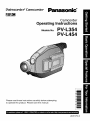 1
1
-
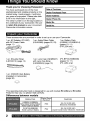 2
2
-
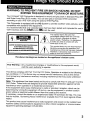 3
3
-
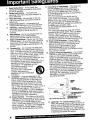 4
4
-
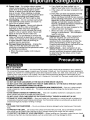 5
5
-
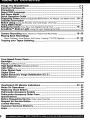 6
6
-
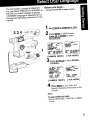 7
7
-
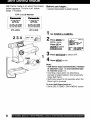 8
8
-
 9
9
-
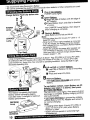 10
10
-
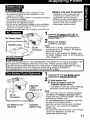 11
11
-
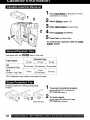 12
12
-
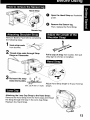 13
13
-
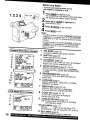 14
14
-
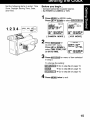 15
15
-
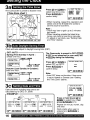 16
16
-
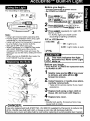 17
17
-
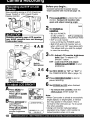 18
18
-
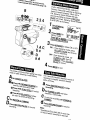 19
19
-
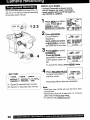 20
20
-
 21
21
-
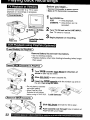 22
22
-
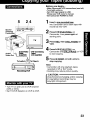 23
23
-
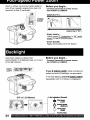 24
24
-
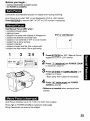 25
25
-
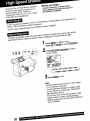 26
26
-
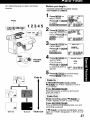 27
27
-
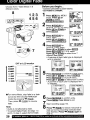 28
28
-
 29
29
-
 30
30
-
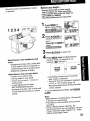 31
31
-
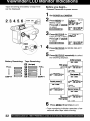 32
32
-
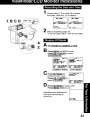 33
33
-
 34
34
-
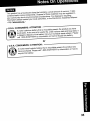 35
35
-
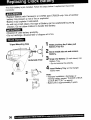 36
36
-
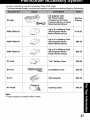 37
37
-
 38
38
-
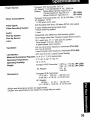 39
39
-
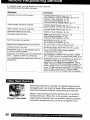 40
40
-
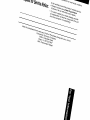 41
41
-
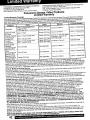 42
42
-
 43
43
-
 44
44
Panasonic PV-L454 Owner's manual
- Category
- Camcorders
- Type
- Owner's manual
- This manual is also suitable for
Ask a question and I''ll find the answer in the document
Finding information in a document is now easier with AI
Related papers
-
Panasonic PV-L858 Owner's manual
-
Panasonic PV-L453 Owner's manual
-
Panasonic PV-IQ504 Owner's manual
-
Panasonic PV-L750 Owner's manual
-
Panasonic PV-DV950 User manual
-
Panasonic PV-A228 Owner's manual
-
Panasonic PVL454 Operating instructions
-
Panasonic PV-L354 User manual
-
Panasonic PVL354K Operating instructions
-
Panasonic PV-L757 Owner's manual
Other documents
-
Quasar Palmcorder VM-575 User manual
-
Quasar VML152D - VHS-C CAMCORDER Operating Instructions Manual
-
Sharp VL-SX80 Owner's manual
-
RCA AVC8HP User manual
-
RCA AV8M3HP User manual
-
Samsung A3LSCD180 User manual
-
Samsung SCW61 User manual
-
Samsung D190MSi User manual
-
Samsung VP-D340 User manual
-
Samsung SC-D80 Operating instructions