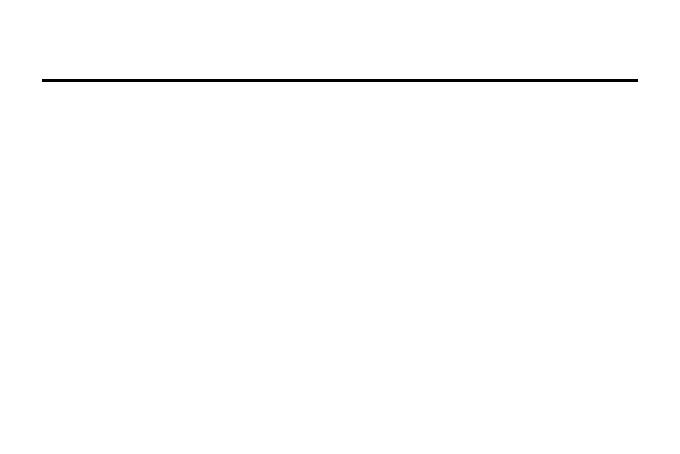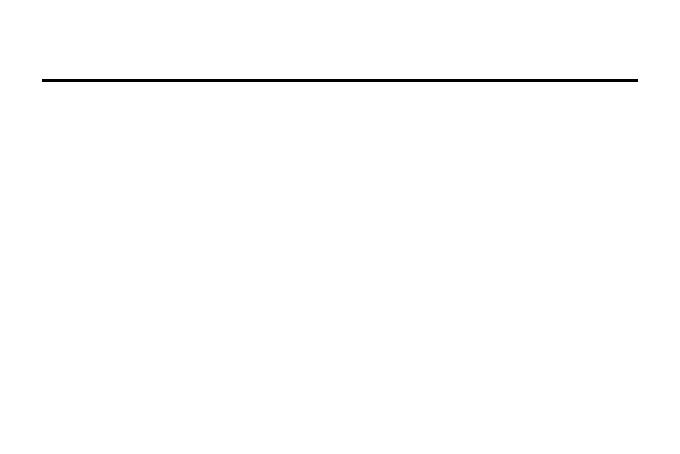
2
ANNOUNCEMENTS
Please read the Announcements carefully before using this video camera for proper and safe operation, so as to
bring its optimum performance into play and extend its service life.
Do not expose the video camera to sunshine directly, nor point its lens to sunlight. Otherwise, the image
sensor of the video camera may be damaged.
Take good care of the video camera and prevent water or sand particles from entering the video camera
when it is used on the beach or water, because water, sand particles, dust or component containing salt may
damage the video camera.
Keep the video camera contaminated free of dust and chemical materials. Place it in a cool, dry and well
ventilated place. Do not place the video camera in a high temperature, moist or dusty place.
Please check if the video camera can operate normally before use.
If dirt or stain is accumulated on the video camera or on its lens, use soft, clean and dry rag to wipe it away
gently. If the video camera or its lens is stained with sand particles, blow them away gently. Do not use
cloth to wipe arbitrarily. Otherwise, it may scratch the surface of video camera or its lens.
If it is required to clean camera surface, firstly blow away the sand dust accumulated on this surface, and