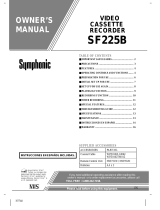SYLVANIA
VIDEO CASSETTE RECORDER
SRV204
©o
0
o °
I INSTRUCCIONES EN ESPANOL INCLUIDAS. I
determined that this product meets
the ENERGY STARe guidelines for
energy efficiency. ENERGy STAR® J$
a U.S registered mark.
H58MOCVR

WARNING:
TO REDUCE THE RISK OF FIRE OR ELECTRIC SHOCK, DO NOT EXPOSE THIS APPLIANCE TO RAIN OR
MOISTURE.
CAI ITION
CAUTION: TO REDUCE THE RISK OF ELECTRIC
SHOCK, DO NOT REMOVE COVER (OR BACK). NO
USER SERVICEABLE PARTS INSIDE. REFER
SERVICING TO QUALIFIED SERVICE PERSON-
NEL.
The caution marking is located on the rear of the cabineL
The lightning fl_h with arrowhead symbol, within
an equilateral triangle, is intended to alert the user to
the presence of uninsulatnd "dangerous voltage"
within the product's enclosure that may he of suffi-
cient magnitude to constitute a risk of electric shock
to persons.
l& The exclamation peint within an equilateral triangle
is intended to alert the user to the presence of impor-
tatu operating and maintenance (servicing) instruc-
tions in the literature accompanying the product.
IMPORTANT SAFEGUARDS
1.Read instructions-All the safety and operating instruc-
tions should be read before the appliance is operated.
2.Retain Instruetions-Tbe safety and operating instructions
should be retained for future reference.
3.Heed Warnings-All warnings on the appliance and in the
operating instructions should be adhered to.
4.Follow Instructions-All operating and use instructions
should be followed.
5.Cleaning-Unplug this video product from the wall outlet
before cleaning. Do not use liquid cleaners or aerosol
cleaners. Use a damp cloth for cleaning.
EXCEPTION : A product that is meant for uninterrupted
service and, that for some specific reason, such as the
possibility of the loss of an authorization code for a CATV
converter, is not intended to be unplugged by the user for
cleaning or any other pulpose, may exclude the reference
to unplugging the appliance in the cleaning description
otherwise required in item 5.
6.Attachments-Do not use attachments not recommended by
the video product manufacturer as they may cause hazards,
7.Water and Moisture-Do not use this video product near
water, for example, near a bath tab, wash bowl, kitchen
sink, or laundry tub, in a wet basement, or near a swimming
pool, and the like.
&Accessories-Do not place this video product on an unstable
cart, stand, tripod, bracket, or table. The video product may
fall, causing serious injury to a child or adult, and serious
damage to the appliance. Use only with a cart, stand, tripod,
bracket, or table recommended by the manufacturer, or
sold with the video product. Any mounting of the appliance
should follow the manufacturer's PORTABLECARrWARNING
instructions and should use a (Sym_o_O=_RErAC}
mounting accessory recom-
mended by the manufacturer. An
appliance and cart combination
should be moved with care. Quick
stops, excess ve force, and un-
even surfaces may cause the ap-
_12.5A
-2-
pliance and cart combination to overturn.
9.Ventilation-Slots and openings in the cabinet am provided
for ventilation and to ensure reliable operation of the video
product and to protect it from overheating, and these open-
ings must not be blocked or covered. The openings should
never be blocked by placing the video product on a bed,
sofa, rug, or other similar surface. This video product
should not be placed in a built-in installation such as a
bookcase or rack unless proper ventilation is provided or
the manufacturer's instructions have been adhered to.
g0.Power Sources-This video product should be operated
only from the type of power source indicated on the mark-
ing label. If you ate not sure of the type of power supply
to your home, consult your appliance dealer or local power
company. For products intended to operate from battery
power, or other sources, refer to the operating instructions.
1LGrounding or Polarization- This video product is
equipped with a polarized alternating-current line plug (a
plug having one blade wider than the other). This plug will
fit into the power outlet only one way. This is a safety
feature. If you are unable to insert the plug fully into the
outlet, try reversing the plug. If the plug should still fail to
fit, contact your electrician to replace your obsolete outlet,
Do not defeat the safety purpose of the polarized plug.
12.Power Cord Protection-Power supply cords should be
routed so that they am not likely to be walked on or pinched
by items placed upon or against them, paying particular
attention to cords at plugs, convenience receptacles, and
the point where they exit from the appliance.
13.Outdoor Antenna Grounding-If an outside antenna or
cable system is connected to the video product, be sure the
antenna or cable system is grounded so as to provide some
protection against voltage surges and built-up static
charges. Article 810 of the National Electrical Code,
ANSI/NFPA No. 70, provides information with regard to
proper grounding of the mast and supporting structure,
grounding of the lead-in wire to an antenna discharge unit,
size of grounding conductors, location of antenna<lis-
charge unit, connection to grounding electrodes, and re-
quirements for the grounding electrode, (Fig. A)
EN
7Kffi
HI600-UL

FIGURE A
EXAMPLE OF ANTENNA GROUNDING AS PER
NATIONAL ELECTRICAL CODE
GROUND
CLAMP._,
ANTENNA
LEAD IN
WIRE
ANTENNA
DISCHARGE UNIT
(NEC SECTION 810-20)
ELECTRIC
SERVICE
NEC- NATIONAL ELECTRICAL CODE
$2898A
14.Lightning-For added protection for this video product
during a lightning storm, or when it is left unattended and
unused for long periods of time, unplug it from the wall
outlet and disconnect the antenna or cable system. This will
prevent damage to the video product due to Iighming and
power-line surges.
15.Power Lines-An outside antenna system should not be
located in the vicinity of overhead power lines or other
electric light or power circuits, or where itcan fall into such
power lines or circuits. When installing an outside antenna
system, extreme care should be taken to keep from touch-
ing such power lines or circuits as contact with them might
be fatal.
16.Overloading-Do not overload wall outlets and extension
cords as this can result in a risk of fire or electric shock.
17.Object and Liquid Entry-Never push objects of any kind
into this video product through any openings as they may
touch dangerous voltage points or short-out parts that could
result in a fire or electric shock. Never spill liquid of any
kind on the video product.
18.Servicing-Do not attempt to service this video product
yourself as opening or removing covers may expose you
to dangerous voltage or other hazards. Refer all servicing
to qualified service personnel.
19.Damage Requiring Service-Unplug this video product
from the wall outlet and refer servicing to qualified service
personnel under the following conditions:
a. When the power-supply cord or plug is damaged.
b. If liquid has been spilled, or objects have fallen into the
video product.
c. If the video product has heen exposed to rain or water.
-3-
GROUNDING CONDUCTORS
(NEC SECTION 810-21)
GROUND CLAMPS
GROUNDING
ELECTRODE SYSTEM
(NEC ART 250, PART H)
d. If the video product does not operate normally by follow-
ing the operating instructions. Adjust only those controls
that are covered by the operating instructions as an im-
proper adjustment of other controls may result in damage
and will often require extensive work by a qualified tech-
nician to restore the video product to its normal operation.
e. If the video product has been dropped or damaged in any
way.
fi When the video product exhibits a distinct change in
performance-this indicates a need for service.
20.Replacement Parts-When replacement parts are required,
be sure the service technician has used replacement parts
specified by the manufacturer or have the same charac-
teristics as the original part. Unauthorized substitutions
may result in fire, electric shock or other hazards.
21.Safety Cheek-Upon completion of any service or repairs
to this video product, ask the service technician to perform
safety checks to determine that the video product is in
proper operating condition.
22.Fleat-This video product should he situated away from
heat sources such as radiators, heat registers, stoves, or
other products (including amplifiers) that produce heat.
EN
7KOI
HI600-UL

PRECAUTIONS
For safe operation and optimum performance of your
VCR, keep the following in mind when selecting a place
for its installation:
• Shield it from direct sunlight and keep it away from
sources of intense heat.
• Avoid dusty or humid places.
• Avoid places with insufficient ventilation for proper
heat dissipation. Do not block the ventilation holes
on the sides of the VCR.
• Install unit in a horizontal position.
• Avoid locations subject to strong vibration.
• Do not place the VCR near strong magnetic fields.
• Avoid moving VCR to locations where temperature
differences are extreme.
• Do not place the VCR directly on top of the TV.
• Do not handle the power cord with wet hands.
• Do not pull on the power cord when disconnecting it
from AC wall outlet. Grasp it by the plug.
• If, by accident, water is spilled on your VCR, unplug
the power cord immediately and take the unit to our
Authorized Service Center for servicing.
• Do not put your fingers or objects into the VCR cas-
sette holder.
• Do not place anything directly on top of the VCR.
FCC WARNING- This equipment may generate
or use radio frequency energy. Changes or modi-
fications to this equipment may cause harmful in-
terference unless the modifications are expressly
approved in the instruction manual. The user
could lose the authority to operate this equipment
if an unauthorized change or modification is
made.
CAUTION: TO PREVENT ELECTRIC SHOCK,
MATCH WIDE BLADE OF PLUG TO WIDE
SLOT, FULLY INSERT.
ATTENTION: POUR EvrrER LESCHOCI_LEC-
TRIQUES, INTRODUIRE LA LAME LA PLUS
LARGE DE LA FICHE DANS LA BORNECOR-
RESPONDANTE DE LA PRISE ET POUSSER
JUSQU'AU FOND.
IMPORTANT COPYRIGHT INFORMATION
Unauthorized recording or use of broadcast televi-
sion programming, video tape, film or other copy-
righted material may violate applicable copyright
laws. We assume no responsibility for the unauthor-
ized duplication, use, or other acts which infringe
upon the fights of copyright owners.
A NOTE ABOUT RECYCLING
This product's packaging materials are recyclable
and can be reused. Please dispose of any materials in
accordance with your local recycling regulations.
Batteries should neverbe thrown away or incinerated
but disposed of in accordance with your local regu-
lations concerning chemical wastes.
Moisture condensation may occur inside the unit when
it is moved from a cold place to a warm place, or after
heating a cold room or under conditions of high humid-
ity. Do not use the VCR at least for 2 hours until its inside
is dry.
The serial number of this product may be found on the back of the VCR. No other VCR has the same serial number
as yours. You should record the number and other vital information here and retain this book as a permanent record
of your purchase to aid identification in case of theft. Serial numbers are not kept on file.
Date of Purchase
1Dealer Purchase from
Dealer Address
Dealer Phone No.
Model No.
Serial No.
-4- EN
9J27
H58M0

TABLE OF CONTENTS
• IMPORTANTSAFEGUARDS ............................ 2
NPRECAUTIONS ................................................... 4
LOCATION .......................................................... 4
AVOID THE HAZARDS OF ELECTRICAL
SHOCK AND FIRE ............................................. 4
WARNING ........................................................... 4
• FEATURES .......................................................... 6
• SUPPLIED ACCESSORIES ............................... 6
• VIDEO CASSETTE TAPE INFORMATION.... 7
• OPERATING CONTROLS AND FUNCTIONS 8
• PREPARATION FOR USE ............................... 10
ANTENNA/CAB LE CONNECTIONS ............. 10
SETTING THE CH3/CH4 SWITCH ................. 13
A!V TERMINALS .............................................. 13
INSTALLING THE BATI'ERIES ..................... 13
• SET UPFOR USE ............................................. 14
CHANNEL SET UP (Automatic) ...................... 14
CLOCK SETUP ................................................ 15
TO DELETE CHANNELS ................................ 16
CHANNEL SET UP AGAIN ............................. 16
SELECTING THE LANGUAGE ...................... 16
NPLAYBACK ........................................................ 17
NORMAL PLAYBACK .................................... 17
PICTURE SEARCH ........................................... 17
STILL PICTURE ................................................ 17
VERTICAL HOLD CONTROL ........................ 18
TRACKING ADJUSTMENT ............................ 18
SLOW MOTION ................................................ 18
COUNTER MEMORY ...................................... 18
mSPECIAL PLAYBACK ....................................... 19
AUTO REPEAT PLAYBACK .......................... 19
PICTURESELECT............................................ 19
INDEX SEARCH .............................................. 20
QUICK-FIND .................................................... 21
TIME SEARCH.................................................. 21
I RECORDING ..................................................... 22
VIEWING AND RECORDING THE SAME
PROGRAM......................................................... 22
SKIPPING UNWANTED SCENES DURING
RECORDING ..................................................... 22
RECORDING ONE PROGRAM AND VIEWING
ANOTHER ......................................................... 22
TO MONITOR THE PROGRESS OF YOUR
RECORDING ..................................................... 22
OTR (One Touch Recording) ............................. 23
• TIMER RECORDING ....................................... 24
AUTOMATIC TIMER RECORDING ............... 24
HINTS FOR TIMER RECORDING .................. 25
AUTO SATELLITE LINK
USING A SATELLITETUNER(not supplied).. 27
• COPYING A VIDEO TAPE ............................... 28
• ON SCREEN DISPLAY ..................................... 28
• SPECIAL FEATURES ...................................... 28
REAL TIME TAPE COUNTER ........................ 28
AUTO REWIND ................................................ 28
• TROUBLESHOOTING GUIDE ....................... 29
• MAINTENANCE ............................................... 29
• SPECIFICATIONS ............................................ 30
• CABLE CHANNEL DESIGNATIONS ............ 30
• WARRANTY ........................................ Back Cover
-5- EN
9J27
H58M0

FEATURES
• Rotary €-head Record/Playback System- 4-headsensure
excellentpicturequalityandspecialeffectsplayback.
• Bilingual on-screen menu display seiectabie in English
or Spanish
• Infrared remote control
• Realtime tape counter- Thisshowstheelapsedrecordingor
playbacktimein hours,minutes,andseconds.(Doesnot workin
blank messof thetape)
• 181 channel capability OLL frequency synthesizer tuner
with direct station call- (A conver_ermaybe necessa_ to
view scrambledcablechannels.)
• Auto power oreand Offsystem- Automatically turns the
VCR whenyouinsertthecassette,turnsoffafterauto-rewind,and
ejectswhenthebeginningof thetapeisreached.
• Auto counter reset- (Automatically resets tape counter
"0:00:00" whenatapeisinserted.)
• Auto rewind when the end of a tape Is reached- (Does
notoccurwhenusingdie dinerrecording).
• Direct Button Operation- Whena tapeisin theVCR andthe
powerisoff,_st pressthepLAY, REWIND or F.FWD buttonon
themainunitanditwill automaticallyturnontheVCRandperform
thedeairedffmctinn.(Doesnotoccurwhenusingthetlme_recordlng).
• 2 Step Picture Search Operation- You can view a video
programatahigh speedorsuperhigh speedineithera forward or
reversedirection. (Superhigh speedisavailablein LP and SLP
modeonly)
• Still- "Freeze"the pictureat any time, for closeviewing of a
particular scene.
• Digital Auto Trecklng (DTR)- Automatically adjusts the
_king for eachtapeyou play.
• Auto Repeat- Allows you to repeat the playing of a tape indefi-
nde]y without pressing the PLAY button.
• Picture Select- Allows you to select the picture quality of a
tape.
• Three different playback tape speeds : SP/LP/SLP
• Two different recording tape speeds : SP/SLP
• OTR (One Touch Recording)-- Instant timed recording for
30 to 480 minutes is possible at the push of the R ECJOTR button.
• 1 Year, 7 events (including Daily and Weekly Timer Re-
cording)- The betit-in timer allows you to.:cord up to 7 programs
at different times on diffenmt channels up To I year in adv_c_ce. The
dally timer allows rtx:ordings tobe made ofdeily _ts from M_-
day th_ngh Fdday, and the weeldy timer allows recording to he made
once a week up to the md of the tape.
• Auto Head Clenner- Automaticallycleansvideoheadsasyou
insert or remove a ca_setto,
• Quick-Find- Lets you search and confirm the contents of the
recorded program(s) using the index mark.
• Auto Satellite Link- When the VCR receives the signals using
the audinlvideo input jacks on the rear panel of the VCR from your
satellite tuner, the VCR will turn itself on, and record. Then when
there is no signals, the VCR stops and turns itself off automatically.
• Time Search- Lets you set the VCR to advance the tape by
entering the desired playback time you want to skip.
• Index Search- Lets you index the start of a recording.
• SIowMotion- Youcanviewthevideoprogramataslowerthan
normal playback speed, glow speed can be controlled by pressing
the F.VWD button (faster) or the REW(IND) button (slower).
• S-VHS Quasi Playback (SQPB)- Allows you to view a
tape recorded in S-VHS format.
SUPPLIED ACCESSORIES
Coaxial Cable Remote Control Unit Batteries
_--- ...... __ _ (AA x 2)
PART NO.
0HPZ0102LG006/
W_Z0102TM012) PART NO, (N9326UD)
• If you need to replace these accessories, please refer to the PART NO. under the illustrations and call 1-800-
968°3429.
• Depending on your antenna system, you may need different types of Combiners (Mixer) or Separators (Splitter).
Contact your local electronics store for these items.
• We do not recommend the use of universal remote controls. Not all of the functions may be controlled
with a universal remote control.
If you decide to use a universal remote control with this unit, please be aware that the code number given
may not operate this unit. In this case, please call the manufacturer of the universal remote control.
- 6 - EN
9J27
H58M0

VIDEO CASSETTE TAPE INFORMATION
This VCR will operate with any cassette that has the _ mark. For best results, we recommend the use of
high-quality tapes. Do not use poor quality or damaged tapes.
PRECA UTIONS
• Avoid moisture. Moisture condensation may occur
on the tape if it is moved from a cold place to a warm
place or visa versa. Before using a tape with these
conditions, to avoid damage of the tape and your
VCR, wait until the tape has wanned to room tem-
perature and the moisture has evaporated.
• Avoid extreme heat, high humidity and magnetic
fields.
• Do not tamper with the cassette mechanism,
• Do not touch the tape with your fingers.
TWO DIFFERENT TAPE SPEEDS
Before recording, select the tape speed from : SP mode
(Standard Play) or SLP mode (Super Long Play).
The table below shows the maximum recording/play-
back time using T60, T120 or T 160 tapes in each mode.
Tape Speed Recording/Playback Time
I.'I_,peof tape T60 T120 T160
SP mode 1 hour 2 hours 2-2/3 hours
SLP mode 3 hours 6 hours 8 hours
Note: Youcan play back a tape recordedin LPmode
(Long Play).
INSERTING A CASSETTE
Insert the cassette in the direction as shown. Push in
gently, but continuously, on the center-back of the cas-
sette until it is drawn into the VCR.
The VCR will automatically turn on.
REMOVING A CASSETTE
1) In the Stop mode, press the EJECT button on the re-
mote control or press the STOP/EJECT button on the
VCR. The cassette will be ejected.
2) Pull the cassette out of the cassette compartment.
3) Store the cassette in its case as shown.
ERASE PRE VENTION
You can prevent accidental I_
erasing of a recording by I "_ /(_=====_
breaking off the tab on the [ _
back edge of the cassette. _q_
--Tab
I
If you decide to record on [
the tape again, cover the
hole with plast c tape.
CORRECT
WRONG _
-7-
EN
H58M0

OPERATING CONTROLS AND FUNCTIONS
NOTE:
• We do not recommend the use of universal remote controls. Not all of the functions may be controlled with a
universal remote control.
If you decide to use a universal remote control with this unit, please be aware that the code number given may
not operate this unit. In this case, please call the manufacturer of the universal remote control.
_VCR FRONT PANEL--
I
i
27 24 7 8 9
--REMOTE CONTROL---
7 b -._ _
Ot3_-
"C[3C_ CD
15-- _ _:_ _
16-- _
2- @
17-
18- , _e__. "
--8
--3
--12
--21
--20
--4
--5
--3
-6
-19
34 56
10 • 11 12 13 14
3. EJECT button- Presstommovethetapefi'omtheVCR.
STOP button- Pressto stopthe tapemotion.
• button- Press to enter digits when setting pro-
gram (For example: setting clock or timer program).
Press to select the setting modes from the on screen
menu.
4,
PLAY button- Press to begin playback.
• button- Press to enter digits when setting pro-
_am (For example: setting clock or timer program).
Press to select the setting modes from the on screen
menu.
5. F.FWD button- Press to rapidly advance thetape, or
view the picture rapidly in forward during playback.
(Forward Search)
IP button- When setting program (For example:
setting clock or timer program), press to determine
your selection and proceed to the next step you want
to input. Press to determine the setting modes from
the on screen menu. Press to add or delete channel
numbers during channel preset.
6. PAUSE/STILL button- Press to temporarily stop
the tape during recording or to view a still picture
during playback.
FrameAdvancefunctlon-Press to advance the
picture by one frame at a time during still mode.
7. POWER button- Press to turn VCR on and off.
Press to activate timer recording.
1. Cassette Compartment
2. REW(IND) button- Press to rewind the tape, or to
view the picture rapidly in reverse during the play-
back mode. (Rewind Search)
_1 button- Press to cancel a setting of timer pro-
gram. Press to correct digits when setting program
(For example: setting clock or timer program). Press
to add or delete channel numbers during channel pre-
8. VCRrFV button- Press to select TV or VCR mode.
VCR position: to view playback, to monitor video
recordings or watch T'V using the VCR toner.
TV position: to watch TV or to view one program
while recording another.
set.
-8-
EN
9J27
H58MO

---REAR VIEW_
22
P
L
E
23 24 25
I
f I I
26 272829
9. Remote sensor window- Receives the infrared 17. SLOW button- Press to start slow motion playback.
signals from the remote control.
10. Indicators
POWER indicator-Indicates that the power is
tamed on.
VCR/'rv Indicator- Indicates that the VCR is in the
VCR position.
TAPE IN indicator--- Indicates that there is a tape in
the VCR.
TIMER indicator- Indicates that the timer recording
or OTR has been set.
RECORD indicator- Indicates that it is recording.
Flashes when a recording has been paused.
The slow speed can be controlled by pressing the
F.FWD button (faster) or REW(IND) button
(slower). (only on the remote control)
18. QUICK-FINDbutton- Quick Find mode. For rnore infor-
mation, please read page 21. (only on the remote control)
19. SEARCH buttons
TIMESEARCH button- Time Search mode. For
more information, please read page 21. (only on the
remote control)
INDEX SEARCH button- Index Search mode. For
more information, please read page 20. (only on the
remote control)
11. TAPE SPEED button- Press to choosethe desired 20. COUNTER MEMORY button- Pressto set counter
recording speed : SP/SLP. (only on the VCR) memory on and off.(only on the remote control)
12. CHANNEL • or • buttons- Press to select the de- 21. COUNTER RESET button- Press to reset counter
sired channels for viewing or recording.
Tracking function- Press tominimize video 'noise'
(lines or dots on screen) during playback or slow
mode.
Press to stabilize the picture in the Still mode when
the picture begins to vibrate vertically.
13. RECORD button- Press for manual recording.
to 0:00:00, (only on the remote control)
EXITbutton- Press to exit the menu on the TV
screen. (only on the remote control)
22. Powercord-Connect to a standard AC outlet
(120V/6OHz).
23. AUDIO OUT jack- Connect to the audio input jack
of your audio equipment or another VCR.
OTR button- Press m activate One Touch Record- 24. AUDIO IN jack- Connect to the audio output jack of
ing. (only on the VCR) your audio equipment or another VCR.
14. MENU button- Press to display the menu on the TV 25. ANT. IN terminal- Connect to an antenna, Cable
screen. Press to exit the menu on the TV screen, system or Satellite system.
15. NUMBER buttons- Press to select desired channels 26. VIDEO OUT jack- Connect to the video input jack
for viewing or recording. To select channels from 1 of your video camera or another VCR.
to 9, first press '_)" button then 1 to 9. (only on the
remote control) 27. VIDEO IN jack- Connect to the video output jack of
+100 button- When selecting cable channels which your video camera or another VCR.
are higher than 99, press this button first, then press 28. CH3/CH4 selector switch- Use to select a video
the last two digits. (To select channel 125, first press output channel (3 or 4) for VCR playback.
'%100" button then press "2" and "5"). (only on the 29. ANT. OUT terminal- Connects to the antenna input
remote control) terminal on your TV.
16. DISPLAY button- Press to display the counter or
the current channel number and the current time on
the TV screen. (only on the remote control)
- 9 - EN
9J27
H58MO

PREPARATION FOR USE
For some of the most common types of connections, please follow the drawings below. Use only one connection.
For any further complex connections, please contact your local dealer or other qualified persons. (You may need
additional accessories which are not supplied).
"/ Disconnect the antenna or cable from your TV. 2 Connect the antenna or cable to the ANT.IN
(Top jack) of your VCR.
m
3 Connect one end of the coaxial cable (sup-
plied) to the ANT.OUT (Bottom jack) of your
VCR.
4 Connect the other end of the coaxial cable
(supplied) to the UHF/VHF antenna jack of your
"IV.
[ Fig.l: Indoor Antenna [
[BaCk of the
UHF/VHFcombinationTV]
[Ingoofantenna] B k [NewSMe)
(not supplied) [BackoftheVCR]
\ / ==fff:,r;::.t'N It ©
Y
Matchingtransformer
• Coaxial cable _
I _ OR UHFNHF separated TV]
t__.2
0 UHFNHF separator
(nots_plied)
rovCa',_T_UT C'f J _:"' "o'
(B-- Jack, Coaxial ¢able_,-,_ UNF_ _i_:UN F
(supplied) __
You can record one channel while viewing another. The same goes for Automatic Timer Recording and One Touch
Recording. For details, please refer to "Recording" on page 22.
Note: The connection of an indoor antenna with a VCR may not always give acceptable "IV reception.
Fig.2: VHF/UHF Combination Antenna or Cable from the Cable Company ]
[Backofthe
UBFNHFcombinationTV]
[Cable [VHFiUHFcombinationantenna] [Backofthe VCF (NewBye!
cc_ngany] _ ' O
(not supplied) _ TO VGR'S ANT.IN
k_ _ /iT0,,,,,,,:,,)
0 UI',F/_#
Matching translormer i b e
| I ip_ (supplied) [Backofthe
L_,e_.WX3.v_,., I _ J ,_ OR UHFNHF separatedTV]
! UHFNHF separato
...._..:.J-_ _ =.uopl_o_II
L,oaxial cal31e _'_0
(supplied) }_
You can record one channel while viewing another. The same goes for Automatic Timer Recording and One Touch
Recording. For details, please refer to "Recording" on page 22,
Continued on the next page.
- 10- EN
9J27
H58MO

I Fig.3: VHF/UHF Separate Antenna I
{UHF antenna{ IBack of the
(notsL )plied) UHFNHF combinationTV}
{Backof_e VCR] (NewStyle)
:[
T_/_ VCR'sANT,iN I1
[VHFantenna] , (TopJack)
_J4T O UHFNHF
._----_-'_ I IIIII +'--_ (suPplied/ IBackofthe
"=-'_°_ u,_,lJ__,_J _ OR UHFNHFseparatedTV]
(supplied) i
You canrecordonechannelwhile viewing another."['hesamegoes for Automatic Timer Recordingand OneTouch
RccordLr,g. For details, pleaserefer to "Recording" onpage 22.
I Fi9-4: Cable Box and Satellite Box I
[Cable Boxor Satellite Box] [Back of the VCR]
(notsupplied)
IN Jack
[Back of the
UHF/VHF combinationTV]
(NewStyle)
(TopJack)
ANT _b_O UHFNHF
I IIIII P C]_j (,upp,_) {_,oko_o
_[_ _ OR UHFNHF separated TV]
_f" II/_ I _ !o_s_(=el
UHF/VHF separator
(Bottom Jack) "-,,_[_.-_11_ ,,dF_==iC='-_°UI_F
(supplied)
You can ONLY record and view the SAME channel when using this connection. There are no excepuons. The
samegoes for Automatic Timer Recording and One Touch Recording.
Note: Channel memory programmingis NOT neededwhen usingthis connection.
RECORDING HINTS
1) Be sure to check that the POWER and the VCR/TV indicators are both on.
2) Turn on the TV and Cable Box or Satellite Box.
3) Set the channel to be recorded on the Cable Box or Satellite Box.
4) Set the TV and VCR to channel 3 or 4.
5) Set the CH3/CH4 switch on the back of the VCR to match the channel set on the TV and VCR.
6) Press the RECORD but_n. For AUTOMATIC TIMER RECORDING, the VCR must stay on channel 3 or4 at step
[9] on page 25.
Continued on the next page.
- II - EN
9J27
H58M0

Some customers with cable boxes may record one channel and view another, with either one of the connections below.
Satellite systems: Neither of these connections below will work. For satellite owners wishing to record one channel
and view another, please contact the manufacture of the satellite system.
[ Fi9.5: Fi9.6:
From the Cable Company
E
co_ial cable (not supplied)
[ Back of the Cal_le Box ] cur
coaxial _ (not supplied)
[_kof the VCR] _
coaxialcable (notSUllied}
OnolderTVsa matching
!
From the Cable Company
1_
,_ ^,,. [ { 2w_y signal sptiller ]
!
(not supalied)
coaxial cable (not supplied}
[ A / B switch ] (net supplied)
coaxial cable (supplied)
_--_ [ _abl< of the TV ]
You can record a scrambled channel while viewing an-
other.
RECORDING HINTS
1) Be sure to check that the POWER and the VCR/TV
indicators are both on.
2) Turn on the TV and Cable Box.
3) Set the channel to be recorded on the Cable Box.
4) Set the "IV and VCR to channel 3 or 4.
5) Set the CH3/CH4 switch on the back of the VCR to
match the channel set on the TV and VCR.
6) Press the RECORD button. For AUTOMATIC
TIMER RECORDING, the VCR must stay on channel
3 or 4 at step [9] on page 25.
7) Set the A-B switch to the other side. For AUTO-
MATIC TIMER RECORDING, set the A-B switch
to the other side after step [12] on page 25.
8) Select the channel to be viewed on the TV.
Note: If you wish to view the VCR menu, what you are
recording or play a tape with this connection,
make sure the A-B switch is on the correct side.
_ 1 [ Back °f the VCR 1
coaxial Cable (notsupplie,O
E Back of ZheCable BOx]
coaxial cable (sz_p_ied)
On olderTVs a matching ttansforme
may be neeOedhere.
This connection is good only if none of your channels
are scrambled. You can record one channel while view-
ing another. Scrambled channels cannot be recorded
with this connection.
RECORDING HINTS
1) Be sure to check that the POWER and the VCR/TV
indicators are both on.
2) Turn on the TV and Cable Box.
3) Set the channel to be recorded on the VCR.
4) Set the TV and Cable Box to channel 3 or 4.
5) Set the CH3/CH4 switch on the back of the VCR to
match the channel set on the TV.
6) To view ONE channel while recording ANOTHER,
the VCRJTV indicator must be off.
For AUTOMATIC TIMER RECORDING, the
VCR/TV indicator must be off after step [I 1]on page
25.
7) Set the channel to be viewed on the Cable Box.
Note: If you wish to view the VCR menu, what you are
recording or play a tape with this connection, the
VCR/TV indicator must be on and the Cable Box
channel must match the channel selected on the
back of the VCR. (CH 3 or 4)
Note to CATV system installer
This reminder is provided to call the CATV system
installer's attention to Article 820-40 of the NEC that
provides guidelines for proper grounding and, in
particular, specifies that the cable ground shall be
connected to the grounding system of the building,
as close to the point of cable entry as practical.
-12-
EN
9J27
H58M0

If your TV does not have A/V terminals:
When the VCR is in the Playback mode or when the
VCR is in the VCR position, your "IV will receive sig-
nals from the VCR on either channel 3 or 4.
To use the VCR with your TV, set the selector switch to
CH3 or CH4 (which is located in the back of your VCR),
whichever is not used for normal broadcasts in your
area. Then set your TV to the same channel.
[Back of the VCR]
CONNECTING TO INPUT JACKS
When you copy a video tape, or watch a program re-
corded on an another source, use the audin/video input
jacks on the VCR.
USING THE REAR JACK:
I Fig.7:
Another sourc_
Totheaudio
TOthe_deooutputjack
USING THE FRONT JACK:
You can use the audio and video input jacks on the front
panel of the VCR instead of using the jacks on the back.
INPUT SELECT OF FRONT OR REAR
To use the audio/video input jacks, select the '%ineIn
Rear (LI)" or '%inein Front (L2)" position.
1) Be sure to check that the POWER and the VCR/TV
indicators are both on.
2) Turn on the TV and set the TV to channel 3 or 4. Now
set the CH3/CH4 switch on the back of the VCR to
match the channel selected on the TV.
3) Connect the audio/video cables to the audio/video
input jacks on the back of the VCR. Now connect the
other end of the cables to the audio/video output jacks
on the SOUrCe.
4)
• If you use the audio and video input jacks on the
back of the unit, press 0, 0, 1 on the remote control
to select the '%ineln Rear (L1)" position.
• If you use the audio and video input jacks on the
front of the unit, press 0, 0, 2 on the remote control
to select the '%ineln Front (L2)" position.
You may also select the "Lineln Rear (LI)" or
"Lineln Front (L2)" setting by pressing the CHAN-
NEL • or • button,
Not_:
• When the TV screen displays '%ineln Rear (LI)" or
"LineIn Front (L2)", its background will be blue.
• 'Lineln Rear (L1)" or '%ineln Front (L2)" is fonnd be-
fore the lowest memorized channel. (Example: CH2)
CONNECTING TO OUTPUT JACKS
lf your TV has A/V input jacks,
You may connect your VCR's AUDIO/VIDEO OUTPUT
acks to the audio!video input jacks on back of your TV.
Direct audio/video connections usually result in abetter
9icture and sound quality for tape playback. Please see
/our TV's owner's manual for A/V input connections.
Fig.8: I
A_i_wo 'v"=_t, _,_ tsa__vcRI
OUT I#
@ @
nu mn i,I Dn i i D0, u 'nn
1) Open the battery compartment cover by pressing the
cover on the remote unit in the direction of the arrow.
ii *1
2) Insert2 AA penlightbatteriesintothebatterycom-
partment in the direction indicated by the polarity
I (+/-) markings.
3) Replace the cover.
-13-
EN
9127
H58M0

SET UP FOR USE
You can program the tuner to scan only the channels you
receive in your area.
NOTES:
• Channel memory programming is NOT
needed when connected to a cable box or satel-
lite box as in Fig 4 on page 11 or Fig 5 on
page12. In this case with your remote, select the
VCR to channel 3 or 4 the same channel as lo-
cated on the back ofVCR (CH3 or CH4). Then [
the channel you wish to record or view may be
selected on the cable box or satellite box.
• Follow the steps below once. Repeat it only if
there is a power failure or if the VCR is unplugged
for more than 30 seconds. (In these cases, the pro-
grarnmed channels arc erased.)
• You must follow the steps below before attempt-
ing to play or record a video tape. If you want to
play or record a video tape BEFORE program-
ming the tuner, you can cancel it by pressing the
RESET/EXIT button. To program the tuner again,
see "CHANNEL SET UP AGAIN" on page 16.
1 Plug in the VCR power cord
Plug the VCR power cord into a stand-
ard AC outlet.
Remember:
If your cable box or satellite box is con-
nected as in Fig 4 on page 11 or Fig 5 on
page 12, you DO NOT have to set up the
channels. Just select the TV and VCR to
channel 3 or 4 and also have the
CH3/CH4 switch on tile back of the VCR
to match the channel you selected (CH 3
or CH 4). Now select the Box to the chan-
nel you wish to view or record.
2 Select channel 3 or 4 on the "IV
Turn on the TV and set the TV to channel 3
or 4. Now set the CH3/CH4 switch on the [Backof
back of the VCR to match the channel se- thevCR]
lected on the TV. I
3 Turn on the VCR I
Press the POWER button to turnon the VCR. Both the
POWER indicator and the VCR/TV indicator on the I
VCR come on. [
mw _ _
4 Select "ENGLISH" or"ESPAIqOL"
Select "ENGLISH" or
t "ESPAiqOL"-Spanish by using
the PLAY/& or STOP/• button.
Then, press the F.FWD/I_ but-
ton.
i. EsOt_tH _1
ESP_UOL
Note: This function effects only the language on the
screen menu and not the audio source.
5 Begin channel preset f" o,0,"_
J
PresstheF.FWD/IP"buttononce. % I /
The tuner scans and memorizes --i_'_ --
all active channels in your area.
• The VCR distinguishes between standard TV chart-
nels and cable channels.
i++l
The tuner stops on the lowest
memorized channel. The TV
screen returns to TV mode.
• If "AUTO SET UP" appears on the TV screen again,
check the cable connections. Press the F.FWD/I_-
button once again and the VCR will begin preset
again.
TO SELECT A DESIRED CHANNEL
You can select the desired channel by using the CHAN-
NEL • or • button or directly pressing the number but-
tons on the remote control.
Note for using the number buttons:
• When selecting cable channels which are higher than
99, press the +100 button first, then press the last two
digits. (Example: to select channel 125, first press the
+100 button then press '_2" and "5'_).
• You must precede single-digit channel numbers with
a zero (For example: 02, 03, 04 and so on).
-14-
EN
9J27
H58MO

Settheclockaccuratelyforproperautomatictimerre-
cording.WesuggestthatyouuseaTVorradiostation
asyourtimesource.
In the example below, the clock is to be set to:
DATE March 20th, 2000
SETI'ING T1ME 5:40PM
• When the VCR is in the Menu mode, the following
buttons only work (PLAY/A, F.FWD/I_,
REW(IND)/_I, STOP/V, RESET/EXIT, POWER
and MENU).
• Be sure to check that the POWER and the VCR/TV
indicators are both on.
• Turn on the TV and set the TV to channel
3 or 4. Now set the CH3/CH4 switch on
[Back of
the back of the VCR to match the Chan- the VCR]
nel selected on the TV.
1 Select"CLOCK SET"
Press the MENU button. The
"CLOCK SET'' menu appears.
• The number buttons on the remote control do not
work in this Menu mode.
• When you press the F.FWD/I_ button during steps
[2] to [6], you may forward to next step.
• Press the REW(IND)/_I button to go back one step
from current step during steps [3] to [7].
2 Select the month _ =o_=_
Press the PLAY/k or STOP/Y | _'_ _'Y ____"_
button repeatedly until the de- "|'/"_"_
sired month appears. L --
(Example: March ---)03)
Then, the press F.FWD/_- button.
3 Select the day
Press the PLAY/& or STOP/V
button repeatedly until the de-
sired day appears.
(Example: 20th _ 20)
Then, press the EFWD/I_ button.
Noerm Oly y_R
%11
o3m2o_ ....
4 Select the year _" .o=_
Press the PLAY/& or STOP/Y [ ..... _'_....
button until the desired year ap...... _ s,,l_. [
pears. (Example: 2000)
J
Then, press the EFWD/II_ button.
5 Select the hour
Press the PLAY/A or STOP/V
button until the desired hour ap-
pears. (Example: 05)
Then, press the EFWD/I_ button.
L"°_" ....
6 Select the minute l _O.T._=_ _..-
Press the PLAY/& or STOP/Y ..........
button until the desired minute ,_,- ,,,_
0s _40. -- l
appears. (Example: 40) ,,*l_,
Then, press the EFWD/_- button.
7 Select "AM" or'PM"
Press the PLAY/& or STOP/V
button to point to "AM" or "PM".
(Example: PM)
_,c_]w oAy year
8 Start the clock
Press the RESET/EXIT or EFWD/II_ button.
Although seconds are not displayed, they begin count-
ing from 00 when you press the RESET/EXIT or
EFWD/I_- button. Use this feature to synchronize the
clock with the correct time.
• When unplugging the AC-cord or if there is a power
failure for more than 30 seconds, you may have to
reset the clock.
• If the display shows an abnormal reading or no read-
ing, unplug the power cord for more than 30 seconds.
Then plug it back in and reset clock.
TO CHANGE CLOCK SETThVG
1) Press the MENU button until the main menu appears.
2) Press the PLAY/& or
STOP/Y button to point to _ _"°
r_e_ m_oem_o, ll_
"CLOCK SET". Then, press ......,o=_,=_,_,,_om
the F.FWD/I_ button. ,. _o_,,o
L_U_e SELeCt
3) Follow steps [2] to [8].
-15- EN
9J27
H58M0

The channels you no longer receive or seldom watch can
be deleted from the memory. (Of course, you can later
add the deleted channel into the memory again.)
• Be sure to check that the POWER and the VCR/TV
indicators are both on.
• Turn on the TV and set the TV to channel
3 or 4. Now set the CH3/CH4 switch on
the back of the VCR to match the channel [BaCkof
selected on the TV. theVCnl
1 Select main menu -.ENU- "_
J
Press the MENU button until the _¢-_._,,,_=
main menu appears. _'_
2 Select "CHANNEL SET
UP"
Press the PLAY/& or STOP/V button to point to"CHAN-
NEL SET UP". Then, press the EFWD/I_ button.
3 Select "MANUAL SET UP"
e_Am_L SETLm
Press the PLAY/A or STOP/Y but- ,_u,
ton to potht to '_MANUAL SET Up ,," .....
Then, press the EFWD/I_ button.
4 Enter the desired channel number
Press the number buttons or the "_'_-_' -/
PLAY/A or STOP/Y button until _ I*_TM'
/
your desired channel number ap- '_l_
pears. (Example: CH30)
5 Delete it from memory
Press the F.FWD/IP. or REW(IND)/.ql button so that
'q3ELETE" flashes on the TV screen.
• To delete another channel, repeat steps [4] and [5].
• If you press the F.FWD/I_ or REW(IND)/_I button
again, the channel is memorized again.
MI_U/,L S_ Up
=-;*_.s*Et _ [TV)
- DELETED -
- MEMORIZED -
6 Exit the preset mode
Press the RESET/EXIT button to return to TV mode.
NOTE: To confirm that channel(s) has been deleted or
added, press the CHANNEL at or • button.
Remember: If your cable box or satellite box is con-
nected as in Fig 4 on page 11 or Fig 5 on
page 12, you DO NOT have to set up the
channels. Just select the TV and VCR to
channel 3 or 4 and also have the
CH3/CH4 switch on the back of the VCR
to match the channel you selected (CH 3
orCH 4). Now select the Box to the chan-
nel you wish to view or record.
1) Press the MENU button until the main menu appears.
2) Press the PLAY/at or STOP/Y button to point to
"CHANNEL SET UP". Then, press the F.FWD/I_ but-
ton.
/.
3) Confirm "AUTO SET UP" is i .......... |
pointed to, then press the !" _°°_
J
F.FWD/_ button. After scan-
ning, the tuner stops at the low-
est memorized channel.
• The VCR distinguishes between standard TV chan-
nels and cable channels.
If you want to change the language on the TV screen,
follow the steps below:
Note: This function effects only the language on the
screen menu and not the audio source.
l ) Press the MENU button until the main menu appears.
2) Press the PLAY/at or STOP/• button to point to
"LANGUAGE SELECT". Then, press the
3) Select "ENGLISH" or .....
"ESPA/qOL"= Spanish using _,_o_
the PLAY/at or STOP/Y but-
ton.
4) Press the RESET/EXIT but-
ton to return to TV mode.
NOTE: If for some reason the menu is in Spanish, press
the MENU button until the math menu appears, press the
PLAY/at button to point to "SELEC.1DIOMA", press the
EFWD/I_ button, press the PLAY/at button to point to
"ENGLISH", then press the RESET/EXIT button.
-16-
EN
9J27
H58M0

PLAYBACK
• Be sure to check that the POWER and the VCR/TV
indicators are both on.
• Turn on the TV and set the TV to channel
3 or 4. Now set the CH3/CH4 switch on [eNteR41
the back of the VCR to match the channel
selected on the TV. [Backot
the VCR]
1 Insert a prerecorded tape
Counter mode appears at 0:00:00 on the TV screen. If
the erase-protection tab has been removed, the VCR will
start playback automatically.
2 To begin playback
Press the PLAY button.
NOTE: If any menu is activated on the TV screen, the
PLAY button does not function. Press the RE-
SET/EXIT button to clear the menu. Then,
press the PLAY button.
lf a tape is already in the VCR with power off
2A_ Using button on the VCR
Just press the PLAY button on the VCR. Power will
automatically turn on and playback will start. (Direct
Button Operation)
2B) Using button on the remote control
Press the POWER button to turn on the VCR, and
then press the PLAY button on the remote control.
3 To stop playback
Press the STOP button.
This feature is very useful in finding or skipping over a
particular scene on a tape. In this mode, the sound will
be muted.
1) You may view a video tape at a high speed in either
a forward or reverse direction by pressing the F.FWD
or REW(IND) button. (in the SP / LP / SLP modes)
, 2) Press it again and the VCR will now search in super
high speed. (in the LP / SLP modes only)
3) Press the PLAY button to return to normal speed.
You can view a still picture on the TV screen during
playback (the Still mode). Press the PAUSE/STILL but-
ton during playback. Press the PLAY button to return to
playback.
• You can advance the picture by one frame at a time
by pressing the PAUSE/STILL button during the still
mode.
• If it is left in the Still mode for more than five min-
utes, the VCR will automatically switch to the Stop
mode.
-17-
EN
9J27
H58M0

InthePause/Stillmodeonly,ifthepicturebeginstovi-
bratevertically,stabilizethepicturebypressingthe
CHANNEL•or • button.
NOTES:
• If the picture is distorted or rolling vertically, adjust
the vertical hold control on your TV, if equipped.
• Most newer TV's do not have a user adjustable ver-
tical hold control.
• Tracking adjustment will be set automatically (.D_igi-
tal Tracking function) when you start playback.
However when playing pre-recorded tapes or tapes
recorded on units other than your own, noise lines
(black and white streaks) may appear on the playback
picture. If this occurs, you can adjust the tracking
control manually by pressing the CHANNEL A or •
button on the VCR until the streaks disappear.
To return to the DTR function, stop the tape once and
start playback again.
• You can reduce the noise lines by pressing the
CHANNEL • or • button in slow mode, too. Slow
tracking adjustment will not be set automatically.
NOTE: In Still mode, press the SLOW button and
press the CHANNEL • or • button until the
streaks disappear. To return to
press the PAUSE!STILL button again.
Press the SLOW button to reduce the playback speed.
The VCR mutes the sound during slow motion. You can
control the speed by pressing the EFWD button (faster)
or REW(IND) button (slower).
Press the PLAY button to return to normal playback.
NOTE: If it is left in the Slow mode for more than five
minutes, the VCR will automatically switch to
the Stop mode.
Use this feature to memorize the beginning point that
you want to return to. And you can search it easily by
rewinding or fast forwarding.
I • Be sure to check that the POWER and the VCR/TV
indicators are both on.
• Turn on the TV and set the TV to channel
3 or 4. Now set the CH3/CH4 switch on
the back of the VCR to match the channel IBackof
fhe VCRI
selected on the TV.
• This feature only works with a prerecorded tape.
1 Stop tape at your desired point
Insert a prerecorded tape. Rewind or fast forward the
tape to the beginning point at which you want to mark.
m
2 Reset the counter to 0:00:00
Press the COUNTER RESETbutton on the remote con-
trol. If necessary press the COUNq_R RESET button
again to reset the counter to 0:00:00.
3 Select the Counter ["
Memory mode
L
Press the COUNTER MEMORY
button on the remote control until
'WI" appears on the TV screen.
• The COUNTER MEMORY button does not function
if the Auto Repeat mode is set to [ON]. In this case,
set the Auto Repeat mode to [OFF].
4 Begin recording or playback
Pressthe RECORD or PLAY button.
Press the STOP button when recording or playback is
completed.
5 To activate the Counter Memory
Press the REW(IND) (or F.FWD) button, the VCR will
stop automatically when the counter has returned to ap-
proximately 0:00:00+
NOTE: The displayed time will not change during
blank portions on the tape.
TO EXIT THE COUNTER MEMORY
Press the COUNTER MEMORY button on the remote
control so that 'WI" disappears from the TV screen.
On more information concerning the on screen display,
please refer to page 28.
-18- EN
9J27
H58M0

SPECIAL PLAYBACK
• Be sure to check that the POWER and the VCR/TV
indicators are both on.
• Turn on the TV and set the TV to channel
3 or 4. Now set the CH3/CH4 switch on
the back ofthe VCR to match the channel l_ackof
selected on the TV. :heVCRI
The VCR has the auto repeat function that allows you
to repeat a tape indefinitely without touching the PLAY
button.
Make sure to insert a prerecorded tape.
I Select main menu
Press the MENU button until the
main menu appears.
2 Select"AUTO REPEAT"
Press the PLAY/& or STOP/V
I .MINO. I
it. ALbTOREFF_AT
pK_R_ _EL_r
CH_,k_ELS_TUP
CROCKs_r
O_NGUAG£S£LSCT
Auto $_TELUTE tl_
button to point to "AUTO REPEAT".
3 Begin Auto repeat playback
Pressthe F.FWD/I_ buttonsothat[ON] will appearnext
to "AUTO REPEAT" on the TV screen.
When in Stop mode, Repeat playback mode will start
automatically.
If the on-screen menu still remains, press the RE-
SET/EXIT button to exit the menu.
• Once you select the Auto Repeat mode, it stays in
effect even after you tam off the VCR.
• The COUNTER MEMORY button does not function
if the Auto Repeat mode is set to [ON]. In this case,
set the Auto Repeat mode to [OFF].
• To stop playback, press the STOP button.
TO EXIT THE A UTO REPEA T MODE
Repeat steps [1] to [2], and press the EFWD/ID,. button.
[OFF] will then appear ou the menu. Then, press the
RESET/EXIT button to return to TV mode.
Power failure: If there is apower failure for more than
30 seconds, AutoRepeat Playback will
go to off.
This function enables you to select the picture quality of
a tape.
• This selection must be done during playback.
1 Insert a tape into VCR
Begin playback.
2 Select main menu -.E.v.
AUl_ REPOT IOFF3
Press the MENU button until the o,,.._,_ o,
ete_x StT
main menu appears. _e._,=,_,
AUTO S,_TEB.IrEU_
3 select"PICTURE SELECT"
Press the PLAY/& or STOP/V button to point to "PIC-
TURE SELECT".
4 Selectyourdesired mode
Press the EFWD/I_. button until your desired mode
(NORMAL, SOFT or SHARP) appears on the TV
screen,
• Once you select the Picture Select mode. it stays in
effect even after you turn off the VCR.
• To stop playback, press the STOP button.
Power failure: If there is a power failure for more than
30. seconds, Picture Select will go to
NORMAL.
-19- EN
9J27
H58M0

! _ Select"lNDEX SEARCH" mode
! Press the INDEX SEARCH button on the remote con-
This feature provides a method of indexing a recordinl ,.ttroL
starting point so that it can be easily returned to in eithez
fast forward or rewind mode.
• The index mark will be made automatically when the
RECORD button is pressed. It will also be marked at
the starting point of Timer recording, OTR, and re-
cording by Auto Satellite Link.
• The index mark will not be recorded if the
PAUSE/STILL button is pressed and released during
recording.
• The time gap between making the index marks on the
tape should be greater than 1minute for SP recording
and 3 minutes for SLP recording.
Example: You are watching program number 4 and
want to fast forward to program number 7.
You must skip three programs.
CURRENT PLAYBACK PROGRAM
Beginning of tape ! End of tape
I Pro.11Pro.21Pro.3_ Pro.51pro.61pro.71
r,,4 3 2 1 1 2 3
INDEX MARK
2 Enter your desired number
Press the PLAY/A, STOP/Y, or _._.
INDEX SEARCH button until
the number of programs that you
want to skip appears.
(Example: "03" for 3 programs)
• The Index Search mode will be cancelled if the pro-
cedures are not activated in 30 seconds.
3 Begin Index Search
Press the REW(IND) or EFWD button. The VCR begins
rewinding or fast forwarding to the beginning of desired
program.
NOTE: Every time an index signal is skipped, the num-
ber in the program indicator decreases by one.
4 After Index Search
When the preset program is reached, the VCR will start
playback automatically.
• A video cassette must be inserted in the VCR for this
function to work,
• The number of Index Searches can be set up to 20.
• This function will not operate in the recording mode.
• When you want to cancel the Index Search while in
progress, press the STOP button.
- 20 -
EN
9J27
H58MO
Page is loading ...
Page is loading ...
Page is loading ...
Page is loading ...
Page is loading ...
Page is loading ...
Page is loading ...
Page is loading ...
Page is loading ...
Page is loading ...
Page is loading ...
Page is loading ...
Page is loading ...
Page is loading ...
/