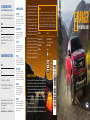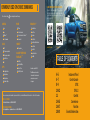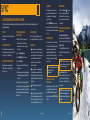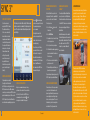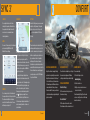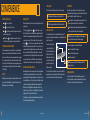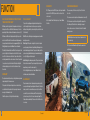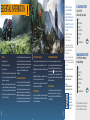October 2020
First Printing
Litho in U.S.A.
MB3J 19G217 AA
This Quick Reference Guide is not intended to
replace your vehicle Owner’s Manual, which
contains more detailed information concerning
the features of your vehicle, as well as important
safety warnings designed to help reduce the risk
of injury to you and your passengers. Please
read your entire Owner’s Manual carefully as you
begin learning about your new vehicle and refer
to the appropriate chapters when questions
arise. All information contained in this Quick
Reference Guide was accurate at the time of
duplication. We reserve the right to change
features, operation and/or functionality of any
vehicle specication at any time. Your Ford
dealer is the best source for the most current
information. For detailed operating and safety
information, please consult your Owner’s Manual.
United States
Ford Customer Relationship Center
1-800-392-3673 (FORD)
(TDD for the hearing impaired:
1-800-232-5952)
owner.ford.com
@FordService
Canada
Ford Customer Relationship Centre
1-800-565-3673 (FORD)
(TDD for the hearing impaired:
1-888-658-6805)
ford.ca
@FordServiceCA
WARNING
Driving while distracted can result in loss of vehicle control, crash and injury. We
strongly recommend that you use extreme caution when using any device that may
take your focus off the road. Your primary responsibility is the safe operation of your
vehicle. We recommend against the use of any hand-held device while driving and
encourage the use of voice-operated systems when possible. Make sure you are aware
of all applicable local laws that may affect the use of electronic devices while driving.
WARRANTY INFORMATION:
Your vehicle comes with a New Vehicle Limited Warranty. The express warranties of the New
Vehicle Limited Warranty are in substitution for and exclude all other liabilities of any kind
whether arising under statute, in tort, by implication of law or otherwise including, to the full
extent as may be allowed by law, liability for any other representations respecting the vehicle,
statutory warranties or implied warranties or conditions as to its merchantability or tness.
Download a FREE electronic copy or order one FREE printed copy of the most up-to-date
Warranty Guide by visiting the Owner Manuals section of owner.ford.com. (United States)
For Canada, visit ford.ca/warranty.
For Limo/Livery/Hearse vehicles: View and download your Warranty Guide by visiting the
Warranty Information section of the Fleet website, eet.ford.com/limo. (United States only)
RANGER
2021
QUICK REFERENCE GUIDE
U.S. ROADSIDE ASSISTANCE
FOR COMPLIMENTARY HELP, CALL 1-800-241-3673
Quick access to the information below will get help to you
faster. Know your vehicle’s mileage and specific location.
NAME
VIN
Roadside Assistance services are available from the
warranty start date and last for 5 years or 60,000 miles,
whichever comes first.
CANADA ROADSIDE ASSISTANCE
NAME
VIN
See Warranty Guide for complete details.
Download the Sykes4Ford Roadside Assistance App for
access to your roadside assistance services.
Ford Motor Company reserves the right to modify or discontinue
Roadside Assistance at any time. Certain restrictions apply to
Roadside Assistance benefits.
For further details, call
1-800-241-3673 (United States) 1-800-665-2006 (Canada)
ROADSIDE ASSISTANCE
FLAT TIRES
It does seem that today nobody gets a
flat tire, but what if you did? Roadside
Assistance will change your tire for you.
Tire change service requires the customer
to have a usable spare tire.
DEAD BATTERIES
Sure, even a good battery can go dead
for one reason or another. Roadside
Assistance will give your vehicle the
jump-start it needs.
LOCK OUTS
It’s embarrassing, but it happens.
We’ll get you back in, fast... and it’s
free. Key replacement cost is the
customer’s responsibility.
TOWING
Your car’s not working... and you don’t
know why. Just make the call and we’ll
be there. Warranty Towing, Non-warranty
Towing and Collision Towing are available.
FUEL DELIVERY
You ran out of gas with no fuel station
in sight. We’ll bring the gas to you FREE.
Limited to two, no-charge occurrences
within a 12-month period. For the amount
provided, please see your Owner’s Manual.
TRAILERS
If your vehicle requires towing while
hauling a trailer, Roadside Assistance
provides coverage for towing up to a
maximum per event. Please see your
Owner’s Manual for details.
WINCH OUT
If you should get stuck, we’ll pull you out
(limited to events occurring within 100 feet
(30 m) of a paved/county-maintained
surface). Does not include winch out from
standing water (recoveries).

Press the voice button on your steering wheel and then say:
GENERAL
Cancel
Help
Main Menu
1
List of Commands
AUDIO
Radio
1
AM <frequency number>
FM <frequency number>
Bluetooth Stereo
USB
APPS
Mobile Applications
List Applications
Find Applications
<App Name> Help
1
PHONE
Pair Phone
Call <contact name>
Call <contact name> <location>
1
Dial <number>
CLIMATE
1
Set Temperature ___
SIRIUSXM® TRAFFIC AND
TRAVEL LINK
1, 2, 3
Show Trafc
Show Weather Map
Show Fuel Prices
Show 5-Day Forecast
NAVIGATION
1, 3
Find an Address
Find a Place
Drive Home
Drive to Work
Show Previous Destinations
Cancel Route
Show Route
Repeat Instruction
Show Map
Some services may not be available in your area. Refer to your Owner’s Manual, visit the website or call the toll-free number.
FOR U.S. CUSTOMERS:
Visit owner.ford.com or call 1-800-392-3673.
FOR CANADIAN CUSTOMERS:
Visit syncmyride.ca or syncmaroute.ca or call 1-800-565-3673.
1
Available only with SYNC 3
2
SiriusXM may not be available
in all markets. Activation and a
subscription are required.
3
if equipped
COMMONLY USED SYNC VOICE COMMANDS
4–5 Instrument Panel
6–7 Center Console
8–9 SYNC
10–12 SYNC 3
13 Comfort
14–15 Convenience
16–17 Function
18–19 Essential Information
TABLE OF CONTENTS
LEARN MORE ABOUT YOUR NEW VEHICLE
Scan the country-appropriate QR code with your
smartphone (make sure you have a scanner app
installed) and you can access even more information
about your vehicle.
ford.ca
owner.ford.com

4 5
1
POWER FOLDING MIRRORS*
To fold the exterior mirrors, the vehicle must
be switched on.
Press the power folding button to fold
the mirrors inward.
Release the button to stop and reverse the
direction of movement.
2
FRONT FOG LAMPS*
You can switch on the front fog lamps by
pressing the button on the lighting control.
You can switch the fog lamps on when the
lighting control is in any position except off
and the high beams are not on.
3
LIGHTING CONTROL
Headlamps off.
Parking lamps, instrument panel lamps,
license plate lamps and tail lamps on.
Headlamps on.
Autolamps on. Automatically switches
the exterior lamps on or off based on
available daylight.
4
ADAPTIVE CRUISE CONTROL*
Adaptive Cruise Control adjusts your speed to
maintain a set distance between your vehicle
and the vehicle in front of you in the same
lane. You can select from one of four gap
settings by pressing the gap controls on the
steering wheel. To set a cruise speed, switch
cruise control on by pressing the ON/OFF
button. Accelerate to the desired speed and
press the SET– or SET+ button. An indicator
light, the current gap setting and your set
speed appear in the information display.
Press CAN to cancel cruise control, press the
RES button to return to the set speed and
gap setting, and press the ON/OFF button or
switch off the ignition to turn cruise control off.
NOTE: Do not use the system when
towing a trailer that has aftermarket
electronic trailer brake controls. Failure to
follow this instruction could result in the
loss of control of your vehicle, personal
injury or death.
NOTE: Driving aids do not replace the
need to watch where the vehicle is moving
and brake when necessary.
Refer to the Cruise Control chapter in your
Owner’s Manual for safety information, more
details and limitations.
These buttons are also used to operate the
Trail Control feature. Please see page 6 for
more information.
5
INFORMATION DISPLAY
CONTROLS
Monitor and control important vehicle
information and features through the
information display.
Press the up or down arrows to
scroll through and highlight the options
within a menu.
Press the right arrow to enter into a
sub-menu.
Press the left arrow to exit a menu.
Press OK to choose and conrm a setting
or message.
Refer to the Information Displays chapter in
your Owner’s Manual for more details.
6
LANE KEEPING SYSTEM*
When you switch the system on and the
system detects an unintentional drift out
of your lane is likely to occur, the system
noties or assists you to stay in your lane
through the steering system and information
display. Depending on the feature operation
mode you select, the system provides a
warning by vibrating the steering wheel (Alert
Mode) or a steering assistance (Aid Mode) by
gently counter steering your vehicle back into
the lane. The system can also provide both
warning (vibrating the steering wheel) and
steering assistance (gently counter steering
your vehicle back into the lane) while
Alert+Aid mode is selected.
You can switch the system on or off by
pressing the button on the direction indicator.
Refer to the Driving Aids chapter of your
Owner's Manual for system operation
and limitations.
7
STEERING WHEEL CONTROLS*
VOL + or VOL - Press to increase or to
decrease volume levels.
or Press to access the previous
or next media selection.
Press to silence the
current media.
Press to access
voice recognition.
Press to access phone mode
or to answer a phone call.
Press to end a phone call.
8
PUSH BUTTON
IGNITION SWITCH*
Press the START STOP button without
pressing the brake to switch the vehicle on.
Press the button again, without applying the
brake, to switch the engine off. You can start
your vehicle by pressing the brake pedal
and then pressing the button. If you leave
your vehicle idling for an extended period of
time, the engine shuts down automatically.
Before this happens, a message appears in
the information display, allowing you time to
override the shutdown feature. If you try to
leave the vehicle when it is still on, the horn
will sound twice.
NOTE: A valid key must be inside the
vehicle for the ignition to start.
INSTRUMENT PANEL
1
2
3
4
5
7
6
*If equipped
*if equipped
8

6 7
CENTER CONSOLE
9
FOUR-WHEEL DRIVE CONTROL*
The four-wheel drive system in your vehicle
is a part-time system activated using the
rotary switch mounted in the center console.
In normal rear-wheel drive operation (2H),
drive torque is directed to the rear axle. When
the switch is moved to 4H or 4L, drive torque
is directed to both the front and rear axles,
providing four-wheel drive operation.
2H (4x2)
Use for all normal road driving and also for off-
road driving across dry, level terrain.
4H (4x4 HIGH)
Use for off-road driving. Do not use four-wheel
drive 4H for normal road driving.
4L (4x4 LOW)
Use for off-road applications such as deep
sand, steep grades or pulling heavy objects.
10
TRAIL CONTROL*
This feature lets you focus on steering during
low-speed and off-road use by controlling your
vehicle's acceleration and braking. To use trail
control, your speeds must be under:
20 mph (31 km/h) in two- or four-wheel
drive high range.
10 mph (15 km/h) in four-wheel drive
low range.
5 mph (8 km/h) in reverse (R).
Press the trail control button to switch the
feature on and off. The system switches off if
you exceed 42 mph (68 km/h).
To set and adjust speed, use the SET+ and
SET– buttons on the steering wheel. You can
also adjust the set speed by braking.
NOTE: Pressing the brake pedal does not
turn the system off.
For more detailed information, please refer to
your Owner’s Manual.
11
ELECTRONIC LOCKING
DIFFERENTIAL*
The electronic locking differential is a device
housed in the rear axle that allows both
rear wheels to turn at the same speed. The
electronic locking differential can provide
additional traction should your vehicle
become stuck.
NOTE: Do not use this feature on dry
pavement or hard-surfaced roads.
Press the electronic differential lock button
on the center console to activate the system.
12
TRACTION CONTROL
Press this button to switch traction
control off.
Switching the traction control off may be
benecial as this allows the wheels to spin.
For more information, see the Traction
Control chapter of your Owner's Manual.
13
TERRAIN
MANAGEMENT SYSTEM*
The Terrain Management System optimizes
drivability and comfort by maximizing traction
for unique terrain types.
To change the Terrain Management
System mode, press the TM button on
the center console.
Available modes may include:
Normal – For everyday driving.
Grass/Gravel/Snow – Helps maintain
vehicle stability in low traction.
Mud/Ruts – Provides max power to all
four wheels.
Sand – Ability to slip the wheels without
traction control intervening and allows
progress over soft conditions.
14
SELECTSHIFT™
AUTOMATIC TRANSMISSION
With SelectShift automatic transmission, you
can change gears up or down as desired.
For 10 speed transmissions, place the
transmission selector lever in the sport (S)
position. You can then press the (+) button on
the transmission selector lever to upshift and
the (–) button on the transmission selector
lever to downshift.
To exit SelectShift mode, return the
transmission selector lever to drive (D).
When your vehicle is stationary, only the
1st and 2nd gears can be selected. Manual
shifting is sequential; therefore gears cannot
be skipped.
15
AUTO-START-STOP
The system helps reduce fuel consumption
by automatically shutting off and restarting
the engine while at a stop. The engine will
restart automatically when you release the
brake pedal.
To switch this feature off, press the Auto-
Start-Stop button on the center console.
The button lights.
See the Unique Driving Characteristics
chapter in your Owner's Manual for
more details.
16
HAZARD WARNING
FLASHER CONTROL
13
11
9
16
15
*If equipped
*If equipped
14
10
12

8 9
SYNC
*
PHONE MENU
Through your phone menu, you can
access your call history, phone book,
text messages, phone settings and
system settings.
Press the PHONE button to enter the
phone menu. Then you can scroll through
the menu and select the feature you want
to view.
SYNC MOBILE APPS
The system enables voice and steering
wheel control of SYNC AppLink-enabled
smartphone apps. When an app is
running through AppLink, you can
control the main features of the app
through voice commands and steering
wheel controls.
NOTE: You must pair and connect your
smartphone to SYNC to
access AppLink.
USING SYNC TO ACCESS
DIGITAL MEDIA
Using the system, you can access media
from your iPod, Bluetooth device and
most USB drives. SYNC also supports
audio formats, such as MP3, WMA, WAV
and ACC.
MEDIA SOURCES
Press the media button to view your
sources. Use the directional arrows
and OK button to select your source.
You can also use the steering wheel
audio controls.
USING YOUR PHONE ON VEHICLES
WITHOUT SYNC*
Accessing the Phone Features
Press and release the PHONE button to
access the phone features of the system.
Pairing a Device
Press the PHONE button. Select BT
Devices and follow the instructions on
the screen.
NOTE: When pairing a new device, you
can choose to download contacts and
set it as the primary device.
Using Voice Pass Through
This system allows you to use the voice
recognition features of your phone.
Press the voice control button on the
steering wheel.
NOTE: This only works when connected
via Bluetooth. When using voice
pass through, use the language set on
the device.
SUPPORT
SYNC support is available at your regional
Ford website.
DRIVING RESTRICTIONS
For your safety, certain features are speed-
dependent and restricted when your vehicle
is traveling over 3 mph (5 km/h).
PAIRING YOUR PHONE WITH SYNC
Wireless pairing of your phone with
SYNC allows you to make and receive
hands-free calls.
TO PAIR YOUR PHONE FOR
THE FIRST TIME
1. Make sure to switch on your phone’s
Bluetooth feature before starting
the search. See your device’s manual,
if necessary.
2. Press the Settings button.
3. Select Bluetooth from the menu.
4. Press the OK button.
5. Select the option to add. This starts the
pairing process.
6. When a message to begin pairing appears
in the audio display, search for SYNC on
your device.
Depending on your phone’s capability and
your market, the system may prompt you with
questions, such as setting the current phone
as the primary phone and downloading your
phone book.
PHONE CONTROLS
You can use the phone buttons on your
steering wheel to answer, reject or end a call.
HELPFUL HINTS
When using voice commands, make sure
the interior of your vehicle is as quiet as
possible. Wind noise from open windows
and road vibrations may prevent the
system from correctly recognizing
spoken commands.
Before giving a voice command, wait
for the system announcement to nish,
followed by a single tone. Any command
spoken before this does not register with
the system.
Speak naturally, without long pauses
between words.
You can interrupt the system at any time
while it is speaking by pressing the voice
button. You can cancel a voice session by
pressing and holding the voice button.
*If equipped
GETTING STARTED WITH YOUR SYNC SYSTEM
SYNC is an in-vehicle communications system that works with your Bluetooth wireless technology-enabled phone and
portable media player.
*If equipped

CONNECTED VEHICLE
A connected vehicle has technology that allows
your vehicle to connect to a mobile network
and to access a range of features. When used
in conjunction with the FordPass App, this
technology could allow you to monitor and
control your vehicle further, for example, checking
the tire pressures, the fuel level and the vehicle
location. For additional information, refer to the
local Ford website.
The modem has a SIM. The modem was
enabled when your vehicle was built and
periodically sends messages to stay connected
to the cell phone network, receive automatic
software updates and send vehicle-related
information to us, for example, diagnostic
information. These messages could include
information that identies your vehicle, the SIM
and the electronic, serial number of the modem.
Cell phone network service providers could have
access to additional information, for example
cell phone network tower identication. For
additional information about our privacy policy,
visit www.FordConnected.com or refer to your
local Ford website.
10 11
*If equipped
SYNC 3
®
*
PAIRING YOUR PHONE FOR THE
FIRST TIME
Switch on Bluetooth on your device to
begin pairing. Check the compatibility of
your device on the local Ford website.
To add your phone:
1. Select the phone option on the
feature bar.
2. Select Add Phone.
3. A prompt alerts you to search for your
vehicle on your phone.
4. Select your vehicle on your phone.
5. Conrm that the number appearing on
your phone matches the number on
the touchscreen.
6. The touchscreen indicates when the
pairing is successful.
7. Download the phonebook from your
phone when you are prompted.
To pair subsequent phones, please see the
SYNC 3 chapter in your Owner’s Manual.
USING YOUR CONNECTED PHONE
To make calls, select from your contacts,
recent calls or dial the number on the
phone keypad. From the phone menu, you
can also adjust phone settings, change
devices or mute your phone. The do not
disturb mode rejects all incoming calls
and switches off ring tones and alerts.
ANDROID AUTO AND APPLE
CARPLAY*
To use Apple CarPlay and Android Auto,
connect your device to a USB port and
follow the instructions on the touchscreen.
Certain SYNC 3 features are not available
when you are using Apple CarPlay or
Android Auto.
Android Auto may need to be enabled
from the settings menu. You can switch
Apple CarPlay or Android Auto off through
the settings menu. See the SYNC 3
chapter of your Owner’s Manual for
more information.
USING THE TOUCHSCREEN
Use the touchscreen to
navigate the SYNC 3 features.
The status bar on the top
of the screen contains the
home button, clock, outside
temperature and status bar
icons that inform you about
the system. The feature bar
allows you to select system
features like audio and
settings. For your safety,
some features are speed-
dependent. Their use is
limited to when your vehicle
speed is less than 3 mph
(5 km/h).
UPDATING YOUR SYSTEM
System updates are available
through the local Ford website
by USB or by connecting your vehicle to a
Wi-Fi network connection. With a network
connection, you can have your SYNC 3 system
update automatically as well. Please see the
SYNC 3 chapter of your Owner’s Manual for
more information on updating your system.
USING VOICE RECOGNITION
Using voice commands allows you to keep
your hands on the wheel and focus on what is
in front of you. To activate the SYNC 3 voice
commands, press the voice button on the
steering wheel and wait for the prompt.
» Press the button during any
system voice prompt to interrupt
the prompt and begin your
voice command.
» To adjust the volume of the
system voice prompts, turn the
volume control when a voice
prompt is playing.
» To use Siri on your iOS device,
press and hold the voice control
button on the steering wheel.
You can nd the available voice
commands in the SYNC 3 chapter
of your Owner’s Manual or in
the Commonly Used SYNC Voice
Commands in this guide.
SYNC 3 allows you to interact with a variety of features using
the touchscreen and voice commands. The system provides
easy use of the system elements like audio, phone, mobile
apps and settings.

12 13
SYNC 3
*
CLIMATE
You can adjust climate control features,
including the temperature, airow direction,
fan speed and other climate features. You
can also use voice commands to make
climate adjustments.
AUDIO
You can select from a variety of entertainment
options, including AM/FM radio, USB,
Bluetooth Stereo and Apps.
PRESETS
To set a new preset, tune to the station and
then press and hold one of the preset buttons.
The audio mutes briey while the system
saves the station and then returns. To access
additional presets, swipe left.
NAVIGATION*
You can set your destination using the text
entry or map screen. Using text entry, you
can search by entering all or part of the
destination, such as the address, intersection
or city. Using the map screen, you can select
a location on the map, then select Start to
begin the route guidance.
You can adjust the map to display in two-
dimensional or three-dimensional mode. You
can also zoom in or out of the map by using a
pinching gesture. During route guidance, you
will see a turn indicator, points of interest on
the map, your current road and an option to
mute the guidance prompts. You can
press the button in the top left-hand corner
of the main map to display estimated time of
arrival, remaining travel time or distance to
your destination.
SETTINGS
Under the Settings menu, you can access and
adjust the settings for many of the system
features. Once you select a tile, press the
to view an explanation of the feature
or setting.
APPS
The system allows you to interact with select
mobile apps while keeping your eyes on the
road. Voice commands, your steering wheel
buttons or a quick tap on your touchscreen
give you advanced control of compatible
mobile apps. You can also stream your
favorite music or podcasts, share your time of
arrival with friends and keep connected safely.
For more information on connecting apps to
your system, please see the SYNC 3 chapter
of your Owner's Manual.
COMFORT
ADJUSTABLE HEAD RESTRAINTS
Adjust the seatback to an upright driving
position before adjusting the head restraint.
Adjust the head restraint so that the top of
it is level with the top of your head and as
far forward as possible. Make sure that you
remain comfortable. To raise, pull up on
the head restraint. To lower, press the head
restraint down while pressing and holding the
guide sleeve button.
HEATED FRONT SEATS*
Press the heated seat symbol to cycle through
the various heat settings and off. Warmer
settings are indicated by more indicator lights.
STORAGE COMPARTMENTS
Under Seat Storage
Lift the rear seat cushion to gain access to
the under seat storage.
Rear Seat Armrest*
Pull the strap on the armrest to release it.
Push the armrest into the seatback to store it.
AMBIENT LIGHTING*
To access and adjust:
1. Press the Settings icon, then
Ambient Lighting.
2. Touch the desired color.
3. Drag the color up or down to increase or
decrease the intensity.
To switch ambient lighting off, press the active
color once or drag the active color all the way
down to zero intensity.
*If equipped*If equipped

14 15
*If equipped *If equipped
CONVENIENCE
REMOTE CONTROL ICONS*
Press once to lock all doors.
Press once to unlock the driver door.
Press to start the panic alarm. Press again or switch on the
ignition to stop the alarm.
Car nder: Press twice within three seconds to locate your
vehicle. The horn sounds and the direction indicators ash.
UNIVERSAL GARAGE DOOR OPENER*
The universal garage door opener replaces the common hand-held
garage door opener with a three-button transmitter located on the
driver sun visor. The system includes two primary features, a garage
door opener and a platform for remote activation of devices within
the home. This functionality allows you to program garage doors, as
well as entry gates, security systems, entry door locks and home or
ofce lighting.
MYKEY™
MyKey allows you to program certain driving restrictions in order to
promote good driving habits. For complete information, refer to the
MyKey chapter in your Owner’s Manual.
REMOTE START*
Remote start allows you to start the engine from outside your vehicle
using your key.
To start, press and then press twice within three seconds.
Before driving your vehicle, you must press the push button ignition
switch on the instrument panel while applying the brake pedal. You
can also turn your vehicle off from outside after a remote start by
pressing once. If your vehicle is equipped with remote feedback,
an LED on the key provides status feedback of remote start or stop
commands. A solid green light means the remote start or extension
was successful, while a blinking red light means the remote start
or stop has failed. A solid red light means that the remote stop was
successful and the engine is off. When the system is waiting for a
status update from the vehicle, you will see a blinking green light.
AUTOMATIC HIGH BEAM CONTROL*
Automatic high beam control can sense when to turn your high beams
on and off. A camera mounted behind the rear view mirror detects
approaching lights. The automatic high beam control decides when to
turn your high beams on or off to give you the best visibility on a dark
road and to avoid glaring your high beams at approaching vehicles.
When it detects the headlights of an approaching vehicle, the tail
lamps of the preceding vehicle, or street lighting, the system turns the
high beams off before they distract other drivers.
To activate the system, switch on automatic high beam control using
the information display and autolamps.
CARGO LAMPS
Press the button on the lighting control to switch on the lamps.
NOTE: The lamps turn off when you reach 3 mph (5 km/h).
NOTE: The cargo lamps gradually turn off after a period of time.
INTELLIGENT ACCESS*
You can unlock and lock the vehicle without taking the key out of
your pocket or bag when your intelligent access key is within 3 feet (1
meter) of your vehicle.
To unlock, touch the unlock
sensor on the back of the
door handle for a brief period
and then pull on the door
handle, being careful to not
touch the lock sensor at the
same time or pull the door
handle too quickly.
To lock, touch the door handle lock sensor on the door handle for
approximately one second, being careful to not touch the unlock
sensor on the back of the door handle at the same time.
AUTOWIPERS*
The wipers operate when the system detects moisture on the
windshield and adjusts the wiper speed automatically. Use the rotary
control to adjust the sensitivity of the rain sensor.
Low sensitivity: The wipers automatically operate when the sensor
detects a large amount of moisture on the windshield.
High sensitivity: The wipers automatically operate when the sensor
detects a small amount of moisture on the windshield.
NOTE: Keep the outside of the windshield clean. Dirt, bugs and
excessive road debris can prevent it from detecting rain.
To reduce smearing, we recommend the following:
Lower the sensitivity of the autowipers.
Switch to normal or high-speed wipe.
Switch the autowipers off.
NOTE: Make sure you switch off the windshield wipers before
entering a car wash.
WINDSHIELD WIPERS
Use the rotary control on the stalk to adjust the wipe interval.
Your vehicle may have speed-dependent wipers. When your vehicle
speed increases, the interval between wipes decreases.

16 17
POWER POINTS*
12 V DC power points and 110 V AC power outlets may be available
in your vehicle. The 110 V AC power outlet is on the rear of the
center console.
See the Auxiliary Power Points chapter in your Owner's Manual
for details.
FRONT AND REAR PARKING AIDS*
The sensors warn you if there is an object in front of or behind
the vehicle.
The rear sensors are active only when the transmission is in reverse (R).
The front sensors are active when the gearshift is in any position
other than park (P) and the vehicle is traveling at a low speed.
As the vehicle moves closer to the obstacle, the rate of the audible
warning increases.
NOTE: Visibility aids do not replace the need to watch where the
vehicle is moving.
Refer to your Owner’s Manual for safety information, more details
and limitations.
BLIS® (BLIND SPOT INFORMATION SYSTEM) WITH TRAILER
TOW AND CROSS TRAFFIC ALERT*
BLIS aids you in detecting vehicles that may have entered into your
blind spot zone. The cross trafc alert feature warns you of vehicles
approaching from the sides when the transmission is in reverse (R).
BLIS and cross trafc alert will display a indicator light in your exterior
mirrors. Cross trafc alert will also sound tones and display messages
to warn you from which direction vehicles are approaching. Refer to the
Driving Aids chapter in your Owner’s Manual for more information.
The Blind Spot Information System with Trailer Tow is designed to aid
you in detecting vehicles that may have entered the detection area
zone. The detection area is on both sides of your vehicle and trailer,
extending rearward from the exterior mirrors to the end of your trailer.
Once you have set up a trailer to work with the system through the
information display, your vehicle stores the information for up to
three trailers.
DRIVER ALERT*
The system automatically monitors your driving behavior using various
inputs, including the front camera sensor.
If the system detects that your driving alertness is reduced below
a certain threshold, the system will alert you using a chime and a
message in the instrument cluster.
Switch the system on or off using the information display.
PRE-COLLISION ASSIST*
If your vehicle is rapidly approaching another stationary vehicle, a
vehicle traveling in the same direction as yours, or a pedestrian
within your driving path, the system is designed to provide three levels
of functionality:
Alert: When active, a ashing visual warning appears and an audible
warning tone sounds.
Brake Support: The system is designed to help reduce the impact
speed by preparing the brakes for rapid braking. Brake support does
not automatically apply the brakes. If you press the brake pedal, the
system could apply additional braking up to maximum braking force,
even if you lightly press the brake pedal.
Active Braking: Active braking may activate if the system determines
that a collision is imminent. The system may help the driver reduce
impact damage or avoid the crash completely.
See the Driving Aids chapter in your Owner’s Manual for safety
information, more details and limitations.
HILL START ASSIST
The system makes it easier to pull away when you park your vehicle
on a slope without using the parking brake. When active, this feature
allows your vehicle to remain stationary on a slope for two to three
seconds after you release the brake pedal. This short period gives
you time to move your foot to the accelerator and pull away. This
feature activates automatically if the sensors detect that the vehicle
is on a slope.
FUNCTION
*If equipped
*If equipped

1918
ESSENTIAL INFORMATION
LOCATION OF SPARE TIRE AND TOOLS
Your vehicle comes with a spare tire underneath the rear of the vehicle.
The jack, wheel brace, extensions and jack handle are in the cab.
SuperCab: The jack and tools are under the rear left-hand seat cushion
and cover.
SuperCrew: The jack is behind the rear seat and the tools are under
the rear seat. Use the release strap to access them.
For complete details on how to change your tire, refer to the Wheels
and Tires chapter in your Owner’s Manual.
TOWING YOUR VEHICLE
Towing your vehicle behind an RV or any other vehicle may be limited.
Refer to the Towing the Vehicle on Four Wheels section in the Towing
chapter of your Owner’s Manual.
TIRE PRESSURE MONITORING SYSTEM
The tire pressure monitoring system allows you to view the tire
pressure readings through the information display. When one or more
of your tires are under-inated, your vehicle turns on the low tire
pressure warning light in the instrument cluster. If this happens,
stop and check your tires as soon as possible. Inate them to the
proper pressure. Refer to the Wheels and Tires chapter of your Owner’s
Manual for more information.
ROADSIDE ASSISTANCE
Your new Ford vehicle comes with the assurance and support of
24-hour emergency roadside assistance. To receive roadside
assistance in the United States, call 1-800-241-3673. In Canada,
call 1-800-665-2006.
REFUELING
When refueling your vehicle:
1. Make sure the ignition is switched off.
2. Fully open the fuel door.
3. Insert the fuel ller nozzle into the fuel system up to the rst notch,
and leave the nozzle inserted and resting against the fuel tank ller
pipe until you are done pumping.
4. Make sure you keep the fuel pump nozzle in a level position when
refueling or it may impact the ow of the fuel. Improper positioning
can also cause the fuel pump to shut off before the fuel tank is full.
5. When you nish refueling, slowly raise and remove the fuel pump
nozzle. Fully close the fuel door.
If you are relling your tank from a fuel container, make sure you use
the fuel ller funnel included with your vehicle. Using an aftermarket
funnel may not work with the capless system and could cause damage
to your vehicle. For more information and for your fuel ller funnel
location, please see the Fuel and Refueling chapter of your
Owner's Manual.
FUEL TANK CAPACITY AND FUEL INFO
Your vehicle has an 18.8 gallon (71.2 liter) fuel tank capacity. We
recommend regular unleaded gasoline with a pump (R+M)/2 octane
rating of 87. To provide improved performance, we recommend
premium fuel for severe-duty usage, such as trailer towing. Use only
UNLEADED fuel or UNLEADED fuel blended with a maximum of 15%
ethanol and a minimum octane rating of 87. Do not use any other fuel
because it could damage or impair the emission control system.
Ford Motor Company gives
you peace of mind with the
complimentary Roadside
Assistance Program. Services are
available from the warranty start
date and last for 5 years or 60,000
miles (100,000 km), whichever
occurs first.
Roadside Assistance is honored
throughout the 50 states,
Puerto Rico and Canada.
Towing services are available to any
qualified Ford or Lincoln dealer within
the distance limits stated in your
Owner’s Manual.
If you’re out of warranty coverage but
need Roadside Assistance, you can still
access the service you need by paying a
one-time fee.
For additional information please visit:
US:
https://owner.ford.com/service/
roadside-assistance.html
Canada:
https://www.ford.ca/owners/
packages/roadside-assistance
The Sykes4Ford
Roadside App
(Canada only) is
available via the
Apple App Store
®
or
Google Play™.
U.S. ROADSIDE ASSISTANCE
1-800-241-3673
24 hours a day, 7 days a week
• Towing
• Battery Jump-Start
• Fuel Delivery
• Lock-out Assistance
• Flat Tire Change
• Winch Out
• Other Roadside Services
For future quick reference, enter your vehicle
information on the back of your Roadside
Assistance Card and place it in your wallet.
CANADA ROADSIDE ASSISTANCE
1-800-665-2006 or download
the Sykes4Ford App
• Towing
• Battery Boosting
• Fuel Delivery
• Lock-out Assistance
• Flat Tire Service
• Winch Out
• Other Roadside Services
-
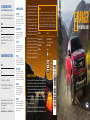 1
1
-
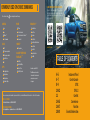 2
2
-
 3
3
-
 4
4
-
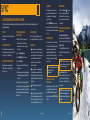 5
5
-
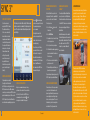 6
6
-
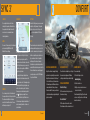 7
7
-
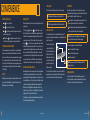 8
8
-
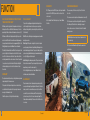 9
9
-
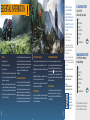 10
10
Ask a question and I''ll find the answer in the document
Finding information in a document is now easier with AI
Related papers
-
Ford 2020 Ranger Reference guide
-
Ford 2021 Ranger Reference guide
-
Ford 2021 F-550 Reference guide
-
Ford 2021 F-550 Reference guide
-
Ford 2022 F-600 Reference guide
-
Ford 2020 Mustang Reference guide
-
Ford 2020 Mustang Reference guide
-
Ford 2020 Transit Reference guide
-
Ford 2020 Expedition Reference guide
-
Ford 2021 Expedition Reference guide