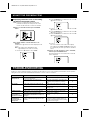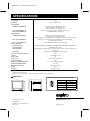INSTRUCTION MANUAL
Colour Video Monitor
VMC-8615FP
CONTENTS
PRECAUTION . . . . . . . . . . . . . . . . . . . . . . . . . . . . . . 1
PARTS NAMES . . . . . . . . . . . . . . . . . . . . . . . . . . . . . 2
CONNECTIONS. . . . . . . . . . . . . . . . . . . . . . . . . . . . . 3
BASIC OPERATION . . . . . . . . . . . . . . . . . . . . . . . . . 4
ADJUST THE OSD MENU ITEM. . . . . . . . . . . . . . . . 5
TROUBLESHOOTING. . . . . . . . . . . . . . . . . . . . . . . . 6
SPECIFICATIONS . . . . . . . . . . . . . . . . . . Back cover
FEATURES
Equipped with video and audio input terminals
The video and audio input terminals (two systems
for each input) allow loop-through.
Equipped with Y/C input (S-VIDEO input)
terminal
This terminal is used to input Y/C separation
signals (S-VIDEO signals).
Eight languages OSD MENU
ENGLISH, FRANCAIS, DEUTSCH, ESPAÑOL,
ITALIANO, RUSSIAN, CHINESE, JAPANESE
Horizontal resolution
More than 800 TV lines
PAL/NTSC colour system, selected
automatically
Built-in speaker
Multi voltage (100 – 240 V)
ACCESSORY
AC power cord (Re-attachable)
Important (U. K. only)
Connect the mains lead to a suitable plug
following the colour code:
•
Blue wire (Neutral) → to plug pin N or
coloured black
•
Brown wire (Live) → to plug pin L or
coloured red
•
Green and Yellow wire (Earth) → to plug pin
E or “%”
Do not connect Blue and Brown wire onto plug pin
E or onto earth symbol “%”.
About this manual
Before installing and using this unit, please read this
manual carefully. Be sure to keep it handy for later
reference.
L8MAG/XE, AU, UK (VMC-8615FP GB) 2003. 8. 22

PRECAUTION
WARNING:
TO REDUCE THE RISK OF FIRE OR
ELECTRIC SHOCK, DO NOT EXPOSE THIS
APPLIANCE TO RAIN OR OTHER MOISTURE.
To avoid electrical shock, do not open the cabinet.
Refer servicing to qualified personnel only.
If the power supply cord (AC power cord) of this
appliance is damaged, it must be replaced. Return to a
SANYO Authorised Service Centre for replacement of
the cord.
If an abnormality does occur, turn the power switch off and
unplug the unit. Have a qualified technician perform any
repairs.
Do not use the monitor if it makes a strange noise, emits a
strange odor, or if smoke comes out from it
If used under these conditions, the monitor may cause a fire or
electric shock. Immediately unplug it and wait to make sure no
more smoke comes from it. Then take it to the dealer for service.
Do not try to repair or open the monitor yourself.
Do not allow the power cord to get damaged
•
Do not place heavy objects on the power cord.
•
Do not place the power cord near a heat source.
•
Do not excessively bend the power cord, modify it, or secure
it with staples.
Doing so may damage the power cord and cause a fire or
electric shock.
If the power cord is damaged, take it to the dealer and have it
replaced.
Do not allow dust or dirt to build up on the
power cord or power outlet
A build-up of dust may cause a short circuit or generate heat
and cause a fire.
Be especially careful when using the monitor in areas of high
humidity, in areas with frequent condensation, in kitchens, and in
places where there is excessive dust.
Periodically unplug the power cord and clean away the dust that
builds up between the plug terminals.
Cautions when plugging in the power cord
•
Make sure you insert the plug of the power cord all the way in
the power outlet. Using the monitor with the power cord not
fully plugged in may cause heat to generate and cause a fire.
•
Do not use the monitor with the power cord wound or tied up.
Heat may generate and cause a fire.
•
When using an extension cord, be sure that the total current load
of all equipment connected to it dose not exceed the specified
ratings of the extension cord. If the rating are exceeded, heat may
generate and cause a fire. Make sure to carefully read the
specifications accompanying the extension cord.
Do not modify or open the cabinet
Never touch the inside of the monitor. High voltage circuits are
inside, and there is a high risk of fire or electric shock if they are
touched. Any internal checks, settings, or repairs should be
performed by the dealer.
Do not place object inside the monitor
•
Do not insert any metallic object through the ventilation grills.
•
Do not stick metal objects (paper clips, hair pins, etc.), paper,
matches, etc., inside the monitor.
Do not place object containing liquids (flower
vase, etc.) on top of the monitor.
If water or any other liquid does get inside the monitor,
immediately turn it off and unplug it.
Do not get the monitor wet
•
Do not allow the monitor to get wet or allow water or other
liquids inside it. Doing so may cause a fire or electric shock.
Be especially careful during rainy weather, snowy weather,
near the beach, or near bodies of water.
•
Do not use the monitor in a bathroom.
Do not use the monitor during a lightning
Do not touch it or its power cord during a lightning. Doing so
may cause an electric shock.
Do not place the monitor on an unstable surface
It may fall, causing damage or personal injury. If it falls and its
body is damage, immediately turn it off and unplug.
Never pull on the cord to unplug the power cord
•
Always unplug the power cord by holding the power plug and
slowly pulling out.
Pulling at the cord may damage the power cord and cause a
fire or electric shock.
•
Do not touch the power cord or plug with wet hands. Doing so
may cause an electric shock.
Cautions regarding the location where the
monitor is used.
•
Do not place it in locations with excessive humidity or dust, or
location subjected to oily vapors or steam.
•
Do not place it in locations subject to direct sunlight or near
heat generating equipment. Doing so may cause an accident
property damage.
Do not cover the air vents
Do not place the monitor in a poorly ventilated location. Do not
block its air vents by covering it with a cloth, placing it on a
carpet or blanket, or other means. If the air vents are blocked,
the internal temperature will rise and it may cause a fire.
Cleaning
•
Dirt can be removed from the cabinet by wiping it with a soft
cloth. To remove stains, wipe with a soft cloth moistened with
a soft detergent solution and wrung dry, then wipe dry with
dry soft cloth.
•
Do not use benzine, thinner or other chemical product on the
cabinet, as that may cause deformation and paint peeling.
Before using a chemical cloth, make sure to read all
accompanying instructions. Make sure that no plastic or
rubber material comes in contact with the cabinet for a long
period of time, as that may cause damage or paint peeling.
SERVICE
This unit is a precision instruments and if treated with care, will
provide years of satisfactory performance. However, in the event
of a problem, the owner is advised not to attempt to make
repairs or open the cabinet. Servicing should always be referred
to your dealer or Sanyo Authorized Service Centre.
L8MAG/XE, AU, UK (VMC-8615FP GB) 2003. 8. 25
1

PARTS NAMES
Front Panel
1
Speaker
When the monitor selector button (A, B or Y/C) is pressed,
the speaker lets you hear the sound from the unit which is
connected to the audio input terminals at the rear of the
monitor.
2
On-screen display button (OSD)
When this button is pressed, the menu screen appears on
the monitor screen.
3
Cursor (l) button (ã)
When this button is pressed, the cursor moves down. When
it reaches the bottom, it reappears at the top. In addition, this
button is used to make adjustment values smaller.
4
Cursor (j) button (»)
When this button is pressed, the cursor moves up. When it
reaches the top, it reappears at the bottom. In addition, this
button is used to make adjustment values larger.
5
Display selector button (ENTER)
If this button is pressed while the menu is on the monitor
screen, the screen changes to the adjustment screen. If the
button is pressed once more, the picture returns to the previous
screen.
6
Underscan/overscan select button (SCAN)
The initial setting is for the normal screen (overscan). If the
SCAN button is pressed, the screen will become smaller
(underscan) than the normal screen. Change this setting in
cases such as when screen display characters are missing.
If the SCAN button is pressed once more, the normal screen
is displayed again.
7
Monitor A selector button (A)
When this button is pressed, the audio and video input
changes to the unit which is connected to the A terminals at
the rear of the monitor.
8
Monitor B selector button (B)
When this button is pressed, the audio and video input
changes to the unit which is connected to the B terminals at
the rear of the monitor.
9
Monitor Y/C selector button (Y/C)
When this button is pressed, the audio and video input
changes to the unit which is connected to the Y/C terminals
at the rear of the monitor.
F
Power indicator (Ñ POWER)
Lights when the power is on.
G
Power button (POWER)
Press this button to turn the power on and off.
Rear Panel
1
AC INPUT socket
Connect the AC power cord (supplied) securely to this
socket and to a wall outlet.
2
Rear A terminals (AUDIO/VIDEO A terminals)
When the monitor A selector button at the front of the
monitor is pressed, the audio and video signals from the unit
which is connected to these terminals can be monitored.
A AUDIO OUT/IN terminals
B VIDEO OUT/IN terminals
3
Rear B terminals (AUDIO/VIDEO B terminals)
When the monitor B selector button at the front of the
monitor is pressed, the audio and video signals from the unit
which is connected to these terminals can be monitored.
C AUDIO OUT/IN terminals
D VIDEO OUT/IN terminals
4
Rear Y/C terminals (AUDIO/VIDEO Y/C terminals)
When the monitor Y/C selector button at the front of the
monitor is pressed, the audio and video signals from the unit
which is connected to these terminals can be monitored.
E AUDIO OUT/IN terminals
F S-VIDEO OUT/IN terminals
Note: If there is no signal being input from the input
terminals selected (A, B or Y/C) at the rear of the
monitor, “NO SIGNAL” will be displayed.
245 6789 F
3G
1
SCAN
23 4
1
L8MAG/XE, AU, UK (VMC-8615FP GB) 2003. 8. 25
2

CONNECTIONS
Before making any connection, make sure all the devices are turned off.
Before making the connections, please refer to the instruction manual accompanying each device. If the devices are not connected
properly, that may cause a fire and/or damages.
Note:
•
The components and connection cables are not included and must be purchased separately.
•
If connecting a single component, it can be connected to either the A or B terminals at the rear of the monitor.
Monitor
Video recorder
Video camera
Monitor
Video recorder
Video camera
Monitor
Video recorder
To VIDEO A
input terminal
(Rear panel)
To Video
input terminal
To AUDIO A
input terminal
Basic connections
: IN signal
: OUT signal
To Audio
input terminal
To VIDEO B
input terminal
To AUDIO B
input terminal
To AUDIO
input terminal
To Y/C input terminal
To Audio input
terminal
To Video
input terminal
To Audio
input terminal
To S-Video input terminal
Connections to the S-Video terminals
L8MAG/XE, AU, UK (VMC-8615FP GB) 2003. 8. 25
3

BASIC OPERATION
1 Press the POWER button to turn on the
power.
ON: The power is turned on (the POWER indicator is lit).
The signals from the channel (A, B or Y/C) which was
being used when the power was last turned off will be
input.
OFF: The power is turned off (the POWER indicator is off).
Note:
•
If the power for the connected components is not turned
on, or if a problem with operation has occurred, “VIDEO
LOSS” will appear on the screen. If this happens, check
the component concerned.
•
“VIDEO LOSS” and “NO SIGNAL” will not be displayed
when TITLE is set to OFF.
2
Select the audio and video input.
Use the monitor selector buttons (A or B) at the front of the
monitor to select the picture being input to either the A or B
terminals at the rear of the monitor.
If using the S-VIDEO input terminal at the rear of the
monitor, press the monitor Y/C selector button.
Note: If there is no signal being input from the input
terminals selected (A, B or Y/C) at the rear of the
monitor, “NO SIGNAL” will be displayed.
3 Menu screen operations
1
Press the OSD button.
The menu screen will be displayed.
The menu screen will only be displayed for about 13
seconds.
2
Press the cursor (l) or (j) button.
The cursor will move up or down, so that you can select
the desired menu item.
To return to the normal monitor screen
•
Press the OSD button once more, or
•
Select “EXIT OSD” and then press the ENTER
button.
3
Select the desired menu item and then press the
ENTER button.
If you press the ENTER button repeatedly while the
menu screen is being displayed, the display will
alternately change between the menu screen and the
setting screen. At this time, the menu item will still be
selected.
Note:
During this operation, “9. TITLE” and “10. VERSION” will
be skipped and the screen will go straight to “EXIT OSD”.
OSD ENTER
ENTER ENTER
ENTER ENTER
Normal picture
L8MAG/XE, AU, UK (VMC-8615FP GB) 2003. 8. 25
4

ADJUST THE OSD MENU ITEM
Open the menu screen (press the OSD button), use the
cursor buttons to select the desired menu item, and then
press the ENTER button.
Note: The setting characters which are displayed on each
adjustment screen (such as 50%) may not display
correctly (dropout) in some cases.
COLOR adjustment
1
Select “1. COLOR 50%” and then press the ENTER
button.
2
Use the cursor (l) and (j) buttons to adjust the
colour of the picture.
TINT adjustment
1
Select “2. TINT 53%” and then press the ENTER
button.
2
Use the cursor (l) and (j) buttons to adjust the tint
of the picture (NTSC only).
BRIGHTNESS adjustment
1
Select “3. BRIGHTNESS 75%” and then press the
ENTER button.
2
Use the cursor (l) and (j) buttons to adjust the
brightness of the picture.
CONTRAST adjustment
1
Select “4. CONTRAST 75%” and then press the
ENTER button.
2
Use the cursor (l) and (j) buttons to adjust the
contrast of the picture.
SHARPNESS adjustment
1
Select “5. SHARPNESS 75%” and then press the
ENTER button.
2
Use the cursor (l) and (j) buttons to adjust the
sharpness of the picture.
VOLUME adjustment
1
Select “6. VOLUME 50%” and then press the ENTER
button.
2
Use the cursor (l) and (j) buttons to adjust the
sound volume.
Menu screen language setting
1
Select “8. LANGUAGE” and then press the ENTER
button.
2
Use the cursor (l) and (j) buttons to select the
display language.
•
Only the menu screen and setting screen
languages will be changed.
OSD
OSD
OSD
OSD
OSD
OSD
OSD
L8MAG/XE, AU, UK (VMC-8615FP GB) 2003. 8. 25
5

ADJUST THE OSD MENU ITEM
Displaying characters such as for setting
location on the monitor screen
Note: If there is no signal being input from the input
terminals selected (A, B or Y/C) at the rear of the
monitor, the title cannot be set for those terminals.
1
Select “9. TITLE ON” and then press the ENTER
button.
2
To display “ABCD” on the CH B monitor as an
example:
A maximum of eight characters can be displayed on the
screen.
Note: The setting screen will disappear after
approximately 13 seconds of no activity.
1. Use the cursor (l) button to select “CH B”.
2. Press the ENTER button, and then use the cursor l
(j) button to select “A”.
3. Press the ENTER button, and then use the cursor l
(j) button to select “B”.
4. Press the ENTER button, and then use the cursor l
(j) button to select “C”.
5. Press the ENTER button, and then use the cursor l
(j) button to select “D”.
6. Press the OSD button.
The cursor will move to the next monitor display.
The settings for the CH A and CH Y/C monitors can
be carried out by the same procedure as described
above.
3
Use the cursor l (j) button to select “TITLE ON”,
and then press the ENTER button.
The text that has been set for that monitor screen will
then be displayed.
OSD
TROUBLESHOOTING
Solutions to common problems related to your monitor are describe here. If none of the solutions presented here solve the problem,
unplug the monitor and consult a SANYO-authorized dealer or service center for assistance.
Problems Points to be checked Measures (Remedy) Page
No picture with
the power on
Is the video signal being output from the
connected component?
Set the connected component correctly.
3
Is the input signal selected properly? Select the required video signal input with
the monitor selector buttons. (A, B and
Y/C)
2
No sound. Is the audio signal being output from the
connected component?
Set the connected component correctly.
3
Is the volume set to the minimum level? Adjust the volume using the VOLUME
setting screen.
5
Is the audio cable disconnected? Securely connect the audio cable. 3
Shaking picture Is the monitor close to a device which is
generating a strong magnetic field?
Move the device away from the monitor
until the picture stabilizes.
–
No colour, colour
is incorrect or
picture is too dark
Have the picture control settings
(CONTRAST, BRIGHTNESS, TINT) been
changed?
Adjust the settings using the adjustment
screens. 5
Uneven or
mismatched
colour in parts of
the picture
Are there any speakers or magnets
nearby, or were they brought close to the
monitor?
Move the speaker or magnet away from
the monitor, and then turn the power off
and wait at least 30 minutes before turning
the power back on again.
–
L8MAG/XE, AU, UK (VMC-8615FP GB) 2003. 8. 25
6

SPECIFICATIONS
Colour system PAL/NTSC, selected automatically
Picture tube 15 inch
Resolution More than 800 TV lines
Input terminals
S-VIDEO signal (VIDEO C) Separate Y/C signal, mini-DIN connector (1)
Y signal: 1.0 Vp-p, 75 Ω negative sync
C signal: 0.286 Vp-p, 75 Ω negative sync
Video signal (VIDEO A, B) Composite sync signal, 1.0 Vp-p, 75 Ω BNC connector (2)
Audio signal (AUDIO A, B) – 6 dBs (400 mVrms), RCA pin (3)
Output terminals
S-VIDEO signal (VIDEO C) Separate Y/C signal, mini-DIN connector (1)
Y signal: 1.0 Vp-p, 75 Ω negative sync
C signal: 0.286 Vp-p, 75 Ω negative sync, loop-through, automatic termination setting
Video signal (VIDEO A, B) Composite sync signal, 1.0 Vp-p, 75 Ω BNC connector (2), loop-through,
automatic termination setting
Audio signal (AUDIO A, B) – 6 dBs (400 mVrms), RCA pin (3), loop-through
Menu screen items
Picture adjustment Adjustable COLOR, TINT (NTSC only), BRIGHTNESS, CONTRAST, SHARPNESS
Sound adjustment Adjustable speaker volume
Language setting Eight languages (English, Francais, Deutsch, Espanol, Italiano, Russian, Chinese and
Japanese)
Title setting Title entry up to [eight] alphanumeric characters
Overscan or underscan selection YES
Speaker x1, impedance of 8 Ω
Audio output 1 W
Power source 100 ~ 240 V AC, 50/60 Hz
Power consumption 95 W
Ambient operating temperature –10 ~ +45°C, storage temperature
Ambient operating humidity 15 ~ 90%
Dimensions (W x H x D) 368 x 361 x 376 mm
Weight 15 kg
Accessory AC power cord x1
•
Diagrams are shown for explanatory purposes only, and have been exaggerated, abbreviated or created as required, and so may
differ from the actual product.
•
Features and specifications are subject to change without prior notice or obligations.
Y/C (Mini DIN 4 pin) terminal specification
Pin No. Signal
1 GND (Y)
2 GND (C)
3 Y
4 C
OUT
IN
4
2
3
1
4
2
3
1
Dimensions
W
H
D
Printed on recycled paper
SANYO Electric Co., Ltd.
1AC6P1P2744--
L8MAG/XE, AU, UK (0903KP-TVS)
312-0208-101 Printed in Taiwan
L8MAG/XE, AU, UK (VMC-8615FP GB) 2003. 8. 25
-
 1
1
-
 2
2
-
 3
3
-
 4
4
-
 5
5
-
 6
6
-
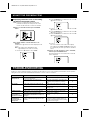 7
7
-
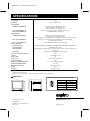 8
8
Sanyo VMC-8619P User manual
- Type
- User manual
- This manual is also suitable for
Ask a question and I''ll find the answer in the document
Finding information in a document is now easier with AI
Related papers
Other documents
-
 American Dynamics Tyco AD920A User manual
American Dynamics Tyco AD920A User manual
-
Sony KP-61V15 Owner's manual
-
Eneo VMC-32LCD-PW2 Installation And Operating Instructions Manual
-
Sony KV-32XBR45 Owner's manual
-
Eneo VMC-32LCD-PW2 Installation And Operating Instructions Manual
-
Eneo VMC-17LCD-HMPG1 Installation And Operating Instructions Manual
-
Eneo VMC-17LCD-HMC1 Installation And Operating Instructions Manual
-
Sony KP-61V25 Owner's manual
-
Eneo VMC-32LCD-PW2 Installation And Operating Instructions Manual
-
Sony KPR-46EXR15 Owner's manual