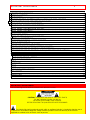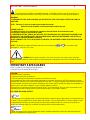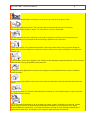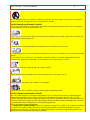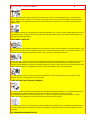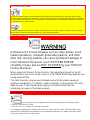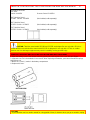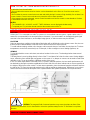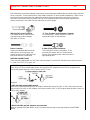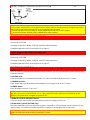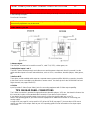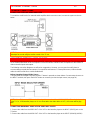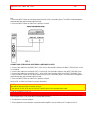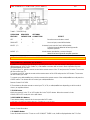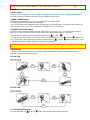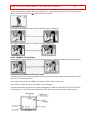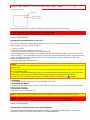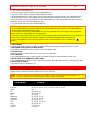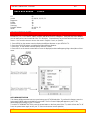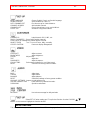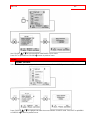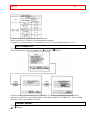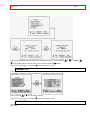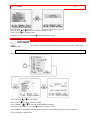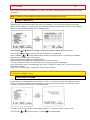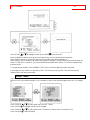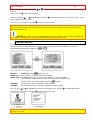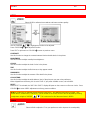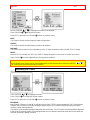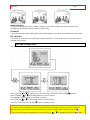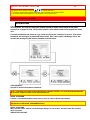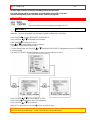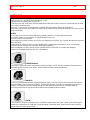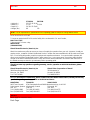IMPORTANT SAFEGUARDS 1
SOLID STATE COLOR TV OPERATING GUIDE
27CX21B
32CX32B

IMPORTANT SAFEGUARDS 2
IMPORTANT SAFEGUARDS ..................................................................................................................2
PICTURE CAUTIONS...............................................................................................................................7
ACCESSORIES ..........................................................................................................................................7
REMOTE CONTROL BATTERY INSTALLATION AND REPLACEMENT.......................................8
HOW TO SET UP YOUR NEW HITACHI COLOR TV..........................................................................9
HOOK-UP CABLES AND CONNECTORS.............................................................................................9
FRONT PANEL CONTROLS FOR 27CX21B........................................................................................11
FRONT PANEL CONTROLS FOR 32CX32B........................................................................................11
FRONT PANEL CONTROLS..................................................................................................................11
FRONT PANEL JACKS AND CONNECTIONS FOR 32CX32B..........................................................12
REAR PANEL JACKS.............................................................................................................................12
TIPS ON REAR PANEL CONNECTIONS......................................................................................12
EXTERNAL CONNECTIONS.................................................................................................................13
CONNECTING EXTERNAL VIDEO SOURCES ..................................................................................13
AUDIO SYSTEM SET-UP.......................................................................................................................14
THE REMOTE CONTROL (CLU-362U)................................................................................................15
HOW TO USE THE REMOTE TO CONTROL YOUR TV ...................................................................15
USING THE REMOTE TO CONTROL VCR FUNCTIONS..................................................................18
USING THE REMOTE TO CONTROL CABLE/SATELLITE BOX FUNCTIONS.............................18
CABLE/SATELLITE AND VCR CODES...............................................................................................19
VCR BRAND CODES ..................................................................................................................19
CABLE BOX BRAND CODES.......................................................................................................20
COLOR GRAPHIC GUIDE .....................................................................................................................20
SETUP.......................................................................................................................................................22
CUSTOMIZE............................................................................................................................................25
VIDEO ......................................................................................................................................................29
AUDIO......................................................................................................................................................29
AUDIO FOR MODEL 32CX32B.............................................................................................................32
INFO CENTER.........................................................................................................................................33
USEFUL INFO .........................................................................................................................................34
NOTES......................................................................................................................................................36
IMPORTANT SAFEGUARDS
Follow all warnings and instructions marked on this television receiver.
CAUTION: TO REDUCE THE RISK OF ELECTRIC SHOCK,
DO NOT REMOVE COVER (OR BACK).
NO USER SERVICEABLE PARTS INSIDE.
REFER SERVICING TO QUALIFIED SERVICE PERSONNEL.
The lightning flash with arrowhead symbol, within an equilateral triangle, is intended to alert the user to
the presence of uninsulated "dangerous voltage" within the product's enclosure that may be of sufficient
magnitude to constitute a risk of electric shock to persons.

IMPORTANT SAFEGUARDS 3
The exclamation point within an equilateral triangle, is intended to alert the user to the presence of
important operating and maintenance (servicing) instructions in the literature accompanying the appliance.
WARNING:
TO PREVENT FIRE OR SHOCK HAZARD, DO NOT EXPOSE THIS TELEVISION SYSTEM TO RAIN OR
MOISTURE.
NOTE: There are no user serviceable parts inside the receiver.
Model and serial numbers are indicated on back side of the set.
POWER SOURCE:
This HITACHI COLOR TV is designed to operate on 120 volts 60 Hz, AC household current.
Insert power cord into a 120 volt 60 Hz outlet.
TO PREVENT ELECTRIC SHOCK, DO NOT USE THE TELEVISION'S PLUG WITH AN EXTENSION CORD,
RECEPTACLE, OR OTHER OUTLET UNLESS THE BLADES AND GROUND TERMINAL CAN BE FULLY
INSERTED TO PREVENT BLADE EXPOSURE.
NEVER CONNECT THE TV TO 50 Hz, DIRECT CURRENT, OR ANYTHING OTHER THAN THE SPECIFIED
VOLTAGE.
NOTE: This television receiver will display television closed captioning ( or ), in accordance with
paragraph 15, 119 of the FCC rules.
CAUTION: Never remove the back cover of the set as this can expose you to very high
voltages and other hazards. If the set does not operate properly, unplug the set and call your dealer or service
shop.
IMPORTANT SAFEGUARDS
SAFETY POINTS YOU SHOULD KNOW ABOUT
YOUR HITACHI TELEVISION RECEIVER
CAUTION:
* Read all of these instructions.
* Save these instructions for later use.
* Follow all warnings and instructions marked on the television receiver.
Our reputation has been built on the quality, performance, and ease of service of HITACHI television receivers.
Safety is also foremost in our minds in the design of these units. To help you operate these products properly, this
section illustrates safety tips which will be of benefit to you. Please read it carefully and apply the knowledge you
obtain from it to the proper operation of your HITACHI television receiver.
Please fill out your warranty card and mail it to HITACHI. This will enable HITACHI to notify you promptly in the
improbable event that a safety problem should be discovered in your model of product.
FOR YOUR PERSONAL SAFETY
1 This television set is equipped with a polarized alternating-current line plug (a plug having one blade wider than
the other). This plug will fit into the power outlet only one way. This is a safety feature. If you are unable to insert
the plug fully into the outlet, try reversing the plug. If the plug should still fail to fit, contact your electrician to
replace your obsolete outlet. Do not defeat the safety purpose of the polarized plug.
2 When the power cord or plug is damaged or frayed, unplug this television set from the wall outlet and refer
servicing to qualified service personnel.

IMPORTANT SAFEGUARDS 4
3 Do not overload wall outlets and extension cords as this can result in fire or electric shock.
4 Do not allow anything to rest on or roll over the power cord, and do not place the TV where the
power cord is subject to traffic or abuse. This may result in a shock or fire hazard.
5 Do not attempt to service this television set yourself as opening or removing covers may expose you to
dangerous voltage or other hazards. Refer all servicing to qualified service personnel.
6 Never push objects of any kind into this television set through cabinet slots as they may touch dangerous
voltage points or short out parts that could result in a fire or electric shock. Never spill liquid of any kind on the
television set.
7 If the television set has been dropped or the cabinet has been damaged, unplug this television set from the wall
outlet and refer servicing to qualified service personnel.
8 If liquid has been spilled into this television set, unplug it from the wall outlet and refer service to qualified
service personnel.
9 Do not subject your television set to impact of any kind. Be particularly careful not to damage the picture tube
surface.
10 Unplug this television set from the wall outlet before cleaning. Do not use liquid cleaners or aerosol cleaners.
Use a damp cloth for cleaning.
11-1 Do not place this television set on an unstable cart, stand, or table. The television set may fall, causing
serious injury to a child or an adult, and serious damage to the appliance. Use only with a cart or stand
recommended by the manufacturer, or sold with the television set. Wall or shelf mounting should follow the
manufacturer's instructions, and should use a mounting kit approved by the manufacturer.

IMPORTANT SAFEGUARDS 5
11-2 An appliance and cart combination should be moved with care. Quick stops, excessive force, and uneven
surfaces may cause the appliance and cart combination to overturn.
PROTECTION AND LOCATION OF YOUR SET
12 Do not use this television set near water, for example, near a bathtub, washbowl, kitchen sink, or laundry tub,
in a wet basement, or near a swimming pool, etc.
• Never expose the set to rain or water. If the set has been exposed to rain or water, unplug the set from the wall
outlet and refer servicing personnel.
13 Choose a place where light (artificial or sunlight) does not shine directly on the screen.
14 Avoid dusty places, since accumulated dust inside the chassis may cause failure of the set when high humidity
persists.
15 The set has slots, or openings in the cabinet for ventilation purposes, to provide reliable operation of the
receiver, and to protect from overheating. These openings must not be blocked or covered.
• Never cover the slots or openings with cloth or other material.
• Never block the bottom ventilation slots of the set by placing it on a bed, sofa, rug, etc.
• Never place the set near or over a radiator or heat register.
• Never place the set in a "built-in" enclosure, unless proper ventilation provided.
PROTECTION AND LOCATION OF YOUR SET
16-1 If an outside antenna is connected to the television set, be sure the antenna system is protected against
voltage surges and built up static charges, Section 810 of the National Electrical Code, NFPA No. 70-1975,
provides information with respect to proper grounding of the mast and supporting structure, grounding of the lead-
in wire to an antenna discharge unit, size of grounding conductors, location of antenna discharge unit, connection
to grounding electrode, and requirements for the grounding electrode.
Click to see antenna grounding illustration.
16-2 Note to CATV system installer: (Only for the television set with CATV reception) This reminder is provided
to call the CATV system installer's attention to Article 820-40 of the NEC that provides guidelines for proper
grounding and, in particular, specifies that the cable ground shall be connected to the grounding system of the
building, as close to the point of cable entry as practical.

IMPORTANT SAFEGUARDS 6
17 An outside antenna system should not be located in the vicinity of overhead power lines or other electrical
lights or power circuits, or where it can fall into such power lines or circuits. When installing an outside antenna
system, extreme care should be taken to keep from touching such power lines or circuits as contact with them
might be fatal.
18 For added protection for this television set during a lightning storm, or when it is left unattended and unused for
long periods of time, unplug it from the wall outlet and disconnect the antenna. This will prevent damage due to
lightning and power-line surges.
OPERATION OF YOUR SET
19 This television set should be operated only from the type of power source indicated on the marking label. If you
are not sure of the type of power supply at your home, consult your television dealer or local power company. For
television sets designed to operate from battery power, refer to the operating instructions.
20 If the television set does not operate normally by following the operating instructions, unplug this set television
set from the wall outlet and refer servicing to qualified service personnel. Adjust only those controls that are
covered in the operating instructions as improper adjustment of other controls may result in damage and will often
require extensive work by a qualified technician to restore the television set to normal operation.
21 If your television set is to remain unused for a period of time, (such as when going on a holiday), turn the
television set OFF and unplug it from the wall outlet.
IF THIS SET DOES NOT OPERATE PROPERLY
22 If you are unable to restore normal operation by following the detailed procedure in your operating instructions,
do not attempt any further adjustment. Unplug the set and call your dealer or service technician.
23 Whenever the television set is damaged or fails, or a distinct change in performance indicates a need for
service, unplug the set and have it checked by a professional service technician.
24 It is normal for some TV sets to make occasional snapping or popping sounds, particularly when being turned
on or off. If the snapping or popping is continuous or frequent, unplug the set and consult your dealer or service
technician.
FOR SERVICING AND MODIFICATION

PICTURE CAUTIONS 7
25 Do not use attachments not recommended by the television set manufacturer as they may cause hazards.
26 When replacement parts are required, be sure the service technician has used replacement parts specified by
the manufacturer that have the same characteristics as the original part. Unauthorized substitutions may result in
fire, electric shock, or other hazards.
27 Upon completion of any service or repairs to the television set, ask the service technician to perform routine
safety checks to determine that the television is in safe operating condition.
PICTURE CAUTIONS
Continuous On-Screen Displays such as video games, stock
market quotations, computer generated graphics, and other
fixed (non-moving) patterns can cause permanent damage to
Color Television Receivers. Such "PATTERN BURNS"
constitute misuse and are NOT COVERED by your HITACHI
Factory Warranty.
When using the Picture-in-Picture function, the sub-picture should not be left
permanently in one corner of the screen or a PATTERN BURN may develop over
a long period of time.
This color television receiver was intended mainly for the private viewing of
programs broadcast by TV stations, cable companies, and programs from other
video sources. Public viewing may require prior authorization from the
broadcaster or owner of the video program.
ACCESSORIES
Check that you have the following accessories before disposing of the packing material.
1. Remote Control Unit (CLU-362U)
2. Two "AA" size, 1.5 V batteries (For Remote Control Unit).
For information regarding how to obtain these accessories, please call TOLL FREE 1-800-448-2244 for your
nearest HITACHI Authorized Parts Distributor in the continental United States. For Alaska and Hawaii, please
contact your nearest HITACHI regional office.

REMOTE CONTROL BATTERY INSTALLATION AND REPLACEMENT 8
27CX21B & 32CX32B
CLU-362U
Part No. HL00701 Remote Control CLU362U
32V Television Stand
SP316B Part No. H530022 (Not included, sold separately)
32V Television Stand
SP317B Part No. H530023 (Not included, sold separately)
27V Television Stand
SP271B Part No. H530021 (Not included, sold separately)
CAUTION: Television stand model SP316B and SP317B are designed for use only with a 32 inch or
smaller television set and television stand model SP217B is designed for use only with a 27 inch or smaller
television set. Use with larger equipment may result in instability, causing possible injury.
REMOTE CONTROL BATTERY INSTALLATION AND REPLACEMENT
1. Open the battery cover of the remote control by pushing the notched part of the cover with your fingers.
2. Insert two new "AA" size batteries in the remote. When replacing old batteries, push them towards the springs
and lift them out.
3. Match the (+) and (-) marks in the battery compartment.
4. Replace the cover.
BOTTOM VIEW
CAUTIONS
1. If your television set is to remain unused for a long period of time, for instance when you go on vacation, unplug

HOW TO SET UP YOUR NEW HITACHI COLOR TV 9
the television from the wall outlet.
2. Do not subject the remote control to shocks such as dropping it on the floor, etc. Precision parts may be
damaged.
3. Do not allow the remote control to become wet and avoid placing it in areas of high humidity. Do not leave it on
or near a heater. Excess heat or moisture may cause the unit to cease operation.
4. If the batteries become exhausted, remote control operation may become erratic or stop altogether. Replace
the old batteries with new "AA" types.
NOTES:
1. The CHANNEL NO., VOLUME, and OFF TIMER indicators are not displayed simultaneously.
2. To operate your TV, point the remote control at the remote sensor of the TV.
HOW TO SET UP YOUR NEW HITACHI COLOR TV
ANTENNA
Unless your TV is connected to a cable TV system or to a centralized antenna system, a good outdoor color TV
antenna is recommended for the best performance. However, if you are located in an exceptionally good signal
area that is free from interference, and multiple image ghosts, an indoor antenna may be sufficient.
LOCATION
Select an area where sunlight or bright indoor illumination will not fall directly on the picture screen. Also, be sure
that the location selected allows a free flow of air to and from the back cover of the set.
To avoid cabinet warping, cabinet color changes, and increased chance of set failure, do not place the TV where
temperatures can become excessively hot, for example, in direct sunlight or near a heating appliance, etc.
VIEWING
To view the television screen at its best, test various locations in the room. The drawings below show several
suggestion.
The best picture is seen by sitting directly in front of the TV and about 6 to 9 feet from the screen. During daylight
hours, reflections from outside light may appear on the screen. If so, drapes or screens can be used to reduce the
reflection or the TV can be located in a different section of the room.
If the TV's audio output will be connected to a Hi-Fi system's external speakers, the best audio performance will
be obtained by placing the speakers equidistant from each side of the receiver cabinet and as close as possible to
the height of the picture screen center. For best stereo separation, place the external speakers at least 4 feet from
the side of the TV. Place the surround speakers to the side or behind the viewing area. Differences in room sizes
and acoustical environments will require some experimentation with speaker placement for best performance.
CAUTION: The magnetic field of external speakers may cause the picture to distort if the
speakers are placed too close to the television. Move the speakers away from the TV until there is no picture
distortion.
HOOK-UP CABLES AND CONNECTORS

HOOK-UP CABLES AND CONNECTORS 10
Most video/audio connections between components can be made with shielded video and audio cables that have
phono connectors. For best performance, video cables should use 75-Ohm coaxial shielded wire. Cables can be
purchased from most stores that sell audio/video products. Below are illustrations and names of common
connectors. Before purchasing any cables, be sure of the output and input connector types required by the
various components. Also make sure the cables are the correct length.
300-Ohm Twin Lead Connector "F" Type 75-Ohm Coaxial Antenna Connector
This outdoor antenna cable must be For connecting RF signals (antenna or cable TV)
connected to an antenna adaptor to the antenna jack on the television.
(300-Ohm to 75-Ohm).
Phono Connector S-Video (Super Video) Connector
Used on all standard video and audio This connector is used on camcorders, VCRs,
cables which connect to inputs and and laser disc players with an S-Video feature
outputs located on the Television's rear in place of the standard video cable to produce a
jack panel and front control panel. high-quality picture.
ANTENNA CONNECTIONS
These sets are equipped with one VHF/UHF antenna terminal. The VHF/UHF terminal can be used for normal
TV, cable TV (CATV), a TV game, etc.
1. VHF (75 Ohm) antenna/CATV
When using a 75 Ohm coaxial cable system, disconnect the VHF adaptor from the 75-Ohm receptacle and
connect the outdoor antenna or CATV cable to a VHF 75 ohm
receptacle.
2. VHF (300 Ohm) antenna/UHF antenna
When using a 300-Ohm twin lead from an outdoor antenna disconnect the (VHF or UHF) indoor antenna leads
from screws of the (VHF or UHF) adaptor, and connect outdoor (VHF or UHF) antenna leads to these screws of a
(VHF or UHF) adapter.
3. When both VHF and UHF antennas are connected
Attach an optional ANTENNA MIXER to the TV antenna terminal and connect the cables to the ANTENNA
MIXER.

FRONT PANEL CONTROLS FOR 27CX21B 11
Notes:
1. If an outdoor antenna/CATV is used, disconnect the indoor antenna. Ghosting and poor reception may result if
both the indoor and outdoor antennas/CATV are connected at the same time
2. Consult your dealer or service store for the ANTENNA MIXER and (VHF or UHF) adaptor.
3. The special converter (decoder) will be supplied by the cable company.
FRONT PANEL CONTROLS FOR 27CX21B
FRONT VIEW
Front Panel of 27CX21B
See pages 24 and 26 for MENU, CURSOR, and EXIT button operations.
A detailed explanation of the circled numbers is on page 12.
FRONT PANEL CONTROLS FOR 32CX32B
FRONT VIEW
Front Panel of 32CX32B
See pages 24 and 26 for MENU, CURSOR, and EXIT button operations.
A detailed explanation of the circled numbers is on page 12.
FRONT PANEL CONTROLS
1 INPUT Selector
Press this button to select the current antenna source or VIDEO: 1, 2 or 3. Your selection is shown at the top right
corner of the screen.
2 VOLUME Level
Press these buttons for your desired sound level. The volume level will be displayed on the TV screen.
3 CHANNEL Selector
Press these buttons until the desired channel appears in the top right corner of the TV screen.
4 POWER Button
Press this button to turn the TV on or off.
NOTE: Your HITACHI TV will appear to be turned OFF if there is no video input when VIDEO: 1, 2 or 3 is
selected. If you have no input to VIDEO: 1, 2 or 3, press the INPUT button until the normal broadcast picture
appears. If the picture does not appear, the power is OFF.
5 REMOTE CONTROL INFRARED Sensor
Point your remote control at this area when selecting channels, adjusting volume, etc.
6 FRONT INPUT JACKS (32CX32B Only)
Use these audio/video jacks for a quick hook-up from a camcorder or VCR to instantly view your favorite show or
new recording. Press the INPUT button until VIDEO: 3 appears in the top right corner of the screen.
NOTE: Front panel control CURSOR operation will not operate the FAMILY FAVORITES channel function.
Model 27CX21B does not have VIDEO 2 and VIDEO 3 inputs.

FRONT PANEL JACKS AND CONNECTIONS FOR 32CX32B 12
FRONT PANEL JACKS AND CONNECTIONS FOR 32CX32B
The front panel jacks are provided as a convenience to allow you to easily connect a camcorder or VCR as shown
in the following examples:
Front Panel Connections
NOTE: Completely insert the connection cord plugs when connecting to front panel jacks. If you do not, the
picture that is played back may be abnormal.
REAR PANEL JACKS
1 Antenna Inputs
The VHF/UHF terminal can be used for normal TV, cable TV (CATV), a video game, etc.
2 Audio/Video Inputs 1 and 2
The INPUT button will step through each video source and the antenna input each time it is pressed. Use the
audio and video inputs to connect external devices, such as VCR's, camcorders, laserdisc players, video games,
etc.
3 Audio to Hi-Fi
These jacks provide variable audio output to a separate stereo system amplifier. With this connection, the audio
to the stereo can be controlled by the television's remote control. Use these jacks for the SURROUND Left and
Right channels (see pages 18 and 21).
4 S-Video
Input 1 provides S-Video (Super Video) jacks for connecting equipment with S-Video output capability.
TIPS ON REAR PANEL CONNECTIONS
The S-Video connection is provided for high performance laserdisc players, VCRs etc., that have this feature. Use
this connection in place of the standard video connection if your device has this feature.
If your device has only one audio output (mono sound), connect it to the left audio jack on the TV.
Refer to the operating guide of your other electronic equipment for additional information on connecting your
hookup cables.
A single VCR (see page 16) can be used for VCR #1 and VCR #2 (see page 17), but note that a VCR cannot
read its own video or line output. Refer to your VCR operating guide for more information on line input-output
connections.

EXTERNAL CONNECTIONS 13
EXTERNAL CONNECTIONS
CONNECTING EXTERNAL AUDIO AMPLIFIER
To control the audio level of an external audio amplifier with the remote control, connect the system as shown
below.
NOTE: To prevent damage to the speaker and distorted sound, set the volume control of the audio amplifier lower
and adjust the sound using the remote control of the TV set.
CONNECTING EXTERNAL VIDEO SOURCES
The exact arrangement you use to connect the VCR, camcorder, and laserdisc player to your TV set is dependent
on the model and features of each component. Check the owner's manual of each component for the location of
video and audio inputs and outputs.
The following connection diagrams are offered as suggestions. However, you may need to modify them to
accommodate your particular assortment of components and features. For best performance, video and audio
cables should be made from coaxial shielded wire.
Before Operating External Video Source
The input mode is changed every time the INPUT button is pressed as shown below. Connect external source to
the INPUT terminal, then press the INPUT button as necessary to view the input source (see page 24).
NOTE: When TV is set to VIDEO and a video signal is not received from VIDEO INPUT JACK on the jack panel
of the TV (i.e., VCR/laserdisc player, etc. is not connected or the video device is OFF), the screen will be grey-
blue.
CONNECTING MONAURAL AUDIO VCR OR VIDEO DISC PLAYER
1. Connect the cable from the VIDEO OUT of the VCR or the laserdisc player to the INPUT (VIDEO) jack on the
TV below.
2. Connect the cable from the AUDIO OUT of the VCR or the laserdisc player to the INPUT (MONO)/L(AUDIO)

AUDIO SYSTEM SET-UP 14
jack.
3. Press the INPUT button to view the program from the VCR or laserdisc player. The VIDEO mode disappears
automatically after approximately eight seconds.
4. Press the INPUT button to return to the previous channel.
CONNECTING STEREO VCR OR STEREO LASERDISC PLAYER
1. Connect the cable from the VIDEO OUT of the VCR or the laserdisc player to the INPUT (VIDEO) jack on the
TV set below.
2. Connect the cable from the AUDIO OUT R of the VCR or the laserdisc player to the INPUT (AUDIO/R) jack.
3. Connect the cable from the AUDIO OUT L of the VCR or the laserdisc player to the INPUT (AUDIO/L) jack.
4. Press the INPUT button to view the program from the VCR or laserdisc player. The mode VIDEO disappears
automatically after approximately eight seconds.
5. Press the INPUT button to return to the previous channel.
Stereo VCR or Video Disc Player Connection Illustration
NOTE: Completely insert the connection cord plugs when connecting to rear panel jacks. The picture that played
back will be abnormal if the connection is loose.
If you have an S-VHS VCR, use the S-INPUT cable in place of the standard video cable.
AUDIO SYSTEM SET-UP
Match the numbers below to the diagram for speaker placement and refer to the table for the different surround
sound requirements. (See page 48 for SURROUND functions.)
1 The television's internal speakers.
2 These speakers are connected to a separate audio amplifier. Use the Audio to Hi-Fi output on the TV.

THE REMOTE CONTROL (CLU-362U) 15
Table 1: 32CX32B Only
SURROUND REQUIRED OPTIONAL
FEATURE CONNECTION CONNECTION EFFECT
OFF 1 2 Receive mono and stereo sound.
SIMULATE 1 2 At mono input, sound will be louder.
MUSIC 1, 2 - - At stereo input, sound of music will be louder.
Surround channel added to left and right audio
amplifier speakers.
MOVIE 1, 2 - - Movie theater reproduction, surround channel
added to left and right audio amplifier speakers.
NOTE: Model 27CX21B does not have SURROUND feature.
THE REMOTE CONTROL (CLU-362U)
In addition to controlling all the functions on your HITACHI Color TV, the new remote is designed to operate
different types of VCRs, CATV (Cable TV), and satellite converters with one touch. Basic operation keys are
grouped together in one area.
To operate your TV, point the remote control at the remote sensor of the TV and press the TV button. The remote
will now control your TV.
To operate your VCR, point the remote at the remote sensor of the VCR and press the VCR button. The remote
will now control your VCR.
To operate your cable/satellite box, point the remote at the remote sensor of the cable/satellite box and press the
CABLE button. The remote will now control your cable/satellite box.
Remote Control CLU-362U
1 These buttons allow the remote to control your TV, VCR, or cable/satellite box depending on which mode is
chosen, as explained above.
2 TV/VCR Button
When the remote is in the TV or VCR mode, this is the TV/VCR button. When the remote is in the
CABLE/SATELLITE mode, this is the A/B button.
3 PRECODED VCR Buttons
These buttons always transmit the chosen precoded VCR codes.
HOW TO USE THE REMOTE TO CONTROL YOUR TV
Remote Control Illustration
1 TV POWER Button
Press this button to turn the TV set on or off. If ON/OFF TIMER is set, it will be displayed when the TV is first

HOW TO USE THE REMOTE TO CONTROL YOUR TV 16
turned on.
2 SLEEP Button
Press this button to display the SLEEP TIMER in the lower left corner of the screen. Every subsequent press of
this button will add 15 minutes to the timer, up to a maximum of three hours.
3 MENU, CURSOR Buttons
All On-Screen Display features can be set or adjusted by using these buttons.
The MENU button will start the On-Screen Display.
The CURSOR buttons will highlight functions or adjust and set different features. Pressing the cursor button will
also give you access to the FAMILY FAVORITES CHANNELS On-Screen Display.
4 CHANNEL SELECTOR Buttons
Enter two or three numbers to select channels. Enter 0 first for channels 1 to 9 . For channels 100 and above,
press the "1" button and wait four two seconds before pressing the last two digits of the channel.
Channel selection may also be performed by pressing CH up (
) or down ( ).
You may also use these buttons for channel scanning. Press and hold the CH up (
) or down ( ) buttons and
the TV will quickly scanning through the channels. Release the CH (
) or down( ) buttons when the TV scans
to the channel you wish to watch and the TV will tune to that channel.
NOTE: The TV may not receive some channels if you are not in the correct SIGNAL SOURCE mode. (See page
35.)
5 INPUT Button
The INPUT button will select between the antenna signal and the video input jacks each time the button is
pressed. (See picture below and page 27.)
FOR 32CX32B
FOR 27CX21B
6, 7 VOLUME, MUTE Buttons
Press the VOLUME up (
) or down ( ) button until you obtain the desired sound level.

HOW TO USE THE REMOTE TO CONTROL YOUR TV 17
To turn the sound off instantly to answer the telephone, etc., press the MUTE button. Press the MUTE button
again or press the VOLUME up (
) button to restore the sound.
MUTE will remain displayed if the CLOSED CAPTION feature is turned off.
MUTE will not be displayed if the CLOSED CAPTION feature is on.
8 LAST CHANNEL (LST-CH) Button
Use this button to select between the last two channels viewed. (Good for watching two sporting events, etc.)
9 EXIT/RECALL/COMMERCIAL SKIP (CS) Button
Press this button when no menu is displayed, when you want to check the channel being received, or if it has
stereo (ST) or second audio (SAP).
You can also check the time, CHANNEL ID, and if the SLEEP TIME has been set.
When in MENU mode, this button will exit all On-Screen Displays.
Press this button twice quickly, when no menu is displayed, to enable the COMMERCIAL SKIP (CS) function.
This will tune the TV to the last channel viewed and after 30 seconds, tune back to the original channel.

USING THE REMOTE TO CONTROL VCR FUNCTIONS 18
You can also use the RECALL button to quickly clear many of the other On-Screen Display.
USING THE REMOTE TO CONTROL VCR FUNCTIONS
A detailed explanation of the circled numbers follows on pages 28.
Remote Control Illustration
Operating the precoded function for your VCR.
This remote is designed to operate different types of VCRs. You must first program the remote to match the
remote system of your VCR. (Refer to page 31.)
1. Turn on your VCR.
2. Aim the remote control at the front of your VCR.
3. Press the VCR button to switch to the VCR precoded mode.
4. While holding down the VCR button on the remote, enter the two digit preset code that matches your VCR as
shown on page 31. The remote will turn off your VCR when the correct two digit preset code is entered. When this
occurs, the remote control is programmed for your VCR. If the VCR does not turn off after 5 seconds, try a
different two digit preset code.
5. The remote will now control your VCR.
NOTES:
1. If your VCR cannot be operated after performing the above procedures, your VCR code has not been precoded
into the remote.
2. In the unlikely event that your VCR cannot be operated after performing the above procedures, please consult
your VCR operating guide.
3. The remote control will remember the codes you have programmed in until the batteries are removed from the
remote control. After replacing the batteries repeat the entire programming procedure stated above.
4. If your VCR does not have a power function, the remote will issue the CHANNEL UP ( ) function.
1 VCR Button
This allows the remote to control your VCR by setting it to VCR mode.
2 PRECODED VCR Buttons
These buttons transmit the chosen precoded VCR codes. For some VCRs, you must press the RECORD button
twice to record a program.
3 EXCLUSIVE TV Buttons
These buttons are for operating the TV.
NOTE: 1. Refer to the instruction manual of the VCR for operation of the buttons exclusively for the VCR.
USING THE REMOTE TO CONTROL CABLE/SATELLITE BOX FUNCTIONS
Remote Control Illustration
Operating the precoded function for your cable/satellite box.
This remote is designed to operate different types of cable boxes and digital satellite systems. You must first
program the remote to match the remote system in your cable/satellite box.

CABLE/SATELLITE AND VCR CODES 19
1. Turn on your cable/satellite box.
2. Aim the remote control at the front of your cable/satellite box.
3. Press the CABLE button to switch to cable/satellite box mode.
4. While holding down the CABLE button, enter the two digit preset code that matches your cable/satellite box.
The remote will turn off your cable/satellite box when the correct two digit preset code is entered. When this
occurs, the remote control is programmed for your cable/satellite box. If the cable/satellite box does not turn off
after five seconds, try another two digit preset code.
5. The remote will now control your cable/satellite box.
NOTES:
1. If your cable/satellite box cannot be operated after performing the above procedures, your cable/satellite box
code has not been precoded into the remote.
2. In the unlikely event that your cable/satellite box cannot be operated after performing the above procedures,
please consult your cable/satellite box operating guide.
3. The remote control will remember the codes you have programmed in until the batteries are removed from the
remote control. After replacing the batteries repeat the entire programming procedure stated above.
4. If your cable/satellite box does not have a power function, the remote will issue the CHANNEL UP ( )
function.
1 CABLE Button
This button allows the remote to control your cable/satellite box by setting it to CABLE/SATELLITE mode.
2 PRECODED CABLE/SATELLITE BOX Buttons
These buttons transmit the chosen precoded CATV and satellite codes.
3 TV/VCR Button
When the remote is in CABLE/SATELLITE mode, this is the A/B button.
4 LST-CH Button
If your cable/satellite box has an enter function, this button will send the cable/satellite box enter code.
5 RECALL/EXIT/CS (COMMERCIAL SKIP) Button
If your cable/satellite box does not have a last channel function, this button will send the TV channel recall code.
6 EXCLUSIVE TV Buttons
These buttons are for operating the TV.
CABLE/SATELLITE AND VCR CODES
The remote control is capable of operating many brands of VCRs and cable boxes. You must first program the
remote control to match the remote system in your VCR or cable box.
NOTE: The remote control memory is limited. Some models of VCRs or cable boxes may not operate. The
remote control is not designed to control all features that are available in all models.
VCR BRAND CODES
Emerson 00, 01, 10, 16, 23, 33, 37, 40, 41, 43, 44, 50, 51, 52
Funai 00
GE 09, 22, 24, 39
Hitachi 14, 15, 24, 31
JVC 02, 14, 26
Magnavox 09, 12, 28, 32, 34
Mitsubishi 16, 23, 26, 36, 49
Panasonic 09, 35, 46, 47, 53
RCA 15, 22, 24, 31, 34, 39
Sony 06, 07, 08, 09
Toshiba 6, 17, 25, 44
Zenith 07, 08, 12

COLOR GRAPHIC GUIDE 20
CABLE BOX BRAND CODES
G.I. 09
Jerrold 03, 09, 10, 12, 13, 51
Magnavox 40
Phillips 40
Pioneer 39
Samsung 39
Scientific Atlanta 04, 06, 14, 52
Zenith 00, 64
COLOR GRAPHIC GUIDE
With HITACHI'S On-Screen Display, each category has it's own color and icon. This semi-transparent system
includes SET-UP, CUSTOMIZE, VIDEO, AUDIO, and INFO CENTER categories. Using the four cursor buttons,
you can easily access and control all of the TV's functions. Checked boxes let you know which function you have
chosen. You can also choose to access the menu in English, French, or Spanish.
1. Press MENU on the remote control to display the different features on your HITACHI TV.
2. Press the CURSOR buttons to highlight and select different features.
3. Press EXIT on the remote control to quickly exit from a menu.
4. Press HELP on the remote control when a menu is displayed, and text will appear giving a description of that
menu.
AUTO-DEMONSTRATION
This feature will demonstrate how to use and set up your HITACHI television. To perform this feature, press the
front panel POWER button and hold for five seconds. The On-Screen Display will appear on your TV set
demonstrating the settings of your TV feature.
To exit AUTO-DEMONSTRATION, press the power button on the front panel of the TV, which will turn the TV off.
Press the power button again to turn your TV set on and resume normal operation.
NOTE: In most cases, the MENU button is used to enter and exit the On-Screen Display.
Page is loading ...
Page is loading ...
Page is loading ...
Page is loading ...
Page is loading ...
Page is loading ...
Page is loading ...
Page is loading ...
Page is loading ...
Page is loading ...
Page is loading ...
Page is loading ...
Page is loading ...
Page is loading ...
Page is loading ...
Page is loading ...
-
 1
1
-
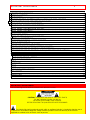 2
2
-
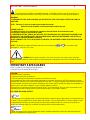 3
3
-
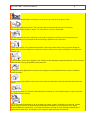 4
4
-
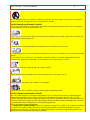 5
5
-
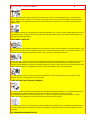 6
6
-
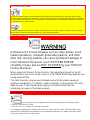 7
7
-
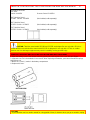 8
8
-
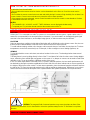 9
9
-
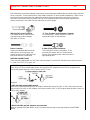 10
10
-
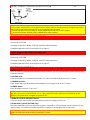 11
11
-
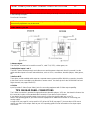 12
12
-
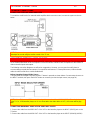 13
13
-
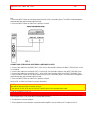 14
14
-
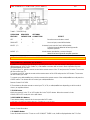 15
15
-
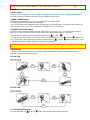 16
16
-
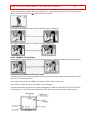 17
17
-
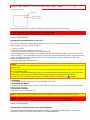 18
18
-
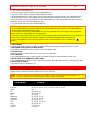 19
19
-
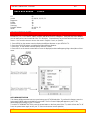 20
20
-
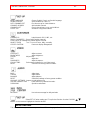 21
21
-
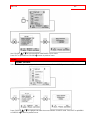 22
22
-
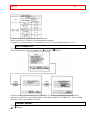 23
23
-
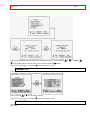 24
24
-
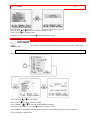 25
25
-
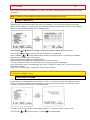 26
26
-
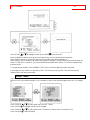 27
27
-
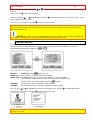 28
28
-
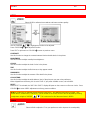 29
29
-
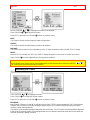 30
30
-
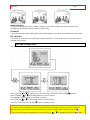 31
31
-
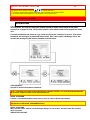 32
32
-
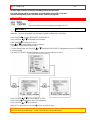 33
33
-
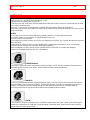 34
34
-
 35
35
-
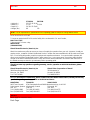 36
36
Ask a question and I''ll find the answer in the document
Finding information in a document is now easier with AI