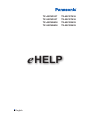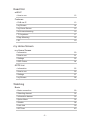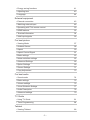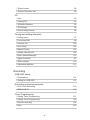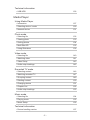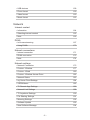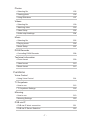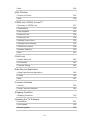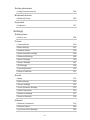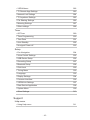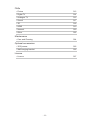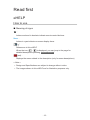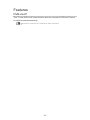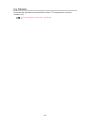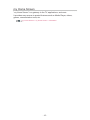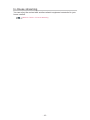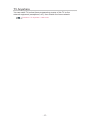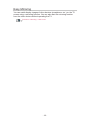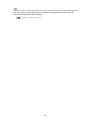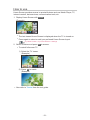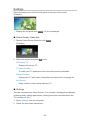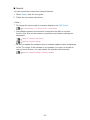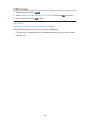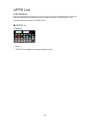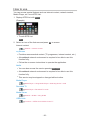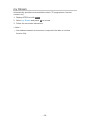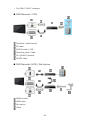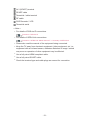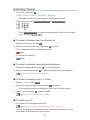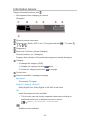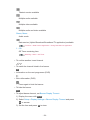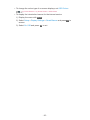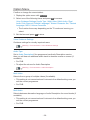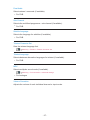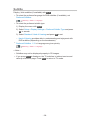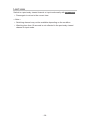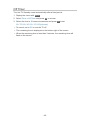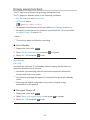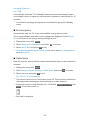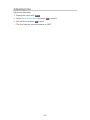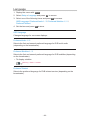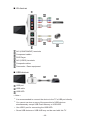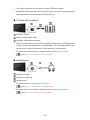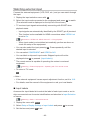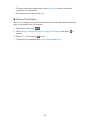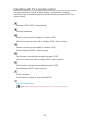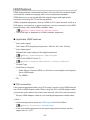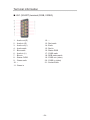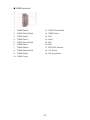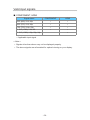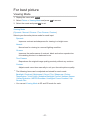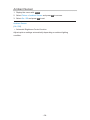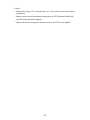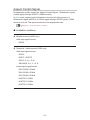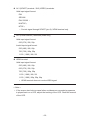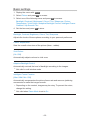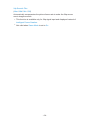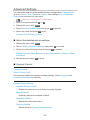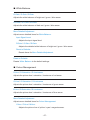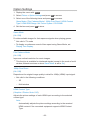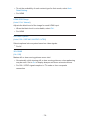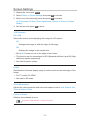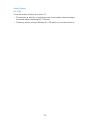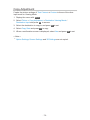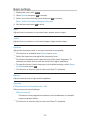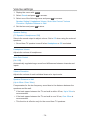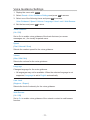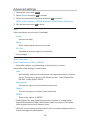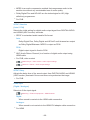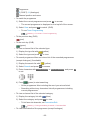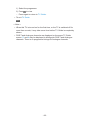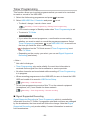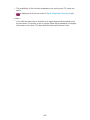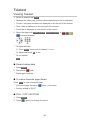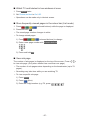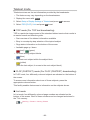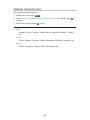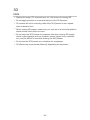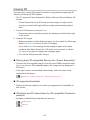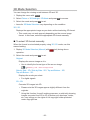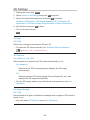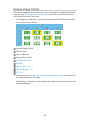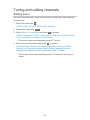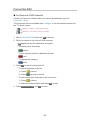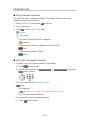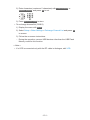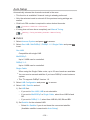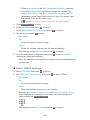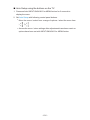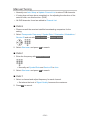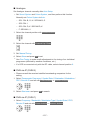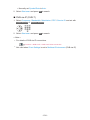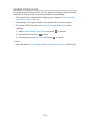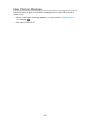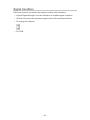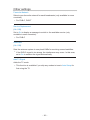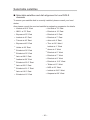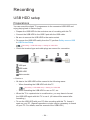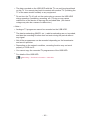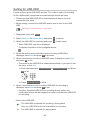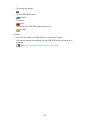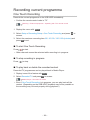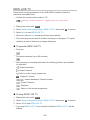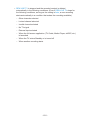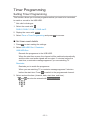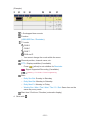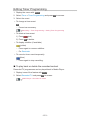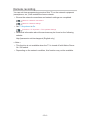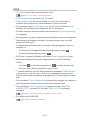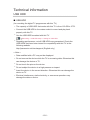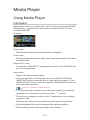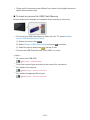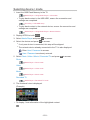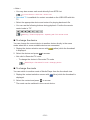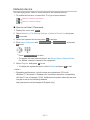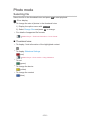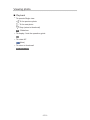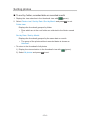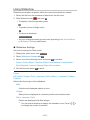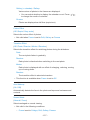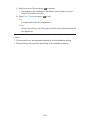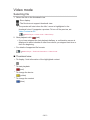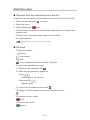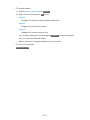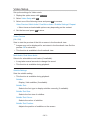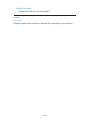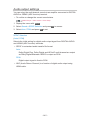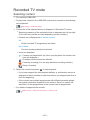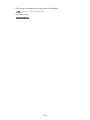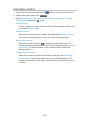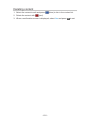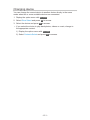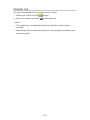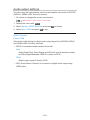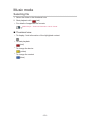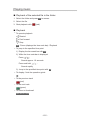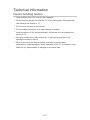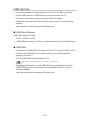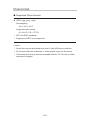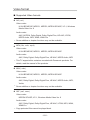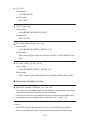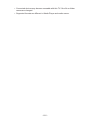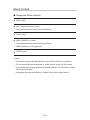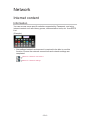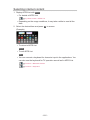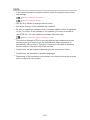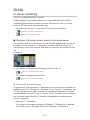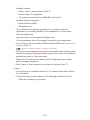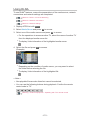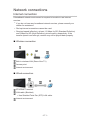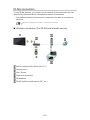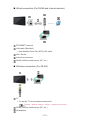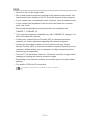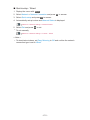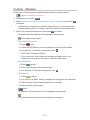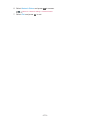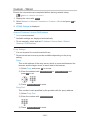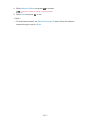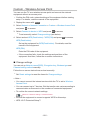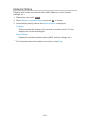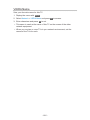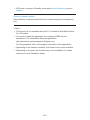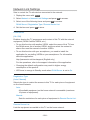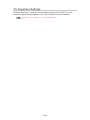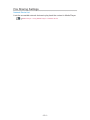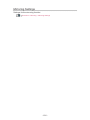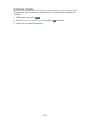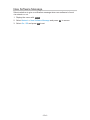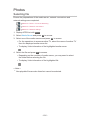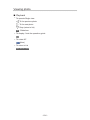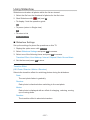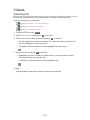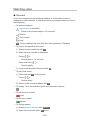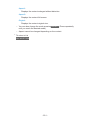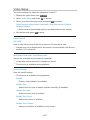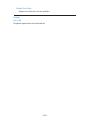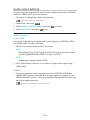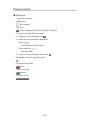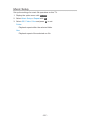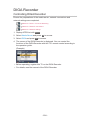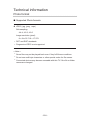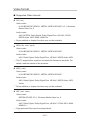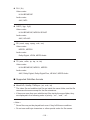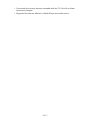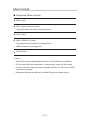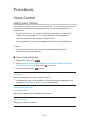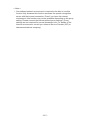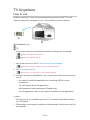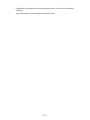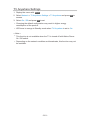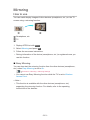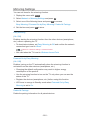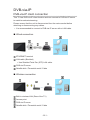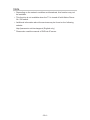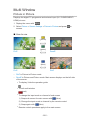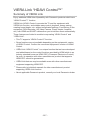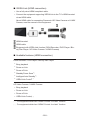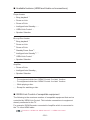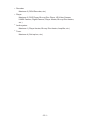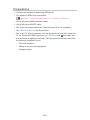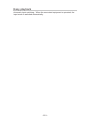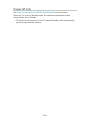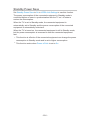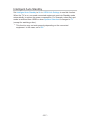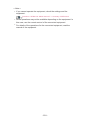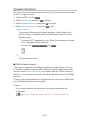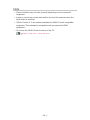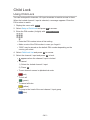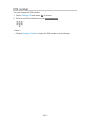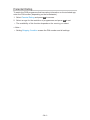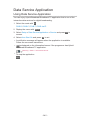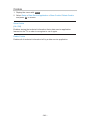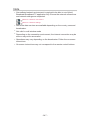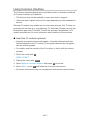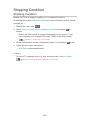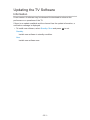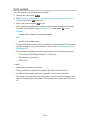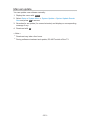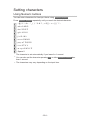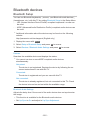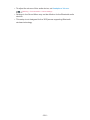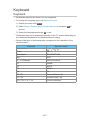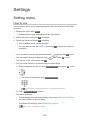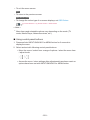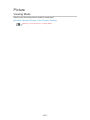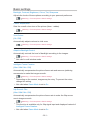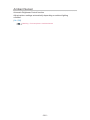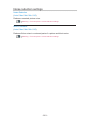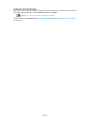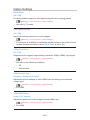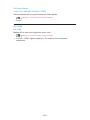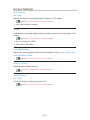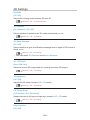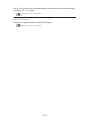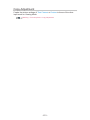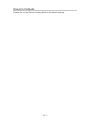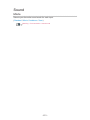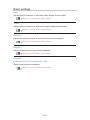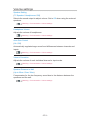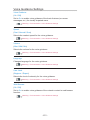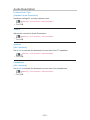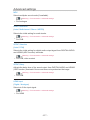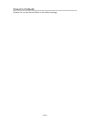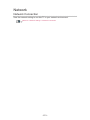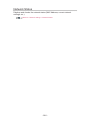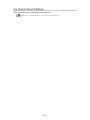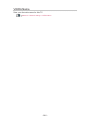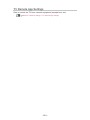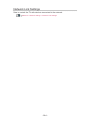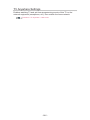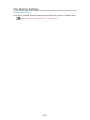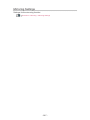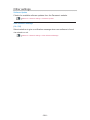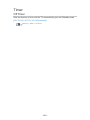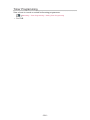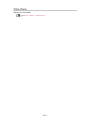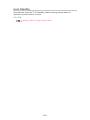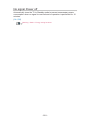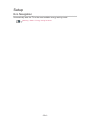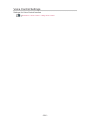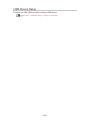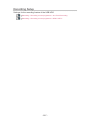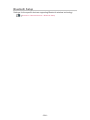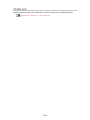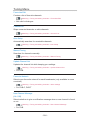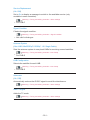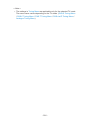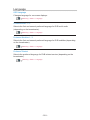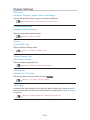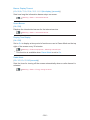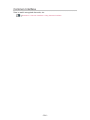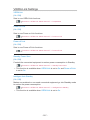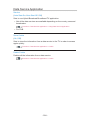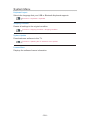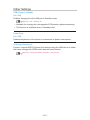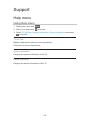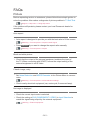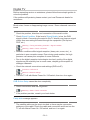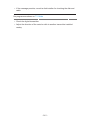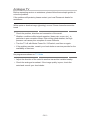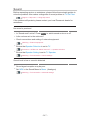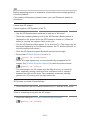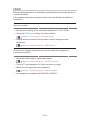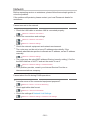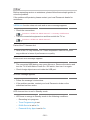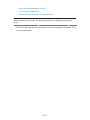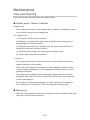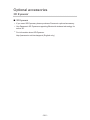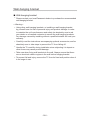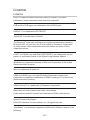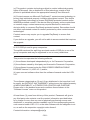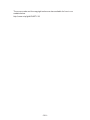Panasonic TX40CST636 Operating instructions
- Category
- LCD TVs
- Type
- Operating instructions
This manual is also suitable for

TX-40CSF637 TX-40CST636
TX-50CSF637 TX-50CST636
TX-40CSN638 TX-40CSX639
TX-50CSN638 TX-50CSX639
e
HELP
English

- 2 -
Read first
eHELP
•How to use 12
Features
•DVB-via-IP 13
•my Stream 14
•my Home Screen 15
•In-House streaming 16
•TV Anywhere 17
•Easy Mirroring 18
•3D 19
my Home Screen
my Home Screen
•Information 20
•How to use 21
•Settings 22
•OSD Colour 24
APPS List
•Information 25
•How to use 26
•Settings 27
•my Stream 28
Watching
Basic
•Basic connection 29
•Selecting channel 32
•Information banner 33
•Option Menu 36
•Subtitle 38
•Last view 39
•Off Timer 40

- 3 -
•Energy saving functions 41
•Adjusting time 43
•Language 44
External equipment
•External connection 45
•Watching external input 48
•Operating with TV’s remote control 50
•HDMI features 52
•Terminal information 54
•Valid input signals 56
For best picture
•Viewing Mode 57
•Ambient Sensor 58
•Aspect 59
•Aspect Control Signal 61
•Basic settings 63
•Noise reduction settings 65
•Advanced Settings 66
•Option Settings 69
•Screen Settings 71
•Copy Adjustment 73
For best audio
•Sound mode 74
•Basic settings 75
•Volume settings 76
•Voice Guidance Settings 77
•Audio Description 78
•Advanced settings 79
TV Guide
•Using TV Guide 81
•Timer Programming 84
Teletext
•Viewing Teletext 86

- 4 -
•Teletext mode 88
•Teletext Character Set 89
3D
•Note 90
•Viewing 3D 91
•3D Mode Selection 93
•3D Settings 94
•Source image format 96
Tuning and editing channels
•Setting menu 97
•Favourites Edit 98
•Channel List 100
•Auto Setup 102
•Manual Tuning 106
•Update Channel List 109
•New Channel Message 110
•Signal Condition 111
•Other settings 112
•Selectable satellites 113
Recording
USB HDD setup
•Preparations 114
•Setting for USB HDD 116
Recording current programme
•One Touch Recording 118
•REW LIVE TV 119
Timer Programming
•Setting Timer Programming 121
•Editing Timer Programming 123
•Remote recording 124
•Note 125

- 5 -
Technical information
•USB HDD 126
Media Player
Using Media Player
•Information 127
•Selecting device / mode 129
•Network device 131
Photo mode
•Selecting file 132
•Viewing photo 133
•Sorting photos 134
•Multi Shot 3D 135
•Using Slideshow 136
Video mode
•Selecting file 140
•Watching video 141
•Video Setup 143
•Audio output settings 145
Recorded TV mode
•Selecting content 146
•Watching recorded TV 147
•Grouping content 149
•Deleting content 150
•Changing device 151
•Chapter List 152
•Audio output settings 153
Music mode
•Selecting file 154
•Playing music 155
•Music Setup 156
Technical information
•Device handling caution 157

- 6 -
•USB devices 158
•Photo format 159
•Video format 160
•Music format 163
Network
Internet content
•Information 164
•Selecting internet content 165
•Note 166
DLNA
•In-House streaming 167
•Using DLNA 170
Network connections
•Internet connection 171
•DLNA connection 172
•Note 174
Network settings
•Network Connection 175
•Custom - Wireless 177
•Custom - Wired 180
•Custom - Wireless Access Point 182
•Network Status 183
•my Home Cloud Settings 184
•VIERA Name 185
•TV Remote App Settings 186
•Network Link Settings 188
•TV Anywhere Settings 190
•File Sharing Settings 191
•Mirroring Settings 192
•Software Update 193
•New Software Message 194

- 7 -
Photos
•Selecting file 195
•Viewing photo 196
•Using Slideshow 197
Videos
•Selecting file 199
•Watching video 200
•Video Setup 202
•Audio output settings 204
Music
•Selecting file 205
•Playing music 206
•Music Setup 207
DIGA Recorder
•Controlling DIGA Recorder 208
Technical information
•Photo format 209
•Video format 210
•Music format 213
Functions
Voice Control
•Using Voice Control 214
TV Anywhere
•How to use 216
•TV Anywhere Settings 218
Mirroring
•How to use 219
•Mirroring Settings 220
DVB-via-IP
•DVB-via-IP client connection 221
•DVB-via-IP Server Selection 223

- 8 -
•Note 224
Multi Window
•Picture in Picture 225
•Note 226
VIERA Link “HDAVI Control™”
•Summary of VIERA Link 227
•Preparations 232
•Easy playback 233
•Power on Link 234
•Power off Link 235
•Standby Power Save 236
•Intelligent Auto Standby 237
•VIERA Link Control 238
•Speaker Selection 240
•Note 241
Child Lock
•Using Child Lock 242
•PIN number 243
•Parental Rating 244
Data Service Application
•Using Data Service Application 245
•Cookie 246
•Note 247
Common Interface
•Caution 248
•Using Common Interface 249
Shipping Condition
•Shipping Condition 250
Updating the TV Software
•Information 251
•Auto update 252
•Manual update 253

- 9 -
Setting characters
•Using Numeric buttons 254
Bluetooth devices
•Bluetooth Setup 255
Keyboard
•Keyboard 257
Settings
Setting menu
•How to use 258
Picture
•Viewing Mode 260
•Basic settings 261
•Ambient Sensor 262
•Noise reduction settings 263
•Advanced Settings 264
•Option Settings 265
•Screen Settings 267
•3D Settings 268
•Copy Adjustment 270
•Reset to Defaults 271
Sound
•Mode 272
•Basic settings 273
•Volume settings 274
•Voice Guidance Settings 275
•Audio Description 276
•Advanced settings 277
•Reset to Defaults 278
Network
•Network Connection 279
•Network Status 280
•my Home Cloud Settings 281

- 10 -
•VIERA Name 282
•TV Remote App Settings 283
•Network Link Settings 284
•TV Anywhere Settings 285
•File Sharing Settings 286
•Mirroring Settings 287
•Other settings 288
Timer
•Off Timer 289
•Timer Programming 290
•Time Zone 291
•Auto Standby 292
•No signal Power off 293
Setup
•Eco Navigation 294
•Voice Control Settings 295
•USB Device Setup 296
•Recording Setup 297
•Bluetooth Setup 298
•Child Lock 299
•Tuning Menu 300
•Language 303
•Display Settings 304
•Common Interface 306
•VIERA Link Settings 307
•Data Service Application 308
•System Menu 309
•Other Settings 310
Support
Help menu
•Using Help menu 311

Read first
eHELP
How to use
■ Meaning of signs
OK :
Letters enclosed in brackets indicate remote control buttons.
Menu :
Letters in cyan indicate on-screen display items.
:
References in this eHELP
When the icon (
- ) is displayed, you can jump to the page for
detailed descriptions pressing Numeric buttons.
(red) :
Displays the menu related to the description (only for some descriptions)
= Note =
●
Design and Specifications are subject to change without notice.
●
The images shown in this eHELP are for illustrative purposes only.
- 12 -

my Home Screen
my Home Screen
Information
“my Home Screen” is a gateway to the TV, applications, and more.
It provides easy access to special features such as Media Player, videos,
games, communication tools, etc. as shown below (example).
HOME
OK
OK HOME
Home Screen
Selected content screen (TV, application, etc.)
Home Screen Selection
– Your preferred Home Screen can be selected.
- 20 -
Page is loading ...
Page is loading ...
Page is loading ...
Page is loading ...
Page is loading ...
Page is loading ...
Page is loading ...
Page is loading ...
Page is loading ...
Page is loading ...
Page is loading ...
Page is loading ...
Page is loading ...
Page is loading ...
Page is loading ...
Page is loading ...
Page is loading ...
Page is loading ...
Page is loading ...
Page is loading ...
Page is loading ...
Page is loading ...
Page is loading ...
Page is loading ...
Page is loading ...
Page is loading ...
Page is loading ...
Page is loading ...
Page is loading ...
Page is loading ...
Page is loading ...
Page is loading ...
Page is loading ...
Page is loading ...
Page is loading ...
Page is loading ...
Page is loading ...
Page is loading ...
Page is loading ...
Page is loading ...
Page is loading ...
Page is loading ...
Page is loading ...
Page is loading ...
Page is loading ...
Page is loading ...
Page is loading ...
Page is loading ...
Page is loading ...
Page is loading ...
Page is loading ...
Page is loading ...
Page is loading ...
Page is loading ...
Page is loading ...
Page is loading ...
Page is loading ...
Page is loading ...
Page is loading ...
Page is loading ...
Page is loading ...
Page is loading ...
Page is loading ...
Page is loading ...
Page is loading ...
Page is loading ...
Page is loading ...
Page is loading ...
Page is loading ...
Page is loading ...
Page is loading ...
Page is loading ...
Page is loading ...
Page is loading ...
Page is loading ...
Page is loading ...
Page is loading ...
Page is loading ...
Page is loading ...
Page is loading ...
Page is loading ...
Page is loading ...
Page is loading ...
Page is loading ...
Page is loading ...
Page is loading ...
Page is loading ...
Page is loading ...
Page is loading ...
Page is loading ...
Page is loading ...
Page is loading ...
Page is loading ...
Page is loading ...
Page is loading ...
Page is loading ...
Page is loading ...
Page is loading ...
Page is loading ...
Page is loading ...
Page is loading ...
Page is loading ...
Page is loading ...
Page is loading ...
Page is loading ...
Page is loading ...
Page is loading ...
Page is loading ...
Page is loading ...
Page is loading ...
Page is loading ...
Page is loading ...
Page is loading ...
Page is loading ...
Page is loading ...
Page is loading ...
Page is loading ...
Page is loading ...
Page is loading ...
Page is loading ...
Page is loading ...
Page is loading ...
Page is loading ...
Page is loading ...
Page is loading ...
Page is loading ...
Page is loading ...
Page is loading ...
Page is loading ...
Page is loading ...
Page is loading ...
Page is loading ...
Page is loading ...
Page is loading ...
Page is loading ...
Page is loading ...
Page is loading ...
Page is loading ...
Page is loading ...
Page is loading ...
Page is loading ...
Page is loading ...
Page is loading ...
Page is loading ...
Page is loading ...
Page is loading ...
Page is loading ...
Page is loading ...
Page is loading ...
Page is loading ...
Page is loading ...
Page is loading ...
Page is loading ...
Page is loading ...
Page is loading ...
Page is loading ...
Page is loading ...
Page is loading ...
Page is loading ...
Page is loading ...
Page is loading ...
Page is loading ...
Page is loading ...
Page is loading ...
Page is loading ...
Page is loading ...
Page is loading ...
Page is loading ...
Page is loading ...
Page is loading ...
Page is loading ...
Page is loading ...
Page is loading ...
Page is loading ...
Page is loading ...
Page is loading ...
Page is loading ...
Page is loading ...
Page is loading ...
Page is loading ...
Page is loading ...
Page is loading ...
Page is loading ...
Page is loading ...
Page is loading ...
Page is loading ...
Page is loading ...
Page is loading ...
Page is loading ...
Page is loading ...
Page is loading ...
Page is loading ...
Page is loading ...
Page is loading ...
Page is loading ...
Page is loading ...
Page is loading ...
Page is loading ...
Page is loading ...
Page is loading ...
Page is loading ...
Page is loading ...
Page is loading ...
Page is loading ...
Page is loading ...
Page is loading ...
Page is loading ...
Page is loading ...
Page is loading ...
Page is loading ...
Page is loading ...
Page is loading ...
Page is loading ...
Page is loading ...
Page is loading ...
Page is loading ...
Page is loading ...
Page is loading ...
Page is loading ...
Page is loading ...
Page is loading ...
Page is loading ...
Page is loading ...
Page is loading ...
Page is loading ...
Page is loading ...
Page is loading ...
Page is loading ...
Page is loading ...
Page is loading ...
Page is loading ...
Page is loading ...
Page is loading ...
Page is loading ...
Page is loading ...
Page is loading ...
Page is loading ...
Page is loading ...
Page is loading ...
Page is loading ...
Page is loading ...
Page is loading ...
Page is loading ...
Page is loading ...
Page is loading ...
Page is loading ...
Page is loading ...
Page is loading ...
Page is loading ...
Page is loading ...
Page is loading ...
Page is loading ...
Page is loading ...
Page is loading ...
Page is loading ...
Page is loading ...
Page is loading ...
Page is loading ...
Page is loading ...
Page is loading ...
Page is loading ...
Page is loading ...
Page is loading ...
Page is loading ...
Page is loading ...
Page is loading ...
Page is loading ...
Page is loading ...
Page is loading ...
Page is loading ...
Page is loading ...
Page is loading ...
Page is loading ...
Page is loading ...
Page is loading ...
Page is loading ...
Page is loading ...
Page is loading ...
Page is loading ...
Page is loading ...
Page is loading ...
Page is loading ...
Page is loading ...
Page is loading ...
Page is loading ...
Page is loading ...
Page is loading ...
Page is loading ...
Page is loading ...
Page is loading ...
Page is loading ...
Page is loading ...
Page is loading ...
Page is loading ...
Page is loading ...
Page is loading ...
Page is loading ...
Page is loading ...
Page is loading ...
Page is loading ...
Page is loading ...
Page is loading ...
Page is loading ...
Page is loading ...
Page is loading ...
Page is loading ...
Page is loading ...
Page is loading ...
Page is loading ...
Page is loading ...
-
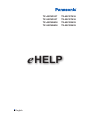 1
1
-
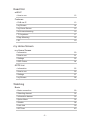 2
2
-
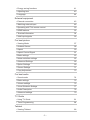 3
3
-
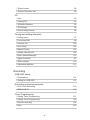 4
4
-
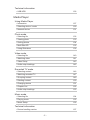 5
5
-
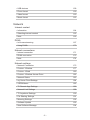 6
6
-
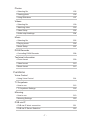 7
7
-
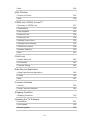 8
8
-
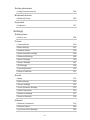 9
9
-
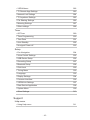 10
10
-
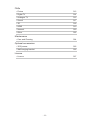 11
11
-
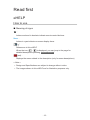 12
12
-
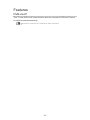 13
13
-
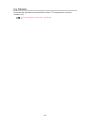 14
14
-
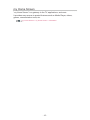 15
15
-
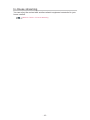 16
16
-
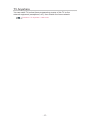 17
17
-
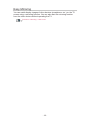 18
18
-
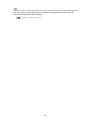 19
19
-
 20
20
-
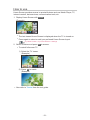 21
21
-
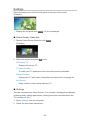 22
22
-
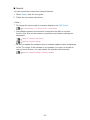 23
23
-
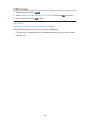 24
24
-
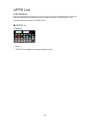 25
25
-
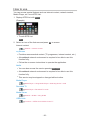 26
26
-
 27
27
-
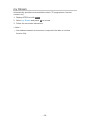 28
28
-
 29
29
-
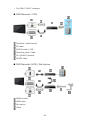 30
30
-
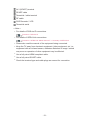 31
31
-
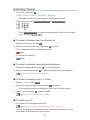 32
32
-
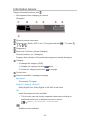 33
33
-
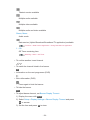 34
34
-
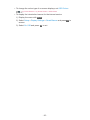 35
35
-
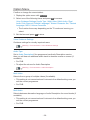 36
36
-
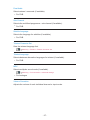 37
37
-
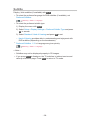 38
38
-
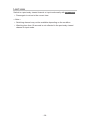 39
39
-
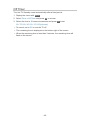 40
40
-
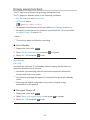 41
41
-
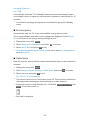 42
42
-
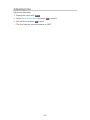 43
43
-
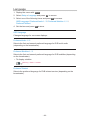 44
44
-
 45
45
-
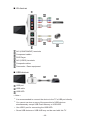 46
46
-
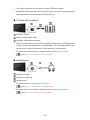 47
47
-
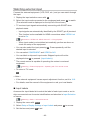 48
48
-
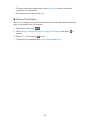 49
49
-
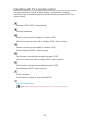 50
50
-
 51
51
-
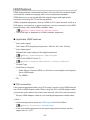 52
52
-
 53
53
-
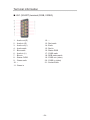 54
54
-
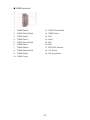 55
55
-
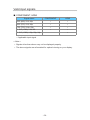 56
56
-
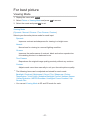 57
57
-
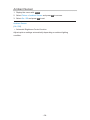 58
58
-
 59
59
-
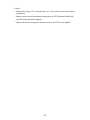 60
60
-
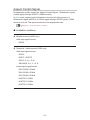 61
61
-
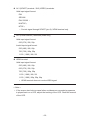 62
62
-
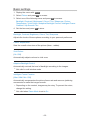 63
63
-
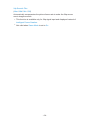 64
64
-
 65
65
-
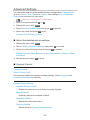 66
66
-
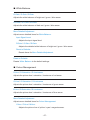 67
67
-
 68
68
-
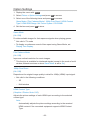 69
69
-
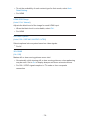 70
70
-
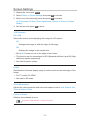 71
71
-
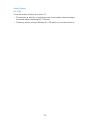 72
72
-
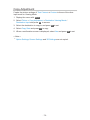 73
73
-
 74
74
-
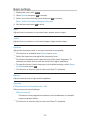 75
75
-
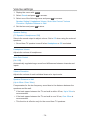 76
76
-
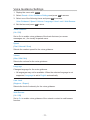 77
77
-
 78
78
-
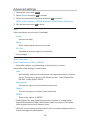 79
79
-
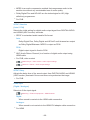 80
80
-
 81
81
-
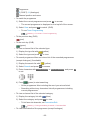 82
82
-
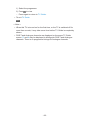 83
83
-
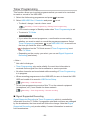 84
84
-
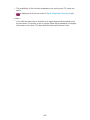 85
85
-
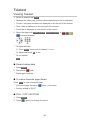 86
86
-
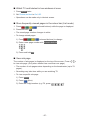 87
87
-
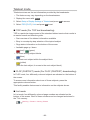 88
88
-
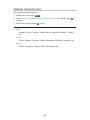 89
89
-
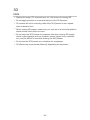 90
90
-
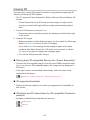 91
91
-
 92
92
-
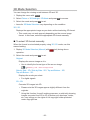 93
93
-
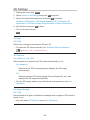 94
94
-
 95
95
-
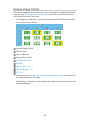 96
96
-
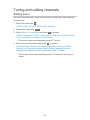 97
97
-
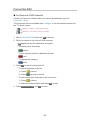 98
98
-
 99
99
-
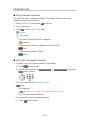 100
100
-
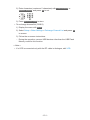 101
101
-
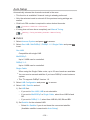 102
102
-
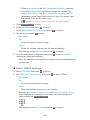 103
103
-
 104
104
-
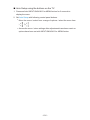 105
105
-
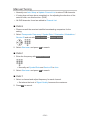 106
106
-
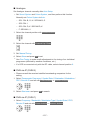 107
107
-
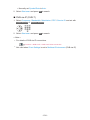 108
108
-
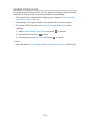 109
109
-
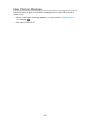 110
110
-
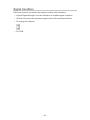 111
111
-
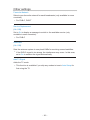 112
112
-
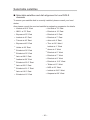 113
113
-
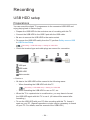 114
114
-
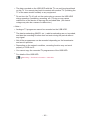 115
115
-
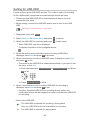 116
116
-
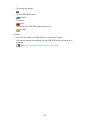 117
117
-
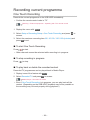 118
118
-
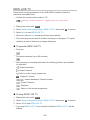 119
119
-
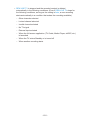 120
120
-
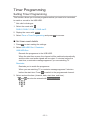 121
121
-
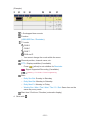 122
122
-
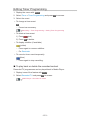 123
123
-
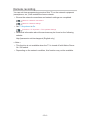 124
124
-
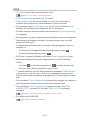 125
125
-
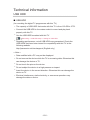 126
126
-
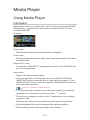 127
127
-
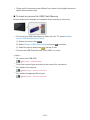 128
128
-
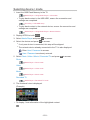 129
129
-
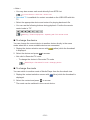 130
130
-
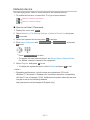 131
131
-
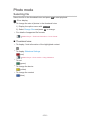 132
132
-
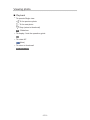 133
133
-
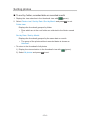 134
134
-
 135
135
-
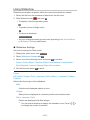 136
136
-
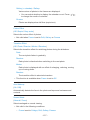 137
137
-
 138
138
-
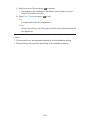 139
139
-
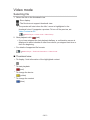 140
140
-
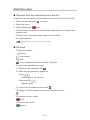 141
141
-
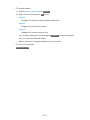 142
142
-
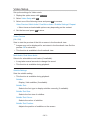 143
143
-
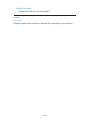 144
144
-
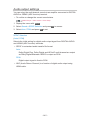 145
145
-
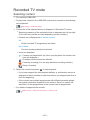 146
146
-
 147
147
-
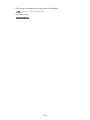 148
148
-
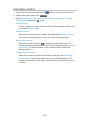 149
149
-
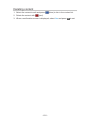 150
150
-
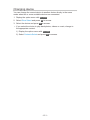 151
151
-
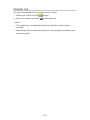 152
152
-
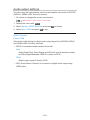 153
153
-
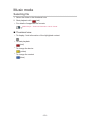 154
154
-
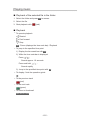 155
155
-
 156
156
-
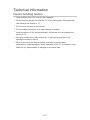 157
157
-
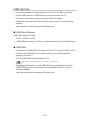 158
158
-
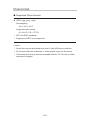 159
159
-
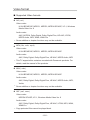 160
160
-
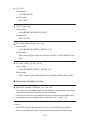 161
161
-
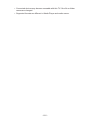 162
162
-
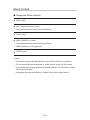 163
163
-
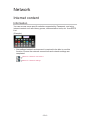 164
164
-
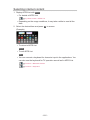 165
165
-
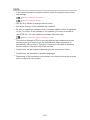 166
166
-
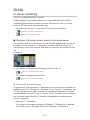 167
167
-
 168
168
-
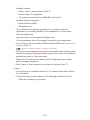 169
169
-
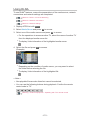 170
170
-
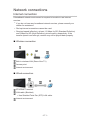 171
171
-
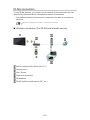 172
172
-
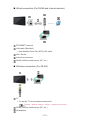 173
173
-
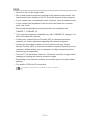 174
174
-
 175
175
-
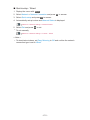 176
176
-
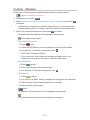 177
177
-
 178
178
-
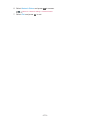 179
179
-
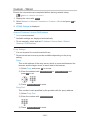 180
180
-
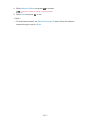 181
181
-
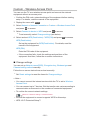 182
182
-
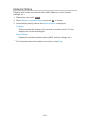 183
183
-
 184
184
-
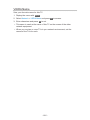 185
185
-
 186
186
-
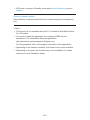 187
187
-
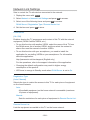 188
188
-
 189
189
-
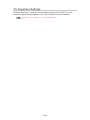 190
190
-
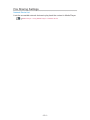 191
191
-
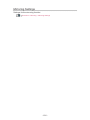 192
192
-
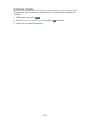 193
193
-
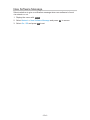 194
194
-
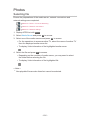 195
195
-
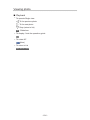 196
196
-
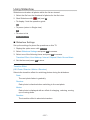 197
197
-
 198
198
-
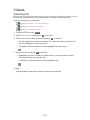 199
199
-
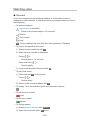 200
200
-
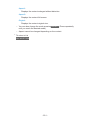 201
201
-
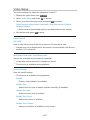 202
202
-
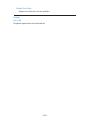 203
203
-
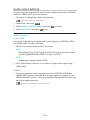 204
204
-
 205
205
-
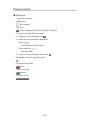 206
206
-
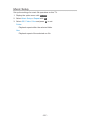 207
207
-
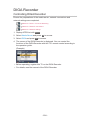 208
208
-
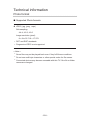 209
209
-
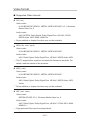 210
210
-
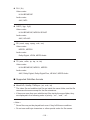 211
211
-
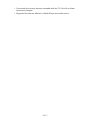 212
212
-
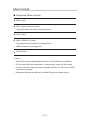 213
213
-
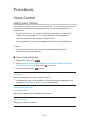 214
214
-
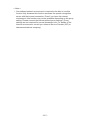 215
215
-
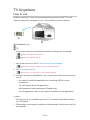 216
216
-
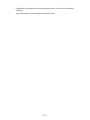 217
217
-
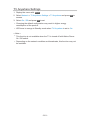 218
218
-
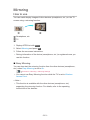 219
219
-
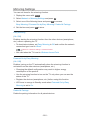 220
220
-
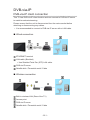 221
221
-
 222
222
-
 223
223
-
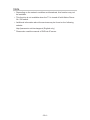 224
224
-
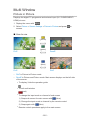 225
225
-
 226
226
-
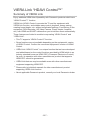 227
227
-
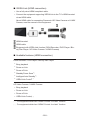 228
228
-
 229
229
-
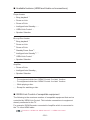 230
230
-
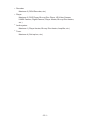 231
231
-
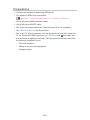 232
232
-
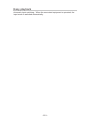 233
233
-
 234
234
-
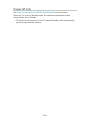 235
235
-
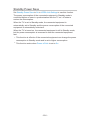 236
236
-
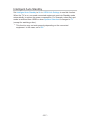 237
237
-
 238
238
-
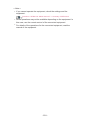 239
239
-
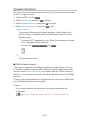 240
240
-
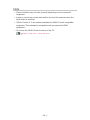 241
241
-
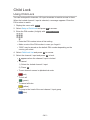 242
242
-
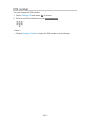 243
243
-
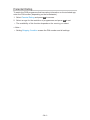 244
244
-
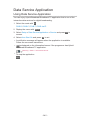 245
245
-
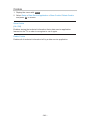 246
246
-
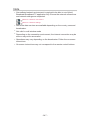 247
247
-
 248
248
-
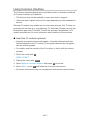 249
249
-
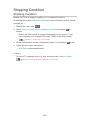 250
250
-
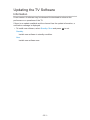 251
251
-
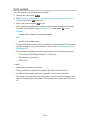 252
252
-
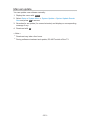 253
253
-
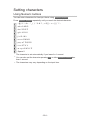 254
254
-
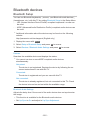 255
255
-
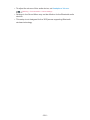 256
256
-
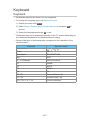 257
257
-
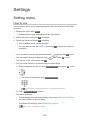 258
258
-
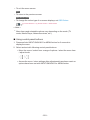 259
259
-
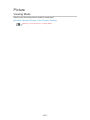 260
260
-
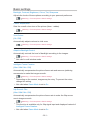 261
261
-
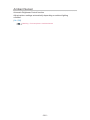 262
262
-
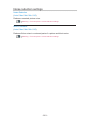 263
263
-
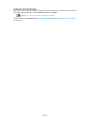 264
264
-
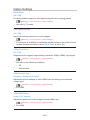 265
265
-
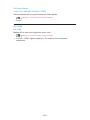 266
266
-
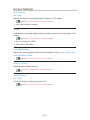 267
267
-
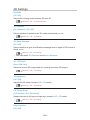 268
268
-
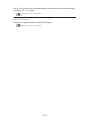 269
269
-
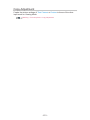 270
270
-
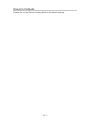 271
271
-
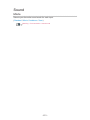 272
272
-
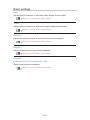 273
273
-
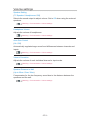 274
274
-
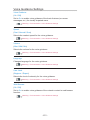 275
275
-
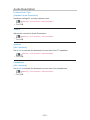 276
276
-
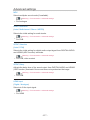 277
277
-
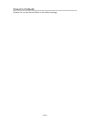 278
278
-
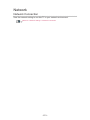 279
279
-
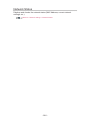 280
280
-
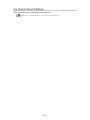 281
281
-
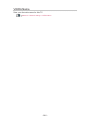 282
282
-
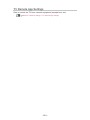 283
283
-
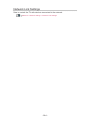 284
284
-
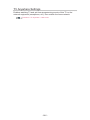 285
285
-
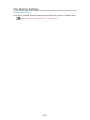 286
286
-
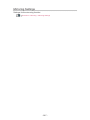 287
287
-
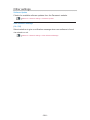 288
288
-
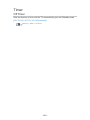 289
289
-
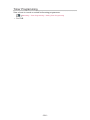 290
290
-
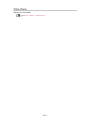 291
291
-
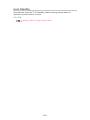 292
292
-
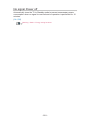 293
293
-
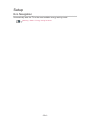 294
294
-
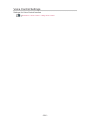 295
295
-
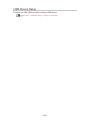 296
296
-
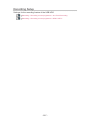 297
297
-
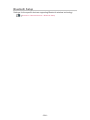 298
298
-
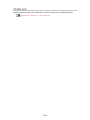 299
299
-
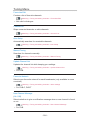 300
300
-
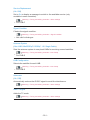 301
301
-
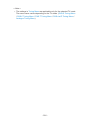 302
302
-
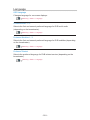 303
303
-
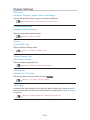 304
304
-
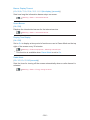 305
305
-
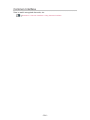 306
306
-
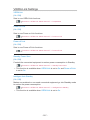 307
307
-
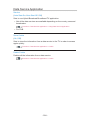 308
308
-
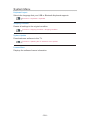 309
309
-
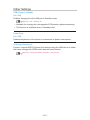 310
310
-
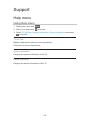 311
311
-
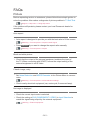 312
312
-
 313
313
-
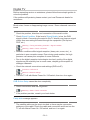 314
314
-
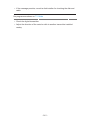 315
315
-
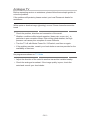 316
316
-
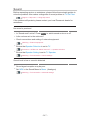 317
317
-
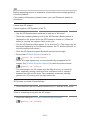 318
318
-
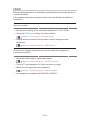 319
319
-
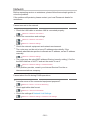 320
320
-
 321
321
-
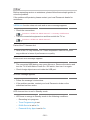 322
322
-
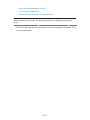 323
323
-
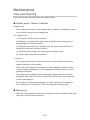 324
324
-
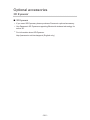 325
325
-
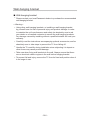 326
326
-
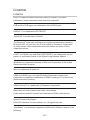 327
327
-
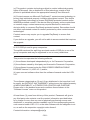 328
328
-
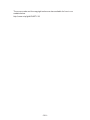 329
329
-
 330
330
Panasonic TX40CST636 Operating instructions
- Category
- LCD TVs
- Type
- Operating instructions
- This manual is also suitable for
Ask a question and I''ll find the answer in the document
Finding information in a document is now easier with AI