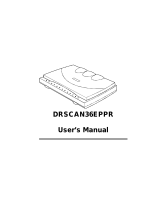Page is loading ...

INSTRUCTION MANUALE
9224-2887-11 H-A108

2
Thank you for purchasing the Minolta DiMAGE Scan Multi PRO. The DiMAGE Scan Multi PRO AF-
5000 is a Multiple format film scanner capable of scanning 35mm, 120/220 (6x4.5, 6x6, 6x7, 6x8,
6x9).
This manual has been designed to help you understand the operation of your scanner. Please read this
manual thoroughly to realize all the benefits of your scanner.
The instructions in this manual assume you have a working knowledge of the operating system for your
computer (Windows
®
98, Windows
®
Me, Windows
®
2000 Professional, Windows NT
®
or Macintosh OS) and
its conventions. Familiarity with the mouse and standard operating system menus and commands is
necessary before operating the driver software for the DiMAGE Scan Multi PRO.
This manual does not give instruction in the:
• basic use of personal computers.
• use of Windows
®
98, Windows
®
2000 Professional, Windows
®
Me, Windows NT
®
or Mac OS 8.6 to 9.1.
• use of Adobe Photoshop, Paint Shop Pro, or CorelPhotoPaint.
The examples in this manual use Windows software. The appearance of some screens may differ from
the examples when using Windows
®
Me or the Macintosh OS 9.1 operating system.
Microsoft, Windows
®
, Windows
®
98, Windows
®
Me, Windows
®
2000 Professional, and Windows NT
®
are
registered trademarks of the Microsoft Corporation.
Macintosh™, Apple
®
, and Power Macintosh
®
are registered trademarks of Apple Computer, Inc.
Adobe
®
and Photoshop™ are registered trademarks of Adobe Systems Incorporated.
CorelPhotoPaint™ is a trademark of the Corel Corporation.
Paint Shop Pro is the copyright of Met’s Corporation.
Digital ICE3TM, Digital ICETM, Digital ROCTM and Digital GEMTM are trademarks of registered
trademarks and technolgies of Applied Science Fiction,Inc in U. S. A.
Other corporate and product names are the trademarks and registered trademarks of their respective
companies.
• Changes or modifications not approved by the party responsible for compliance could void the
user’s authority to operate the equipment.
• This manual may not be copied in part or whole without prior written permission from Minolta Co.,
Ltd. ©2001 Minolta Co., Ltd.
• Every necessary caution has been taken to ensure the accuracy of this instruction manual. Please
contact us if you have any questions, find any errors, or notice missing information.
• Minolta is not responsible for loss, damage, or other results occurring during the operation of this
product.
As an ENERGY STAR Partner, Minolta has determined that this product meets the
ENERGY STAR guidelines for energy efficiency.
This mark certifies that this product meets the requirements of the EU (European Union)
concerning interference causing equipment regulations. CE stands for Conformité
Européenne.
This device complies with Part 15 of the FCC Rules. Operation is subject
to the following conditions: (1) This device may not cause harmful
interference, and (2) this device must accept any interference received,
including interference that may cause undesired operation.
To meet FCC regulations, the SCSI cables and IEEE 1394 cables used
with this scanner must be equipped with ferrite cores.
This Class B digital apparatus complies with Canadian ICES-003.
Cet appareil numérique de la classe B est conforme à la norme NMB-003 du Canada.
Tested by the Minolta Corporation 101 Williams Drive Ramsey, New Jersey 07446 USA
The sound pressure level is less than 70dB according to ISO 3744 or ISO 7779.
Film Scanner:DiMAGE Scan Multi PRO AF-5000

DiMAGE Scan Multi PRO 3
FOR PROPER AND SAFE USE
• Use only within the voltage range specified
on the unit. Inappropriate current may cause
damage or injury through fire or electric
shock.
• Do not disassemble this product. Electric
shock may cause injury if a high voltage
circuit inside the product is touched. Take
the product to a Minolta Service Facility
when repairs are required.
• Immediately unplug the unit and discontinue
use if the product is dropped or subjected to
an impact in which the interior is exposed.
The continued use of a damaged product
may cause injuries or fire.
• Store this product out of reach of children.
Be careful when around children, not to
harm them with the product or parts.
• Do not operate this product or handle the
power cord with wet hands. Do not place a
container with liquid near the product. If
liquid comes in contact with the product,
immediately unplug the unit. The continued
use of a product exposed to a liquid may
cause damage or injury through fire or
electric shock.
• Do not insert hands, inflammable objects, or
metal objects such as paper clips or staples
into this product. It may cause damage or
injury through fire or electric shock.
Discontinue use if an object enters the
product.
• Do not use the product near inflammable
gases or liquids such as gasoline, benzine,
or paint thinner. Do not use inflammable
products such as alcohol, benzine, or paint
thinner to clean the product. The use of
inflammable cleaners and solvents may
cause an explosion or fire.
• Do not damage, twist, modify, heat, or place
Please read and understand each caution before using this product.
• This product should only be operated in the
normal position with the feet on the desktop.
Inappropriate placement may result in fire.
• Damage or injury through fire or electric
shock may result if the product is used or
stored in the following conditions:
In humid or dusty environments
In direct sunlight or hot environments
In smoky or oily areas
In unventilated areas
On unstable or unlevel surfaces
• Insert the plug securely into the electrical
outlet.
• Do not use if the cord is damaged.
• Do not connect the ground to a gas pipe,
telephone ground, or water pipe. Improper
grounding can result in injury from electric
shock.
• Unplug the product when cleaning or when
the unit is not in use for long periods.
• Periodically check that the power cord is not
damaged and the plug is clean. Dust and
dirt that may collect between the prongs of
the plugs may result in fire.
WARNING
heavy objects on the power cord. A
damaged cord may cause damage or injury
through fire or electric shock.
• If the product emits a strange odor, heat, or
smoke, discontinue use. Immediately unplug
the power cord taking care not to burn
yourself. The continued use of a damaged
product or part may cause injuries or fire.
• Take the product to a Minolta Service
Facility when repairs are required.
CAUTION

4
Minolta DiMAGE Scan Multi PRO
35mm film holder (FH-P1), Slide mount
holder (SH-P1) and Universal holder (UH-
P1)
120/220 (6x4.5, 6x6, 6x7, 6x8, 6x9) film
attachments with glass and glassless
Film Masks
Ultra SCSI D-sub half-pitch 50-pin
connector cable
IEEE1394 connector cable
AC power cord
CD-ROM for
DiMAGE Scan
Multi PRO software
and PDF manuals
Warranty card and
Quick Reference
Guide
PACKAGE CONTENTS
THE FOLLOWING CONTENTS SHOULD BE INCLUDED IN THIS PACKAGE
(Shape of plug varies with
destination)

DiMAGE Scan Multi PRO 5
Overview
Scanner Setup
Index Scan
Preview Scan
Appendix
Image Correction
The details of the contents are described on the following page.
This section describes the required system and the names of
the parts.
This section describes how to set up the scanner.
Final Scan
10
13
This section describes how to perform the index scan.
41
This section describes how to perform the preview scan.
49
This section describes how to perform the final scan and save
it.
63
Read this section if necessary.
91
105
This section describes how to perform the image correction.

6
TABLE OF CONTENTS
FOR PROPER AND SAFE USE . . . . . . . . . . . . . . . . . . . . . . . . . . . . . . . . . . . . . . . . . . .3
Software Registration . . . . . . . . . . . . . . . . . . . . . . . . . . . . . . . . . . . . . . . . . . . . . . . .3
PACKAGE CONTENTS . . . . . . . . . . . . . . . . . . . . . . . . . . . . . . . . . . . . . . . . . . . . . . . . .4
The following contents should be included in this package . . . . . . . . . . . . . . . . . . . .4
SYSTEM REQUIREMENTS — PC / AT . . . . . . . . . . . . . . . . . . . . . . . . . . . . . . . . . . . .10
SYSTEM REQUIREMENTS — MACINTOSH . . . . . . . . . . . . . . . . . . . . . . . . . . . . . . . .11
SCANNER — NAMES OF PARTS . . . . . . . . . . . . . . . . . . . . . . . . . . . . . . . . . . . . . . . .12
SCANNER SETUP
REMOVING THE OPTICS LOCKING SCREW . . . . . . . . . . . . . . . . . . . . . . . . . . . . . . .14
CONNECTING THE HARDWARE . . . . . . . . . . . . . . . . . . . . . . . . . . . . . . . . . . . . . . . .15
Setting the DIP Switches . . . . . . . . . . . . . . . . . . . . . . . . . . . . . . . . . . . . . . . . . . . . .15
USING THE SCSI INTERFACE . . . . . . . . . . . . . . . . . . . . . . . . . . . . . . . . . . . . . . . . . .16
USING THE IEEE 1394 INTERFACE . . . . . . . . . . . . . . . . . . . . . . . . . . . . . . . . . . . . . .19
INSTALLING THE SOFTWARE — WINDOWS . . . . . . . . . . . . . . . . . . . . . . . . . . . . . . .20
WINDOWS
®
98 / Windows
®
2000 Professional / WINDOWS
®
Me / WINDOWS NT
®
. . .20
INSTALLING THE SOFTWARE — MACINTOSH . . . . . . . . . . . . . . . . . . . . . . . . . . . . .23
LAUNCHING THE SOFTWARE — WINDOWS . . . . . . . . . . . . . . . . . . . . . . . . . . . . . . .26
Launching the TWAIN Drivers . . . . . . . . . . . . . . . . . . . . . . . . . . . . . . . . . . . . . . . . .26
Launching the Utility Software . . . . . . . . . . . . . . . . . . . . . . . . . . . . . . . . . . . . . . . . .26
LAUNCHING THE SOFTWARE — MACINTOSH . . . . . . . . . . . . . . . . . . . . . . . . . . . . .27
Launching the Plug-in . . . . . . . . . . . . . . . . . . . . . . . . . . . . . . . . . . . . . . . . . . . . . . .27
Launching the Utility Software . . . . . . . . . . . . . . . . . . . . . . . . . . . . . . . . . . . . . . . . .27
MAIN WINDOW
MAIN WINDOW . . . . . . . . . . . . . . . . . . . . . . . . . . . . . . . . . . . . . . . . . . . . . . . . . . . . . .28
The Main Window Part — Names of Parts . . . . . . . . . . . . . . . . . . . . . . . . . . . . . . .28
SETTING THE PREFERENCES . . . . . . . . . . . . . . . . . . . . . . . . . . . . . . . . . . . . . . . . . .29
LOADING THE FILM HOLDER . . . . . . . . . . . . . . . . . . . . . . . . . . . . . . . . . . . . . . . . . . .31
35mm Film Holder FH-P1 . . . . . . . . . . . . . . . . . . . . . . . . . . . . . . . . . . . . . . . . . . . .31
Slide Mount Holder SH-P1 . . . . . . . . . . . . . . . . . . . . . . . . . . . . . . . . . . . . . . . . . . .32
Loading the Universal Holder UH-P1 . . . . . . . . . . . . . . . . . . . . . . . . . . . . . . . . . . .33
120/220 (6x4.5, 6x6, 6x7, 6x8, 6x9) film attachment with glass (HA-P1) . . . . . . . . . . . . . . .33
120/220 (6x4.5, 6x6, 6x7, 6x8, 6x9) glassless film attachment (HA-P2) . . . . . . . . . . . . . . .35
Multi-format attachment (sold separately, HS-P1) . . . . . . . . . . . . . . . . . . . . . . . . . . . . . . . .36
INSERTING THE FILM HOLDER . . . . . . . . . . . . . . . . . . . . . . . . . . . . . . . . . . . . . . . . .38
SETTING THE FILM FORMAT/FILM TYPE . . . . . . . . . . . . . . . . . . . . . . . . . . . . . . . . . .39
Selecting the Film Format . . . . . . . . . . . . . . . . . . . . . . . . . . . . . . . . . . . . . . . . . . . .39
Selecting the Film Type . . . . . . . . . . . . . . . . . . . . . . . . . . . . . . . . . . . . . . . . . . . . . .40
List of usable films . . . . . . . . . . . . . . . . . . . . . . . . . . . . . . . . . . . . . . . . . . . . . . . . .40

DiMAGE Scan Multi PRO 7
TABLE OF CONTENTS
INDEX SCAN
INDEX SCAN WINDOW . . . . . . . . . . . . . . . . . . . . . . . . . . . . . . . . . . . . . . . . . . . . . . . .42
The Index Tab Part — Names of Parts . . . . . . . . . . . . . . . . . . . . . . . . . . . . . . . . . .42
MAKING AN INDEX SCAN . . . . . . . . . . . . . . . . . . . . . . . . . . . . . . . . . . . . . . . . . . . . . .43
Changing the Window Size . . . . . . . . . . . . . . . . . . . . . . . . . . . . . . . . . . . . . . . . . . .43
SCANNING THE IMAGE . . . . . . . . . . . . . . . . . . . . . . . . . . . . . . . . . . . . . . . . . . . . . . .44
Selecting the Frames . . . . . . . . . . . . . . . . . . . . . . . . . . . . . . . . . . . . . . . . . . . . . . .44
Rotating or Flipping the Index Frames . . . . . . . . . . . . . . . . . . . . . . . . . . . . . . . . . . .45
Reversing the Frame Order . . . . . . . . . . . . . . . . . . . . . . . . . . . . . . . . . . . . . . . . . . .45
Full Scale View . . . . . . . . . . . . . . . . . . . . . . . . . . . . . . . . . . . . . . . . . . . . . . . . . . . .45
SAVING THE INDEX SCAN IMAGE . . . . . . . . . . . . . . . . . . . . . . . . . . . . . . . . . . . . . . .46
SAVING THE INDEX IMAGE FILE . . . . . . . . . . . . . . . . . . . . . . . . . . . . . . . . . . . . . . . .47
LOADING THE INDEX IMAGE FILE . . . . . . . . . . . . . . . . . . . . . . . . . . . . . . . . . . . . . . .48
PREVIEW SCAN
PRESCAN WINDOW . . . . . . . . . . . . . . . . . . . . . . . . . . . . . . . . . . . . . . . . . . . . . . . . . .50
The Prescan Tab Part — Names of Parts . . . . . . . . . . . . . . . . . . . . . . . . . . . . . . . .50
MAKING A PRESCAN . . . . . . . . . . . . . . . . . . . . . . . . . . . . . . . . . . . . . . . . . . . . . . . . .51
ROTATING THE IMAGE . . . . . . . . . . . . . . . . . . . . . . . . . . . . . . . . . . . . . . . . . . . . . . . .52
FLIPPING THE IMAGE . . . . . . . . . . . . . . . . . . . . . . . . . . . . . . . . . . . . . . . . . . . . . . . . .53
FULL SCREEN VIEWING, MAGNIFYING OR REDUCING THE VIEW . . . . . . . . . . . . .54
Full Screen View . . . . . . . . . . . . . . . . . . . . . . . . . . . . . . . . . . . . . . . . . . . . . . . . . . .54
Magnifying or Reducing the View . . . . . . . . . . . . . . . . . . . . . . . . . . . . . . . . . . . . . .54
SCROLLING THE IMAGE . . . . . . . . . . . . . . . . . . . . . . . . . . . . . . . . . . . . . . . . . . . . . .55
AUTO-EXPOSURE LOCK . . . . . . . . . . . . . . . . . . . . . . . . . . . . . . . . . . . . . . . . . . . . . .56
Setting the AE-Lock . . . . . . . . . . . . . . . . . . . . . . . . . . . . . . . . . . . . . . . . . . . . . . . .56
Cancelling the AE-Lock . . . . . . . . . . . . . . . . . . . . . . . . . . . . . . . . . . . . . . . . . . . . . .56
AE AREA LOCK . . . . . . . . . . . . . . . . . . . . . . . . . . . . . . . . . . . . . . . . . . . . . . . . . . . . . .57
CROPPING THE IMAGE . . . . . . . . . . . . . . . . . . . . . . . . . . . . . . . . . . . . . . . . . . . . . . .58
Auto Cropping . . . . . . . . . . . . . . . . . . . . . . . . . . . . . . . . . . . . . . . . . . . . . . . . . . . . .58
Cropping . . . . . . . . . . . . . . . . . . . . . . . . . . . . . . . . . . . . . . . . . . . . . . . . . . . . . . . . .58
Cropping the Prescan Image . . . . . . . . . . . . . . . . . . . . . . . . . . . . . . . . . . . . . . . . . .59
FOCUS . . . . . . . . . . . . . . . . . . . . . . . . . . . . . . . . . . . . . . . . . . . . . . . . . . . . . . . . . . . .60
Point AF . . . . . . . . . . . . . . . . . . . . . . . . . . . . . . . . . . . . . . . . . . . . . . . . . . . . . . . . .60
Manual Focus . . . . . . . . . . . . . . . . . . . . . . . . . . . . . . . . . . . . . . . . . . . . . . . . . . . . .61
DISPLAYING FRAME NUMBER . . . . . . . . . . . . . . . . . . . . . . . . . . . . . . . . . . . . . . . . . .62
RGB/CMY Information . . . . . . . . . . . . . . . . . . . . . . . . . . . . . . . . . . . . . . . . . . . . . .62

8
TABLE OF CONTENTS
IMAGE CORRECTION
IMAGE CORRECTION WINDOW . . . . . . . . . . . . . . . . . . . . . . . . . . . . . . . . . . . . . . . . .64
The Image Correction Tab Part — Names of Parts . . . . . . . . . . . . . . . . . . . . . . . . .64
TONE CURVES AND HISTOGRAM . . . . . . . . . . . . . . . . . . . . . . . . . . . . . . . . . . . . . . .65
The Tone Curves and Histogram Dialog Box — Names of Parts . . . . . . . . . . . . . . .65
Correcting the Tone Curves . . . . . . . . . . . . . . . . . . . . . . . . . . . . . . . . . . . . . . . . . . .66
Changing the Tone Curves by Freehand . . . . . . . . . . . . . . . . . . . . . . . . . . . . . . . . .66
Setting the White, Black or Grey points . . . . . . . . . . . . . . . . . . . . . . . . . . . . . . . . . .67
Viewing the Histogram of Images After Making Corrections . . . . . . . . . . . . . . . . . . .68
Auto Setting . . . . . . . . . . . . . . . . . . . . . . . . . . . . . . . . . . . . . . . . . . . . . . . . . . . . . .68
Reset . . . . . . . . . . . . . . . . . . . . . . . . . . . . . . . . . . . . . . . . . . . . . . . . . . . . . . . . . . .68
Correcting the Histogram . . . . . . . . . . . . . . . . . . . . . . . . . . . . . . . . . . . . . . . . . . . .69
BRIGHTNESS / CONTRAST / COLOUR BALANCE . . . . . . . . . . . . . . . . . . . . . . . . . . .70
The Brightness, Contrast and Colour Balance Correction Dialog Box
— Names of Parts . . . . . . . . . . . . . . . . . . . . . . . . . . . . . . . . . . . . . . . . . . . . . . . .70
Auto Setting . . . . . . . . . . . . . . . . . . . . . . . . . . . . . . . . . . . . . . . . . . . . . . . . . . . . . .71
Reset . . . . . . . . . . . . . . . . . . . . . . . . . . . . . . . . . . . . . . . . . . . . . . . . . . . . . . . . . . .71
HUE / SATURATION / LIGHTNESS . . . . . . . . . . . . . . . . . . . . . . . . . . . . . . . . . . . . . . .72
The Hue, Saturation, Lightness Correction Dialog Box — Names of Parts . . . . . . . .72
Auto Setting . . . . . . . . . . . . . . . . . . . . . . . . . . . . . . . . . . . . . . . . . . . . . . . . . . . . . .73
Reset . . . . . . . . . . . . . . . . . . . . . . . . . . . . . . . . . . . . . . . . . . . . . . . . . . . . . . . . . . .73
VARIATION CORRECTION . . . . . . . . . . . . . . . . . . . . . . . . . . . . . . . . . . . . . . . . . . . . .74
The Variation Dialog Box — Names of Parts . . . . . . . . . . . . . . . . . . . . . . . . . . . . . .74
Selecting the Correction Item . . . . . . . . . . . . . . . . . . . . . . . . . . . . . . . . . . . . . . . . .74
Changing the correction increments . . . . . . . . . . . . . . . . . . . . . . . . . . . . . . . . . . . .74
Colour Balance Correction . . . . . . . . . . . . . . . . . . . . . . . . . . . . . . . . . . . . . . . . . . .75
Brightness & Contrast Correction . . . . . . . . . . . . . . . . . . . . . . . . . . . . . . . . . . . . . .75
Saturation Correction . . . . . . . . . . . . . . . . . . . . . . . . . . . . . . . . . . . . . . . . . . . . . . .76
Reset . . . . . . . . . . . . . . . . . . . . . . . . . . . . . . . . . . . . . . . . . . . . . . . . . . . . . . . . . . .76
SELECTIVE COLOUR CORRECTION . . . . . . . . . . . . . . . . . . . . . . . . . . . . . . . . . . . . .77
The Selective Colour Correction Dialog Box — Names of Parts . . . . . . . . . . . . . . . .77
Reset . . . . . . . . . . . . . . . . . . . . . . . . . . . . . . . . . . . . . . . . . . . . . . . . . . . . . . . . . . .77
UNSHARP MASK . . . . . . . . . . . . . . . . . . . . . . . . . . . . . . . . . . . . . . . . . . . . . . . . . . . .78
The Unsharp Mask Dialog Box — Names of Parts . . . . . . . . . . . . . . . . . . . . . . . . .78
Reset . . . . . . . . . . . . . . . . . . . . . . . . . . . . . . . . . . . . . . . . . . . . . . . . . . . . . . . . . . .79
SNAPSHOT . . . . . . . . . . . . . . . . . . . . . . . . . . . . . . . . . . . . . . . . . . . . . . . . . . . . . . . . .80
Storing in the Snapshot Display Area Temporarily . . . . . . . . . . . . . . . . . . . . . . . . . .80
Displaying the Image Stored Temporarily as a Prescan Image . . . . . . . . . . . . . . . . .80
CANCELLING THE IMAGE CORRECTION . . . . . . . . . . . . . . . . . . . . . . . . . . . . . . . . .81
Cancelling the Image Correction . . . . . . . . . . . . . . . . . . . . . . . . . . . . . . . . . . . . . . .81
Redo the Correction . . . . . . . . . . . . . . . . . . . . . . . . . . . . . . . . . . . . . . . . . . . . . . . .81
Delete the Image Correction . . . . . . . . . . . . . . . . . . . . . . . . . . . . . . . . . . . . . . . . . .81
FULL-SCREEN VIEW . . . . . . . . . . . . . . . . . . . . . . . . . . . . . . . . . . . . . . . . . . . . . . . . .82
Checking the Correction Result While Lining Up Images . . . . . . . . . . . . . . . . . . . .82
JOB SAVE / JOB LOAD . . . . . . . . . . . . . . . . . . . . . . . . . . . . . . . . . . . . . . . . . . . . . . . .83
Saving an Image Correction Job . . . . . . . . . . . . . . . . . . . . . . . . . . . . . . . . . . . . . . .83
Loading Image Correction Job . . . . . . . . . . . . . . . . . . . . . . . . . . . . . . . . . . . . . . . .84
DIGITAL ICE / DIGITAL ROC / DIGITAL GEM . . . . . . . . . . . . . . . . . . . . . . . . . . . . . . .85
Before Using the Digital ICE/ROC/GEM Function . . . . . . . . . . . . . . . . . . . . . . . . . .85
DIGITAL ICE . . . . . . . . . . . . . . . . . . . . . . . . . . . . . . . . . . . . . . . . . . . . . . . . . . . . . .87
DIGITAL ROC . . . . . . . . . . . . . . . . . . . . . . . . . . . . . . . . . . . . . . . . . . . . . . . . . . . . .88
DIGITAL GEM . . . . . . . . . . . . . . . . . . . . . . . . . . . . . . . . . . . . . . . . . . . . . . . . . . . . .89

DiMAGE Scan Multi PRO 9
FINAL SCAN
SCAN SETTINGS . . . . . . . . . . . . . . . . . . . . . . . . . . . . . . . . . . . . . . . . . . . . . . . . . . . .92
The Scan Settings Part Window — Names of Parts . . . . . . . . . . . . . . . . . . . . . . . . .92
CREATING / DELETING JOB FILES . . . . . . . . . . . . . . . . . . . . . . . . . . . . . . . . . . . . . .95
Creating a Job . . . . . . . . . . . . . . . . . . . . . . . . . . . . . . . . . . . . . . . . . . . . . . . . . . . .95
Deleting a Job . . . . . . . . . . . . . . . . . . . . . . . . . . . . . . . . . . . . . . . . . . . . . . . . . . . .95
WHAT IS A JOB? . . . . . . . . . . . . . . . . . . . . . . . . . . . . . . . . . . . . . . . . . . . . . . . . . . . . .96
SCAN JOB TYPE . . . . . . . . . . . . . . . . . . . . . . . . . . . . . . . . . . . . . . . . . . . . . . . . . . . . .97
FINAL SCAN . . . . . . . . . . . . . . . . . . . . . . . . . . . . . . . . . . . . . . . . . . . . . . . . . . . . . . . .98
Twain Driver / Plug-in Software . . . . . . . . . . . . . . . . . . . . . . . . . . . . . . . . . . . . . . . .98
Utility Software . . . . . . . . . . . . . . . . . . . . . . . . . . . . . . . . . . . . . . . . . . . . . . . . . . . .99
CUSTOM WIZARD . . . . . . . . . . . . . . . . . . . . . . . . . . . . . . . . . . . . . . . . . . . . . . . . . . .100
When starting a registered setting . . . . . . . . . . . . . . . . . . . . . . . . . . . . . . . . . . . . .104
APPENDIX
IEEE 1394 INTERFACE . . . . . . . . . . . . . . . . . . . . . . . . . . . . . . . . . . . . . . . . . . . . . . .106
COLOUR MATCHING . . . . . . . . . . . . . . . . . . . . . . . . . . . . . . . . . . . . . . . . . . . . . . . .107
Output Colour Space Setting . . . . . . . . . . . . . . . . . . . . . . . . . . . . . . . . . . . . . . . . .108
ICC Profile Setting . . . . . . . . . . . . . . . . . . . . . . . . . . . . . . . . . . . . . . . . . . . . . . . .108
SCAN JOB FILE LIST — 35 mm . . . . . . . . . . . . . . . . . . . . . . . . . . . . . . . . . . . . . . . .110
SCAN JOB FILE LIST — 120/220 (6X4.5) . . . . . . . . . . . . . . . . . . . . . . . . . . . . . . . . .112
SCAN JOB FILE LIST — 120/220 (6X6) . . . . . . . . . . . . . . . . . . . . . . . . . . . . . . . . . . .114
SCAN JOB FILE LIST — 120/220 (6X7) . . . . . . . . . . . . . . . . . . . . . . . . . . . . . . . . . . .116
SCAN JOB FILE LIST — 120/220 (6X8) . . . . . . . . . . . . . . . . . . . . . . . . . . . . . . . . . . .118
SCAN JOB FILE LIST — 120/220 (6X9) . . . . . . . . . . . . . . . . . . . . . . . . . . . . . . . . . . .120
SCAN JOB FILE LIST — MULTI FORMAT 35 mm . . . . . . . . . . . . . . . . . . . . . . . . . . .122
GLOSSARY . . . . . . . . . . . . . . . . . . . . . . . . . . . . . . . . . . . . . . . . . . . . . . . . . . . . . . . .124
TROUBLE SHOOTING . . . . . . . . . . . . . . . . . . . . . . . . . . . . . . . . . . . . . . . . . . . . . . . .126
USER TECHNICAL SUPPORT . . . . . . . . . . . . . . . . . . . . . . . . . . . . . . . . . . . . . . . . . .127
SPECIFICATIONS . . . . . . . . . . . . . . . . . . . . . . . . . . . . . . . . . . . . . . . . . . . . . . . . . . .128
TABLE OF CONTENTS

10
SYSTEM REQUIREMENTS — PC / AT
CPU:
Operating System:
Memory:
Monitor:
Applications:
Pentium 166MHz
or later processor (or better).
Windows
®
Me,
Windows
®
2000 Professional
A minimum of 96 MB application RAM in addition to the
requirements for the OS and Adobe Photoshop™.
256 MB or more when scanning with 16 bit output or using the Digital
ICE/ROC /GEM functions.
(512 MB or more is recommended.)
1024 x 768 pixels is recommended.
640 x 480 can be used.
TWAIN driver is compatible with Photoshop Ver.4.0.1, Ver.5.0.2,
Ver.5.5 and Ver.6.0.
Photoshop 5.0LE
Interface:
Hard Disk Space:
About 2 GB or more of available hard disk space.
About 6 GB or more of available hard disk space when
scanning with 16 bit output or using the Digital ICE/ROC/GEM
functions. (8 GB or more is recommended.)
Recommended
Board:
Adaptec: SCSI CARD 19160,
SCSI CARD 29160,
SCSI CARD 29160N
Adaptec Fireconnect 4300
PROCOMP SpeedDemon 400P
• OHCI compatible IEEE 1394
port (*3) as standard interface.
SCSI IEEE 1394
Support cannot be provided for custom or home built machines.(*1*2)
Pentium III processor is recommended when scanning with 16 bit
output or using the Digital ICE/ROC/GEM functions.
Pentium II
or later processor (or better).
Windows
®
98,
Windows
®
98 Second Edition,
Windows
®
Me,
Windows
®
2000 Professional
Windows NT
®
4.0
*1 Only for PCs with pre-installed operating systems.
*2 Excludes notebook PCs.
*3 Non-DV-dedicated IEEE port guaranteed by PC manufacturers.

DiMAGE Scan Multi PRO 11
SYSTEM REQUIREMENTS — MACINTOSH
Excludes notebook PCs.
Power Macintosh G4 processor is recommended when
scanning with 16 bit output or using the Digital ICE/ROC/GEM
function.
Mac OS 8.6 to 9.1
A minimum of 64 MB application RAM in addition to the
requirements for the Mac OS and Adobe Photoshop™.
256 MB or more when loading with 16 bit or using the Digital
ICE/ROC/GEM functions.
Plug-in is compatible with Photoshop Ver. 5.02, Ver. 5.5 and
Ver. 6.0.
Photoshop 5.0LE.
About 2GB or more of available hard disk space.
About 6 GB or more of available hard disk space when loading
with 16 bit or using the Digital ICE/ROC/GEM functions. (About
8 GB or more is recommended.)
Adaptec:
PowerDomain 29160N,
PowerDomain 2930U,
PowerDomain 2940UW,
PowerDomain 2940U2W.
1024 x 768 pixels is recommended.
640 x 480 pixels can be used.
Only the standard built-in
model made by Apple
Computer, Inc.
CPU:
Operating System:
Memory:
Monitor:
Applications:
Interface:
Hard Disk Space:
Recommended
Board:
SCSI FireWire (IEEE 1394)
Power PC 604 or later Power Macintosh G3 or later

12
SCANNER — NAMES OF PARTS
Film-slot door
Indicator lamp
Film Holder Eject button
Power switch
SCSI ID switch
IEEE 1394 interface connector
Dip switches
AC power socket
SCSI Interface connector

DiMAGE Scan Multi PRO 13
SCANNER SETUP
SCANNER SETUP FLOW
CONNECTING THE HARDWARE
REMOVING THE OPTICS LOCKING SCREW
LAUNCHING THE SOFTWARE
INSTALLING THE SOFTWARE
SETTING THE FILM FORMAT/FILM TYPE
SETTING THE PREFERENCES
INSERTING THE FILM HOLDER
LOADING THE FILM HOLDER
GETTING STARTED
USING THE SCSI INTERFACE
USING THE IEEE1394 INTERFACE

14
REMOVING THE OPTICS LOCKING SCREW
Before using the scanner for the first time, remove the optics
locking screw on the bottom panel of the scanner with a flat-
head screwdriver. As the removed locking screw is necessary
when transporting the scanner, insert it into the storage
posistion, for future use.
TRANSPORTING THE SCANNER
When transporting the scanner, move the optics to the locking
position to prevent damage and then tighten the optics locking
screw on the bottom panel of the scanner.
1. When the DiMAGE Scan Multi PRO Utility
Software is in operation:
Windows:
Press Ctrl, Shift and L key simultaneously.
Macintosh:
Press Command , Shift and L key
simultaneously.
2. When “The optics will be moved to the
locked position.” appears on the screen,
click on [OK].
3. “The optics have been moved. Turn the
scanner off and lock the locking pin.”
appears on the screen, click on
[OK]
.
• Turn off the power of the scanner and tighten
the optics locking screw.

DiMAGE Scan Multi PRO 15
CONNECTING THE HARDWARE
Switch No. Function ON OFF
1 SCSI terminator ON OFF
2 Auto Power Save ON OFF
3———
4 Select Interface SCSI IEEE 1394
SETTING THE DIP SWITCHES
Before connecting the scanner to a computer turn off the power of the scanner, then, decide
which interface you will be using, and use the Dip switch No. 4 to set the scanner to the selected
interface. Set additional Dip switches for termination and auto power save if necessary.
Switch No. 1: SCSI Terminator
Set when selecting SCSI as the interface to be used to connect the scanner to a computer. If this
scanner is the last device of the SCSI chain, set to ON. Switch No. 1 is factory preset to ON.
Switch No. 2: Auto Power Save
Set to “ON” (up), if you want the fluorescent light to turn off automatically, when you are not going
to use it for about 2 hours. In order to save electricity and the life of the fluorescent light, we
recommend that you have it “ON”. The default setting is ON.
Switch No. 3: Inactive
Switch No. 4: Selecting an Interface
The selected interface can be switched between SCSI and IEEE 1394 when the scanner is
connected to a computer. The SCSI and IEEE 1394 cannot be used simultaneously. Switch No. 4
is factory preset to SCSI.

16
USING THE SCSI INTERFACE
Setting the SCSI ID
1. Turn off the computer and all connected SCSI
devices.
2. Turn the SCSI terminator switch (Dip switch 4) to
ON.
3. Confirm which SCSI IDs are not being used.
4. Set the SCSI ID using the upper or lower SCSI ID
select buttons.
• Two operating SCSI devices in the same SCSI chain
cannot share a SCSI ID.
A SCSI ID is a unique address you assign to each SCSI device connected to your computer.
The SCSI ID range of your computer is from 0 to 7, however some ID's are already occupied.
IBM PC/AT
Macintosh
Occupied SCSI ID
7 - SCSI host adapter
0 - internal hard drive*
3 - internal CD ROM drive**
7 - operating system
* IDE Macintosh systems do not use SCSI ID 0 for the hard drive.
** SCSI ID 3 is available on the external bus on Macintosh systems with a dual bus.

DiMAGE Scan Multi PRO 17
USING THE SCSI INTERFACE
4. Turn the SCSI terminator
switch (Dip switch 1) to
OFF.
• An external terminator is not
necessary with this scanner.
5. Plug the SCSI cable from
the next device into the
open port on the back of
the scanner.
IF THERE ARE OTHER DEVICES IN YOUR
SCSI CHAIN…
1. Place the scanner on a
level surface.
2. Connect one end of the
SCSI cable to either SCSI
port on the back of the
scanner
• Either SCSI port can be
used for other configurations,
there is no dedicated in or
out port.
3. Connect the other end of
the SCSI cable to the
SCSI port on the
computer or the last
device in the SCSI chain.
Connecting the SCSI Cable
This scanner has been packaged with the SCSI cable SC-P1. See your dealer if you require a
different SCSI cable.
• To meet FCC regulations, the SCSI cables used with this scanner must be equipped
with ferrite cores.
BEFORE YOU BEGIN…
TURN THE COMPUTER AND ALL
CONNECTED DEVICES OFF.

18
4. Turn the terminator switch (Dip switch 1) to ON.
• An external terminator is not necessary with this
scanner.
5. Plug the power cord into the scanner’s AC
socket, then plug it into a grounded outlet.
IF THE DIMAGE SCAN MULTI PRO IS THE LAST OR ONLY
DEVICE IN YOUR SCSI CHAIN…
USING THE SCSI INTERFACE
6. Plug the power cord into the scanner’s AC
socket, then plug it into a grounded outlet.
NOTE:
This device is to be used with a power
source within the voltage as specified on
the back of unit.
NOTE:
Terminating the SCSI chain helps to
suppress electronic noise in the SCSI
chain.
Not terminating the SCSI chain can cause
slowdowns, data errors, crashes, and
other unpredictable errors.
NOTE:
This device is to be used with a power
source within the voltage as specified on
the back of unit.

DiMAGE Scan Multi PRO 19
USING THE IEEE 1394 INTERFACE
The driver software only supports IEEE1394 connection with Windows®2000, Windows®Me and Macintosh OS.
This scanner has been packaged with the IEEE 1394 cable. For details, refer to the page 106.
With Macintosh made by Apple Computer, Inc., an IEEE1394 Interface is named “FireWire”. Therefore, interface
names of other related peripheral equipment may also be called “FireWire”.
Example:
Connect the IEEE 1394 Hub terminal
1. Turn the SCSI terminator
switch (Dip switch 4) to OFF.
2. Connect one end of the IEEE
1394 cable to either IEEE
1394 port on the back of the
scanner.
* The maximum number of items you can
connect to this terminal is 63. However, if
you use a daisy chain it is 16.
Before connecting the IEEE1394 Interface unit to a personal computer, install the driver
software of the DiMAGE Scan Multi PRO (see pages 20 and 23).
3. Connect the other end of the IEEE 1394 cable to
the IEEE 1394 port on the computer or the IEEE
1394 Hub terminal.

20
WINDOWS
®
98 / WINDOWS
®
2000 / WINDOWS
®
ME / WINDOWS NT
®
• In the procedure below, the hard disk drive for system startup is drive C, and the CD-ROM drive is drive D.
• Make sure the scanner isn’t connected to the computer when you install the software.
INSTALLING THE SOFTWARE — WINDOWS
1. Turn on the computer to start
Windows
®
.
2. Insert the DiMAGE Scan Multi
PRO CD-ROM into the CD-
ROM drive.
In a little while, a splash screen for
Setup will appear.
3. Click on [Starting up the
DiMAGE Scan Multi PRO
installer].
• In a little while, the program
decompression screen will appear
followed by the InstallShield
Wizard program screen, after that
the program will start
automatically.
• To confirm the contents of the
DiMAGE Scan Multi PRO CD-
ROM, click on [To access the CD-
ROM].
/