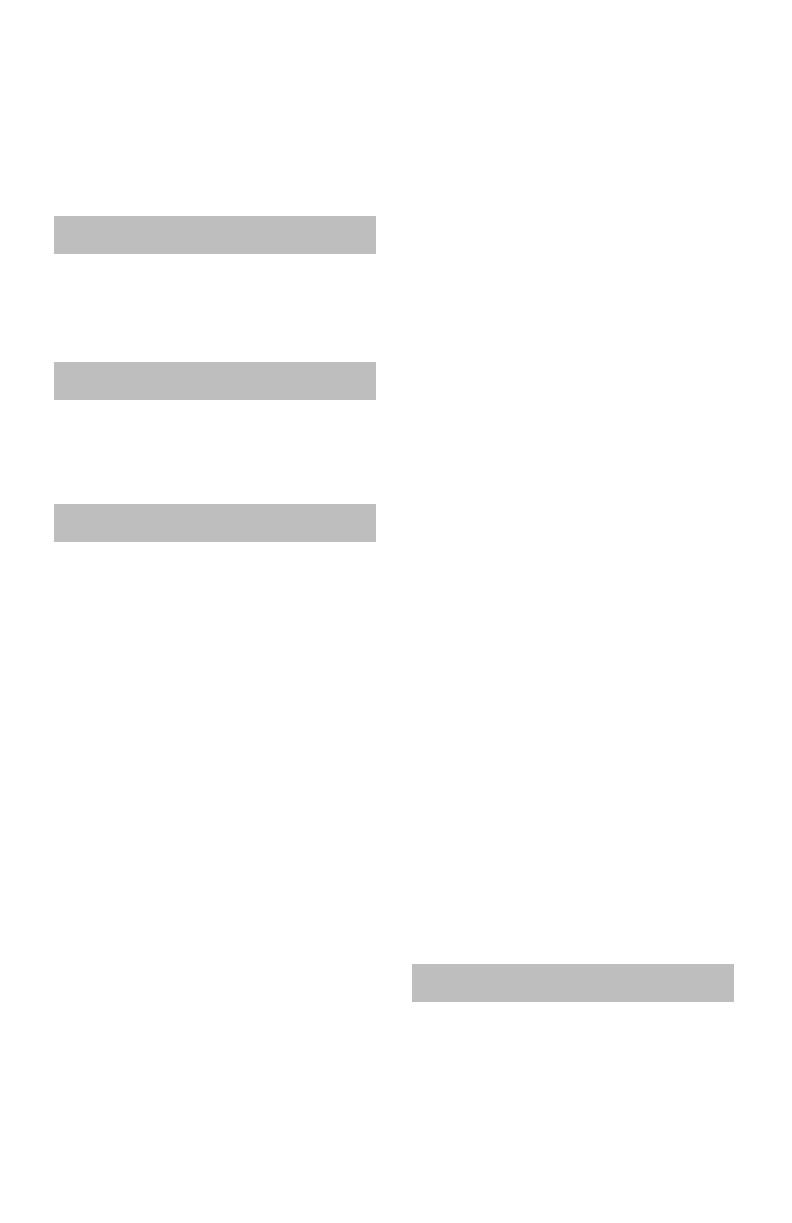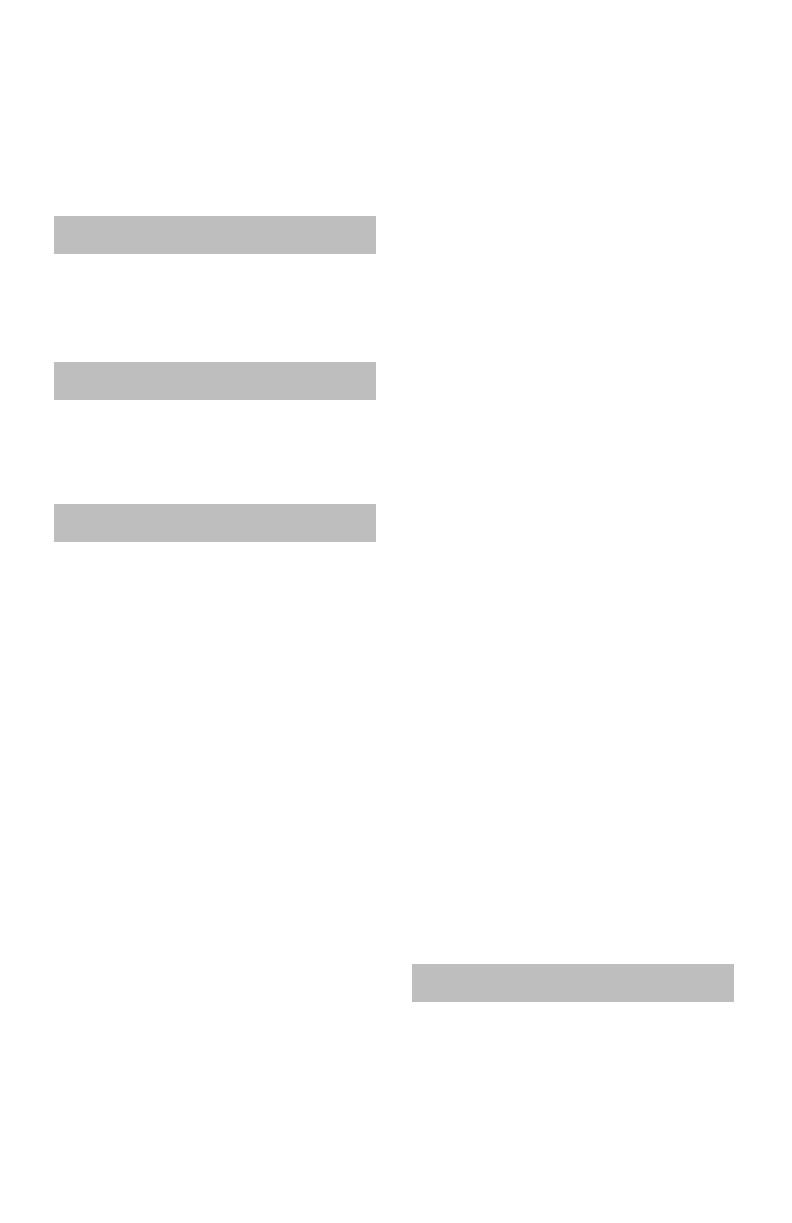
5
Warnings . . . . . . . . . . . . . . . . . . 2
Important Safety Instructions . . . 3
Key Features . . . . . . . . . . . . . . . 6
Logos & Licenses . . . . . . . . . 7
Package Contents . . . . . . . . . 8
TV Basic Controls . . . . . . . . . . . 13
Remote Control . . . . . . . . . . . . . 18
Initial Setup . . . . . . . . . . . . . . . 22
Customizing your TV . . . . . . . 24
Picture . . . . . . . . . . . . . . . . . 26
Video Status . . . . . . . . . . . . . . . . 26
Color Temp . . . . . . . . . . . . . . . . 27
Color Management . . . . . . . . . . . . . 27
Dynamic Gamma . . . . . . . . . . . . . . 27
Smart Picture . . . . . . . . . . . . . . . . 27
Digital VNR . . . . . . . . . . . . . . . . . 27
MPEG NR . . . . . . . . . . . . . . . . . 27
Natural Cinema . . . . . . . . . . . . . . . . . 27
Video Reset . . . . . . . . . . . . . . . . . 27
Display . . . . . . . . . . . . . . . . 28
Video Input Label . . . . . . . . . . . . . . 28
Photo Viewer . . . . . . . . . . . . . . . . 28
Aspect . . . . . . . . . . . . . . . . . . . . 30
TV . . . . . . . . . . . . . . . . . 31
Closed Caption . . . . . . . . . . . . . . . . 31
C.C. Type . . . . . . . . . . . . . . . . . . . 31
C.C. Setting . . . . . . . . . . . . . . . . . . . 31
Tuner Mode . . . . . . . . . . . . . . . . 32
Auto Scan . . . . . . . . . . . . . . . . 32
Add Channel . . . . . . . . . . . . . . . . 32
Edit Channel . . . . . . . . . . . . . . . . 33
V-Chip . . . . . . . . . . . . . . . . 33
Password . . . . . . . . . . . . . . . . 34
MPAA . . . . . . . . . . . . . . . . 35
Can. Eng. . . . . . . . . . . . . . . . . 36
Can. Fre. . . . . . . . . . . . . . . . . 36
Table of Contents
TVPG . . . . . . . . . . . . . . . . . 37
Guide . . . . . . . . . . . . . . . . 37
PC . . . . . . . . . . . . . . . . . 38
Auto Adjustment . . . . . . . . . . . . . 38
Phase Adjustment . . . . . . . . . . . . 38
PC H-Position . . . . . . . . . . . . . . . . 38
PC V-Position . . . . . . . . . . . . . . . . 38
Reset . . . . . . . . . . . . . . . . . . 38
Sound . . . . . . . . . . . . . . . . . 39
MTS . . . . . . . . . . . . . . . . 39
Digital Audio (ML) . . . . . . . . . . . . 39
Surround . . . . . . . . . . . . . . . . 39
Sound Status . . . . . . . . . . . . . . . . 39
Audio Reset . . . . . . . . . . . . . . . . 39
Power . . . . . . . . . . . . . . . . . 40
Power Indicator . . . . . . . . . . . . 40
Illumination . . . . . . . . . . . . . . . . 40
Setting . . . . . . . . . . . . . . . . . 41
Plug-In Menu . . . . . . . . . . . . . . . . 41
Time Zone . . . . . . . . . . . . 41
D.S.T. . . . . . . . . . . . . . . . . 41
Language . . . . . . . . . . . . . . . . 41
Noise Mute . . . . . . . . . . . . 41
Front Panel Lock . . . . . . . . . . . . 41
Transparency . . . . . . . . . . . . 41
Auto Shut Off . . . . . . . . . . . . . . . . 41
Control with HDMI . . . . . . . . . . . . . 42
System Info . . . . . . . . . . . . . . . . 42
Auto Demo . . . . . . . . . . . . 42
Optical Out . . . . . . . . . . . . 43
PC Smart Input . . . . . . . . . . . 43
Sync Mode . . . . . . . . . . . . . . 43
Enjoy Movies/Music from your
iPod . . . . . . . . . . . . . . . . . . 44
Programming Your Remote . . . . 51
Programming Codes . . . . . . . 53
Connecting Your Devices . . . . . 58
Troubleshooting . . . . . . . . . . . . 64
Specifi cations . . . . . . . . . . . . 66
Warranty . . . . . . . . . . . . 67
Getting Started
Basics
Advanced
Etc.
LCT2518-001A-A.indd 5LCT2518-001A-A.indd 5 1/14/09 8:54:51 AM1/14/09 8:54:51 AM