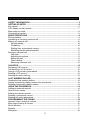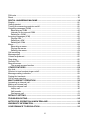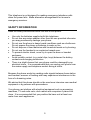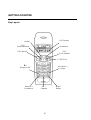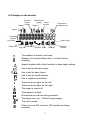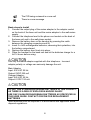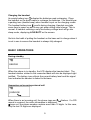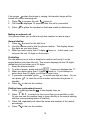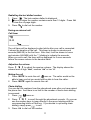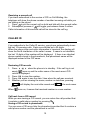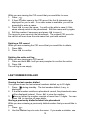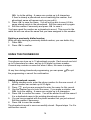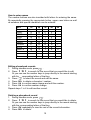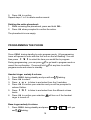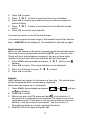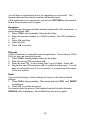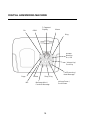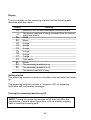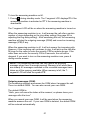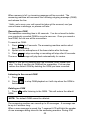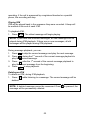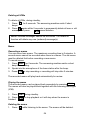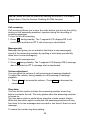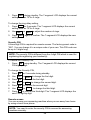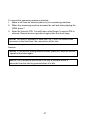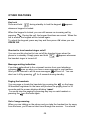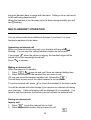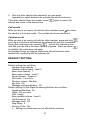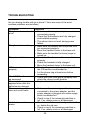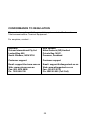Oricom Cordless Telephone P700 is a 1.8GHz DECT cordless phone with a range of features to make your communication easy and convenient. It supports multiple handsets, allowing you to make and receive calls from different rooms in your home or office. The phone features a digital answering machine with a dedicated message key, so you can easily retrieve messages even when you're away. The caller ID feature lets you see who's calling before you pick up, and the large LCD display provides clear information about the call.
Oricom Cordless Telephone P700 is a 1.8GHz DECT cordless phone with a range of features to make your communication easy and convenient. It supports multiple handsets, allowing you to make and receive calls from different rooms in your home or office. The phone features a digital answering machine with a dedicated message key, so you can easily retrieve messages even when you're away. The caller ID feature lets you see who's calling before you pick up, and the large LCD display provides clear information about the call.




















-
 1
1
-
 2
2
-
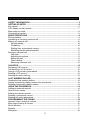 3
3
-
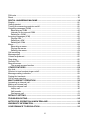 4
4
-
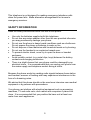 5
5
-
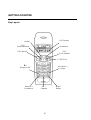 6
6
-
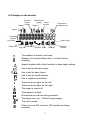 7
7
-
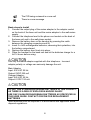 8
8
-
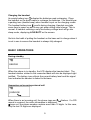 9
9
-
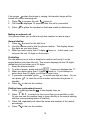 10
10
-
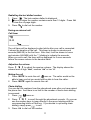 11
11
-
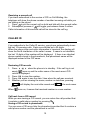 12
12
-
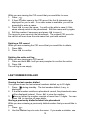 13
13
-
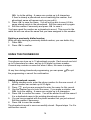 14
14
-
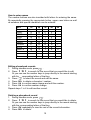 15
15
-
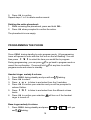 16
16
-
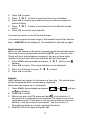 17
17
-
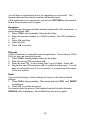 18
18
-
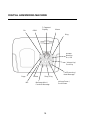 19
19
-
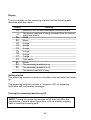 20
20
-
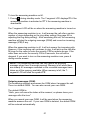 21
21
-
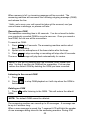 22
22
-
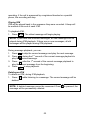 23
23
-
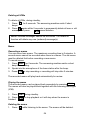 24
24
-
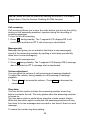 25
25
-
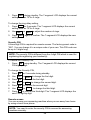 26
26
-
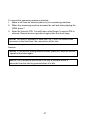 27
27
-
 28
28
-
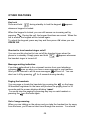 29
29
-
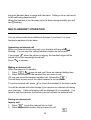 30
30
-
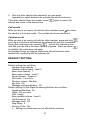 31
31
-
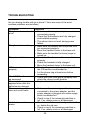 32
32
-
 33
33
-
 34
34
-
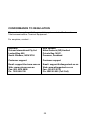 35
35
Oricom Cordless Telephone P700 is a 1.8GHz DECT cordless phone with a range of features to make your communication easy and convenient. It supports multiple handsets, allowing you to make and receive calls from different rooms in your home or office. The phone features a digital answering machine with a dedicated message key, so you can easily retrieve messages even when you're away. The caller ID feature lets you see who's calling before you pick up, and the large LCD display provides clear information about the call.
Ask a question and I''ll find the answer in the document
Finding information in a document is now easier with AI
Related papers
Other documents
-
Hyundai HDT-L23 User manual
-
Hyundai HDT-L11 User manual
-
Cortelco 210921V0E27S Owner's manual
-
Hyundai HDT-L3 User manual
-
Philips 639 User manual
-
Philips CD2303S/79 User manual
-
Binatone CC2310 User manual
-
Profoon TX-255 User manual
-
Binatone Speakeasy Combo 3410 User manual
-
Binatone iDECT M3i Owner's manual