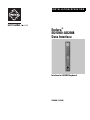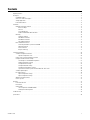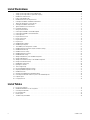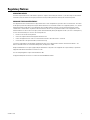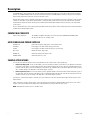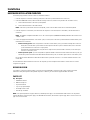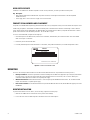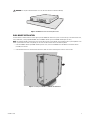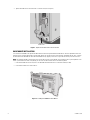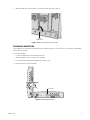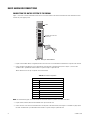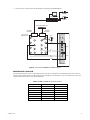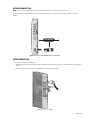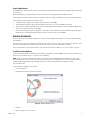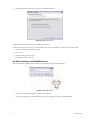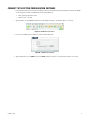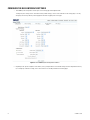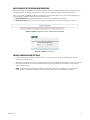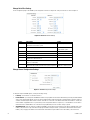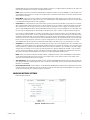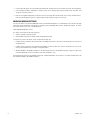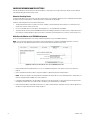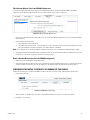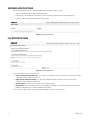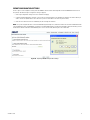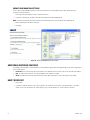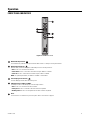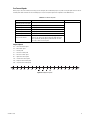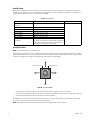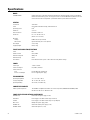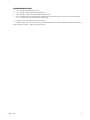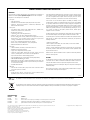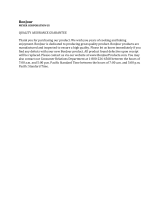Pelco AD2088 User manual
- Category
- Security cameras
- Type
- User manual
This manual is also suitable for

INSTALLATION/OPERATION
C2688M-C (12/08)
Interface for AD2088 Keyboard
Endura
®
EDI5000-AD2088
Data Interface


C2688M-C (12/08) 3
Contents
Regulatory Notices . . . . . . . . . . . . . . . . . . . . . . . . . . . . . . . . . . . . . . . . . . . . . . . . . . . . . . . . . . . . . . . . . . . . . . . . . . . . . . . . . . . . . . . . . . . . . . . . . . . . 5
Description . . . . . . . . . . . . . . . . . . . . . . . . . . . . . . . . . . . . . . . . . . . . . . . . . . . . . . . . . . . . . . . . . . . . . . . . . . . . . . . . . . . . . . . . . . . . . . . . . . . . . . . . . . 6
Compatible Products . . . . . . . . . . . . . . . . . . . . . . . . . . . . . . . . . . . . . . . . . . . . . . . . . . . . . . . . . . . . . . . . . . . . . . . . . . . . . . . . . . . . . . . . . . . . . . 6
Accessories and Power Supplies . . . . . . . . . . . . . . . . . . . . . . . . . . . . . . . . . . . . . . . . . . . . . . . . . . . . . . . . . . . . . . . . . . . . . . . . . . . . . . . . . . . . . 6
Sample Applications . . . . . . . . . . . . . . . . . . . . . . . . . . . . . . . . . . . . . . . . . . . . . . . . . . . . . . . . . . . . . . . . . . . . . . . . . . . . . . . . . . . . . . . . . . . . . . 6
Front and Rear Panels . . . . . . . . . . . . . . . . . . . . . . . . . . . . . . . . . . . . . . . . . . . . . . . . . . . . . . . . . . . . . . . . . . . . . . . . . . . . . . . . . . . . . . . . . . . . . 8
Installation . . . . . . . . . . . . . . . . . . . . . . . . . . . . . . . . . . . . . . . . . . . . . . . . . . . . . . . . . . . . . . . . . . . . . . . . . . . . . . . . . . . . . . . . . . . . . . . . . . . . . . . . . . 9
Hardware Installation Overview . . . . . . . . . . . . . . . . . . . . . . . . . . . . . . . . . . . . . . . . . . . . . . . . . . . . . . . . . . . . . . . . . . . . . . . . . . . . . . . . . . . . . 9
Before You Begin . . . . . . . . . . . . . . . . . . . . . . . . . . . . . . . . . . . . . . . . . . . . . . . . . . . . . . . . . . . . . . . . . . . . . . . . . . . . . . . . . . . . . . . . . . . . 9
Parts List . . . . . . . . . . . . . . . . . . . . . . . . . . . . . . . . . . . . . . . . . . . . . . . . . . . . . . . . . . . . . . . . . . . . . . . . . . . . . . . . . . . . . . . . . . . . . . . . . . . 9
User-Supplied Parts . . . . . . . . . . . . . . . . . . . . . . . . . . . . . . . . . . . . . . . . . . . . . . . . . . . . . . . . . . . . . . . . . . . . . . . . . . . . . . . . . . . . . . . . . 10
Product Serial Number Label Placement . . . . . . . . . . . . . . . . . . . . . . . . . . . . . . . . . . . . . . . . . . . . . . . . . . . . . . . . . . . . . . . . . . . . . . . . . 10
Mounting . . . . . . . . . . . . . . . . . . . . . . . . . . . . . . . . . . . . . . . . . . . . . . . . . . . . . . . . . . . . . . . . . . . . . . . . . . . . . . . . . . . . . . . . . . . . . . . . . . . . . . 10
Desktop Installation . . . . . . . . . . . . . . . . . . . . . . . . . . . . . . . . . . . . . . . . . . . . . . . . . . . . . . . . . . . . . . . . . . . . . . . . . . . . . . . . . . . . . . . . . 10
Wall Mount Installation . . . . . . . . . . . . . . . . . . . . . . . . . . . . . . . . . . . . . . . . . . . . . . . . . . . . . . . . . . . . . . . . . . . . . . . . . . . . . . . . . . . . . . 11
Rack Mount Installation . . . . . . . . . . . . . . . . . . . . . . . . . . . . . . . . . . . . . . . . . . . . . . . . . . . . . . . . . . . . . . . . . . . . . . . . . . . . . . . . . . . . . . 12
Pelco Badge Orientation . . . . . . . . . . . . . . . . . . . . . . . . . . . . . . . . . . . . . . . . . . . . . . . . . . . . . . . . . . . . . . . . . . . . . . . . . . . . . . . . . . . . . . 13
Basic Hardware Connections . . . . . . . . . . . . . . . . . . . . . . . . . . . . . . . . . . . . . . . . . . . . . . . . . . . . . . . . . . . . . . . . . . . . . . . . . . . . . . . . . . . . . . . 14
Connecting the Matrix System to the EDI5000 . . . . . . . . . . . . . . . . . . . . . . . . . . . . . . . . . . . . . . . . . . . . . . . . . . . . . . . . . . . . . . . . . . . . 14
Network Connection . . . . . . . . . . . . . . . . . . . . . . . . . . . . . . . . . . . . . . . . . . . . . . . . . . . . . . . . . . . . . . . . . . . . . . . . . . . . . . . . . . . . . . . . . 16
Power Connection . . . . . . . . . . . . . . . . . . . . . . . . . . . . . . . . . . . . . . . . . . . . . . . . . . . . . . . . . . . . . . . . . . . . . . . . . . . . . . . . . . . . . . . . . . . 16
Bonjour Technology . . . . . . . . . . . . . . . . . . . . . . . . . . . . . . . . . . . . . . . . . . . . . . . . . . . . . . . . . . . . . . . . . . . . . . . . . . . . . . . . . . . . . . . . . 17
Software Configuration . . . . . . . . . . . . . . . . . . . . . . . . . . . . . . . . . . . . . . . . . . . . . . . . . . . . . . . . . . . . . . . . . . . . . . . . . . . . . . . . . . . . . . . . . . . . . . . 20
Software Configuration Overview . . . . . . . . . . . . . . . . . . . . . . . . . . . . . . . . . . . . . . . . . . . . . . . . . . . . . . . . . . . . . . . . . . . . . . . . . . . . . . . . . . . 20
Optional Configuration Tasks . . . . . . . . . . . . . . . . . . . . . . . . . . . . . . . . . . . . . . . . . . . . . . . . . . . . . . . . . . . . . . . . . . . . . . . . . . . . . . . . . . 20
Connect to the System Configuration Software . . . . . . . . . . . . . . . . . . . . . . . . . . . . . . . . . . . . . . . . . . . . . . . . . . . . . . . . . . . . . . . . . . . . . . . . 21
Configure the Data Interface Settings . . . . . . . . . . . . . . . . . . . . . . . . . . . . . . . . . . . . . . . . . . . . . . . . . . . . . . . . . . . . . . . . . . . . . . . . . . . . . . . . 22
Save Changes to the EDI5000 Configuration . . . . . . . . . . . . . . . . . . . . . . . . . . . . . . . . . . . . . . . . . . . . . . . . . . . . . . . . . . . . . . . . . . . . . . 23
Change Configuration Settings . . . . . . . . . . . . . . . . . . . . . . . . . . . . . . . . . . . . . . . . . . . . . . . . . . . . . . . . . . . . . . . . . . . . . . . . . . . . . . . . . 23
Configure Network Settings . . . . . . . . . . . . . . . . . . . . . . . . . . . . . . . . . . . . . . . . . . . . . . . . . . . . . . . . . . . . . . . . . . . . . . . . . . . . . . . . . . . 25
Configure DVR/NVR Settings . . . . . . . . . . . . . . . . . . . . . . . . . . . . . . . . . . . . . . . . . . . . . . . . . . . . . . . . . . . . . . . . . . . . . . . . . . . . . . . . . . 26
Configure Decoder-Monitor Settings . . . . . . . . . . . . . . . . . . . . . . . . . . . . . . . . . . . . . . . . . . . . . . . . . . . . . . . . . . . . . . . . . . . . . . . . . . . . 28
Synchronize the Matrix System with the Endura NTP Time Server . . . . . . . . . . . . . . . . . . . . . . . . . . . . . . . . . . . . . . . . . . . . . . . . . . . . . 29
Software Update Options . . . . . . . . . . . . . . . . . . . . . . . . . . . . . . . . . . . . . . . . . . . . . . . . . . . . . . . . . . . . . . . . . . . . . . . . . . . . . . . . . . . . . . . . . 30
File Support Options . . . . . . . . . . . . . . . . . . . . . . . . . . . . . . . . . . . . . . . . . . . . . . . . . . . . . . . . . . . . . . . . . . . . . . . . . . . . . . . . . . . . . . . . . . . . . 30
Export Configuration Settings . . . . . . . . . . . . . . . . . . . . . . . . . . . . . . . . . . . . . . . . . . . . . . . . . . . . . . . . . . . . . . . . . . . . . . . . . . . . . . . . . . 31
Import Configuration Settings . . . . . . . . . . . . . . . . . . . . . . . . . . . . . . . . . . . . . . . . . . . . . . . . . . . . . . . . . . . . . . . . . . . . . . . . . . . . . . . . . 32
Additional Software Features . . . . . . . . . . . . . . . . . . . . . . . . . . . . . . . . . . . . . . . . . . . . . . . . . . . . . . . . . . . . . . . . . . . . . . . . . . . . . . . . . . . . . . 32
How to Sign Out . . . . . . . . . . . . . . . . . . . . . . . . . . . . . . . . . . . . . . . . . . . . . . . . . . . . . . . . . . . . . . . . . . . . . . . . . . . . . . . . . . . . . . . . . . . . . . . . . 32
Operation . . . . . . . . . . . . . . . . . . . . . . . . . . . . . . . . . . . . . . . . . . . . . . . . . . . . . . . . . . . . . . . . . . . . . . . . . . . . . . . . . . . . . . . . . . . . . . . . . . . . . . . . . . 33
Front Panel Indicators . . . . . . . . . . . . . . . . . . . . . . . . . . . . . . . . . . . . . . . . . . . . . . . . . . . .
. . . . . . . . . . . . . . . . . . . . . . . . . . . . . . . . . . . . . . . . 33
Reset Button . . . . . . . . . . . . . . . . . . . . . . . . . . . . . . . . . . . . . . . . . . . . . . . . . . . . . . . . . . . . . . . . . . . . . . . . . . . . . . . . . . . . . . . . . . . . . . . . . . . 34
Viewing Video . . . . . . . . . . . . . . . . . . . . . . . . . . . . . . . . . . . . . . . . . . . . . . . . . . . . . . . . . . . . . . . . . . . . . . . . . . . . . . . . . . . . . . . . . . . . . . . . . . 34
How to Operate the EDI5000-AD2088 . . . . . . . . . . . . . . . . . . . . . . . . . . . . . . . . . . . . . . . . . . . . . . . . . . . . . . . . . . . . . . . . . . . . . . . . . . . 34
Viewing and Controlling Video . . . . . . . . . . . . . . . . . . . . . . . . . . . . . . . . . . . . . . . . . . . . . . . . . . . . . . . . . . . . . . . . . . . . . . . . . . . . . . . . . 35
Troubleshooting . . . . . . . . . . . . . . . . . . . . . . . . . . . . . . . . . . . . . . . . . . . . . . . . . . . . . . . . . . . . . . . . . . . . . . . . . . . . . . . . . . . . . . . . . . . . . . . . . . . . . 39
Specifications . . . . . . . . . . . . . . . . . . . . . . . . . . . . . . . . . . . . . . . . . . . . . . . . . . . . . . . . . . . . . . . . . . . . . . . . . . . . . . . . . . . . . . . . . . . . . . . . . . . . . . . 40

4 C2688M-C (12/08)
List of Illustrations
1 Sample System Using Endura to Record Matrix Video . . . . . . . . . . . . . . . . . . . . . . . . . . . . . . . . . . . . . . . . . . . . . . . . . . . . . . . . . . . . . . . . . . . . 7
2 Sample System Using Endura to Expand Video Capacity . . . . . . . . . . . . . . . . . . . . . . . . . . . . . . . . . . . . . . . . . . . . . . . . . . . . . . . . . . . . . . . . . . 7
3 EDI5000 Front and Rear Panels . . . . . . . . . . . . . . . . . . . . . . . . . . . . . . . . . . . . . . . . . . . . . . . . . . . . . . . . . . . . . . . . . . . . . . . . . . . . . . . . . . . . . . 8
4 Product Serial Number Label . . . . . . . . . . . . . . . . . . . . . . . . . . . . . . . . . . . . . . . . . . . . . . . . . . . . . . . . . . . . . . . . . . . . . . . . . . . . . . . . . . . . . . . 10
5 EDI5000 Data Interface Desktop Placement . . . . . . . . . . . . . . . . . . . . . . . . . . . . . . . . . . . . . . . . . . . . . . . . . . . . . . . . . . . . . . . . . . . . . . . . . . . 11
6 Installing the EDI5000 in a WM5001-4U Wall Mount . . . . . . . . . . . . . . . . . . . . . . . . . . . . . . . . . . . . . . . . . . . . . . . . . . . . . . . . . . . . . . . . . . . . 11
7 Tighten the Thumbscrew to Secure the Unit . . . . . . . . . . . . . . . . . . . . . . . . . . . . . . . . . . . . . . . . . . . . . . . . . . . . . . . . . . . . . . . . . . . . . . . . . . . 12
8 installing the EDI5000 in a Rack Mount . . . . . . . . . . . . . . . . . . . . . . . . . . . . . . . . . . . . . . . . . . . . . . . . . . . . . . . . . . . . . . . . . . . . . . . . . . . . . . . 12
9 Tighten Thumbscrew to Secure the Unit . . . . . . . . . . . . . . . . . . . . . . . . . . . . . . . . . . . . . . . . . . . . . . . . . . . . . . . . . . . . . . . . . . . . . . . . . . . . . . 13
10 Pelco Badge Orientation . . . . . . . . . . . . . . . . . . . . . . . . . . . . . . . . . . . . . . . . . . . . . . . . . . . . . . . . . . . . . . . . . . . . . . . . . . . . . . . . . . . . . . . . . . . 13
11 Wiring the Terminal Block . . . . . . . . . . . . . . . . . . . . . . . . . . . . . . . . . . . . . . . . . . . . . . . . . . . . . . . . . . . . . . . . . . . . . . . . . . . . . . . . . . . . . . . . . 14
12 Connecting the EDI5000 to the AD2088 Keyboard. . . . . . . . . . . . . . . . . . . . . . . . . . . . . . . . . . . . . . . . . . . . . . . . . . . . . . . . . . . . . . . . . . . . . . . 15
13 Connecting the EDI5000 to the Endura Network . . . . . . . . . . . . . . . . . . . . . . . . . . . . . . . . . . . . . . . . . . . . . . . . . . . . . . . . . . . . . . . . . . . . . . . . 16
14 Connecting Power. . . . . . . . . . . . . . . . . . . . . . . . . . . . . . . . . . . . . . . . . . . . . . . . . . . . . . . . . . . . . . . . . . . . . . . . . . . . . . . . . . . . . . . . . . . . . . . . 16
15 Bonjour Welcome Screen . . . . . . . . . . . . . . . . . . . . . . . . . . . . . . . . . . . . . . . . . . . . . . . . . . . . . . . . . . . . . . . . . . . . . . . . . . . . . . . . . . . . . . . . . . 17
16 Bonjour Setup Screen . . . . . . . . . . . . . . . . . . . . . . . . . . . . . . . . . . . . . . . . . . . . . . . . . . . . . . . . . . . . . . . . . . . . . . . . . . . . . . . . . . . . . . . . . . . . . 18
17 Bonjour Menu Icon . . . . . . . . . . . . . . . . . . . . . . . . . . . . . . . . . . . . . . . . . . . . . . . . . . . . . . . . . . . . . . . . . . . . . . . . . . . . . . . . . . . . . . . . . . . . . . . 18
18 Bonjour Logon . . . . . . . . . . . . . . . . . . . . . . . . . . . . . . . . . . . . . . . . . . . . . . . . . . . . . . . . . . . . . . . . . . . . . . . . . . . . . . . . . . . . . . . . . . . . . . . . . . . 19
19 EDI5000 Default IP Address . . . . . . . . . . . . . . . . . . . . . . . . . . . . . . . . . . . . . . . . . . . . . . . . . . . . . . . . . . . . . . . . . . . . . . . . . . . . . . . . . . . . . . . . 21
20 EDI5000 Login Dialog Box. . . . . . . . . . . . . . . . . . . . . . . . . . . . . . . . . . . . . . . . . . . . . . . . . . . . . . . . . . . . . . . . . . . . . . . . . . . . . . . . . . . . . . . . . . 21
21 The EDI5000 System Configuration Software . . . . . . . . . . . . . . . . . . . . . . . . . . . . . . . . . . . . . . . . . . . . . . . . . . . . . . . . . . . . . . . . . . . . . . . . . . 22
22 EDI5000 Configuration Interface: Sample Confirmation Prompt . . . . . . . . . . . . . . . . . . . . . . . . . . . . . . . . . . . . . . . . . . . . . . . . . . . . . . . . . . . . 23
23 EDI5000 Restart Message . . . . . . . . . . . . . . . . . . . . . . . . . . . . . . . . . . . . . . . . . . . . . . . . . . . . . . . . . . . . . . . . . . . . . . . . . . . . . . . . . . . . . . . . . 23
24 EDI5000 Serial Port Settings . . . . . . . . . . . . . . . . . . . . . . . . . . . . . . . . . . . . . . . . . . . . . . . . . . . . . . . . . . . . . . . . . . . . . . . . . . . . . . . . . . . . . . . 24
25 EDI5000 Configuration Settings . . . . . . . . . . . . . . . . . . . . . . . . . . . . . . . . . . . . . . . . . . . . . . . . . . . . . . . . . . . . . . . . . . . . . . . . . . . . . . . . . . . . . 24
26 EDI5000 Network Settings . . . . . . . . . . . . . . . . . . . . . . . . . . . . . . . . . . . . . . . . . . . . . . . . . . . . . . . . . . . . . . . . . . . . . . . . . . . . . . . . . . . . . . . . . 25
27 Adding a DVR/NVR Entry to the EDI5000 Configuration . . . . . . . . . . . . . . . . . . . . . . . . . . . . . . . . . . . . . . . . . . . . . . . . . . . . . . . . . . . . . . . . . . 27
28 Editing a DVR/NVR Entry . . . . . . . . . . . . . . . . . . . . . . . . . . . . . . . . . . . . . . . . . . . . . . . . . . . . . . . . . . . . . . . . . . . . . . . . . . . . . . . . . . . . . . . . . . 27
29 Adding a Decoder-Monitor Entry to the EDI5000 Configuration . . . . . . . . . . . . . . . . . . . . . . . . . . . . . . . . . . . . . . . . . . . . . . . . . . . . . . . . . . . . 28
30 Editing a Decoder-Monitor Entry . . . . . . . . . . . . . . . . . . . . . . . . . . . . . . . . . . . . . . . . . . . . . . . . . . . . . . . . . . . . . . . . . . . . . . . . . . . . . . . . . . . . 29
31 EDI5000 NTP Settings Page . . . . . . . . . . . . . . . . . . . . . . . . . . . . . . . . . . . . . . . . . . . . . . . . . . . . . . . . . . . . . . . . . . . . . . . . . . . . . . . . . . . . . . . . 29
32 Updating the Software . . . . . . . . . . . . . . . . . . . . . . . . . . . . . . . . . . . . . . . . . . . . . . . . . . . . . . . . . . . . . . . . . . . . . . . . . . . . . . . . . . . . . . . . . . . . 30
33 The File Support Page. . . . . . . . . . . . . . . . . . . . . . . . . . . . . . . . . . . . . . . . . . . . . . . . . . . . . . . . . . . . . . . . . . . . . . . . . . . . . . . . . . . . . . . . . . . . . 30
34 Exporting EDI5000 Configuration Settings . . . . . . . . . . . . . . . . . . . . . . . . . . . . . . . . . . . . . . . . . . . . . . . . . . . . . . . . . . . . . . . . . . . . . . . . . . . . . 31
35 Importing EDI5000 Configuration Settings. . . . . . . . . . . . . . . . . . . . . . . . . . . . . . . . . . . . . . . . . . . . . . . . . . . . . . . . . . . . . . . . . . . . . . . . . . . . . 32
36 EDI5000 Front Panel . . . . . . . . . . . . . . . . . . . . . . . . . . . . . . . . . . . . . . . . . . . . . . . . . . . . . . . . . . . . . . . . . . . . . . . . . . . . . . . . . . . . . . . . . . . . . . 33
37 Operating the EDI5000 with the AD2088 Keyboard. . . . . . . . . . . . . . . . . . . . . . . . . . . . . . . . . . . . . . . . . . . . . . . . . . . . . . . . . . . . . . . . . . . . . . 35
38 Controlling Recorded Video with the Joystick on the AD2088 Keyboard . . . . . . . . . . . . . . . . . . . . . . . . . . . . . . . . . . . . . . . . . . . . . . . . . . . . . 36
39 Playback Speeds . . . . . . . . . . . . . . . . . . . . . . . . . . . . . . . . . . . . . . . . . . . . . . . . . . . . . . . . . . . . . . . . . . . . . . . . . . . . . . . . . . . . . . . . . . . . . . . . . 37
40 Using Digital Zoom . . . . . . . . . . . . . . . . . . . . . . . . . . . . . . . . . . . . . . . . . . . . . . . . . . . . . . . . . . . . . . . . . . . . . . . . . . . . . . . . . . . . . . . . . . . . . . . 38
List of Tables
A RS-232 Pin Assignments. . . . . . . . . . . . . . . . . . . . . . . . . . . . . . . . . . . . . . . . . . . . . . . . . . . . . . . . . . . . . . . . . . . . . . . . . . . . . . . . . . . . . . . . . . . 14
B EDI5000 and AD2088 RS-232 Pin Assignments . . . . . . . . . . . . . . . . . . . . . . . . . . . . . . . . . . . . . . . . . . . . . . . . . . . . . . . . . . . . . . . . . . . . . . . . . 15
C Controlling Recorded Video . . . . . . . . . . . . . . . . . . . . . . . . . . . . . . . . . . . . . . . . . . . . . . . . . . . . . . . . . . . . . . . . . . . . . . . . . . . . . . . . . . . . . . . . 36
D Fast Forward Speeds . . . . . . . . . . . . . . . . . . . . . . . . . . . . . . . . . . . . . . . . . . . . . . . . . . . . . . . . . . . . . . . . . . . . . . . . . . . . . . . . . . . . . . . . . . . . . 37
E Rewind Speeds . . . . . . . . . . . . . . . . . . . . . . . . . . . . . . . . . . . . . . . . . . . . . . . . . . . . . . . . . . . . . . . . . . . . . . . . . . . . . . . . . . . . . . . . . . . . . . . . . . 38
F Troubleshooting the EDI5000 . . . . . . . . . . . . . . . . . . . . . . . . . . . . . . . . . . . . . . . . . . . . . . . . . . . . . . . . . . . . . . . . . . . . . . . . . . . . . . . . . . . . . . . 39

C2688M-C (12/08) 5
Regulatory Notices
REGULATORY NOTICES
This device complies with Part 15 of the FCC Rules. Operation is subject to the following two conditions: (1) this device may not cause harmful
interference, and (2) this device must accept any interference received, including interference that may cause undesired operation.
RADIO AND TELEVISION INTERFERENCE
This equipment has been tested and found to comply with the limits of a Class B digital device, pursuant to Part 15 of the FCC Rules. These limits
are designed to provide reasonable protection against harmful interference in a residential installation. This equipment generates, uses, and can
radiate radio frequency energy and, if not installed and used in accordance with the instructions, may cause harmful interference to radio
communications. However there is no guarantee that the interference will not occur in a particular installation. If this equipment does cause
harmful interference to radio or television reception, which can be determined by turning the equipment off and on, the user is encouraged to try
to correct the interference by one or more of the following measures:
• Reorient or relocate the receiving antenna.
• Increase the separation between the equipment and the receiver.
• Connect the equipment into an outlet on a circuit different from that to which the receiver is connected.
• Consult the dealer or an experienced radio/TV technician for help.
You may also find helpful the following booklet, prepared by the FCC: “How to Identify and Resolve Radio-TV Interference Problems.” This
booklet is available from the U.S. Government Printing Office, Washington D.C. 20402.
Changes and Modifications not expressly approved by the manufacturer or registrant of this equipment can void your authority to operate this
equipment under Federal Communications Commission’s rules.
This Class B digital apparatus complies with Canadian ICES-003.
Cet appareil numérique de la classe B est conforme à la norme NMB-003 du Canada.

6 C2688M-C (12/08)
Description
The EDI5000 Endura
®
data interface provides a flexible integration platform between third-party systems and the Endura IP video surveillance
platform. The EDI5000-AD2088 provides an interface to the American Dynamics
™
AD2088 keyboard, allowing security personnel to integrate
Endura viewing and recording components into the existing matrix system.
When the data interface receives commands from the American Dynamics matrix system keyboard it routes these commands to either the matrix
switcher or to the Endura system. When an Endura camera is selected, the data interface routes video from the Endura camera to an Endura
decoder and then switches the matrix camera input associated with the Endura decoder (through an analog connection) to the current matrix
system monitor.
Data is communicated over a serial connection between the data interface and the matrix switcher, and through a network connection between
the data interface and the Endura network.
COMPATIBLE PRODUCTS
Endura system components The EDI5000 is compatible with Endura 1.03 or later components (NVR5000 and SM5000); Endura
decoders must be at version 1.04.0032 or later.
ACCESSORIES AND POWER SUPPLIES
RK5100PS-5U Rack mount with power supply (powers 12 data interface units)
NET5301PS Power supply for one data interface unit (4-pin connector)
TF2000 Power supply for one data interface unit (4-pin to 2-pin connector)
MCS Series Multiple unit power supply, indoor
WM5001-4U Wall mount without power supply (1 unit)
WM5001-4UEXP Wall mount expansion (1 unit)
SAMPLE APPLICATIONS
You can connect an American Dynamics matrix system and Endura system in either or both of the following ways:
• Endura recording system: You can use the Endura system to record video from matrix system cameras. In this application, analog video
from matrix system cameras is looped to Endura encoders and converted into digital video streams, which are recorded by Endura system
recorders. When an operator views the recorded video in the matrix system, Endura decoders convert the recorded video streams to analog
video. A simple example of this application is illustrated in Figure 1 on page 7.
• Endura expansion system: You can use the Endura system to expand the number of cameras that can be viewed in the matrix system. In
this application, video from cameras in the Endura system is routed through Endura decoders and converted into analog video that can be
viewed in the matrix system. An example of this application is illustrated in Figure 2 on page 7.
In each type of system, the data interface sends data over a serial connection to the matrix switcher, and through a network connection to the
Endura network.
Figure 1 and Figure 2 on page 7 illustrate simple systems that each provide one method of integrating Endura with the matrix system. A more
complex system could use both methods (Endura for recording and Endura for expansion) within the same system.
NOTE: Endura decoders must be at version 1.04.0032 or later.

C2688M-C (12/08) 7
IMPORTANT NOTE. PLEASE READ
The network implementations are shown as general representations only and are not intended to show detailed network topologies. Your actual
network will differ, requiring changes or perhaps additional network equipment to accommodate the systems as illustrated. Please contact your
local Pelco Representative to discuss your specific requirements.
Figure 1. Sample System Using Endura to Record Matrix Video
Figure 2. Sample System Using Endura to Expand Video Capacity
NETWORK
SERIAL DATA
LEGEND
ENDURA
NETWORK
ENCODER
ENCODER
DECODER
DVR/NVR
DVR/NVR
DVR/NVR
EDI5000
MATRIX
MATRIX KEYBOARD
MATRIX MONITOR
CAMERA 2
CAMERA 1
LOOPING VIDEO
PLAYBACK
VIDEO
ENDURA
WORKSTATION
ENDURA
NETWORK
ENCODER
ENCODER
ENCODER
EDI5000
MATRIX
MATRIX KEYBOARD
MATRIX MONITOR
CAMERA 1
CAMERA 2
CAMERA
CAMERA
CAMERA
NETWORK
SERIAL DATA
LEGEND
VIDEO
DECODER
ENDURA
WORKSTATION

8 C2688M-C (12/08)
FRONT AND REAR PANELS
Figure 3 illustrates the front and rear panels of the data interface (refer to Front Panel Indicators on page 33 for a description of the front panel
LEDs; refer to Basic Hardware Connections on page 14 for a description of the rear panel connectors).
Figure 3. EDI5000 Front and Rear Panels
Network Activity Indicator Reset
Network Speed Indicator
Power
Pelco Badge (power indicator) (Reserved For Future Use, Do Not Use)
COM Port Indicator (COM 1 or COM 2) RS-232 Connectors

C2688M-C (12/08) 9
Installation
HARDWARE INSTALLATION OVERVIEW
The following steps provide an overview of how to install the data interface:
1. Install all components of the matrix switching system (refer to the matrix system documentation for instructions).
2. Install the EDI5000 data interface, and then make the following connections (instructions are provided in this Installation section):
a. Connect the data interface to the matrix system keyboard.
b. Connect the data interface to the Endura network.
NOTE: If the matrix system includes more than one keyboard, you can install one data interface unit for each matrix keyboard.
3. Install all components of the Endura system and connect all components to the network (refer to the Endura system documentation for
instructions).
NOTE: The EDI5000 is compatible with Endura version 1.03 or later components (NVR5000 and SM5000); Endura decoders must be version
1.04.0032 or later.
4. Connect the appropriate Endura devices to the matrix system, as follows (refer to the matrix system documentation and the Endura system
documentation for instructions):
• Endura recording system: When using Endura to record video from the matrix system, you need the following video connections:
– Analog video from each matrix system camera must be looped from the matrix system to Endura encoders (refer to the matrix
system documentation for instructions on looping video).
– Recorded video from Endura decoders (using the monitor output connector) must be routed to the matrix; use the video input
connectors on the matrix system.
• Endura expansion system: If you are using Endura to expand the number of cameras that can be viewed in the matrix system, you
need an analog connection between each Endura decoder and the matrix system; use the video input connectors on the matrix system.
Be sure that the distance between the Endura device and the matrix system video connectors is less than the maximum distance for the
coaxial cable.
Once the hardware installation and device connections are completed, you must configure the data interface software. Refer to Software
Configuration on page 20.
BEFORE YOU BEGIN
Since Endura is a network system that requires a continuous amount of bandwidth to transmit live video, always include your network
administrator when planning and installing Endura components. In addition, you will need Pelco-approved Endura certification.
PARTS LIST
NOTE: Since power requirements vary by installation, an individual power supply is not included with the data interface. You can purchase
either the NET5301PS single unit power supply or the RK5100PS-5U rack mount, which includes a power supply. Refer to Power Connection on
page 16 for more information.
Qty Description
1 EDI5000 data interface
4 Rubber mounting feet
1 10-pin terminal block
1 4-pin to 2-pin power adapter
1 Pelco badge rotation sticker
1 Small flat-tip screwdriver

10 C2688M-C (12/08)
USER-SUPPLIED PARTS
In addition to the standard tools and cables required for a video security installation, you need to provide the following items:
PRODUCT SERIAL NUMBER LABEL PLACEMENT
The product serial number label helps identify your data interface and its factory configuration settings in the event that the unit requires service.
A label citing your product’s serial number is attached to the bottom panel of the data interface. Because rack mounting or other installation
options may obscure the factory-applied label, two additional labels are provided. Attach one label to your product documentation or another
product location that will not be obscured by installation. The second label is a spare.
To use the serial number label, complete the following steps:
1. On the bottom panel of the data interface, locate the two small labels, attached with a yellow sticker that reads “Extra serial number
labels: remove prior to installation.”
2. Remove the yellow sticker and the labels.
3. Peel away the backing from one label and attach it to this manual, other product documentation, or an unobscured product location.
Figure 4. Product Serial Number Label
MOUNTING
Use one of the following installation methods for the data interface (detailed instructions are provided in the following sections):
• Desktop installation: Turn the unit upside down. Remove the backing from the rubber feet (supplied) to expose the glue, and attach the
feet to the corners of the unit. Turn the unit right side up. Place the data interface on a flat surface, such as a shelf or desktop. This
installation method requires the installation of a separate power supply.
• Wall mount installation: Mount the data interface to a wall using the optional WM5001-4U wall mount kit. This installation method
requires the installation of a separate power supply.
• Rack mount installation: Install the data interface in the optional RK5100PS-5U rack mount kit; the RK5100PS-5U supplies power to the
EDI5000 unit.
DESKTOP INSTALLATION
To place the data interface on a flat surface, such as a desktop, complete the following steps:
1. Make sure the rubber feet are installed on the unit to prevent surface damage.
2. Position the unit to allow for cable and power cord clearance at the front and rear panels.
Qty Description
1 Cat5e (or better) cable with the individual wires exposed at each end (for connecting the data interface to the matrix keyboard
wallblock connector)
1 Power supply; refer to Power Connection on page 16 for more information
MODEL
FREQ
Sample TextSample Text
AMPS
VOLTS
Sample Text
REV
Sample Text
03267-39-0020
MFG BY PELCO, CLOVIS, CA
Model
SN
MADE IN USA

C2688M-C (12/08) 11
Figure 5. EDI5000 Data Interface Desktop Placement
WALL MOUNT INSTALLATION
The data interface can be mounted to a wall using the optional WM5001-4U wall mount system. You can mount up to four data interface units,
in any combination, in a fully expanded WM5001-4U (one WM5001-4U with up to three WM5001-4UEXP expansion units).
NOTE: The maximum number of data interface units that can be used in the system depends on the number of matrix system keyboards. If the
matrix system includes more than one keyboard, you can install one data interface unit for each matrix keyboard.
1. Install the WM5001-4U and any WM5001-4UEXP expansion units; refer to the WM5000 Series Wall Mount Kit Installation manual
(C1616M) for instructions.
2. Install the data interface into the desired wall mount unit. Make sure all front and rear panel connectors are accessible.
Figure 6. Installing the EDI5000 in a WM5001-4U Wall Mount
WARNING: Do not place the data interface on its side; the unit could fall over and cause damage.
EDI5000
IOIOI 2
IO
IOI 1

12 C2688M-C (12/08)
3. Tighten the thumbscrew on the wall mount to secure the unit (refer to Figure 7).
Figure 7. Tighten the Thumbscrew to Secure the Unit
RACK MOUNT INSTALLATION
You can mount the EDI5000 in the optional RK5100PS-5U rack mount kit along with additional Endura devices that are compatible with this rack
mount kit (such as encoders and decoders). Each unit plugs directly into a power connector in the rack and is powered by the rack. Up to 12 devices
can be mounted in the RK5100PS-5U. Note that the RK5100PS-5U only supplies power. It does not provide a dock for any other unit connectors.
NOTE: The maximum number of data interface units that can be used in the system depends on the number of matrix system keyboards. If the
matrix system includes more than one keyboard, you can install one data interface unit for each matrix keyboard.
1. Install the RK5100PS-5U into the rack; refer to the RK5100PS-5U Rack Mount Chassis Installation manual (C1615M).
2. Insert the data interface into the desired slot.
Figure 8. installing the EDI5000 in a Rack Mount
TIGHTEN
THUMBSCREW

C2688M-C (12/08) 13
3. Tighten the thumbscrew on the rack mount to secure the unit into the rack (refer to Figure 9).
Figure 9. Tighten Thumbscrew to Secure the Unit
PELCO BADGE ORIENTATION
The Pelco badge on the front panel of the data interface can be rotated in quarter turns. If you install the unit on a flat surface, the Pelco badge
will be turned the wrong way.
To rotate the Pelco badge:
1. Use the Pelco badge rotation sticker that came with the unit.
2. Attach the middle portion of the rotation sticker to the badge.
3. Press firmly with your thumb and rotate the badge to its correct position.
4. Remove the rotation sticker from the badge.
Figure 10. Pelco Badge Orientation
TIGHTEN
THUMBSCREW
EDI5000
IO
IO
I 2
IO
IO
I 1
EDI5000
IO
IO
I 2
IO
IO
I 1
PELCO BADGE

14 C2688M-C (12/08)
BASIC HARDWARE CONNECTIONS
CONNECTING THE MATRIX SYSTEM TO THE EDI5000
Figure 11 shows how to wire the terminal block and connect it to the data interface. Note that the terminal block can be attached to the data
interface only in the proper position.
Figure 11. Wiring the Terminal Block
1. Prepare a reversed data cable (user-supplied) with an RJ-45 connector at one end and with the individual wires exposed at the other end.
2. Connect the cable’s individual wires to the terminal block on the rear panel of the data interface (refer to Figure 11). Use the small
screwdriver that is provided with the data interface to open the clamp for a particular lead.
Table A identifies the RS-232 pin assignments on the data interface.
NOTE: The alarm and relay inputs on the data interface are reserved for future use, and are not included in this table.
3. Prepare a Cat5e (or better) cable with the individual wires exposed at each end.
4. Connect the wires at one end to the terminal block on the rear panel of the data interface (refer to Figure 11 and Table F on page 39). Use
the small screwdriver that is provided with the data interface to open the clamp for a particular lead.
Table A. RS-232 Pin Assignments
Com 1
Pin Lead
1 RS-232-Data Rx+
5Ground
9 RS-232 Data Tx+
Com 2
Pin Lead
2 RS-232 Data Rx+
6Ground
10 RS-232 Data Tx+
POWER
RESERVED FOR FUTURE USE
(DO NOT USE)

C2688M-C (12/08) 15
5. Connect the wires at the other end to the wall block that is provided with the AD2088 keyboard.
Figure 12. Connecting the EDI5000 to the AD2088 Keyboard
IMPORTANT NOTE: PLEASE READ.
The network implementation is shown as a general representation only and is not intended to show a detailed network topology. Your actual
network will differ, requiring changes or perhaps additional network equipment to accommodate the system as illustrated. Please contact your
local Pelco Representative to discuss your specific requirements.
Table B. EDI5000 and AD2088 RS-232 Pin Assignments
Pin Assignment AD2088 Keyboard EDI5000 COM 1
RS-232 Data Rx+ PIN 5 PIN 1
Ground PIN 7 PIN 5
RS-232 Data Tx+ PIN 4 PIN 9
Pin Assignment AD Matrix EDI5000 COM 2
RS-232 Data Rx+ PIN 5 PIN 2
Ground PIN 7 PIN 6
RS-232 Data Tx+ PIN 4 PIN 10
21
910
8
6
4
2
7
5
3
1
AD MATRIX
CAMERA 1
CAMERA 2
MATRIX MONITOR
1
2
3
4
8
7
6
55
6
7
8
4
3
2
1
COM 1
COM 2
Rx+
Tx+
GND
GND
Rx+
Tx+
REVERSED
DATA CABLE
AD DUAL 8-PIN
TERMINAL BLOCK
9 VAC
REVERSED
DATA CABLE
AD2088 MATRIX KEYBOARD
EDI5000-AD2088

16 C2688M-C (12/08)
NETWORK CONNECTION
NOTE: Consult your network administrator before installing the data interface to avoid possible network conflicts.
Use the network port on the front panel and a Cat5e (or better) cable with RJ-45 connectors to connect the data interface to your system
network.
Figure 13. Connecting the EDI5000 to the Endura Network
POWER CONNECTION
To connect power, complete the following steps:
1. Connect a power supply to the data interface. The data interface can be powered from many sources, as described in Power Supply Options
on page 17.
2. Connect power to the power supply. The Pelco badge (blue) on the front panel should glow.
Figure 14. Connecting Power
EDI5
000
IOIO
I 2
IO
IO
I 1
NETWORK
4-PIN
CONNECTOR
ADAPTER

C2688M-C (12/08) 17
Power Supply Options
The EDI5000 offers a single 4-pin power connector on the rear panel. The RK5100PS-5U rack mount kit and the NET5301PS power supply attach
to this connector.
When using a different power supply, attach power to the enclosed 4-pin to 2-pin adapter and attach the adapter to the unit.
The data interface is designed to operate from either a 12 VDC or a 24 VAC power supply. It automatically senses power type and polarity (DC).
The data interface can be powered from the following sources:
• The NET5301PS power supply connects directly to the 4-pin connector on the EDI5000.
• The RK5100PS-5U rack mount kit supplies power through the 4-pin connector as soon as the EDI5000 slides into place.
• The Pelco MCS (B model), WCS (B model), and TF Series power supplies provide power through the 4-pin to 2-pin adapter (supplied), which
then connects to the 4-pin connector on the EDI5000.
• Other UL Listed direct plug-in power units marked Class 2 and rated for 12 VDC or 24 VAC, with a 0.50 A minimum output, provide power
through the 2-pin to 4-pin adapter (supplied), which then connects to the 4-pin connector on the EDI5000.
BONJOUR TECHNOLOGY
Bonjour
®
is an auto discovery technology from Apple, Inc. that lets you find Endura Data Interface (EDI) units on your network without knowing
their IP addresses.
When the discovery starts, it asks the network for all Bonjour services running on it. Services, in turn, reply with their service type (that is, what
the services’ intended audience is). When a Bonjour service starts up, it sends a signal to the network that it is available.
The use of Bonjour makes it easier to find the EDI units on the network. Even if the list of IP addresses is lost, you can still access the units.
Install Bonjour for Windows
The Bonjour installation package is available on the Pelco Update site (update.pelco.com) in the EDI5000 section. You can also download it from
Apple, Inc. Pelco recommends version 2.1 or earlier to ensure compatibility.
NOTE: The version of Bonjour for the Microsoft
®
Windows
®
XP operating system, available through the Pelco update site, is for the 32-bit
version of Windows XP. If you are using a 64-bit version of Windows XP, or any version of Windows Vista
®
, there is an alternative installation
package available through the Apple support Web page for Bonjour for Windows, http://www.apple.com/support/downloads/
bonjourforwindows.html.
Do the following to install Bonjour on the client PC:
1. Close Internet Explorer
®
.
2. Start the Bonjour installer. A welcome screen appears.
Figure 15. Bonjour Welcome Screen
3. Click Next.
4. Agree to the Apple, Inc. Terms of Service.

18 C2688M-C (12/08)
5. When prompted with installation options, make sure to uncheck both check boxes.
Figure 16. Bonjour Setup Screen
When the installation is finished, Bonjour Service will be installed on the PC.
If problems with the discovery ever arise, this service should be the first step in solving problems. To restart the service, do the following:
1. From the Control Panel, select Administrative Tools.
2. Click Services.
3. Find Bonjour Service in the list. Select it.
4. From the Actions menu, click Restart.
Use Bonjour to Navigate to the EDI5000 Web Interface
After installing Bonjour, an additional icon for the Bonjour task pane appears on the Internet Explorer toolbar.
Figure 17. Bonjour Menu Icon
1. Click the icon to open the Bonjour task pane on the left side of the browser.
2. The first item on the task pane is always About Bonjour. Click it to go to the Apple, Inc. Bonjour information Web page.

C2688M-C (12/08) 19
3. After the EDI5000 is configured correctly, and you are on the same network, EDI5000 appears in the task pane. Double-click the name to
display the EDI5000 login page.
Figure 18. Bonjour Logon
Renaming EDI5000
You can rename the EDI5000 unit (for example, if there are multiple EDI5000 units) by changing the EDI5000 host name. Refer to Configure
Network Settings on page 25.

20 C2688M-C (12/08)
Software Configuration
SOFTWARE CONFIGURATION OVERVIEW
Once the hardware is installed and all devices are connected, complete the following software configuration tasks:
1. Configure the data interface settings through the EDI5000 system configuration software. Instructions are provided in Change Configuration
Settings on page 23.
NOTE: Configuring the settings for the EDI5000 system configuration software includes setting the camera offset value, which is used to
differentiate matrix system cameras from Endura system cameras and to map camera numbers for recorded video as follows:
• Endura recording: When using Endura digital video recorders (DVRs) and network video recorders (NVRs) to record video from the
matrix system, the camera offset value is used to identify this recorded video when it is viewed in the matrix system. You must assign
logical camera numbers in the Endura system to the matrix system cameras that are being recorded in the Endura network. These
logical numbers must correspond to the same logical numbers resulting from the offset value. For example, if the offset value is 1000,
assign logical number 1001 in the Endura system to the recorded video from Camera 1 in the matrix system.
• Endura expansion system: When using Endura to expand the total number of cameras, the camera offset value is used to
differentiate matrix system cameras from Endura system cameras. Each camera number below the camera offset value is recognized
as a matrix system camera. Each camera above the camera offset value is recognized as an Endura system camera (you must also
assign logical camera numbers in the Endura system that correspond to the same logical numbers resulting from the offset value).
NOTE: Endura system cameras should not be called by sequences and alarms configured in the matrix system. The EDI5000 does not block the
Endura system camera number from being used in this way, but if you configure a matrix system sequence or alarm to call an Endura system
camera, the camera switch will not function consistently.
2. Use the Endura WS5000 application to assign logical camera numbers as follows (remember that these logical numbers must correspond to
the same logical numbers resulting from the camera offset value defined in the EDI5000 system configuration software; refer to the Endura
documentation for instructions on configuring these logical numbers):
• Assign a logical camera number for each matrix system camera that is recorded in the Endura network. These logical numbers must
correspond to the same logical numbers resulting from the camera offset value.
• Assign a logical camera number for each camera in the Endura system that you want to view from the matrix system. These logical
numbers must be higher than the camera offset value.
OPTIONAL CONFIGURATION TASKS
Depending on the specific configuration of your system, you may also want to configure the following configuration tasks:
• Alarm configuration: You can configure the matrix system to receive contact alarms and motion alarms from the Endura system for
monitoring and action within the matrix system (refer to the description of the Alarm Monitoring setting in Change Configuration Settings
on page 23 for instructions).
• Endura permissions and roles: The range of camera numbers below the camera offset value should be restricted so that they can only
be used for matrix system cameras. Configure these restrictions through the Endura permissions and roles (refer to the Endura
documentation for instructions on configuring permissions and roles).
• Camera groups: You can define camera groups for the matrix system cameras through Endura.
• Script configuration: A system operator can activate scripts in the Endura system from the matrix system keyboard (refer to the
description of the Script Offset setting in Change Configuration Settings on page 23 for instructions).
• DVR/NVR configuration: You can configure the matrix system and the data interface to manage DVRs and NVRs in the Endura system
(refer to Configure DVR/NVR Settings on page 26 for instructions).
Page is loading ...
Page is loading ...
Page is loading ...
Page is loading ...
Page is loading ...
Page is loading ...
Page is loading ...
Page is loading ...
Page is loading ...
Page is loading ...
Page is loading ...
Page is loading ...
Page is loading ...
Page is loading ...
Page is loading ...
Page is loading ...
Page is loading ...
Page is loading ...
Page is loading ...
Page is loading ...
Page is loading ...
Page is loading ...
Page is loading ...
Page is loading ...
-
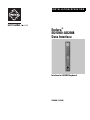 1
1
-
 2
2
-
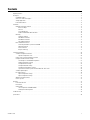 3
3
-
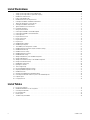 4
4
-
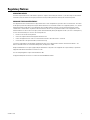 5
5
-
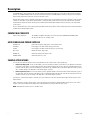 6
6
-
 7
7
-
 8
8
-
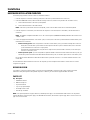 9
9
-
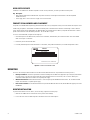 10
10
-
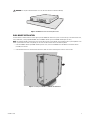 11
11
-
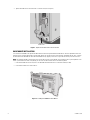 12
12
-
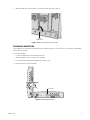 13
13
-
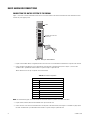 14
14
-
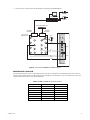 15
15
-
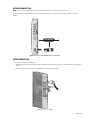 16
16
-
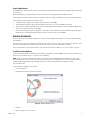 17
17
-
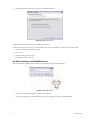 18
18
-
 19
19
-
 20
20
-
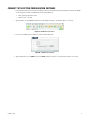 21
21
-
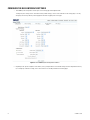 22
22
-
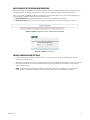 23
23
-
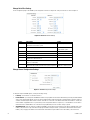 24
24
-
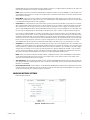 25
25
-
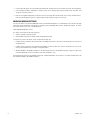 26
26
-
 27
27
-
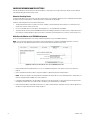 28
28
-
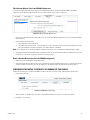 29
29
-
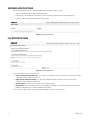 30
30
-
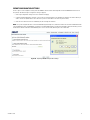 31
31
-
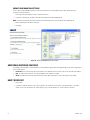 32
32
-
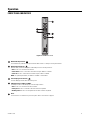 33
33
-
 34
34
-
 35
35
-
 36
36
-
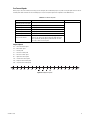 37
37
-
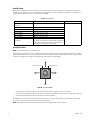 38
38
-
 39
39
-
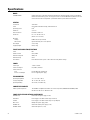 40
40
-
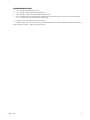 41
41
-
 42
42
-
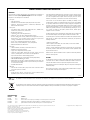 43
43
-
 44
44
Pelco AD2088 User manual
- Category
- Security cameras
- Type
- User manual
- This manual is also suitable for
Ask a question and I''ll find the answer in the document
Finding information in a document is now easier with AI
Related papers
-
Pelco C3611M User manual
-
Pelco C689M (5/01) User manual
-
Pelco C612M-A User manual
-
Pelco CM9700MDD-EVS User manual
-
Pelco C3610m-a(1/08) User manual
-
Pelco IP3701H User manual
-
Pelco C3447M-B User manual
-
Pelco W M 5000 Series User manual
-
Pelco Pet Fence C603M-A (11/07) User manual
-
Pelco WS5000 User manual
Other documents
-
Geovision 55-JOYSK-110 Datasheet
-
NIGHT OWL TL-168 Installation guide
-
Dante DLV4300B Operating instructions
-
Schneider Electric WS5070 User manual
-
Dahua M70-D-0204HO(-H) Quick start guide
-
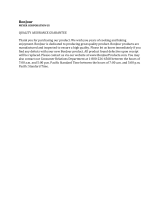 BonJour 53776 User guide
BonJour 53776 User guide
-
Shenzhen B1248U User manual
-
Schneider Electric SM5200 User manual
-
Costar CVI5000 User manual
-
Acumen AiP-D6 User manual