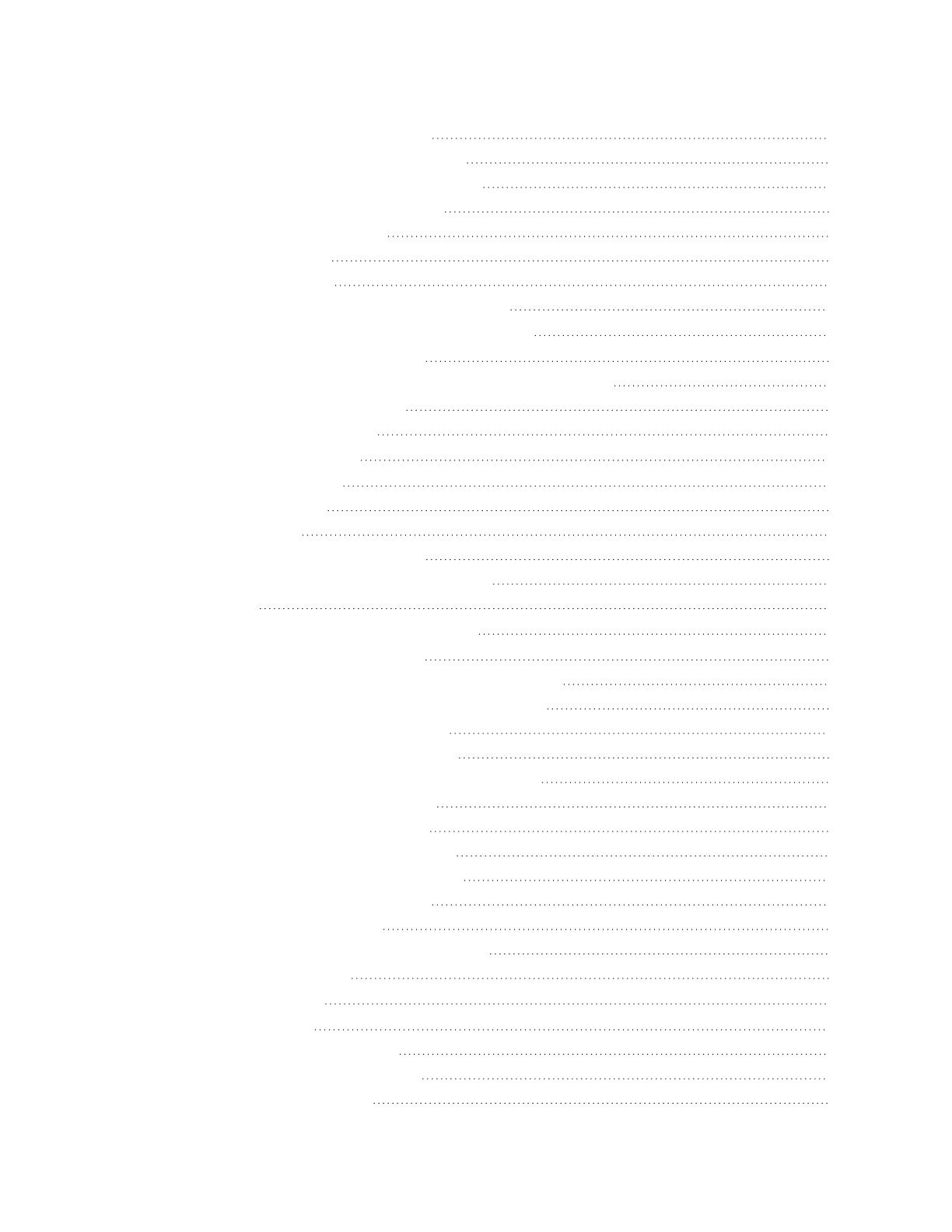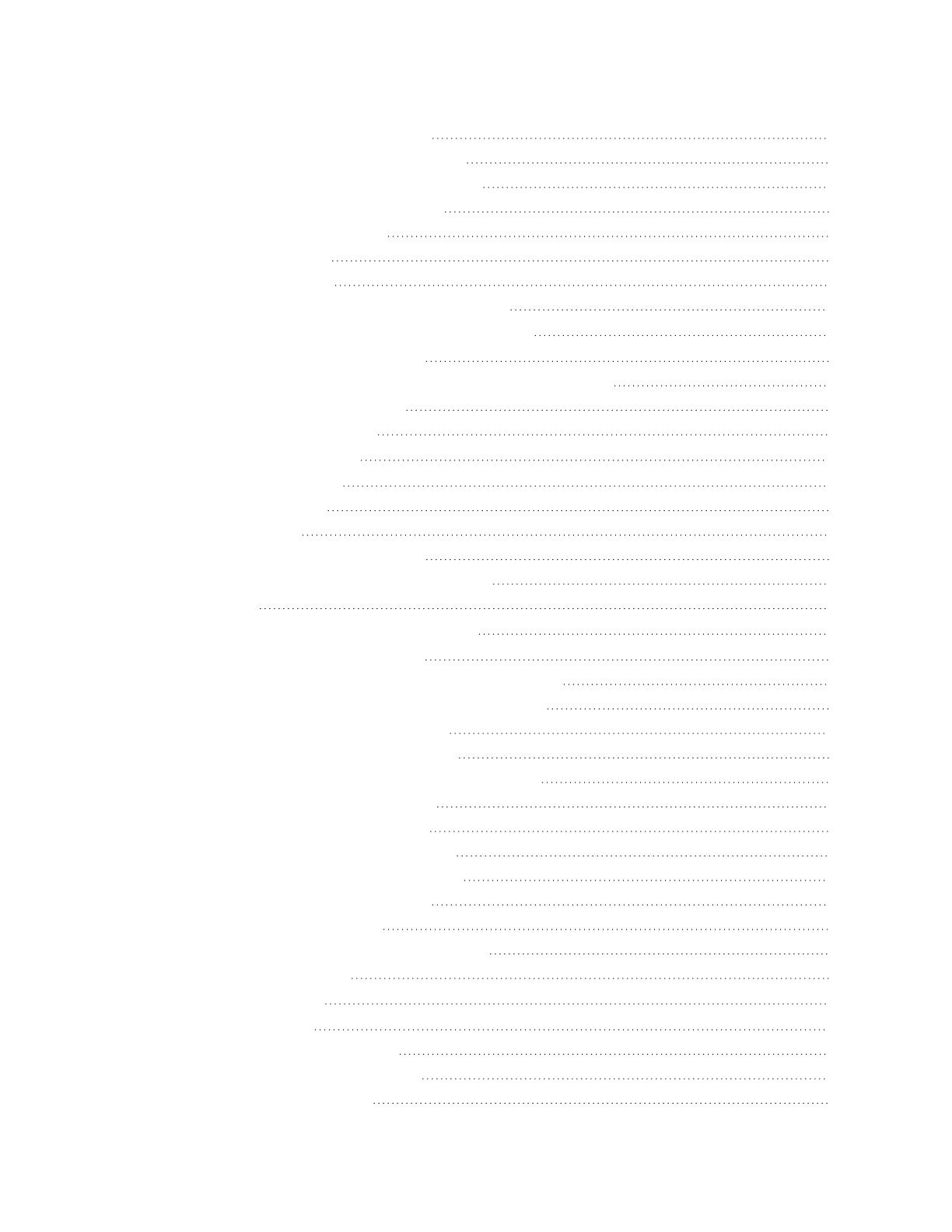
6.1.3 Teamwork Mode 1—Parallel Operation 67
6.1.4 Teamwork Mode 2—Independent Operation 67
6.1.5 Teamwork Mode3—Optimized Aisle Operation 68
6.2 Assigning Cooling Units to Standby (Lead/Lag) 68
6.2.1 To Set Up Lead/Lag Operation 68
6.3 Setting a Rotation Schedule 69
6.3.1 Unit Rotation Options 69
6.3.2 Manually Rotating the Operating and Standby Units 70
7 External Monitoring andBuilding ManagementSystems 71
7.1 BMS and Vertiv™ Liebert® IntelliSlot Settings 71
7.1.1 Configuring BMS Communication with Vertiv™ Liebert® IntelliSlot Card 72
7.1.2 Setup Communication with a Card 72
7.1.3 Setting BMS Control Settings 72
8 Configuring Auxiliary Devices 75
8.1 Fluid Temperature Monitoring 75
8.1.1 Fluid Sensor Options 75
8.2 Wired Remote Sensors 75
8.2.1 Wired Remote Sensor Set Up Options 76
8.2.2 Wired Remote Sensor—Sensor Property Options 77
8.3 Supply Sensors 78
9 Administering Firmware, Settings, and Security 79
9.1 Vertiv™ Liebert® iCOM™ Firmware Upgrades 79
9.1.1 Compatibility with Earlier Versions of Vertiv™ Liebert® iCOM™ 79
9.1.2 Updating Vertiv™ Liebert® iCOM™ Control Board Firmware 79
9.1.3 Control Board Firmware Upgrade Options 80
9.1.4 Reverting to Firmware in Dormant Partition 81
9.2 Backing Up, Importing/Exporting and Restoring Display Settings 82
9.2.1 To Back Up or Restore Display Settings 82
9.2.2 Resetting Display Settings to Defaults 82
9.3 Backing Up and Restoring Control Board Settings 83
9.3.1 Control Board Back Up and Restore Options 83
9.4 Managing Access Permission and Passwords 84
9.5 Configuring with the Start Up Wizard 85
9.5.1 To Update System Information Using the Wizard 85
9.5.2 Start Up Wizard Options 85
10 Performing Diagnostics 87
10.1 Cooling Unit Status LED 87
10.2 Enabling Manual Mode for Diagnostics 87
10.2.1 Disabling Diagnostics Manual Mode 88
10.3 Diagnosing Evaporator Fan Issues 88
Proprietary and Confidential ©2023 Vertiv Group Corp. iii
Vertiv™ Liebert® iCOM™Installer/User Guide