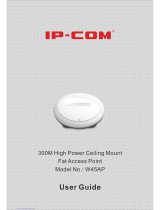Page is loading ...

TL-WA701ND
150Mbps Wireless N Access Point
TL-WA801ND
300Mbps Wireless N Access Point
TL-WA901ND
450Mbps Wireless N Access Point
REV3.1.0
1910011618

COPYRIGHT & TRADEMARKS
Specifications are subject to change without notice. is a registered trademark of
TP-LINK TECHNOLOGIES CO., LTD. Other brands and product names are trademarks or
registered trademarks of their respective holders.
No part of the specifications may be reproduced in any form or by any means or used to make any
derivative such as translation, transformation, or adaptation without permission from TP-LINK
TECHNOLOGIES CO., LTD. Copyright © 2016 TP-LINK TECHNOLOGIES CO., LTD.
All rights reserved.
http://www.tp-link.com

FCC STATEMENT
This equipment has been tested and found to comply with the limits for a Class B digital device,
pursuant to part 15 of the FCC Rules. These limits are designed to provide reasonable protection
against harmful interference in a residential installation. This equipment generates, uses and can
radiate radio frequency energy and, if not installed and used in accordance with the instructions,
may cause harmful interference to radio communications. However, there is no guarantee that
interference will not occur in a particular installation. If this equipment does cause harmful
interference to radio or television reception, which can be determined by turning the equipment off
and on, the user is encouraged to try to correct the interference by one or more of the following
measures:
• Reorient or relocate the receiving antenna.
• Increase the separation between the equipment and receiver.
• Connect the equipment into an outlet on a circuit different from that to which the receiver is
connected.
• Consult the dealer or an experienced radio/ TV technician for help.
This device complies with part 15 of the FCC Rules. Operation is subject to the following two
conditions:
1) This device may not cause harmful interference.
2) This device must accept any interference received, including interference that may cause
undesired operation.
Any changes or modifications not expressly approved by the party responsible for compliance
could void the user’s authority to operate the equipment.
Note: The manufacturer is not responsible for any radio or TV interference caused by
unauthorized modifications to this equipment. Such modifications could void the user’s authority
to operate the equipment.
FCC RF Radiation Exposure Statement:
This equipment complies with FCC RF radiation exposure limits set forth for an uncontrolled
environment. This device and its antenna must not be co-located or operating in conjunction with
any other antenna or transmitter.
“To comply with FCC RF exposure compliance requirements, this grant is applicable to only
Mobile Configurations. The antennas used for this transmitter must be installed to provide a
separation distance of at least 20 cm from all persons and must not be co-located or operating in
conjunction with any other antenna or transmitter.”
CE Mark Warning
This is a class B product. In a domestic environment, this product may cause radio interference, in
which case the user may be required to take adequate measures.

RF Exposure Information
This device meets the EU requirements (1999/5/EC Article 3.1a) on the limitation of
exposure of the general public to electromagnetic fields by way of health protection.
The device complies with RF specifications when the device used at 20 cm from your body
Canadian Compliance Statement
This device complies with Industry Canada license-exempt RSSs. Operation is subject to
the following two conditions:
1) This device may not cause interference, and
2) This device must accept any interference, including interference that may cause
undesired operation of the device.
Le présent appareil est conforme aux CNR d’Industrie Canada applicables aux appareils
radio exempts de licence. L’exploitation est autorisée aux deux conditions suivantes :
1) l’appareil ne doit pas produire de brouillage;
2) l’utilisateur de l’appareil doit accepter tout brouillage radioélectrique subi, meme si le
brouillage est susceptible d’en compromettre le fonctionnement.
This radio transmitter (IC: 8853A-WA801NDV4) has been approved by Industry Canada
to operate with the antenna types listed below with the maximum permissible gain indicated.
Antenna types not included in this list below, having a gain greater than the maximum gain
indicated for that type, are strictly prohibited for use with this device.
Le présent émetteur radio (IC: 8853A-WA801NDV4) a été approuvé par Industrie
Canada pour fonctionner avec les types d'antenne énumérés ci-dessous et ayant un gain
admissible maximal. Les types d'antenne non inclus dans cette liste ci-dessous et dont le
gain est supérieur au gain maximal indiqué, sont strictement interdits pour l'exploitation
de l'émetteur.
Antenna
Two 2.4GHz 2dBi detachable antennas
Radiation Exposure Statement:
This equipment complies with ISED radiation exposure limits set forth for an uncontrolled
environment. This equipment should be installed and operated with minimum distance
20cm between the radiator & your body.
Déclaration d'exposition aux radiations:
Cet équipement est conforme aux limites d'exposition aux rayonnements ISED établies
pour un environnement non contrôlé. Cet équipement doit être installé et utilisé avec un
minimum de 20 cm de distance entre la source de rayonnement et votre corps.

Industry Canada Statement
CAN ICES-3 (B)/NMB-3(B)
Safety Information
When product has power button, the power button is one of the way to shut off the
product; when there is no power button, the only way to completely shut off power is
to disconnect the product or the power adapter from the power source.
Don’t disassemble the product, or make repairs yourself. You run the risk of electric
shock and voiding the limited warranty. If you need service, please contact us.
Avoid water and wet locations.
Adapter shall be installed near the equipment and shall be easily accessible. The plug
considered as disconnect device of adapter.

Explanation of the symbols on the product label
Symbol Explanation
DC voltage
RECYCLING
This product bears the selective sorting symbol for Waste electrical and electronic
equipment (WEEE). This means that this product must be handled pursuant to
European directive 2012/19/EU in order to be recycled or dismantled to minimize
its impact on the environment.
User has the choice to give his product to a competent recycling organization or to
the retailer when he buys a new electrical or electronic equipment.

CONTENTS
Package Contents .................................................................................................... 1
Chapter 1 Introduction ........................................................................................... 2
1.1 Product Overview ............................................................................................ 2
1.2 Conventions .................................................................................................... 2
1.3 Main Features ................................................................................................. 3
1.4 Appearance ..................................................................................................... 3
1.4.1 The Front Panel ................................................................................................. 3
1.4.2 The Rear Panel.................................................................................................. 4
Chapter 2 Hardware Installation ........................................................................... 6
2.1 Before You Begin ............................................................................................ 6
2.2 Basic Requirements ........................................................................................ 6
2.3 Connecting the Device .................................................................................... 6
Chapter 3 Quick Installation Guide ....................................................................... 9
3.1 Quick Setup ..................................................................................................... 9
Chapter 4 Configure the Device .......................................................................... 16
4.1 Login ............................................................................................................. 16
4.2 Status ............................................................................................................ 17
4.3 Quick Setup ................................................................................................... 18
4.4 WPS .............................................................................................................. 18
4.5 Network ......................................................................................................... 24
4.5.1 LAN .................................................................................................................. 25
4.5.2 DHCP Settings ................................................................................................. 25
4.5.3 DHCP Client List .............................................................................................. 27
4.6 Wireless ........................................................................................................ 27
4.6.1 Wireless Settings ............................................................................................. 28
4.6.2 Wireless Security ............................................................................................. 36
4.6.3 Wireless MAC Filtering .................................................................................... 48
4.6.4 Wireless Advanced .......................................................................................... 50
4.6.5 Wireless Statistics............................................................................................ 51
4.6.6 Throughput Monitor ......................................................................................... 51
4.7 System Tools ................................................................................................. 52
4.7.1 SNMP .............................................................................................................. 53
4.7.2 Diagnostic ........................................................................................................ 55
4.7.3 Ping Watch Dog ............................................................................................... 57
4.7.4 Firmware Upgrade ........................................................................................... 57
4.7.5 Factory Defaults............................................................................................... 58

4.7.6 Backup & Restore ............................................................................................ 58
4.7.7 Reboot ............................................................................................................. 59
4.7.8 Password ......................................................................................................... 59
4.7.9 System Log ...................................................................................................... 60
Appendix A: Application Example ........................................................................ 62
Appendix B: Factory Defaults ............................................................................... 65
Appendix C: Troubleshooting ............................................................................... 66
Appendix D: Specifications ................................................................................... 67
Appendix E: Glossary ............................................................................................ 69

TL-WA901ND
450Mbps Wireless N Access Point User Guide
1
Package Contents
The following items should be found in your package:
One TL-WA701ND/TL-WA801ND/TL-WA901ND Wireless N Access Point
One Power Injector
Ethernet Cable
One Power Adapter for TL-WA701ND/TL-WA801ND/TL-WA901ND Wireless N Access Point
Quick Installation Guide
Note:
Make sure that the package contains the above items. If any of the listed items are damaged or
missing, please contact with your distributor.

TL-WA701ND/TL-WA801ND/TL-WA901ND
Wireless N Access Point User Guide
2
Chapter 1 Introduction
1.1 Product Overview
This Wireless N Access Point is dedicated to Small Office/Home Office (SOHO) wireless network
solutions. It allows for greater range and mobility within your wireless network while also allowing
you to connect the wireless devices to a wired environment. Increased mobility and the absence of
cabling will be beneficial for your network.
With using IEEE 802.11n wireless technology, your device can transmit wireless data at the rate of
up to 150/300/450Mbps. With multiple protection measures, including SSID broadcast control and
wireless LAN 64/128/152-bit WEP encryption, WiFi protected Access (WPA2- PSK, WPA- PSK),
the Wireless N Access Point delivers complete data privacy. This device leverages some 802.11n
features to provide improved performance and coverage compared to 802.11a/g devices, and fully
interoperates with 802.11n products if they are Wi-Fi CERTIFIED.
It supports an easy, web-based setup for installation and management. Even though you may not
be familiar with the Access Point, you can easily configure it with the help of this Guide. Before
installing the AP, please look through this Guide to get the full information of the
TL-WA701ND/TL-WA801ND/TL-WA901ND Wireless N Access Point.
1.2 Conventions
Here in this Guide we use TL-WA901ND for example.
When using this guide, please notice that features of the AP may vary slightly depending on the
model and software version you have, and on your location, language, and Internet service
provider. All screenshots, images, parameters and descriptions documented in this guide are used
for demonstration only.
The information in this document is subject to change without notice. Every effort has been made
in the preparation of this document to ensure accuracy of the contents, but all statements,
information, and recommendations in this document do not constitute the warranty of any kind,
express or implied. Users must take full responsibility for their application of any products.
More Info:
The latest software, management app and utility can be found at Download Center at
http://www.tp-link.com/support.
The Installation Guide (IG) can be found where you find this guide or inside the package of
the AP.
Specifications can be found on the product page at http://www.tp-link.com.
A Technical Support Forum is provided for you to discuss our products at http://forum.tp-link.com.
Our Technical Support contact information can be found at the Contact Technical Support
page at http://www.tp-link.com/support.

TL-WA701ND/TL-WA801ND/TL-WA901ND
Wireless N Access Point User Guide
3
1.3 Main Features
Supports Access Point, Multi-SSID, Client, Repeater(Universal Repeater)and Bridge with AP
modes
Up to 4 SSIDs and VLAN support
Up to 30 meters (100 feet) of flexible deployment with included Power over Ethernet Injector
Easily setup a WPA encrypted secure connection at a push of the WPS button
Supports Remote and Web management
Backward compatible with 802.11b/g products
1.4 Appearance
1.4.1 The Front Panel
Figure 1-1
The front panel of the AP consists of several LED indicators, which is designed to indicate
connections. View from left to right, Table 1-1 , 1-2describes the LEDs.
Name Status Indication
On The device is on.
Off The device is off.
Flashing The device is initializing or upgrading.
On A device is connected to the Ethernet port.
Off No device is connected to the Ethernet port.
On The Wireless is working properly.
Off The Wireless is disabled.
On
A wireless device has been successfully added to the network by
WPS function.
Off The WPS function
is disabled or a wireless device failed to be added
to the network in 2 minutes after WPS function is enabled.
Flashing A wireless device is connecting to the network by WPS function. This
process will last in first 2 minutes.
Table 1-1
Note: For TL-WA701ND, there is another System LED:
Name
Status
Indication
Off The device has a system error.
On The device is initialising.
Flashing
The device is working properly.
Table 1-2

TL-WA701ND/TL-WA801ND/TL-WA901ND
Wireless N Access Point User Guide
4
1.4.2 The Rear Panel
Figure 1-2
Viewed from left to right, the following parts are located on the rear panel of AP device.
ON/OFF: The switch for the power.
POWER: The power port connects to the power adapter provided with the AP device.
Ethernet: One LAN 10/100Mbps RJ45 port connects to a network device, such as a switch or a
router.
WPS/RESET: This button is used for both WPS and Reset function. To use the WPS function,
press it for less than five seconds; to use the RESET function, press it for more than five seconds.
Note: For TL-WA701ND/TL-WA801ND, there is one WPS button and one RESET button.
Used as RESET button:
There are two ways to reset to the device's factory defaults:
1) Use the Factory Defaults function on System Tools -> Factory Defaults page in the
device's Web-based Utility.
2) Use the WPS/RESET button: With the device powered on, press and hold the
WPS/RESET button (more than 5 seconds) until the SYS LED becomes quick-flash from
slow-flash. Then release the button and wait the Access Point to reboot to its factory
default settings.

TL-WA701ND/TL-WA801ND/TL-WA901ND
Wireless N Access Point User Guide
5
Used as WPS button:
If you have client devices, such as wireless adapters, that support Wi-Fi Protected Setup,
then you can press this button to quickly establish a connection between the Access Point
and client devices and automatically configure wireless security for your wireless network.
Wireless antenna: The external antenna is used to transmit and receive wireless data.

TL-WA701ND/TL-WA801ND/TL-WA901ND
Wireless N Access Point User Guide
6
Chapter 2 Hardware Installation
2.1 Before You Begin
Please read this User Guide carefully before installing and using the equipment. The operating
distance range of your wireless connection can vary significantly depending on the physical
position of the wireless devices. Factors that can weaken signals by getting in the way of your
network’s radio waves are metal appliances or obstructions, and walls. Typical ranges vary base
on the types of materials and background RF (radio frequency) noise in your home or office.
For best performance of your wireless network, you are suggested to:
1). Avoid redundant obstacles and interference between the wireless devices.
2). Keep your AP away from appliances with a strong electric field or magnetic field, such as a
microwave oven or refrigerator.
3). Place the AP near the center of the area in which your computers operates.
2.2 Basic Requirements
Use only the power adapter provided with your AP
Place your AP in a well ventilated place far from direct sunlight, any heater or heating vent
Leave at least 2 inches (5cm) space around the device for heat dissipation
Turn off your AP and unplug the power adapter in a lighting storm to avoid damage
Web browser, such as Microsoft Internet Explorer 5.0 or above, Netscape Navigator 6.0 or
above
Operating temperature: 0℃~40℃ (32℉~104℉)
Operating Humidity: 10%~90%RH, Non-condensing
2.3 Connecting the Device
Figure 2-1 is an example of the typical application of TL-WA901ND in the infrastructure network.
An Infrastructure network contains an access point or a wireless router.

TL-WA701ND/TL-WA801ND/TL-WA901ND
Wireless N Access Point User Guide
7
Figure 2-1 The Example of Infrastructure Network Incorporating the TL-WA901ND
To establish a typical connection of the AP, please take the following steps:
1. Connect the Cable or DSL modem to a Router.
2. Locate an optimum location for the AP. The best place is usually near the center of the area in
which your wireless devices like PCs, smart phones will wirelessly connect.
3. Adjust the direction of the antenna. Normally, upright is a good direction.
4. Connect the Ethernet Broadband Router to the TL-WA901ND Access Point. Power on the AP.
5. Then you can connect a desktop PC or laptop to your network. (Make sure your computer or
laptop is equipped with a Wireless Adapter and the IP address is configured as obtain an IP
address automatically.)
Note:
If you are not so clear about how to connect your devices to the network, please refer to Appendix
A Application Example.

TL-WA701ND/TL-WA801ND/TL-WA901ND
Wireless N Access Point User Guide
8
Note:
The diameter of the screw, 3.5mm<D<7.8mm, and the distance of two screws is 107.5mm. The
screw that project from the wall need around 4mm based, and the length of the screw need to be
at least 20mm to withstand the weight of the product.

TL-WA701ND/TL-WA801ND/TL-WA901ND
Wireless N Access Point User Guide
9
Chapter 3 Quick Installation Guide
This chapter will guide you to configure your PC to communicate with the AP and to configure and
manage the AP easily with a Web-based utility.
3.1 Quick Setup
With a Web-based utility, it is easy to configure and manage the AP device. The Web-based utility
can be used on any Windows, Macintosh or UNIX OS with a Web browser, such as Microsoft
Internet Explorer, Mozilla Firefox or Apple Safari.
Note:
If you cannot access the web-based configuration page, please refer to T3 in Appendix C:
Troubleshooting for help.
1. To access the configuration utility, open a web-browser and type in the default address
http://tplinkap.net in the address field of the browser and press Enter.
Figure 3-1 Login to the AP
After a moment, a login window will appear, similar to the Figure 3-2. Enter the default values
for the User Name and Password (both are admin in lower case letters). Then click OK or
press Enter.
Enter the default values for the User Name and Password (both are admin in lower case
letters) in Figure 3-2 below. Then click Login or press Enter.
Figure 3-2 Login Windows

TL-WA701ND/TL-WA801ND/TL-WA901ND
Wireless N Access Point User Guide
10
Note:
If the above screen does not prompt, it means that your web-browser has been set to a proxy.
Go to Tools menu>Internet Options>Connections>LAN Settings, in the screen that
appears, cancel the Using Proxy checkbox, and click OK to finish it.
2. After successfully logging in, the Quick Setup page will display. Click Next to continue.
Figure 3-3 Quick Setup
3. The Quick Setup Start page will display. Click Next to continue.
4. The Operation Mode page will appear then, shown in Figure 3-4. The TL-WA901ND
supports up to five operation modes.
Figure 3-4 Operation Mode
In Access Point mode, the product will act as a wireless central hub for your wireless
LAN clients, giving a wireless extension for your current wired network.
In Repeater(Range Extender) mode, the product can extend the coverage of your main
Router/AP.
In Bridge with AP mode, the product can wirelessly connect two or more remote LANs
together.
In Client mode, the product will act as a wireless adapter to connect your wired devices
(e.g. IPTV Set-top-box, Smart TVs, Game Consoles, DVD and Blu-ray Players, etc.) to a
wireless network.
In Multi-SSID mode, the product can be assigned up to four SSIDs to work with your
VLAN.
5. Select the operation mode based on your need.

TL-WA701ND/TL-WA801ND/TL-WA901ND
Wireless N Access Point User Guide
11
A. When you choose Access Point mode, the Wireless Settings page will be shown in Figure
3-5.
Figure 3-5 Wireless Setting - Access Point mode
1) Create an easy-to-remember and distinguish name for your wireless network, write it into
Wireless Network Name(SSID).
2) Select Channel for your device.
3) It's recommended select Most Secure (WPA/WPA2-PSK) encryption mode and enter a
password below to prevent unauthorized access to your AP.
4) Click Next, you will then come to Network Setting page for furthers configuration.
B. When you choose Repeater (Range Extender) mode, the AP will detect the wireless
networks in your neighborhood, and then the window displaying a list of available SSIDs will
appear in Figure 3-6.
Figure 3-6 AP List
1) Find the SSID of the Access Point / Router or WISP which you want you to connect to, and
click Connect in the corresponding row. You will then see the page shown in Figure 3-7.
2) Select the security mode and enter the password that is the same as on your router or
access point in Figure 3-7.
3) Click Next, you will then come to Network Settings page for furthers configuration.

TL-WA701ND/TL-WA801ND/TL-WA901ND
Wireless N Access Point User Guide
12
Figure 3-7 Wireless Setting – Repeater (Range Extender) mode
C. When you choose Bridge with AP mode, the AP will detect the wireless networks in your
neighborhood, and then the window displaying a list of available SSIDs will appear in Figure
3-8.
Figure 3-8 AP List
1) Find the SSID of the Access Point / Router or WISP which you want you to connect to, and
click Connect in the corresponding row. You will then see the page shown in Figure 3-9.
2) Select the security mode and enter the password that is the same as on your router or
access point in Wireless Bridge Setting.
3) You can name the bridge AP in Local Wireless Name, and configure the Local
Wireless Setting for the bridge AP.
4) Click Next in Figure 3-9, and you will come to Network Settings page for furthers
configuration.
/