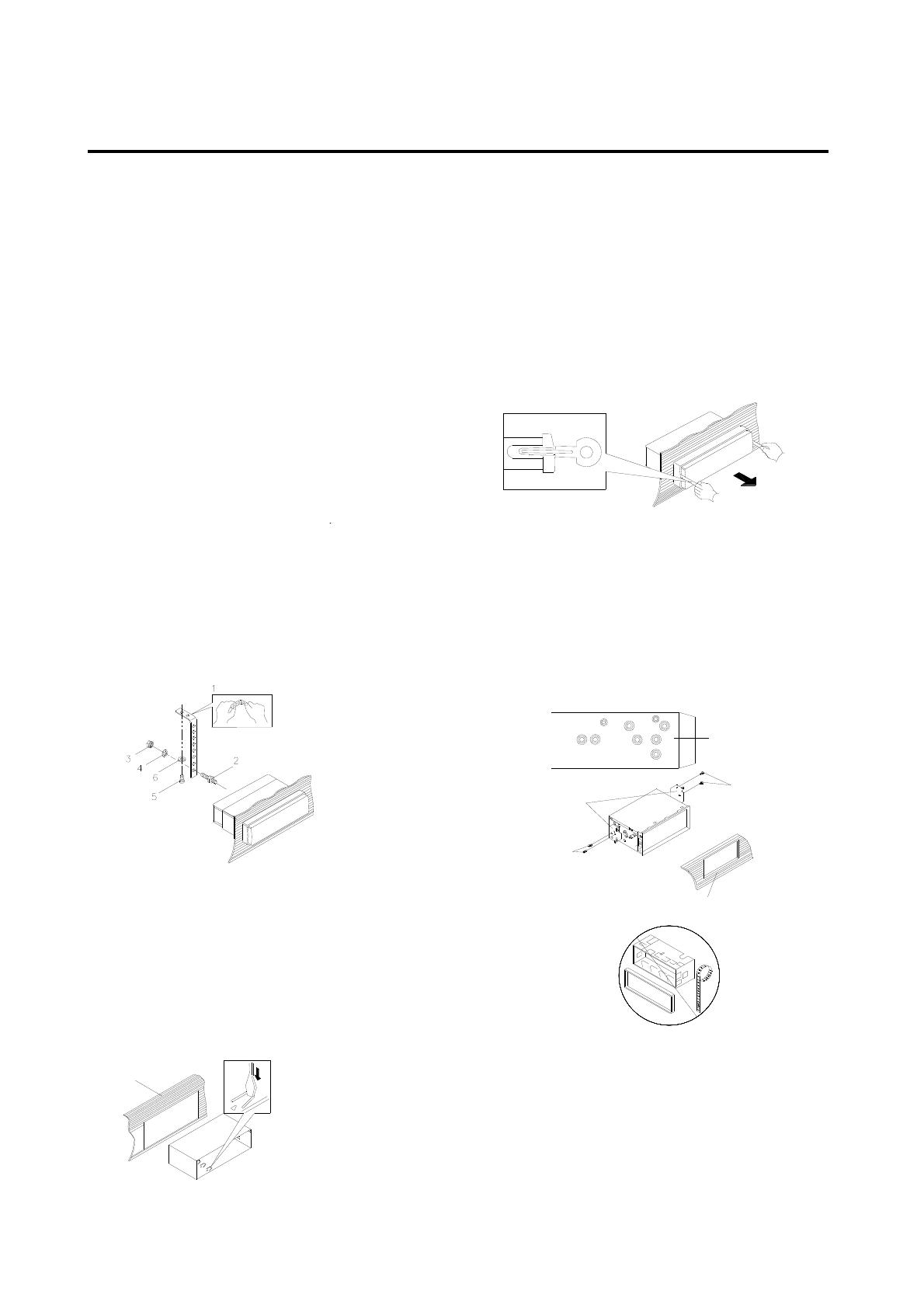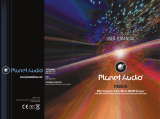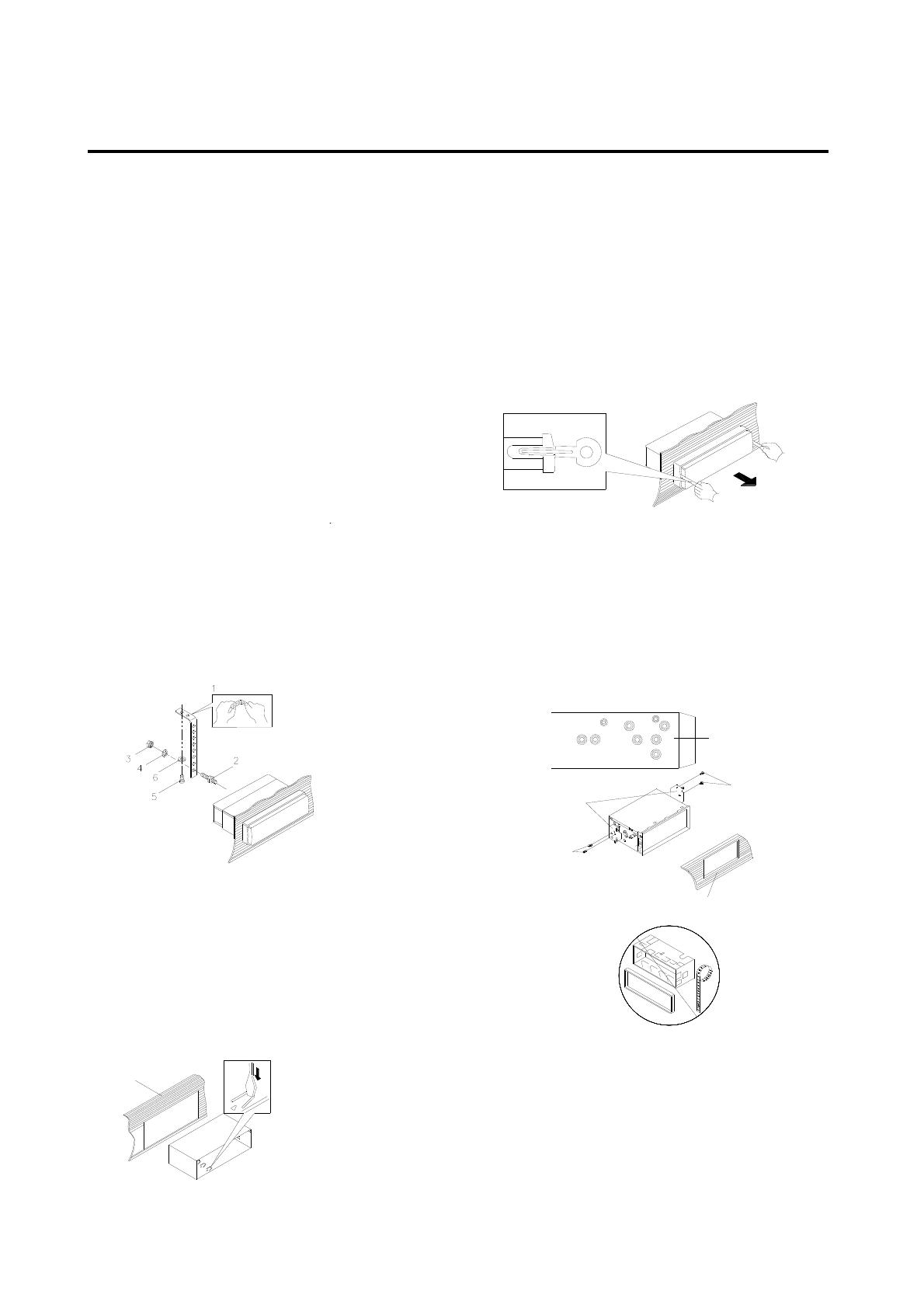
2
INSTALLATION
Notes:
y Choose the mounting location where the unit
will not interfere with the normal driving
function of the driver.
mounting location where the unit
will not interfere with the normal driving
function of the driver.
y Before installing the unit, connect the wiring
temporarily and make sure it is all connected
up properly and the unit and the system work
properly.
y Before installing the unit, connect the wiring
temporarily and make sure it is all connected
up properly and the unit and the system work
properly.
y Use only the parts included with the unit to
ensure proper installation. The use of
unauthorized parts can cause malfunctions.
y Use only the parts included with the unit to
ensure proper installation. The use of
unauthorized parts can cause malfunctions.
y Consult with your nearest dealer if
installation requires the drilling of holes or
other modifications of the vehicle.
y Consult with your nearest dealer if
installation requires the drilling of holes or
other modifications of the vehicle.
y Install the unit where it does not get in the
driver’s way and cannot injure the passenger
if there is a sudden stop, like an emergency
stop.
y Install the unit where it does not get in the
driver’s way and cannot injure the passenger
if there is a sudden stop, like an emergency
stop.
y Avoid installing the unit where it would be
subject to high temperature, such as from
direct sunlight, hot air, from the heater, or
where it would be subject to dust, dirt or
excessive vibration.
y Avoid installing the unit where it would be
subject to high temperature, such as from
direct sunlight, hot air, from the heater, or
where it would be subject to dust, dirt or
excessive vibration.
DIN FRONT-MOUNT (Method A) DIN FRONT-MOUNT (Method A)
Installing the unit Installing the unit
(1) Metal Strap (1) Metal Strap
Be sure to use the strap to secure the back of
the unit of the place. The strap can be bent by
hand to the desired angle.
Be sure to use the strap to secure the back of
the unit of the place. The strap can be bent by
hand to the desired angle.
(2) Mounting Bolt (2) Mounting Bolt
(3) Hex Nut (3) Hex Nut
(4) Spring Washer (4) Spring Washer
(5) Tapping Screw (5) Tapping Screw
(6) Plain Washer (6) Plain Washer
(a) Dashboard (a) Dashboard
(b) Holder (b) Holder
After inserting the holder into the dashboard,
select the appropriate tab according to the
thickness of the dashboard material and bend
them inwards to secure the holder in place.
After inserting the holder into the dashboard,
select the appropriate tab according to the
thickness of the dashboard material and bend
them inwards to secure the holder in place.
Removing the unit Removing the unit
Insert both of the supplied keys into the slots at
the middle left and right sides of the unit, then pull
the unit out of the dashboard.
Insert both of the supplied keys into the slots at
the middle left and right sides of the unit, then pull
the unit out of the dashboard.
DIN REAR-MOUNT (Method B) DIN REAR-MOUNT (Method B)
If your vehicle is a Nissan, Toyota, follow these
mounting instructions.
If your vehicle is a Nissan, Toyota, follow these
mounting instructions.
Use the screw holes marked T (Toyota), N
(Nissan) located on both sides of the unit to
fasten the unit to the factory radio mounting
brackets supplied with your vehicle.
Use the screw holes marked T (Toyota), N
(Nissan) located on both sides of the unit to
fasten the unit to the factory radio mounting
brackets supplied with your vehicle.
Factory Radio
Mounting Bracket
Dashboard or Console
Side View showing
Screw Holes marked
T, N or S
Screw
Screw
To fasten the unit to the factory radio mounting
brackets.
To fasten the unit to the factory radio mounting
brackets.
b
a
Align the screw holes on the bracket with the
screw holes on the unit, and then tighten the
screws (5x5mm) on each side.
Align the screw holes on the bracket with the
screw holes on the unit, and then tighten the
screws (5x5mm) on each side.
Note: the outer trim ring, sleeve and the metal
strap are not used for method B installation.
Note: the outer trim ring, sleeve and the metal
strap are not used for method B installation.