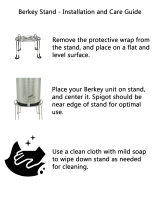Page is loading ...

4-121-123-11(1)
Theatre Stand System
©2009 Sony Corporation
Operating Instructions
RHT-G550

2
GB
3
Do not install the appliance in a confined space, such as
a bookcase or built-in cabinet.
To reduce the risk of fire, do not cover the ventilation
opening of the apparatus with newspapers, tablecloths,
curtains, etc. Do not place the naked flame sources such
as lighted candles on the apparatus.
To reduce the risk of fire or electric shock, do not
expose this apparatus to dripping or splashing, and do
not place objects filled with liquids, such as vases, on
the apparatus.
Do not expose batteries or apparatus with battery-
installed to excessive heat such as sunshine, fire or the
like.
Disposal of Old Electrical
& Electronic Equipment
(Applicable in the
European Union and
other European
countries with separate
collection systems)
This symbol on the product or
on its packaging indicates that
this product shall not be treated as household
waste. Instead it shall be handed over to the
applicable collection point for the recycling of
electrical and electronic equipment. By ensuring
this product is disposed of correctly, you will
help prevent potential negative consequences for
the environment and human health, which could
otherwise be caused by inappropriate waste
handling of this product. The recycling of
materials will help to conserve natural resources.
For more detailed information about recycling of
this product, please contact your local Civic
Office, your household waste disposal service or
the shop where you purchased the product.
Disposal of waste
batteries (applicable in
the European Union and
other European
countries with separate
collection systems)
This symbol on the battery or on the packaging
indicates that the battery provided with this
product shall not be treated as household waste.
On certain batteries this symbol might be used in
combination with a chemical symbol. The
chemical symbols for mercury (Hg) or lead (Pb)
are added if the battery contains more than
0.0005% mercury or 0.004% lead.
By ensuring these batteries are disposed of
correctly, you will help prevent potentially
negative consequences for the environment and
human health which could otherwise be caused
by inappropriate waste handling of the battery.
The recycling of the materials will help to
conserve natural resources. In case of products
that for safety, performance or data integrity
reasons require a permanent connection with an
incorporated battery, this battery should be
replaced by qualified service staff only. To
ensure that the battery will be treated properly,
hand over the product at end-of-life to the
applicable collection point for the recycling of
electrical and electronic equipment. For all other
batteries, please view the section on how to
remove the battery from the product safely. Hand
the battery over to the applicable collection point
for the recycling of waste batteries. For more
detailed information about recycling of this
product or battery, please contact your local
Civic Office, your household waste disposal
service or the shop where you purchased the
product.
Notice for customers: the following
information is only applicable to
equipment sold in countries applying EU
directives.
The manufacturer of this product is Sony Corporation,
1-7-1 Konan Minato-ku Tokyo, 108-0075 Japan. The
Authorized Representative for EMC and product safety
is Sony Deutschland GmbH, Hedelfinger Strasse 61,
70327 Stuttgart, Germany. For any service or guarantee
matters, please refer to the addresses given in separate
service or guarantee documents.
WARNING

3
GB
WARNING ..............................................4
CAUTION................................................5
Precautions...............................................6
Main features ...........................................7
Getting Started
Supplied accessories ................................8
Setting this stand ......................................9
Connecting components with HDMI
jacks .................................................13
Connecting components without HDMI
jacks .................................................15
Setting up the sound output of the
connected component ......................16
Connecting the DIGITAL MEDIA PORT
adapter .............................................17
Connecting the AC power cord
(mains lead) .....................................18
Playback Options
Index to parts and controls.....................19
Enjoying TV...........................................22
Enjoying other components ...................23
Tuner Functions
Presetting radio stations .........................25
Listening to the radio .............................26
Naming preset stations...........................27
Using the Radio Data System (RDS).....28
Surround Function
Enjoying the surround effect..................29
“BRAVIA” Sync Features
What is “BRAVIA” Sync?.....................32
Preparing for the “BRAVIA” Sync........32
Enjoying Blu-ray Disc/DVD..................34
(One-Touch Play)
Enjoying the TV sound from the
stand.................................................35
(System Audio Control)
Turning off the stand, TV and the
connected components.....................36
(System Power Off)
Using the power saving function ...........36
Advanced Settings
Settings and adjustments using the
amplifier menu ................................ 38
Additional Information
Troubleshooting .................................... 42
Specifications ........................................ 44
Glossary................................................. 46
Index...................................................... 48
Table of Contents

4
GB
Do not lean on or hang from the
TV when the TV is placed on the
stand.
The TV may fall from the
stand causing an accident
resulting in serious injury or
death.
Do not move the
stand with the TV or other
equipment installed on it.
Be sure to remove
the TV and other
equipment when
moving the stand. If
you fail to do so, the
stand may lose
balance and topple
over resulting in serious injury.
Do not allow the AC power cord
(mains lead) or the connecting
cable to be pinched between the
TV and the stand.
• The AC power cord (mains lead)
or the connecting cable may be
damaged resulting in fire or
electric shock.
• When moving the stand, be
careful not to trap the AC power
cord (mains lead) or the
connecting cable under the
stand.
Do not allow children to climb on
the stand or crawl between the
shelves.
If children climb on the
stand or get between
the shelves, serious
injury or death can
result if the stand
topples over.
Do not hold the base when
moving the stand.
When you move
the stand, hold
the lower part of
the top shelf. If
you hold the
base as in the
illustration,
there is a risk
that the plinth
section may detach and the stand may fall.
WARNING
Top shelf

5
GB
Do not place any heated objects
such as a hot pan or a kettle on
the stand.
It may cause damage to the
stand.
Do not step on the
stand.
You may fall and
cause injury.
This stand is only for the
specified TV.
Confirm whether this stand is mentioned as a
supported product in the operating instructions
of the TV.
Note on load capacity
Do not place any equipment exceeding the
specified maximum weight on the stand, as
indicated in the illustration below. Otherwise, it
may fall or break.
Notes on installation
• Be careful not to pinch your hand or fingers between
the TV and the stand.
• To prevent the stand from distorting, observe the
following:
– Install the stand on a solid and flat surface.
– If you install the stand on a soft surface such as a
mat, first lay a board under the stand.
– Do not install the stand in a place subject to direct
sunlight or near a heater.
– Do not install the stand in a hot or humid place, or
outdoors.
• Moving the stand requires two people or more. Move
the stand only after removing the TV and the
connected components. If you fail to do so, the TV
may fall from the stand resulting in serious injury.
When you move the stand, hold the lower part of the
top shelf. Be careful not to pinch your fingers when
moving the stand.
CAUTION
40 kg
10 kg
25 kg

6
GB
On safety
• Do not place unspecified objects, such as a flower
vase or pottery on the stand.
• Do not make alterations to the stand.
• Should any solid object or liquid fall into the stand,
unplug the stand and have it checked by qualified
personnel before operating it any further.
On power sources
• Before operating the stand, check that the operating
voltage is identical to your local power supply. The
operating voltage is indicated on the nameplate at the
rear of the stand.
• The stand is not disconnected from the AC power
source (mains) as long as it is connected to the wall
outlet (mains), even if the stand itself has been turned
off.
• If you are not going to use the stand for a long time,
be sure to disconnect the stand from the wall outlet
(mains). To disconnect the AC power cord (mains
lead), grasp the plug itself; never pull the cord.
• One blade of the plug is wider than the other for the
purpose of safety and will fit into the wall outlet
(mains) only one way. If you are unable to insert the
plug fully into the outlet, contact your dealer.
• AC power cord (mains lead) must be changed only at
the qualified service shop.
• As the main plug is used to disconnect the unit from
the mains, connect the unit to an easily accessible AC
outlet. Should you notice an abnormality in the unit,
disconnect the main plug from the AC outlet
immediately.
On placement
• Place the stand in a location with adequate ventilation
to prevent heat buildup and prolong the life of the
stand.
• Use caution when placing the stand on surfaces that
have been specially treated (with wax, oil, polish, etc.)
as staining or discoloration of the surface may result.
• The floor may be damaged if sand, trash, etc., gets
caught under the legs of the stand.
On operation
Before connecting other components, be sure to turn off
and unplug the stand.
On cleaning
Clean the stand, panel and controls with a soft cloth
slightly moistened with a mild detergent solution. Do
not use any type of abrasive pad, scouring powder or
solvent such as alcohol or benzine.
If you have any question or problem concerning your
stand, please consult your nearest Sony dealer.
Copyrights
This stand incorporates Dolby* Digital and Pro Logic
Surround and the DTS** Digital Surround System.
* Manufactured under license from Dolby
Laboratories.
Dolby, Pro Logic and the double-D symbol are
trademarks of Dolby Laboratories.
** Manufactured under license under U.S. Patent #'s:
5,451,942; 5,956,674; 5,974,380; 5,978,762;
6,487,535 & other U.S. and worldwide patents
issued & pending. DTS and DTS Digital Surround
are registered trademarks and the DTS logos and
Symbol are trademarks of DTS, Inc. © 1996-2008
DTS, Inc. All Rights Reserved.
This stand incorporates High-Definition Multimedia
Interface (HDMI™) technology.
HDMI, the HDMI logo and High-Definition
Multimedia Interface are trademarks or registered
trademarks of HDMI Licensing LLC.
“BRAVIA” is a trademark of Sony Corporation.
“PlayStation” is a trademark of Sony Computer
Entertainment Inc.
Precautions

7
GB
Main features
B Easy connection with HDMI
b
The cords are all tangled up. Neat connections (page 13).
B Easy operation with only one TV remote (“BRAVIA” Sync)
b
Separate remotes for each component. Consolidate operations on one remote
(page 32).
B Easy Surround settings
b
I need lots of cords and speakers. Easy set-up with S-Force PRO Front
Surround.
About S-Force PRO Front Surround
Sony’s long-term involvement in surround
technology (and the vast amounts of acoustic data
accumulated as a result) has led to the
development of all-new processing method and
advanced DSP to handle this task effectively,
which we call S-Force PRO Front Surround.
Compared with previous front surround
technologies, S-Force PRO Front Surround
reproduces a more convincing sense of distance
and space, resulting in a true surround sound
experience without the need for rear speakers.
Recommended surround-sound area
You can enjoy surround sound in the areas in
which sound is spread as illustrated.

8
GB
Please check the following accessories in the
package.
Optical cable (1)
Remote commander (RM-ANU032) (1)
Size AA (R6) batteries (2)
Cable tie (1)
Shelf board (1)
Shelf support pins (4)
FM wire antenna (aerial) (1)
AM loop antenna (aerial) (1)
Operating Instructions (1)
Inserting batteries into the
remote
You can control the stand using the supplied
remote. Insert two size AA (R6) batteries by
matching the + and – ends on the batteries to the
markings inside the compartment.
• Do not leave the remote in an extremely hot or humid
place.
• Do not use a new battery with an old one.
• Do not drop any foreign object into the remote casing,
particularly when replacing the batteries.
• Do not expose the remote sensor to direct light from
the sun or lighting apparatus. Doing so may cause a
malfunction.
• If you do not intend to use the remote for an extended
period of time, remove the batteries to avoid possible
damage from battery leakage and corrosion.
Getting Started
Supplied accessories
Notes

9
GB
Getting Started
About the installation position
Install the stand after connecting all the
components to the stand.
Install the stand after allowing for a space of
more than 5 cm from the wall. This is to allow
for heat dissipation and to prevent the TV from
falling.
The stand has a back corner cut to fit in the
corner of a room. If you install the stand in a
corner of your room, it requires a space of about
77 cm from the corner of the room to the front of
the stand.
• Be careful not to pinch your fingers when setting up
the stand.
Preventing the TV from
toppling over
As a protective measure, secure the TV.
1 Place the TV on the stand.
The TV should be placed in the centre of the
stand, aligning the rear edge of the TV’s
base with the stand’s rear edge.
2
Fasten the support belt
*
to the stand with
a wood screw
*
.
3
Fit the support belt to the TV’s base, then
firmly fasten with a machine screw
*
.
4
Tighten the support belt to secure in
place.
* For details on acquiring the support belt and
screws, refer to the operating instructions
supplied with Sony LCD TV.
Setting this stand
Note
More than
5cm
77 cm
Support belt
TV's base
continued

10
GB
Installing the shelf board
1 Insert the attaching shelf support pins
(supplied) into the four holes in the
stand squarely.
You can set the position where the shelf
board is to be installed at three different
heights.
2 Install the shelf board with its four
notches resting on the support pins.
The beveled edge of the shelf board should
face the front.
• Be careful not to pinch your hand when installing the
shelf board.
Connecting the AM loop
antenna (aerial)
The shape and the length of the antenna (aerial)
are designed to receive AM signals. Do not
dismantle or roll up the antenna (aerial).
1 Remove only the loop part from the
plastic stand.
2 Set up the AM loop antenna (aerial)
(supplied).
3 Connect the cords to the AM antenna
(aerial) terminals.
The cords can be connected to either
terminal.
• Do not place the AM loop antenna (aerial) near the
system or other AV component, as noise may result.
• Adjust the direction of the AM loop antenna (aerial)
for best AM broadcast sound.
4 Make sure the AM loop antenna (aerial)
is connected firmly by pulling softly.
Note
Note
Tip
Insert until this
part.
Insert the cords by pushing down the terminal
clamp.

11
GB
Getting Started
Connecting the FM wire
antenna (aerial)
Connect the FM wire antenna (aerial) to the
75 Ω COAXIAL jack.
• Be sure to fully extend the FM wire antenna (aerial).
• After connecting the FM wire antenna (aerial), keep it
as horizontal as possible.
• If you have poor FM reception, use a 75-ohm coaxial
cable (not supplied) to connect the control unit to an
outdoor FM antenna (aerial) as shown below.
Bundling the cables
You can bundle all connecting cables of the
stand and other components, using the cable tie
(supplied).
1 Connect the components to the stand.
For details, see pages 13 to 17.
2 Insert a cable tie (supplied) into the
hole at the rear of the stand until it
clicks.
3 Bundle the cables, and then insert the
end of the cable tie through the slit of
the cable tie.
Notes
Tip
FM wire antenna (aerial)
(supplied)
75 Ω COAXIAL jack
ANTENNA
75 COAXIAL
FM AM
Rear of the stand
Outdoor FM antenna (aerial)
Cable tie
continued

12
GB
4 Tighten the cable tie by pulling its end.
To unbind the cable tie
1 Push the lever of the cable tie.
2 While pushing the lever, pull the cable tie
from the slit.
To remove the cable tie from the
rear of the stand
1 Pinch the two tabs of the cable tie.
2 While pinching the tabs, pull off the cable tie.
2
1
1
1
2

13
GB
Getting Started
We recommend that you connect components to
the stand using an HDMI cable.
With HDMI, you can easily enjoy both high
quality sound and high quality images.
However, you cannot enjoy the TV’s sound
from the stand only with HDMI connection; it
is necessary to connect the audio output of the
TV to the audio input of the stand using an
optical cable (or an audio cord*) in order to
listen to the TV’s sound from the stand.
By connecting Sony “BRAVIA” Sync-
compatible components using HDMI cables,
““BRAVIA” Sync Features” makes
operations simpler (page 32).
Connect the AC power cord (mains lead) after
you have finished connecting all components to
the stand.
Connecting components with HDMI jacks
TV monitor, projector, etc.
Audio signal
Audio/video
signal
A
Audio/video signal
*
B
AAA
Audio/video
signal
Audio/video
signal
Blu-ray Disc player (recorder),
“PlayStation 3,” etc.
: Signal flow
A HDMI cable (not supplied)
B Optical cable (supplied)
*
An audio cord (not supplied) can be used when the TV does not have DIGITAL OPTICAL OUTPUT.
Satellite tuner,
cable television tuner, etc.
DVD player (recorder), etc.
continued

14
GB
• When the Control for HDMI function of this stand is
set to on, even if the stand is turned off (active standby
mode), the HDMI signal will be sent from the
connected component to the TV via the HDMI
connection. You can enjoy image and sound of the
component on the TV.
• The HDMI jack has priority when you connect the
component to the stand using INPUT OPT, INPUT
COAX and HDMI together.
• The INPUT OPT jack has priority when you connect
both the audio output of the TV to the INPUT OPT
and INPUT ANALOG jack of the stand.
Notes on HDMI connections
• Use a High Speed HDMI cable. If you use a
Standard HDMI cable, 1080p images may not
be displayed properly.
• Sony recommends that you use an HDMI-
authorized cable or Sony HDMI cable.
• Check the setup of the connected component if
the image is poor or sound does not come out
of a component connected via the HDMI cable.
• Audio signals (sampling frequency, bit length,
etc.) sent from an HDMI jack may be
suppressed by the connected component.
• Sound may be interrupted when the sampling
frequency or the number of channels of audio
output signals from the playback component is
switched.
• When the connected component is not
compatible with copyright protection
technology (HDCP), the image and/or the
sound from the HDMI TV OUT jack may be
distorted or may not be output.
In this case, check the specification of the
connected component.
• We do not recommend using an HDMI-DVI
conversion cable.
• When “TV,” “FM,” “AM,” or “DMPORT” is
selected for the input source of the stand, video
signals via the HDMI input jack (SAT/CATV,
DVD, BD) that was selected last time are
output from the HDMI TV OUT jack.
Tip
Notes

15
GB
Getting Started
When you connect a DVD player (recorder),
satellite tuner, “PlayStation 2,” etc., that has no
HDMI jacks, connect its video signal jack
directly to the TV, and its audio signal jack to the
stand using the INPUT OPT jack or INPUT
COAX jack.
It is not necessary to connect all the cables.
Connect the audio cords according to the jacks of
your components.
Connect the AC power cord (mains lead) last.
Connecting components without HDMI jacks
TV monitor, projector, etc.
C
A Optical cable (not supplied)
B Optical cable (supplied)
C Coaxial digital cord (not supplied)
*
An audio cord (not supplied) can be used when the TV does not have DIGITAL OPTICAL OUTPUT.
: Signal flow
Video signal
Video signal
AA
Video signalAudio signal
B
Audio signal
Video signalAudio signal
DVD player (recorder), “PlayStation 2,” etc.
Satellite tuner, cable television tuner, etc.
or
*
continued

16
GB
• Set “CTRL: HDMI” to “OFF” in the AMP menu of
the stand when connecting components without
HDMI jacks (page 34).
Even if “CTRL: HDMI” is set to “ON,” you can enjoy
a video cassette recorder, etc., that does not have
surround channels by connecting its audio and video
output jacks directly to the TV instead of the stand.
• The INPUT OPT jack has priority when you connect
both the audio output of the TV to the INPUT OPT
and INPUT ANALOG jack of the stand.
Depending on the audio output settings of the
connected component, the sound may output in 2
channel sound format only. In this case, set the
connected component to output the sound in
multi channel sound format (PCM, DTS, Dolby
Digital). For details on audio output settings,
refer to the operating instructions supplied with
the connected component.
Notes
Setting up the sound
output of the connected
component

17
GB
Getting Started
You can enjoy sound from the connected
component on the stand by connecting the
DIGITAL MEDIA PORT adapter.
Connect the AC power cord (mains lead) last.
• Do not connect or disconnect the DIGITAL MEDIA
PORT adapter while the stand is turned on.
• When you connect the DIGITAL MEDIA PORT
adapter, be sure the connector is inserted with the
arrow mark facing toward the arrow mark on the
DMPORT jack. To detach the DIGITAL MEDIA
PORT adapter, press and hold
A and then pull out the
connector.
Connecting the DIGITAL MEDIA PORT adapter
: Signal flow
DIGITAL MEDIA PORT adapter
Notes
A

18
GB
Before connecting the AC power cord (mains lead) of the stand to a wall outlet (mains), connect all the
other components or TVs to the unit.
• Connect the unit to an easily accessible AC outlet. Should you notice an abnormality in the unit, disconnect the
main plug from the AC outlet immediately.
Connecting the AC power cord (mains lead)
Note

19
GB
Playback Options
For more information, see the pages indicated in parentheses.
Front panel buttons and indicator
A POWER/ACTIVE STANDBY indicator
Lights as follows:
Green: The stand is turned on.
Amber: Control for HDMI function is
working while the stand is turned
off.
Off: The stand is turned off, and the
Control for HDMI function is not
working.
B ?/1 (on/standby)
Press to turn the stand on or off.
C INPUT SELECTOR
Press to select the input source to play back.
Each time you press the button, the input
source changes cyclically as follows:
TV t BD t DVD t SAT/CATV t FM
t AM t DMPORT t TV …..
D VOLUME +/–
Press to adjust the volume.
Playback Options
Index to parts and controls
Front panel display
Front panel buttons and indicator
INPUT SELECTOR
VOLUME
POWER/
ACTIVE STANDBY
continued

20
GB
Front panel display
About the indications in the front panel display
A Audio format indicators
Light up according to the audio format that
is being decoded.
D : DolbyDigital
PLII : Dolby Pro Logic II
LPCM : Linear PCM
DTS : DTS
B SLEEP (41)
Flashes when the Sleep Timer function is
active.
C TUNED (25)
Lights up when a radio station is received.
D HDMI (13, 43)
Lights up when HDMI equipment is being
used.
E ST/MONO (25)
Lights up according to the stereo or
monaural status of the radio.
F COAX/OPT
Lights up according to the type of cable you
are using.
G (remote sensor) (44)
Point the remote commander towards here.
H MUTING
Lights up when the sound is turned off.
I Message display area
Displays volume, selected input source,
audio input signal, etc.
J NIGHT (31)
Lights up in NIGHT mode.
/