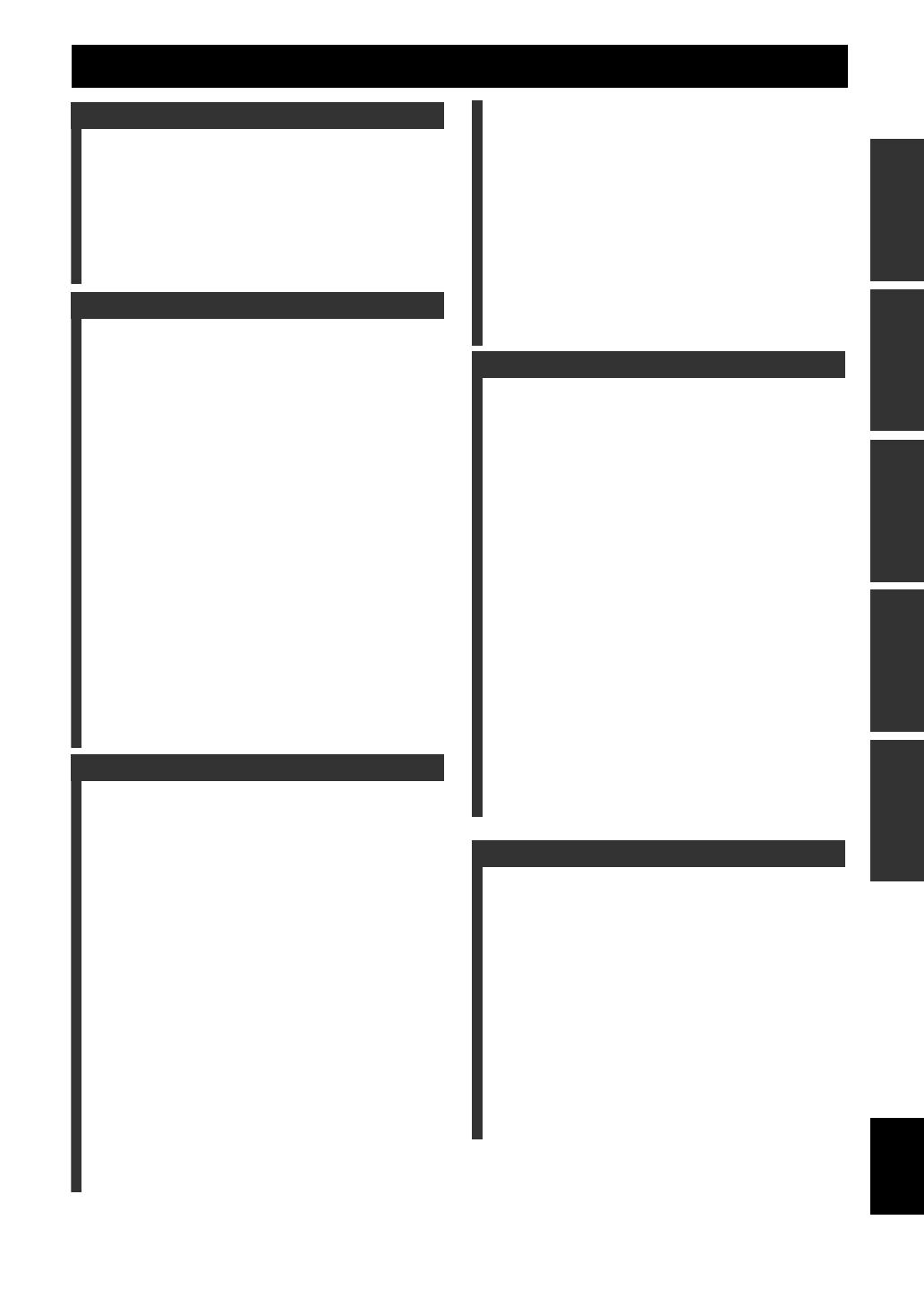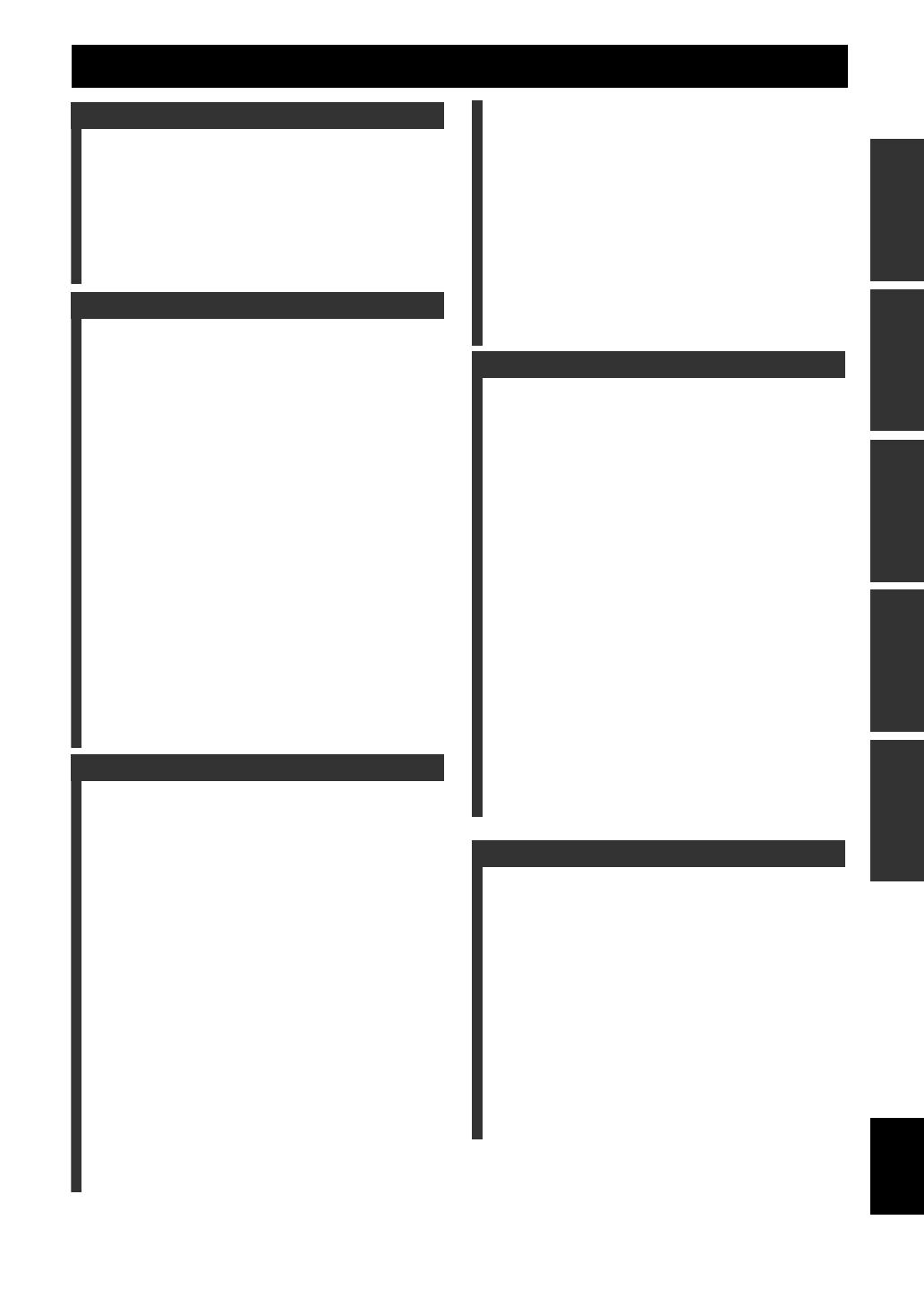
1 En
English
INTRODUCTION
APPENDIX
PREPARATION
BASIC
OPERATION
ADVANCED
OPERATION
Features.................................................................... 2
About this manual................................................... 3
Supplied accessories................................................ 3
Part names and functions....................................... 4
Front panel ................................................................. 4
Rear panel .................................................................. 5
Front panel display..................................................... 6
Remote control........................................................... 7
Quick start guide..................................................... 8
L
Preparing remote control ....................................... 9
Installing batteries in the remote control ................... 9
Using the remote control............................................ 9
Connections ........................................................... 10
Placing speakers....................................................... 10
Connecting speakers ................................................ 11
Information on jacks and cable plugs ...................... 14
Connecting a video monitor..................................... 15
Connecting other components ................................. 16
Connecting a multi-format player or an external
decoder................................................................. 18
Connecting an external amplifier............................. 18
Using REMOTE IN/OUT jacks............................... 19
Connecting a Yamaha iPod universal dock or
Bluetooth™ wireless audio receiver.................... 19
Connecting a camcorder or portable audio player ... 19
Connecting the FM and AM antennas ..................... 20
Connecting the power cable..................................... 20
Turning this unit on and off ..................................... 20
Optimizing the speaker setting for your
listening room (YPAO) .....................................21
Using Auto Setup..................................................... 21
When an error message is displayed during
measurement ........................................................ 23
When a warning message is displayed after
measurement ........................................................ 23
Playback................................................................. 24
Basic procedure........................................................ 24
Using the SCENE function ...................................... 24
Muting audio output temporarily (MUTE) .............. 25
Adjusting high/low frequency sound
(tone control) ....................................................... 25
Enjoying pure hi-fi sound (Pure Direct mode) ........ 25
Using your headphones............................................ 26
Displaying input signal information ........................ 26
Changing information on the front panel display .... 26
Enjoy the sound field programs ..........................27
Selecting sound field programs................................ 27
Enjoying unprocessed input sources
(Straight decoding mode) .................................... 30
Enjoying sound field programs without surround
speakers (Virtual CINEMA DSP) ....................... 30
Enjoy sound field programs with headphones
(SILENT CINEMA™) ........................................ 30
Enjoying more spatial sound fields
(CINEMA DSP 3D mode)................................... 30
FM/AM tuning ...................................................... 31
Tuning into the desired FM/AM station
(Frequency tuning mode)..................................... 31
Registering FM/AM stations and tuning in
(Preset tuning mode)............................................ 31
Radio Data System tuning ................................... 33
Displaying the Radio Data System information ...... 33
Selecting the Radio Data System program type
(PTY Seek mode) ................................................ 33
Using the enhanced other networks (EON) data
service.................................................................. 34
Using iPod™.......................................................... 35
Controlling iPod™................................................... 35
Using Bluetooth™ components ........................... 37
Pairing the Bluetooth™ wireless audio receiver
and your Bluetooth™ component........................ 37
Playback of the Bluetooth™ component ................. 37
Other functions ..................................................... 38
Using the sleep timer ............................................... 38
Using the HDMI™ control function........................ 38
Setting the option menu for each input source
(OPTION menu) ............................................... 39
OPTION menu items ............................................... 39
Outputting a video signal input from another
input source during reproducing a multi-channel
audio signal.......................................................... 41
Editing surround decoders/sound field
programs ........................................................... 42
Setting sound field parameters................................. 42
Sound field parameters ............................................ 42
Changing various settings of this unit
(SETUP menu) .................................................. 46
Basic operation of the SETUP menu ....................... 47
Speaker Setup .......................................................... 47
Sound Setup ............................................................. 49
Function Setup ......................................................... 50
DSP Parameter ......................................................... 52
Memory Guard......................................................... 52
Using multi-zone configuration ........................... 53
Connecting Zone2.................................................... 53
Controlling Zone2.................................................... 54
Controlling other components with the remote
control................................................................ 55
Setting remote control codes.................................... 55
Programming from other remote controls ............... 56
Resetting all remote control codes........................... 57
Advanced setup..................................................... 58
Troubleshooting .................................................... 60
General..................................................................... 60
HDMI™................................................................... 63
Tuner (FM/AM) ....................................................... 64
Remote control......................................................... 64
iPod™ ...................................................................... 65
Bluetooth™.............................................................. 66
Auto Setup (YPAO)................................................. 66
Glossary ................................................................. 69
Sound field program information ....................... 71
Information on HDMI™...................................... 71
Specifications......................................................... 72
Index ...................................................................... 73
(at the end of this manual)
Contents
INTRODUCTION
PREPARATION
BASIC OPERATION
ADVANCED OPERATION
APPENDIX
List of remote control codes...................................i