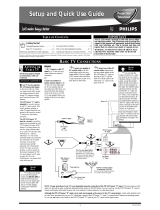5
CONTENTS
Introduction
Welcome/Registration of Your TV . . . . . . . . . . . . . . . . . . . .2
Safety Instructions . . . . . . . . . . . . . . . . . . . . . . . . . . . . . . . .3
Precautions . . . . . . . . . . . . . . . . . . . . . . . . . . . . . . . . . . . . . .4
Table of Contents . . . . . . . . . . . . . . . . . . . . . . . . . . . . . . . . .5
Install Menu
How to use the Language Control . . . . . . . . . . . . . .6
How to use the Tuner Mode Control . . . . . . . . . . . . . . . . . .7
How to Auto Program TV Channels . . . . . . . . . . . . . . . . . . .8
How to Add or Delete Channels (Channel Edit) . . . . . . . . .9
How to use the AutoChron™ Control . . . . . . . . . . . . . . . .10
How to use the Name Control (Channel Label) . . . . . . . . .11
Picture Menu
How to use the Picture Adjustment Controls . . . . .12
Sound Menu
How to use the Equalizer Controls . . . . . . . . . . . .13
How to use the Balance Control . . . . . . . . . . . . . . . . . . . . .14
How to use the AVL Control . . . . . . . . . . . . . . . . . . . . . . .15
How to use the Incredible Surround Control . . . . . . . . . . .16
Setting the TV to receive Stereo programming . . . . . . . . .17
Setting the TV to receive SAP (Secondary Audio
Programming) . . . . . . . . . . . . . . . . . . . . . . . . . . . . . . . . . . .18
How to use the Audio Out Control . . . . . . . . . . . . . . . . . . .19
Turning the TV Speakers on or off . . . . . . . . . . . . . . . . . . .20
Features Menu
How to use the Timer Controls . . . . . . . . . . . . . . .21
How to use the Mode Select Control . . . . . . . . . . . . . . . . .22
How to set the Active Control . . . . . . . . . . . . . . . . . . . . . .23
Understanding the AutoLock™ Controls . . . . . . . . . . . . . .24
Setting up the AutoLock™ Access Code . . . . . . . . . . . . . .25
How to Block Channels . . . . . . . . . . . . . . . . . . . . . . . . . . .26
How to Clear All Blocked Channels at the Same Time . . .27
Blocking Programming Based on Movie Ratings . . . . . . .28
Blocking Programming Based on TV Ratings . . . . . . . . . .29
Other AutoLock™ Blocking Options . . . . . . . . . . . . . . . . .30
Using the AutoLock™ Review Screen . . . . . . . . . . . . . . . .31
Remote Control Use
How to use the Closed Captioning Control . . . . . .32
How to use the Widescreen Control (Format) . . . . . . . . . .33
How to use the Program List Feature . . . . . . . . . . . . . . . . .34
Setting the Sleeptimer Control . . . . . . . . . . . . . . . . . . . . . .35
Setting the AutoPicture™ Control . . . . . . . . . . . . . . . . . . .36
Setting the AutoSound™ Control . . . . . . . . . . . . . . . . . . . .37
Using the Surf Control . . . . . . . . . . . . . . . . . . . . . . . . . . . .38
Programming the Remote Control for Accessory Devices
Direct Access Method . . . . . . . . . . . . . . . . . . . . . . . . . . . .39
Code Entry Method . . . . . . . . . . . . . . . . . . . . . . . . . . . . .40
Search Code Method . . . . . . . . . . . . . . . . . . . . . . . . . . . .41
Remote Code List . . . . . . . . . . . . . . . . . . . . . . . . . . . .42-44
Accessory Device Remote Control Buttons . . . . . . . . . . .45
FM Radio Mode
Using FM Mode Information . . . . . . . . . . . . . .46-52
Here are a few of the features built into your new Television:
Active Control™ continuously measures and corrects all incoming
signals to help provide the best picture quality. This feature moni-
tors and corrects both the sharpness control and noise reduction
control.
Audio/Video Jack Panels allows direct connections with VCRs,
DVDs, PCs or other devices, providing quality TV picture and
sound playback.
Audio Volume Leveler (AVL) Control keeps the TV sound at an
even level. Peaks and valleys that occur during program changes or
commercial breaks are reduced, making for a more consistent, com-
fortable sound.
AutoChron™ automatically sets the right time of day and main-
tains it with digital precision through brownouts, power failures,
and even Daylight Savings Time adjustments.
AutoLock™ allows you to block the viewing of certain channels or
programs with certain ratings if you do not want your children to
view inappropriate materials.
Auto Programming scans (when activated) for all available chan-
nels from regular antenna or cable signals and stores only active
broadcast stations in the TV’s memory.
AutoPicture™ allows you to change the picture settings (color,
tint, contrast, etc.) for various types of programming, such as
sports, movies, multimedia (games), or weak signals with the push
of one button.
AutoSound™ allows you to select from three factory-set controls
and a personal control that you set according to your own prefer-
ences through the onscreen Sound menu. The three factory-set con-
trols (Voice, Music, and Theatre) enable you to tailor the TV sound
so as to enhance the particular programming you are watching.
Closed Captioning allows the viewer to read TV program dialogue
or voice conversations as onscreen text.
Infrared Remote Control works your TV and other remote-con-
trolled devices, such as VCRs, DVD players, cable converters, and
satellite receivers.
Surf Button allows you to easily switch among only the channels
that are of interest to you (the ones that you have
programmed into the TV’s Surf control through the onscreen
menu).
Timer allows you to set your TV to turn itself ON and OFF once or
daily like an alarm clock.
Active Control, Auto Lock, Auto Picture, Auto Sound,
are all registered trademarks of Philips Consumer Electronics Company.
Copyright © 2003 All rights reserved.
HD (High Definition) Mode
How to use the HD Mode and it’s Features . . .53-56
PC Mode
How to use the PC Mode Features . . . . . . . . . .57-58
General Information
Troubleshooting Tips . . . . . . . . . . . . . . . . . . . . . . .59
Cleaning and Care . . . . . . . . . . . . . . . . . . . . . . . . . . . . . . . .59
Glossary of Terms . . . . . . . . . . . . . . . . . . . . . . . . . . . . . . . .60
Index . . . . . . . . . . . . . . . . . . . . . . . . . . . . . . . . . . . . . . . . . .61
Factory Service Location . . . . . . . . . . . . . . . . . . . . . . . .62-63
Warranty . . . . . . . . . . . . . . . . . . . . . . . . . . . . . . . . . . . . . . .64