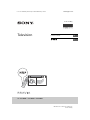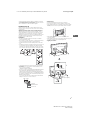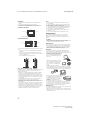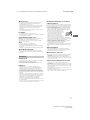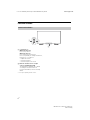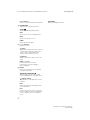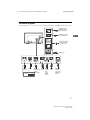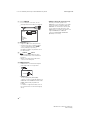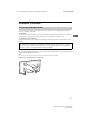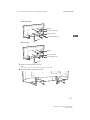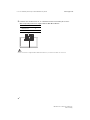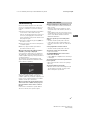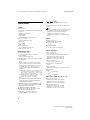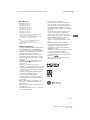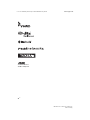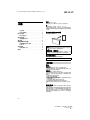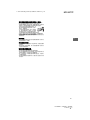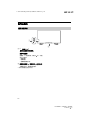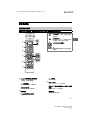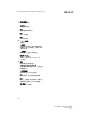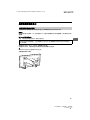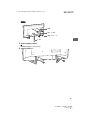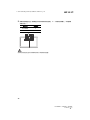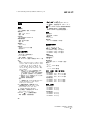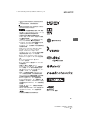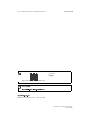KD-65X9000F / 55X9000F / 49X9000F
C:\Users\CHAILING_2\Desktop\CU\HK5\GB\HK\HK_COV.fm masterpage: Cover
KD-65X9000F / 55X9000F / 49X9000F
4-733-013-11(1)
4-733-013-11(1)
Television
Reference Guide
GB
CT

C:\Users\CHAILING_2\Desktop\CU\HK5\GB\4733013111_GB.fm master page: Left
KD-65X9000F / 55X9000F / 49X9000F
4-733-013-11(1)
2
GB
Table of Contents
Safety Information . . . . . . . . . . . . . . . . . . . . . 2
Precautions . . . . . . . . . . . . . . . . . . . . . . . . . . . 5
Parts and Controls . . . . . . . . . . . . . . . . . . . 6
Controls and Indicators . . . . . . . . . . . . . . . . . 6
Using Remote Control . . . . . . . . . . . . . . . . 7
Remote Control Parts Description. . . . . . . . . 7
Connection Diagram . . . . . . . . . . . . . . . . . 9
Installing the TV to the Wall . . . . . . . . . . .11
Using the optional Wall-Mount Bracket . . . 11
SU-WL450 . . . . . . . . . . . . . . . . . . . . . . . . . . . 12
Troubleshooting . . . . . . . . . . . . . . . . . . . . 15
Troubles and Solutions. . . . . . . . . . . . . . . . . 15
Specifications . . . . . . . . . . . . . . . . . . . . . . 16
Introduction
Thank you for choosing this Sony product.
Before operating the TV, please read this manual thoroughly and
retain it for future reference.
Note
• Before operating the TV, please read the “Safety Information”
(page 2).
• Instructions about “Installing the TV to the Wall” are included
within this TV’s instruction manual.
• Images and illustrations used in the Setup Guide and this
manual are for reference only and may differ from the actual
product.
Attaching the Table-Top Stand to the TV
Refer to the Setup Guide on top of the cushion.
Location of the identification label
Labels for the TV Model No. and Power Supply rating are located
on the rear of the TV.
Safety Information
WARNING
Caution
Risk of explosion if the battery is replaced by an incorrect type.
Batteries must not be exposed to excessive heat such as
sunshine, fire or the like or extremely low air pressure that can
result in an explosion or leakage of flammable liquid or gas.
Stability Hazard
The television set may fall, causing serious personal injury or
death.
Never place a television set in an unstable location. A television
set may fall, causing serious personal injury or death. Many
injuries, particularly to children, can be avoided by taking simple
precautions such as:
• Using cabinets or stands recommended by the manufacturer of
the television set.
• Only using furniture that can safely support the television set.
• Ensuring the television set is not overhanging the edge of the
supporting furniture.
• Not placing the television set on tall furniture (for example,
cupboards or bookcases) without anchoring both the furniture
and the television set to a suitable support.
• Not placing the television set on cloth or other materials that
may be located between the television set and supporting
furniture.
Help
Find more troubleshooting and other useful information
directly from your TV. Press HELP on the remote control to
display a list of topics, or to search by keyword.
Help Guide (Manual)
For more detailed information, select [Help Guide] from the
Help menu on your TV. You can also check the Help Guide from
your PC or smartphone (information provided on the back
cover).
This television is designed for use in Hong Kong and ensured
the usage in Hong Kong only.

C:\Users\CHAILING_2\Desktop\CU\HK5\GB\4733013111_GB.fm master page: Right
KD-65X9000F / 55X9000F / 49X9000F
4-733-013-11(1)
3
GB
• Educating children about the dangers of climbing on furniture
to reach the television set or its controls.
If your existing television set is being retained and relocated, the
same considerations as above should be applied.
Installation/Set-up
Install and use the TV set in accordance with the instructions
below in order to avoid any risk of fire, electric shock or damage
and/or injuries.
Apparatus connected to the protective earthing of the building
installation through the mains connection or through other
apparatus with a connection to protective earthing – and to a
television distribution system using coaxial cable, may in some
circumstances create a fire hazard. Connection to a television
distribution system therefore has to be provided through a device
providing electrical isolation below a certain frequency range
(galvanic isolator, see EN 60728-11).
Installation
• The TV set should be installed near an easily accessible AC
power outlet (mains socket).
• Place the TV on a stable, level surface to prevent it from falling
over and causing personal injury or property damage.
• Install the TV where it cannot be pulled, pushed, or knocked
over.
• Install the TV so that the TV’s Table-Top Stand does not protrude
out from the TV stand (not supplied). If the Table-Top Stand
protrudes out from the TV stand, it may cause TV set to topple
over, fall down, and cause personal injury or damage to the TV.
• Only qualified service personnel should carry out wall-mount
installations.
• For safety reasons, it is strongly recommended that you use
Sony accessories, including:
Wall-Mount Bracket SU-WL450
• Be sure to use the screws supplied with the Wall-Mount Bracket
when attaching the Wall-Mount Bracket to the TV set. The
supplied screws are designed as indicated by illustration when
measured from the attaching surface of the Wall-Mount Bracket.
The diameter and length of the screws differ depending on the
Wall-Mount Bracket model.
Use of screws other than those supplied may result in internal
damage to the TV set or cause it to fall, etc.
Transporting
• Before transporting the TV set, disconnect all cables.
• Two or three people are needed to transport a large TV set.
• When transporting the TV set by hand, hold it as shown below.
Do not put stress on the LCD panel and the frame around the
screen.
• When transporting the TV set, do not subject it to jolts or
excessive vibration.
• When transporting the TV set for repairs or when moving, pack
it using the original carton and packing material.
Topple prevention
Screw (M6)
Wall-Mount Bracket
TV’s rear cover
8 mm – 12 mm
8 mm – 12 mm
M6 screw
(not supplied)
Screw (not
supplied)
Cord (not supplied)
GB

C:\Users\CHAILING_2\Desktop\CU\HK5\GB\4733013111_GB.fm master page: Left
KD-65X9000F / 55X9000F / 49X9000F
4-733-013-11(1)
4
GB
Ventilation
• Never cover the ventilation holes or insert anything in the
cabinet.
• Leave space around the TV set as shown below.
• It is strongly recommended that you use a Sony Wall-Mount
Bracket in order to provide adequate air circulation.
Installed on the wall
Installed with stand
• To ensure proper ventilation and prevent the collection of dirt or
dust:
Do not lay the TV set flat, install upside down, backwards, or
sideways.
Do not place the TV set on a shelf, rug, bed or in a closet.
Do not cover the TV set with a cloth, such as curtains, or items
such as newspapers, etc.
Do not install the TV set as shown below.
AC power cord (mains lead)
Handle the AC power cord (mains lead) and outlet (mains socket)
as follows in order to avoid any risk of fire, electric shock or
damage and/or injuries:
• The shape of AC power plug (mains plug), which is supplied
with the TV set, varies depending on the region. Be sure to
connect the appropriate supplied AC power cord (mains lead)
with the plug that fits into the AC power outlet (mains socket).
• Use only Sony supplied AC power cords (mains lead), not those
of other brands.
• Insert the plug fully into the AC power outlet (mains socket).
• Operate the TV set on a 220 V – 240 V AC supply only.
• When wiring cables, be sure to unplug the AC power cord
(mains lead) for your safety and take care not to catch your feet
on the cables.
• Disconnect the AC power cord (mains lead) from the AC power
outlet (mains socket) before working on or moving the TV set.
• Keep the AC power cord (mains lead) away from heat sources.
• Unplug the AC power plug (mains plug) and clean it regularly. If
the plug is covered with dust and it picks up moisture, its
insulation may deteriorate, which could result in a fire.
Note
• Do not use the supplied AC power cord (mains lead) on any
other equipment.
• Do not pinch, bend, or twist the AC power cord (mains lead)
excessively. The core conductors may be exposed or broken.
• Do not modify the AC power cord (mains lead).
• Do not put anything heavy on the AC power cord (mains lead).
• Do not pull on the AC power cord (mains lead) itself when
disconnecting the AC power cord (mains lead).
• Do not connect too many appliances to the same AC power
outlet (mains socket).
• Do not use a poor fitting AC power outlet (mains socket).
Prohibited Usage
Do not install/use the TV set in locations, environments or
situations such as those listed below, or the TV set may
malfunction and cause a fire, electric shock, damage and/or
injuries.
Locations:
• Outdoors (in direct sunlight), at the seashore, on a ship or other
vessel, inside a vehicle, in medical institutions, unstable
locations, near water, rain, moisture or smoke.
Environments:
• Places that are hot, humid, or excessively dusty; where insects
may enter; where it might be exposed to mechanical vibration,
near flammable objects (candles, etc.). The TV set shall not be
exposed to dripping or splashing and no objects filled with
liquids, such as vases, shall be placed on the TV.
Situations:
• Use when your hands are wet, with the cabinet removed, or
with attachments not recommended by the manufacturer.
Disconnect the TV set from AC power outlet (mains socket) and
antenna (aerial) during lightning storms.
• Install the TV so that it sticks out into an
open space. Injury or damage from a
person or object bumping into the TV
may result.
• Place the TV in a humid or dusty space,
or in a room with oily smoke or steam
(near cooking tables or humidifiers).
Fire, electric shock, or warping may
result.
• Install the TV in places subject to
extreme temperature such as in direct sunlight, near a radiator
or a heating vent. The TV may overheat in such condition which
can cause deformation of the enclosure and/or TV malfunction.
• If the TV is placed in the changing room
of a public bath or hot spring, the TV may
be damaged by airborne sulfur, etc.
• For best picture quality, do not expose
the screen to direct illumination or
sunlight.
• Avoid moving the TV from a cold area to
a warm area. Sudden room temperature changes may cause
moisture condensation. This may cause the TV to show poor
picture and/or poor colour. Should this occur, allow moisture to
evaporate completely before powering the TV on.
Broken pieces:
• Do not throw anything at the TV set. The screen glass may break
by the impact and cause serious injury.
• If the surface of the TV set cracks, do not touch it until you have
unplugged the AC power cord (mains lead). Otherwise this may
cause an electric shock.
30 cm
10 cm 10 cm
Leave at least this space around the set.
10 cm
Leave at least this space around the set.
30 cm
10 cm
10 cm
6 cm
Air circulation is blocked.
Wall Wall

C:\Users\CHAILING_2\Desktop\CU\HK5\GB\4733013111_GB.fm master page: Right
KD-65X9000F / 55X9000F / 49X9000F
4-733-013-11(1)
5
GB
When not in use
• If you will not be using the TV set for several days, the TV set
should be disconnected from the AC power (mains) for
environmental and safety reasons.
• As the TV set is not disconnected from the AC power (mains)
when the TV set is just turned off, pull the plug from the AC
power outlet (mains socket) to disconnect the TV set
completely.
• Some TV sets may have features that require the TV set to be
left in standby to work correctly.
For children
• Do not allow children to climb on the TV set.
• Keep small accessories out of the reach of children, so that they
are not mistakenly swallowed.
If the following problems occur...
Turn off the TV set and unplug the AC power cord (mains lead)
immediately if any of the following problems occur.
Ask your dealer or Sony service centre to have it checked by
qualified service personnel.
When:
• AC power cord (mains lead) is damaged.
• Poor fitting of AC power outlet (mains socket).
• TV set is damaged by being dropped, hit or having something
thrown at it.
• Any liquid or solid object falls through openings in the cabinet.
About LCD TV Temperature
When the LCD TV is used for an extended period, the panel
surrounds become warm. You may feel hot when touching there
by the hand.
Precautions
Viewing the TV
• View the TV in moderate light, as viewing the TV in poor light or
during long period of time, strains your eyes.
• When using headphones, adjust the volume so as to avoid
excessive levels, as hearing damage may result.
LCD Screen
• Although the LCD screen is made with high-precision
technology and 99.99 % or more of the pixels are effective,
black dots may appear or bright points of light (red, blue, or
green) may appear constantly on the LCD screen. This is a
structural property of the LCD screen and is not a malfunction.
• Do not push or scratch the front filter, or place objects on top of
this TV set. The image may be uneven or the LCD screen may be
damaged.
• If this TV set is used in a cold place, a smear may occur in the
picture or the picture may become dark. This does not indicate a
failure. These phenomena disappear as the temperature rises.
• Ghosting may occur when still pictures are displayed
continuously. It may disappear after a few moments.
• The screen and cabinet get warm when this TV set is in use. This
is not a malfunction.
• The LCD screen contains a small amount of liquid crystal. Follow
your local ordinances and regulations for disposal.
Handling and cleaning the screen surface/
cabinet of the TV set
Be sure to unplug the AC power cord (mains lead) connected to
the TV set from AC power outlet (mains socket) before cleaning.
To avoid material degradation or screen coating degradation,
observe the following precautions.
• To remove dust from the screen surface/cabinet, wipe gently
with a soft cloth. If dust is persistent, wipe with a soft cloth
slightly moistened with a diluted mild detergent solution.
• Never spray water or detergent directly on
the TV set. It may drip to the bottom of the
screen or exterior parts and enter the TV set,
and may cause damage to the TV set.
• Never use any type of abrasive pad,
alkaline/acid cleaner, scouring powder, or
volatile solvent, such as alcohol, benzene,
thinner or insecticide. Using such materials or maintaining
prolonged contact with rubber or vinyl materials may result in
damage to the screen surface and cabinet material.
• Do not touch the TV if your hand is covered in any chemical
substance such as hand cream or sunblock.
• Periodic vacuuming of the ventilation openings is
recommended to ensure proper ventilation.
• When adjusting the angle of the TV set, move it slowly so as to
prevent the TV set from moving or slipping off from its table
stand.
Optional Equipment
• Keep optional components or any equipment emitting
electromagnetic radiation away from the TV set. Otherwise
picture distortion and/or noisy sound may occur.
Wireless Function of the unit
• Do not operate this unit near medical equipment (pacemaker,
etc.), as this may result in the malfunction of the medical
equipment.
• Although this unit transmits/receives scrambled signals, be
careful of unauthorised interception. We cannot be responsible
for any trouble as a result.
Caution about handling the remote control
• Observe the correct polarity when inserting batteries.
• Do not use different types of batteries together or mix old and
new batteries.
• Dispose of batteries in an environmentally friendly way. Certain
regions may regulate the disposal of batteries. Please consult
your local authority.
• Handle the remote control with care. Do not drop or step on it,
or spill liquid of any kind onto it.
• Do not place the remote control in a location near a heat source,
a place subject to direct sunlight, or a damp room.
GB

C:\Users\CHAILING_2\Desktop\CU\HK5\GB\4733013111_GB.fm master page: Left
KD-65X9000F / 55X9000F / 49X9000F
4-733-013-11(1)
6
GB
Parts and Controls
Controls and Indicators
(Power) /+/–
When the TV is off,
Press to power on.
When the TV is on,
Press and hold to power off.
Press repeatedly to change the function,
then press + or – button to:
•Adjust the volume.
• Select the channel.
• Select the input source of TV.
Remote Control sensor* / Light
sensor* / Illumination LED
The illumination LED lights up or blinks
according to the status of the TV.
For more information, refer to the Help
Guide.
* Do not place anything near the sensor.
ȩ
̕

C:\Users\CHAILING_2\Desktop\CU\HK5\GB\4733013111_GB.fm master page: Right
KD-65X9000F / 55X9000F / 49X9000F
4-733-013-11(1)
7
GB
Using Remote Control
Remote Control Parts Description
The remote control shape, location, availability and function of remote control buttons may vary
depending on your region/country/TV model.
MIC
Ȫ
ȩ
ȫ
Ȭ
ȭ
Ȯ
(Microphone)
Use Voice Search. (e.g., Search
various content by voice.)
EXT.BOX MENU
Display the External Box (cable/
satellite box) menu only if HDMI CEC
compatible device is connected.
//// (Navigation D-Pad)
On screen menu navigation and
selection.
TV
Switch to a TV channel or input and
display the TV Menu Bar.
/ (Input select/Text hold)
In TV mode: Display and select the input
source.
In Text mode: Hold the current page.
(TV standby)
Turn on or turn off the TV (standby mode).
DIGITAL/ANALOG
Switch between digital and analogue mode.
Number buttons
/ (Info/Text reveal)
Display information.
(Text)
Display text information.
Google Play
Access the “Google Play” online service.
NETFLIX (Only on limited region/
country/TV model)
Access the “NETFLIX” online service.
GB

C:\Users\CHAILING_2\Desktop\CU\HK5\GB\4733013111_GB.fm master page: Left
KD-65X9000F / 55X9000F / 49X9000F
4-733-013-11(1)
8
GB
Colour buttons
Execute corresponding function at that time.
ACTION MENU
Display a list of contextual functions.
GUIDE/
Display the digital programme guide.
APPS
Access various services and applications.
BACK
Return to the previous screen.
HOME
Display the TV Home Menu.
+/– (Volume)
Adjust the volume.
(Jump)
Jump back and forth between two channels
or inputs. The TV alternates between the
current channel or input and the last
channel or input that was selected.
(Muting)
Mute the sound. Press again to restore the
sound.
PROG +/–//
In TV mode: Select the channel.
In Text mode: Select the next () or
previous () page.
AUDIO
Change the language for the programme
currently being viewed.
///.//>/
Operate media contents on the TV and
connected BRAVIA Sync-compatible device.
(Subtitle setting)
Turn subtitles on or off (when the feature is
available).
HELP
Display the Help menu. Help Guide can be
accessed from here.
EXIT
Return to the previous screen or exit from
the menu. When an Interactive Application
service is available, press to exit from the
service.
SYNC MENU
Display the BRAVIA Sync Menu.

C:\Users\CHAILING_2\Desktop\CU\HK5\GB\4733013111_GB.fm master page: Right
KD-65X9000F / 55X9000F / 49X9000F
4-733-013-11(1)
9
GB
Connection Diagram
For more information on connections, refer to the Help Guide by pressing HELP on the remote control.
<
Headphone/Audio
System/Subwoofer
Digital still
camera/
Camcorder/
USB storage
media
VCR/Video game
equipment/DVD
player/Camcorder
Audio
System
with
ARC/
HDMI
Device
HDMI
Device
Cable/
Antenna
Router Audio
System with
Optical
Audio Input
14 mm
HDMI
Device
HDMI Device
Digital still camera/
Camcorder/USB
storage media
GB

C:\Users\CHAILING_2\Desktop\CU\HK5\GB\4733013111_GB.fm master page: Left
KD-65X9000F / 55X9000F / 49X9000F
4-733-013-11(1)
10
GB
/ VIDEO IN
• For a composite connection, use an
Analogue Extension Cable (not supplied).
•
AUDIO OUT /
• Supports 3-pole stereo mini jack only.
• To listen to the TV’s sound through the
connected equipment, press HOME.
Select [Settings] t [Sound] t
[Headphone/Audio out] and then select
the desired item.
USB 1/2, USB 3
• Connecting a large USB device may
interfere with other connected devices
beside it.
• When connecting a large USB device,
connect to the USB 1 port.
HDMI IN 1/2/3/4
• HDMI interface can transfer the digital
video and audio on a single cable.
•
• HDMI IN 2/3
To enjoy high quality 4K 50p/60p
contents, connect a Premium High Speed
HDMI cable to the HDMI IN 2/3 and set the
[HDMI signal format] to [Enhanced
format].
For details of supported formats, refer to
the “Specifications” in this manual (page
16-17).
• HDMI IN 3 ARC (Audio Return Channel)
Connect your audio system to the
HDMI IN 3 to route TV audio to your audio
system. An audio system that supports
HDMI ARC can send video to the TV, and
receive audio from the TV via the same
HDMI cable. If your audio system does not
support HDMI ARC, an additional
connection with DIGITAL AUDIO OUT
(OPTICAL) is necessary.
3214
3.5 mm
1: L
2: Video
3: Ground
4: R
<
<
12 mm
21 mm

C:\Users\CHAILING_2\Desktop\CU\HK5\GB\4733013111_GB.fm master page: Right
KD-65X9000F / 55X9000F / 49X9000F
4-733-013-11(1)
11
GB
Installing the TV to the Wall
Using the optional Wall-Mount Bracket
This TV’s instruction manual only provides the steps to prepare the TV for Wall-Mount installation
before it is installed on the wall.
To Customers:
For product protection and safety reasons, Sony strongly recommends that installation of your TV be
performed by Sony dealers or licensed contractors. Do not attempt to install it yourself.
To Sony Dealers and Contractors:
Provide full attention to safety during the installation, periodic maintenance and examination of this
product.
Use the Wall-Mount Bracket SU-WL450 (not supplied) to install the TV to the wall.
When installing the Wall-Mount Bracket, also refer to the Operating Instructions and Installation Guide
supplied with the Wall-Mount Bracket.
Note
• Be sure to store the removed screws in a safe place, keeping them away from children.
Remove the screws from the rear of the TV.
Sufficient expertise is required for installing this product, especially to determine the strength of the wall for
withstanding the TV’s weight. Be sure to entrust the attachment of this product to the wall to Sony dealers
or licensed contractors and pay adequate attention to safety during the installation. Sony is not liable for
any damage or injury caused by mishandling or improper installation.
GB

C:\Users\CHAILING_2\Desktop\CU\HK5\GB\4733013111_GB.fm master page: Left
KD-65X9000F / 55X9000F / 49X9000F
4-733-013-11(1)
12
GB
SU-WL450
1 Make sure that the wall has enough space for the TV and is capable of supporting a
weight of at least four times that of the TV. Refer to the following table on installing the TV
to the wall. See page 16-17 (Specifications) for the TV’s weight.
Note
• Figures in the table may differ slightly depending on the installation.
• When your TV is installed on the wall, the upper side of the TV slightly leans forward.
2 Attach the Attachment parts for Wall-Mount Bracket. Check the Attachment parts by
referring to “1” of the Wall-Mount Bracket Installation Guide.
Note
• If using an electric screwdriver, set the torque at approximately 1.5 N·m {15 kgf·cm}.
• Be sure to store the unused parts in a safe place for future use. Retain this manual for future reference.
Unit: mm
Model Name
Display dimensions
Screen
centre
dimension
Length for mounting
Standard
mounting
Slim
mounting
KD-65X9000F 1,447 829 211 628 132 90
KD-55X9000F 1,228 706 187 543 132 90
KD-49X9000F 1,093 629 163 480 132 90
Screen centre point
Standard
mounting
Slim
mounting
Screen centre point

C:\Users\CHAILING_2\Desktop\CU\HK5\GB\4733013111_GB.fm master page: Right
KD-65X9000F / 55X9000F / 49X9000F
4-733-013-11(1)
13
GB
Standard mounting
Slim mounting
3 Connect necessary cables to the TV.
Note
• You cannot access to any terminal after installing the TV to the wall.
4 Detach the Table-Top Stand from the TV.
ʲ
ʸ
ʷ
ʯ
ʮ
Belt
Screw (+PSW 6 x 50)
Pulley
Screw (+PSW 6 x 20)
Spacer (60 mm)
ʲ
ʯ
ʱ
ʮ
Belt
Screw (+PSW 6 x 20)
Pulley
Spacer (20 mm)
GB

C:\Users\CHAILING_2\Desktop\CU\HK5\GB\4733013111_GB.fm master page: Left
KD-65X9000F / 55X9000F / 49X9000F
4-733-013-11(1)
14
GB
5 Install the TV to the Base. Refer to “5” of Installation Guide and “Installing the TV to the
Wall” of Operating Instructions supplied with the Wall-Mount Bracket.
Refer to the instructions supplied with the Wall-Mount Bracket for your model to install the TV on the wall.
Model Name Hook location
KD-65X9000F
KD-55X9000F
b
KD-49X9000F c
a
b
c
d

C:\Users\CHAILING_2\Desktop\CU\HK5\GB\4733013111_GB.fm master page: Right
KD-65X9000F / 55X9000F / 49X9000F
4-733-013-11(1)
15
GB
Troubleshooting
General troubleshooting for issues like: black
screen, no sound, frozen picture, TV does not
respond, or network is lost, do the following
steps.
1 Restart your TV by pressing the power button
on the remote control until a message
appears. The TV will restart. If the TV does not
recover, try unplugging the TV from the AC
power cord (mains lead) for two minutes and
then plug it in again.
2 Refer to the Help menu by pressing HELP on
the remote control.
3 Connect your TV to the Internet and perform
a software update.
4 Visit Sony support website (information
provided on the back cover).
When [A new TV system software update is
available...] message is displayed.
Sony strongly recommends you to update the
TV software by selecting [Update Now]. These
software updates improve your TV performance
or add new features.
The following screen with [Updating...] will
appear and the illumination LED flashes white
while software is updating.
Do not unplug the AC power cord (mains lead)
during the software update. If you do, the
software update may not finish completely, and
it may cause a software malfunction. Software
updates can take up to 15 minutes.
When you plug in the TV, the TV may not be
able to turn on for a while even if you press
the power button on the remote control or
the TV.
It takes time to initialize the system. Wait for
about one minute, then operate it again.
Troubles and Solutions
When the illumination LED is flashing in red.
• Count how many times it flashes (interval time is
three seconds).
Reboot the TV by disconnecting the AC power
cord (mains lead) for two minutes, then turn on
the TV.
If the problem persists, disconnect the AC power
cord (mains lead), and contact your dealer or Sony
service centre with the number of times the
illumination LED flashes.
There is no picture (screen is dark) and no
sound.
• Check the antenna (aerial)/cable connection.
• Connect the TV to the AC power (mains), and
press the power button on the TV or the remote
control.
Some programmes cannot be tuned.
• Check the antenna (aerial)/cable connection.
The remote control does not function.
• Replace the batteries.
The EXT.BOX MENU button on the remote
control does not work.
• Connect HDMI CEC compatible device and change
to that input.
The parental lock for broadcast password has
been forgotten.
• Enter 9999 for the PIN code and select [Change
PIN Code].
The TV surrounds become warm.
• When the TV is used for an extended period, the
TV surrounds become warm. You may feel hot
when touching there by the hand.
Updating...
GB

C:\Users\CHAILING_2\Desktop\CU\HK5\GB\4733013111_GB.fm master page: Left
KD-65X9000F / 55X9000F / 49X9000F
4-733-013-11(1)
16
GB
Specifications
System
Panel system
LCD (Liquid Crystal Display) Panel, LED Backlight
TV system
Analogue: I, D/K, B/G, M
Digital: DTMB
Colour system
PAL/SECAM/NTSC3.58/NTSC4.43
Channel coverage
Analogue: UHF/VHF/Cable
Digital: UHF
Sound output
10 W + 10 W
Wireless technology
Protocol IEEE802.11ac/a/b/g/n
Bluetooth Version 4.1
Input/Output jacks
Antenna (aerial)/cable
75 ohm external terminal for VHF/UHF
/ VIDEO IN
Video/Audio input (mini jack)
HDMI IN 1/2/3/4 (support 4K resolution, HDCP
2.2-compatible)
Video:
4096 × 2160p (50, 60 Hz)*
1
*
2
, 4096 × 2160p
(24 Hz)*
1
, 3840 × 2160p (50, 60 Hz)*
2
, 3840 ×
2160p (24, 25, 30 Hz), 1080p (30, 50, 60 Hz),
1080/24p, 1080i (50, 60 Hz), 720p (30, 50,
60 Hz), 720/24p, 576p, 576i, 480p, 480i, PC
Formats*
3
*1 When 4096 × 2160p is input and [Wide mode] is
set to [Normal], the resolution is displayed as
3840 × 2160p. To display 4096 × 2160p, set [Wide
mode] setting to [Full 1] or [Full 2].
*2 HDMI IN 2/3 only. To support 18 Gbps, set [HDMI
signal format] to [Enhanced format].
*3 Refer to the Help Guide for details.
Audio:
5.1 channel linear PCM: 32/44.1/48/88.2/96/
176.4/192 kHz 16/20/24 bits, Dolby Digital,
Dolby Digital Plus and DTS
ARC (Audio Return Channel) (HDMI IN 3 only)
(Two channel linear PCM: 48 kHz 16 bits, Dolby
Digital, Dolby Digital Plus, DTS)
DIGITAL AUDIO OUT (OPTICAL)
Digital optical jack (Two channel linear PCM:
48 kHz 16 bits, Dolby Digital, DTS)
AUDIO OUT / (Stereo mini jack)
Headphone, Audio output, Subwoofer
1, 2, 3
USB port 1 and 2 support High Speed USB
(USB 2.0)
USB port 3 supports Super Speed USB (USB 3.1
Gen 1)
LAN
10BASE-T/100BASE-TX connector (Depending on
the operating environment of the network,
connection speed may differ. 10BASE-T/
100BASE-TX communication rate and
communication quality are not guaranteed for
this TV.)
Others
Optional accessories
Wall-Mount Bracket: SU-WL450
Operating temperature
0 ºC – 40 ºC
Operating humidity
10 % – 80 % RH (non-condensing)
Power and others
Power requirements
220 V – 240 V AC, 50 Hz
Screen size (measured diagonally) (Approx.)
KD-65X9000F: 65 inches / 163.9 cm
KD-55X9000F: 55 inches / 138.8 cm
KD-49X9000F: 49 inches / 123.2 cm
Power consumption
Indicated on the rear of the TV
Standby power consumption*
1
*
2
0.5 W
Display resolution
3,840 pixels (horizontal) × 2,160 lines (vertical)
Output Rating
USB 1/2
5 V , 500 mA MAX
USB 3
5 V , 900 mA MAX
Dimensions (Approx.) (w × h × d)
with Table-Top Stand
KD-65X9000F: 1,447 × 898 × 297 mm
KD-55X9000F: 1,228 × 771 × 268 mm
KD-49X9000F: 1,093 × 694 × 268 mm
without Table-Top Stand
KD-65X9000F: 1,447 × 829 × 69 mm
KD-55X9000F: 1,228 × 706 × 69 mm
KD-49X9000F: 1,093 × 629 × 69 mm

C:\Users\CHAILING_2\Desktop\CU\HK5\GB\4733013111_GB.fm master page: Right
KD-65X9000F / 55X9000F / 49X9000F
4-733-013-11(1)
17
GB
Mass (Approx.)
with Table-Top Stand
KD-65X9000F: 25.5 kg
KD-55X9000F: 19.1 kg
KD-49X9000F: 14.5 kg
without Table-Top Stand
KD-65X9000F: 24.5 kg
KD-55X9000F: 18.2 kg
KD-49X9000F: 13.6 kg
*1 Specified standby power is reached after the TV
finishes necessary internal processes.
*2 Standby power consumption will increase when
your TV is connected to the network.
Note
• Optional accessories availability depends on
countries/region/TV model/stock.
• Design and specifications are subject to change
without notice.
Trademark information
• The terms HDMI and HDMI High-Definition
Multimedia Interface, and the HDMI Logo
are trademarks or registered trademarks of
HDMI Licensing Administrator, Inc. in the
United States and other countries.
• Manufactured under license from Dolby
Laboratories. Dolby, Dolby Audio, and the
double-D symbol are trademarks of Dolby
Laboratories.
• “BRAVIA”, and BRAVIA Sync are
trademarks or registered marks of Sony
Corporation.
• Gracenote, the Gracenote logo and
logotype, “Powered by Gracenote” logo are
either registered trademarks or trademarks
of Gracenote, Inc. in the United States and/
or other countries.
• Vewd® Core. Copyright 1995-2017 Vewd
Software AS. All rights reserved.
• Google, Android TV, Google Play,
Chromecast built-in, YouTube and other
related marks and logos are trademarks of
Google LLC.
• Wi-Fi®, Wi-Fi Alliance®, Wi-Fi Direct® and
Miracast® are registered trademarks of
Wi-Fi Alliance.
• Wi-Fi Protected Setup™ is a trademark of
Wi-Fi Alliance.
• The Wi-Fi CERTIFIED™ Logo is a certification
mark of Wi-Fi Alliance.
• For DTS patents, see http://
patents.dts.com. Manufactured under
license from DTS, Inc. DTS, the Symbol, &
DTS and the Symbol together are registered
trademarks, and DTS Digital Surround is a
trademark of DTS, Inc. © DTS, Inc. All Rights
Reserved.
• The Bluetooth® word mark and logos are
registered trademarks owned by the
Bluetooth SIG, Inc. and any use of such
marks by Sony Corporation is under license.
Other trademarks and trade names are
those of their respective owners.
• Netflix is a registered trademark of Netflix,
Inc.
• © 2017 RealNetworks, Inc. All rights
reserved. Patents pending. RealMedia,
RealNetworks, and their logos are
trademarks or registered trademarks of
RealNetworks, Inc.
• TUXERA is a registered trademark of Tuxera
Inc. in the US and other countries.
• USB-IF SuperSpeed USB Trident logo is a
registered trademark of USB Implementers
Forum, Inc.
• All other trademarks are the property of
their respective owners.
GB

C:\Users\CHAILING_2\Desktop\CU\HK5\GB\4733013111_GB.fm master page: Left
KD-65X9000F / 55X9000F / 49X9000F
4-733-013-11(1)
18
GB
Actual resolution:
3840 x 2160 pixels


C:\Users\CHAILING_2\Desktop\CU\HK5\CT\4733013111_CT.fm master page: Left
KD-65X9000F / 55X9000F / 49X9000F
4-733-013-11(1)
2
CT
目錄
安全資訊 . . . . . . . . . . . . . . . . 2
預先注意事項 . . . . . . . . . . . . . . 4
組件及控件 . . . . . . . . . . . . . . 6
控件及指示燈 . . . . . . . . . . . . . . 6
使用遙控器 . . . . . . . . . . . . . . 7
遙控器組件說明 . . . . . . . . . . . . . 7
連接圖 . . . . . . . . . . . . . . . . 9
將電視機安裝在牆上 . . . . . . . . . 11
使用選購的壁掛式支架 . . . . . . . . . 11
SU-WL450 . . . . . . . . . . . . . . . 12
故障排除 . . . . . . . . . . . . . . 15
故障及解決方案 . . . . . . . . . . . . 15
規格 . . . . . . . . . . . . . . . . 16
簡介
感謝您購買這項 Sony 產品。
使用電視機之前,請詳閱本手冊,並保留下來以便將來參考。
註
• 使用電視機之前,請詳讀 “ 安全資訊 ” (第 2 頁)。
• 有關“將電視機安裝在牆上” 的指示已包含在這台電視機的使用說
明書。
• 安裝指南和本說明書中使用的影像和插圖僅作參考並可能與實際產
品不同。
將桌面底座安裝至電視機
請參閱軟墊上的安裝指南。
識別標籤的位置
電視機型號和電源等級的標籤位於電視機背面。
安全資訊
警告
注意事項
若以不正確類型的電池進行更換,可能會有爆炸的危險。
不可將電池曝露於如陽光、火或類似的過熱源或者極低的氣壓,以避
免引起爆炸或可燃性液體或氣體洩漏。
穩固危險
電視機可能翻倒,造成嚴重人身傷害或死亡。
切勿將電視安置在不穩定的地方。電視可能跌落、造成嚴重人身傷害
或導致死亡。為避免尤其是對孩童造成傷害,可採取簡單的預先注意
事項,如:
• 使用電視製造商推薦的機櫃或支架。
• 僅使用可安全支撐電視的傢俱。
• 確保電視不會置於支撐傢俱的邊緣處。
• 未將傢俱與電視固定在合適的支架上時,勿將電視置於較高的傢俱
(如櫥櫃或書櫃)之上。
• 切勿在電視與支撐傢俱之間擺放布料或其他材料。
• 教育孩童攀爬傢俱去觸摸電視或其控制器是相當危險的。
如果您現有的電視仍在使用且已重新安放,則同樣適用上述注意事
項。
安裝 / 設定
為了避免火災、觸電或損壞及 / 或受傷等危險,請遵照下列指示來安
裝和使用電視機。
若裝置透過電源接線或透過帶有保護地線連接設備的其他裝置與建築
安裝的保護接地連接,以及使用同軸電纜與電視分配系統連接,則在
某些情況下可能導致火災危險。因此,必須透過在特定頻率範圍內提
供電氣隔離的設備 (電流隔離器,參閱 EN 60728-11)提供與電視分
配系統的連接。
說明
直接從電視機獲取更多故障排除資訊和其他有用資訊。按遙控器上
的 HELP 以顯示主題清單,或透過關鍵字搜尋。
說明指南 (說明書)
有關更多資訊,請從電視機上的說明選單選擇 [ 說明指南 ]。您也
可以從您的 PC 或智能手機查看說明指南 (封底提供的資訊)。
本電視設計在香港使用,只保證能在香港使用。
Page is loading ...
Page is loading ...
Page is loading ...
Page is loading ...
Page is loading ...
Page is loading ...
Page is loading ...
Page is loading ...
Page is loading ...
Page is loading ...
Page is loading ...
Page is loading ...
Page is loading ...
Page is loading ...
Page is loading ...
Page is loading ...
-
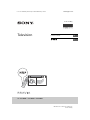 1
1
-
 2
2
-
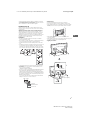 3
3
-
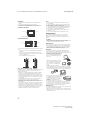 4
4
-
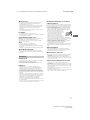 5
5
-
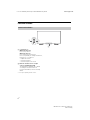 6
6
-
 7
7
-
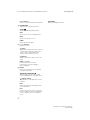 8
8
-
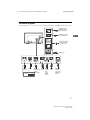 9
9
-
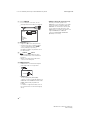 10
10
-
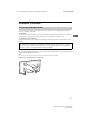 11
11
-
 12
12
-
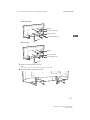 13
13
-
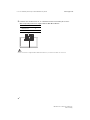 14
14
-
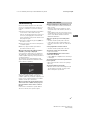 15
15
-
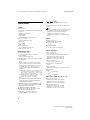 16
16
-
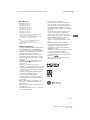 17
17
-
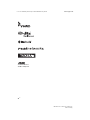 18
18
-
 19
19
-
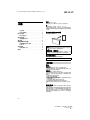 20
20
-
 21
21
-
 22
22
-
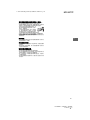 23
23
-
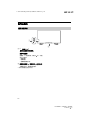 24
24
-
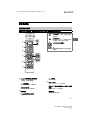 25
25
-
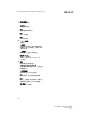 26
26
-
 27
27
-
 28
28
-
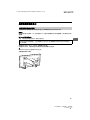 29
29
-
 30
30
-
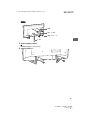 31
31
-
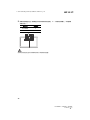 32
32
-
 33
33
-
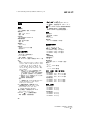 34
34
-
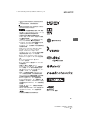 35
35
-
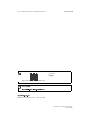 36
36
Ask a question and I''ll find the answer in the document
Finding information in a document is now easier with AI
in other languages
Related papers
-
Sony KD-49X9000G Reference guide
-
Sony KD-49X8000G Reference guide
-
Sony KD-49X7000D Reference guide
-
Sony KD-75X8500G Reference guide
-
Sony KD-49X9500H Reference guide
-
Sony KD-49X9000F Reference guide
-
Sony Bravia KD-60X8300F Reference guide
-
Sony KD-49X8500H Reference guide
-
Sony KD-49XF9005 Reference guide
-
Sony KD-70X8300F User manual