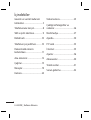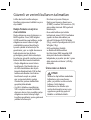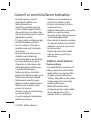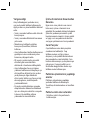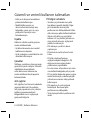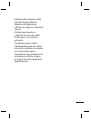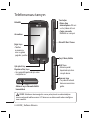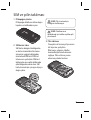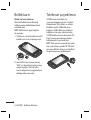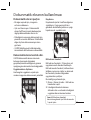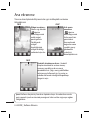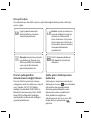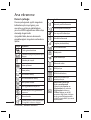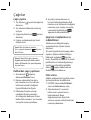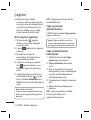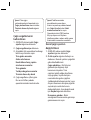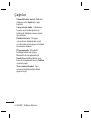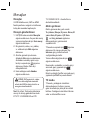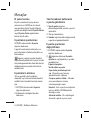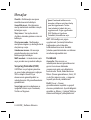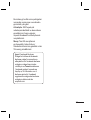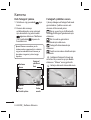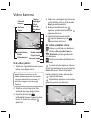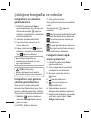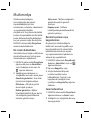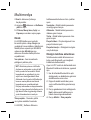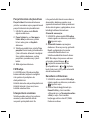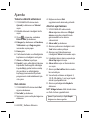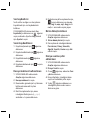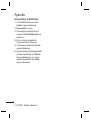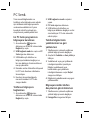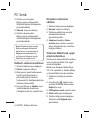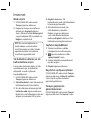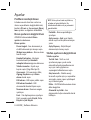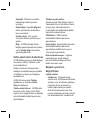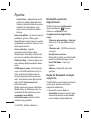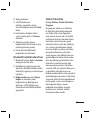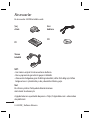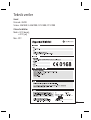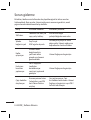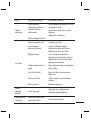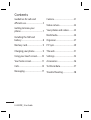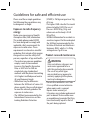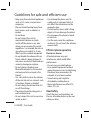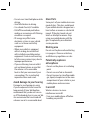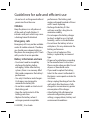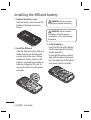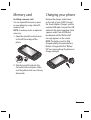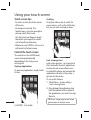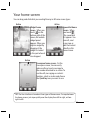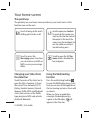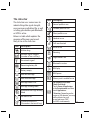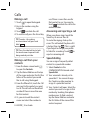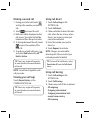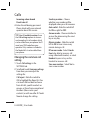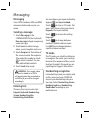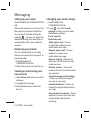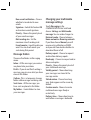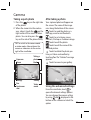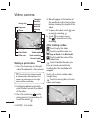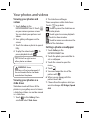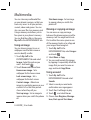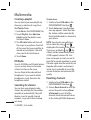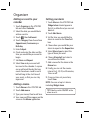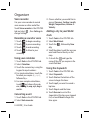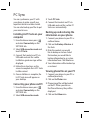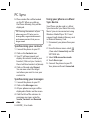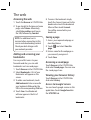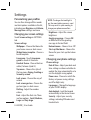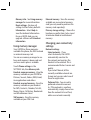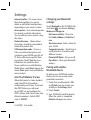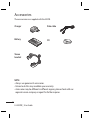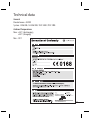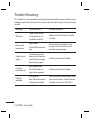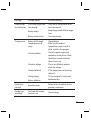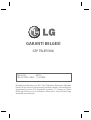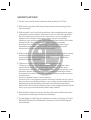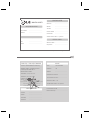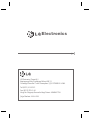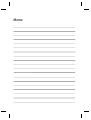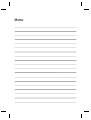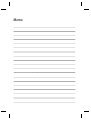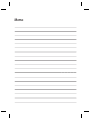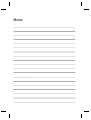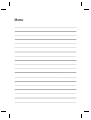Kullanım Kılavuzu
GS290
P/NO : MMBB0370937(1.0)
WR
www.lg.com
TÜRKÇE
E N G L I S H
Kullanım Kılavuzu GS290
GS290_TUR_Cover.indd 1GS290_TUR_Cover.indd 1 2010-04-14 6:51:402010-04-14 6:51:40

Bluetooth QD ID B016078
GS290_TUR_Cover.indd 2GS290_TUR_Cover.indd 2 2010-04-14 6:51:422010-04-14 6:51:42
Page is loading ...
Page is loading ...
Page is loading ...
Page is loading ...
Page is loading ...
Page is loading ...
Page is loading ...
Page is loading ...
Page is loading ...
Page is loading ...
Page is loading ...
Page is loading ...
Page is loading ...
Page is loading ...
Page is loading ...
Page is loading ...
Page is loading ...
Page is loading ...
Page is loading ...
Page is loading ...
Page is loading ...
Page is loading ...
Page is loading ...
Page is loading ...
Page is loading ...
Page is loading ...
Page is loading ...
Page is loading ...
Page is loading ...
Page is loading ...
Page is loading ...
Page is loading ...
Page is loading ...
Page is loading ...
Page is loading ...
Page is loading ...
Page is loading ...
Page is loading ...
Page is loading ...
Page is loading ...
Page is loading ...
Page is loading ...
Page is loading ...
Page is loading ...

GS290GS290 User Guide
Some of the contents in this manual may differ from your phone depending on
the software of the phone or your service provider.
Congratulations on your purchase of the
advanced and compact GS290 phone by LG,
designed to operate with the latest digital
mobile communication technology.
Disposal of your old appliance
1 When this crossed-out wheeled bin symbol is attached to a product
it means the product is covered by the European Directive 2002/96/
EC.
2 All electrical and electronic products should be disposed of
separately from the municipal waste stream via designated
collection facilities appointed by the government or the local
authorities.
3 The correct disposal of your old appliance will help prevent potential
negative consequences for the environment and human health.
4 For more detailed information about disposal of your old appliance,
please contact your city o ce, waste disposal service or the shop
where you purchased the product.
5 Complies with EEE regulations.

2
LG GS290 | User Guide
Contents
Guidelines for safe and
e cient use ................................... 3
Getting to know your
phone .............................................. 7
Installing the SIM and
battery ............................................. 8
Memory card ................................. 9
Charging your phone ................. 9
Using your touch screen .........10
Your home screen .....................11
Calls ................................................14
Messaging .................................... 17
Camera ..........................................21
Video camera ..............................22
Your photos and videos ..........23
Multimedia...................................24
Organiser ...................................... 27
PC Sync ..........................................29
The web ........................................31
Settings .........................................32
Accessories ..................................36
Technical data .............................37
Trouble Shooting .......................38

3
Please read these simple guidelines.
Not following these guidelines may
be dangerous or illegal.
Exposure to radio frequency
energy
Radio wave exposure and Specific
Absorption Rate (SAR) information.
This mobile phone model GS290
has been designed to comply with
applicable safety requirements for
exposure to radio waves. These
requirements are based on scientific
guidelines that include safety margins
designed to assure the safety of all
persons, regardless of age and health.
•
The radio wave exposure guidelines
employ a unit of measurement
known as the Specific Absorption
Rate, or SAR. Tests for SAR are
conducted using standardised
methods with the phone transmitting
at its highest certified power level in
all used frequency bands.
• While there may be differences
between the SAR levels of various LG
phone models, they are all designed
to meet the relevant guidelines for
exposure to radio waves.
• The SAR limit recommended by the
International Commission on Non-
Ionizing Radiation Protection
(ICNIRP) is 2W/kg averaged over 10g
of tissue.
• The highest SAR value for this model
phone tested by DASY4 for use at
the ear is 0.993 W/kg (10 g) and
when worn on the body is 0.543
W/kg(10 g).
• SAR data information for residents in
countries/regions that have adopted
the SAR limit recommended by the
Institute of Electrical and Electronics
Engineers (IEEE), which is 1.6 W/kg
averaged over 1g of tissue.
Product care and maintenance
WARNING
Only use batteries, chargers and
accessories approved for use
with this particular phone model.
The use of any other types
may invalidate any approval or
warranty applying to the phone,
and may be dangerous.
• Do not disassemble this unit. Take
it to a qualified service technician
when repair work is required.
Repairs under warranty, at
LG’soption, may include replacement
parts or boards that are either new
or reconditioned, provided that they
have functionality equal to that of
the parts being replaced.
Guidelines for safe and e cient use

4
LG GS290 | User Guide
• Keep away from electrical appliances
such as TVs, radios, and personal
computers.
• The unit should be kept away from
heat sources such as radiators or
cookers.
• Do not drop.
• Do not subject this unit to
mechanical vibration or shock.
• Switch off the phone in any area
where you are required by special
regulations. For example, do not use
your phone in hospitals as it may
affect sensitive medical equipment.
• Do not handle the phone with wet
hands while it is being charged. It
may cause an electric shock and can
seriously damage your phone.
• Do not charge a handset near
flammable material as the handset
can become hot and create a fire
hazard.
• Use a dry cloth to clean the exterior
of the unit (do not use solvents such
as benzene, thinner or alcohol).
• Do not charge the phone when it is
on soft furnishings.
• The phone should be charged in a
well ventilated area.
• Do not subject this unit to excessive
smoke or dust.
• Do not keep the phone next to
credit cards or transport tickets; it
can affect the information on the
magnetic strips.
• Do not tap the screen with a sharp
object as it may damage the phone.
• Do not expose the phone to liquid
or moisture.
• Use the accessories like earphones
cautiously. Do not touch the antenna
unnecessarily.
Efficient phone operation
Electronics devices
All mobile phones may get
interference, which could affect
performance.
• Do not use your mobile phone
near medical equipment without
requesting permission. Avoid placing
the phone over pacemakers, for
example, in your breast pocket.
• Some hearing aids might be
disturbed by mobile phones.
• Minor interference may affect TVs,
radios, PCs, etc.
Road safety
Check the laws and regulations on
the use of mobile phones in the area
when you drive.
Guidelines for safe and e cient use

5
• Do not use a hand-held phone while
driving.
• Give full attention to driving.
• Use a hands-free kit, if available.
• Pull off the road and park before
making or answering a call if driving
conditions so require.
• RF energy may affect some
electronic systems in your vehicle
such as car stereos and safety
equipment.
• When your vehicle is equipped
with an air bag, do not obstruct
with installed or portable wireless
equipment. It can cause the air bag
to fail or cause serious injury due to
improper performance.
• If you are listening to music whilst
out and about, please ensure that
the volume is at a reasonable
level so that you are aware of your
surroundings. This is particularly
imperative when near roads.
Avoid damage to your hearing
Damage to your hearing can occur
if you are exposed to loud sound for
long periods of time. We therefore
recommend that you do not turn on
or off the handset close to your ear. We
also recommend that music and call
volumes are set to a reasonable level.
Glass Parts
Some parts of your mobile device are
made of glass. This glass could break
if your mobile device is dropped on a
hard surface or receives a substantial
impact. If the glass breaks, do not
touch or attempt to remove. Stop
using your mobile device until the
glass is replaced by an authorized
service provider.
Blasting area
Do not use the phone where blasting
is in progress. Observe restrictions,
and follow any regulations or rules.
Potentially explosive
atmospheres
• Do not use the phone at a refueling
point.
• Do not use near fuel or chemicals.
• Do not transport or store flammable
gas, liquid, or explosives in the same
compartment of your vehicle as your
mobile phone and accessories.
In aircraft
Wireless devices can cause
interference in aircraft.
• Turn your mobile phone off before
boarding any aircraft.

6
LG GS290 | User Guide
• Do not use it on the ground without
permission from the crew.
Children
Keep the phone in a safe place out
of the reach of small children. It
includes small parts which may cause
a choking hazard if detached.
Emergency calls
Emergency calls may not be available
under all mobile networks. Therefore,
you should never depend solely on
the phone for emergency calls. Check
with your local service provider.
Battery information and care
• You do not need to completely
discharge the battery before
recharging. Unlike other battery
systems, there is no memory effect
that could compromise the battery’s
performance.
• Use only LG batteries and chargers.
LG chargers are designed to
maximize the battery life.
• Do not disassemble or short-circuit
the battery pack.
• Keep the metal contacts of the
battery pack clean.
• Replace the battery when it
no longer provides acceptable
performance. The battery pack
maybe recharged hundreds of times
until it needs replacing.
• Recharge the battery if it has
not been used for a long time to
maximize usability.
• Do not expose the battery charger
to direct sunlight or use it in high
humidity, such as in the bathroom.
• Do not leave the battery in hot or
cold places, this may deteriorate the
battery performance.
• There is risk of explosion if the
battery is replaced by an incorrect
type.
• Dispose of used batteries according
to the manufacturer’s instructions.
Please recycle when possible. Do not
dispose as household waste.
• If you need to replace the battery,
take it to the nearest authorized LG
Electronics service point or dealer for
assistance.
• Always unplug the charger from the
wall socket after the phone is fully
charged to save unnecessary power
consumption of the charger.
• Actual battery life will depend on
network configuration, product
settings, usage patterns, battery and
environmental conditions.
Guidelines for safe and e cient use

7
Getting to know your phone
Lock key
• Short press to turn
on/off the screen.
WARNING: Placing a heavy object on the phone or sitting on it while it is in
your pocket can damage the phone’s LCD and touch screen functionality.
Side keys
• When the screen is
at the Home screen:
Ring tone and Touch
tone volume.
• During a call:
Earpiece volume.
MicroSD Card Slot
Camera key
• Go to the camera
menu directly
by pressing and
holding the key.
Charger, cable
Call key
• Dials a phone
number and
answers
incoming calls.
Multitasking key
End/Power key
• Long press for
power on/off.
Main screen
Handsfree or Stereo earphone
connector
Earpiece

8
LG GS290 | User Guide
Installing the SIM and battery
1 Remove the battery cover
Slide the battery cover towards the
bottom of the phone and away
from it.
2 Install the SIM card
Slide the SIM card into the SIM card
holder making sure that the gold
contact area on the card is facing
downwards. Please make sure the
battery is removed from the phone
before installing the SIM card. To
remove the SIM card, pull it gently
outwards.
WARNING: Do not use your
ngernail to remove the battery.
WARNING: Do not remove
the battery when the phone is
switched on, as this may damage
the phone.
3 Install the battery
Insert the left side of the battery
into the top edge of the battery
compartment first.
Ensure that the battery contacts
align with the phone’s terminals.
Press the right side of the battery
until down it clicks into place.

9
Memory card Charging your phone
Installing a memory card
You can expand the memory space
on your phone by using a MicroSD
memory card.
NOTE: A memory card is an optional
accessory.
1 Open the microSD card slot cover
on the left-hand edge of the
phone.
2 Slide the microSD card into the
slot until it clicks into place. Make
sure the gold contact area is facing
downwards.
Remove the charger socket cover
on the side of your GS290. Connect
the Travel Adapter (Charger) and the
included USB cable. Connect the USB
cable into the phone and plug it into
a power socket. Your GS290 must
be charged until the “Battery full“
message appears on the screen.
NOTE: The battery must be fully
charged initially to improve battery
lifetime. Disregard the first “Battery
full” message and keep the phone on
charge overnight.

10
LG GS290 | User Guide
Using your touch screen
Touch screen tips
• To select an item, touch the centre
of the icon.
• Do not press too hard. The
touchscreen is sensitive enough to
pick up a light, firm touch.
• Use the tip of your finger to touch
the option you require. Be careful
not to touch any other keys.
• Whenever your GS290 is not in use, it
will return to the lock screen.
Control the touch screen
The controls on the GS290 touch
screen change dynamically
depending on the task you are
carrying out.
Opening Applications
To open any application, simply touch
its icon.
Scrolling
Drag from side to side to scroll. On
some screens, such as the call history
list, you can also scroll up or down.
Lock screen gesture
Lock screen gesture - set a gesture to
the 9 extended shortcut applications.
Gesture in Lock screen allows users
to unlock the phone and execute the
applications directly as they draw a
gesture on the screen.
To set up this feature,
1 Select Menu - Screen settings
- Lock screen gesture
2 Drag & drop the prefered gesture
from the bottom of the screen to
the applications you want to assign
them to.
TIP! Draw ? shape to go to Lock screen
gesture menu in the lock screen.

11
Your home screen
You can drag and click what you need right away in all home screen types.
Widget home
screen - When you
touch
on the
bottom right of the
screen, the mobile
widget panel
appears. When you
register widget by
dragging it, the
widget is created
in the spot where it
was dropped.
Active
TIP! The User Interface is based on three types of Homescreen. To swap between
the home screens just wipe quickly over the display from left to right, or from
right to left.
Speed dial home
screen - When
you touch
, the speed dial
list appears. You
can call, send
a message or
edit the contact
directly in this
home screen.
Active
Livesquare home screen - On the
Livesquare screen, You can easily
make a call and send a message to
the number allocated to an avatar. To
use the call, messaging or contacts
function, select an avatar and choose
the Quick key icon you want to use.
Active

12
LG GS290 | User Guide
The quick keys
The quick keys on your home screen provide easy, one-touch access to the
functions you use the most.
Touch to bring up the touch
dialling pad to make a call.
Touch to access the
Messaging menu. From here
you can create a new SMS or
MMS, or view your message
folder.
Touch to open the full To p
menu which is divided into
four categories.
Touch to open your Contacts.
To search for the number you
want to call, enter the name of
the contact at the top of the
screen using the touchpad. You
can also create new contacts
and edit existing ones.
Changing your Status from
the status bar
Touch the centre of the status bar to
open the Status Summary. It shows
the current Time, Network, SVC ID,
Battery, Handset memory, External
Memory, Profile, MP3s and Bluetooth
status. Here you can set the Profile
type, play/pause MP3s and activate/
deactivate Bluetooth.
Using the Multi-tasking
function
Press the multi-tasking hard key
to open the Multitasking menu. From
here you can view all the applications
that are running and access them with
one touch.
When you have an application
running in the background (e.g.
a game or the FM radio),
will
appear in the status bar.
Your home screen

13
The status bar
The status bar uses various icons to
indicate things like signal strength,
new messages and battery life, as well
as telling you whether your Bluetooth
or GPRS is active.
Below is a table which explains the
meaning of the icons you’re most
likely to see in the status bar.
Icon Description
Multitasking
Network signal strength
(number of bars will vary)
No network signal
Remaining battery life
Battery empty
New text message
New voice message
Message inbox is full
Message sending failed
Multimedia message sending
failed
An alarm is set
Customised Profile in use
(The number in the icon will vary)
Icon Description
Normal profile in use
Outdoor profile in use
Silent profile in use
Headset in use
Calls are diverted
EDGE in use
Roaming
Flight mode is on
Bluetooth is active
BGM play
BGM pause
Memory card is enabled for use
For incoming Push email
Check Push email:
Touch Games & Applications
in the Entertainment and then
touch Applications.
*Attention: Depending on the
region or SIM operator, user may
not be able to use push
e-mail and access WAP
(or MMS) simultaneously.

14
LG GS290 | User Guide
Calls
Making a call
1 Touch to open the keypad.
2 Key in the number using the
keypad.
3 Touch
to initiate the call.
4 To end the call, press the Smart key.
TIP! To enter + for making
an international call, press and
hold
.
TIP! Press the side lock key to lock
the touchscreen to prevent calls
being made by mistake.
Making a call from your
contacts
1 From the home screen touch
to open the Contacts.
2 Tap the Name field box on the top
of the screen and enter the first few
letters of the contact you would
like to call using the keypad.
3 From the filtered list, touch the Call
icon next to the contact you want
to call. The call will use the default
number if there is more than one
for that contact.
4 Or, you can touch the contact
name and select the number to
use if there is more than one for
that contact to use. You can also
touch
to initiate the call to the
default number.
Answering and rejecting a call
When your phone rings, touch the
Smart key to answer the call.
To mute the ringing, slide up the
cover. This will unlock the phone if it
is locked, then tap
. This is useful
if you forgot to change your profile
to Silent for a meeting. Touch
to
reject an incoming call.
Speed dialling
You can assign a frequently-called
contact to a speed dial number.
1 Select Contacts in the
COMMUNICATION tab and select
Speed dials.
2 Your voicemail is already set to
speed dial 1. You cannot change
this. Touch any other number to
assign it a speed dial contact.
3 Your Contacts will open. Select the
contact you want to assign to that
number by touching their phone
number once. To find a contact,
tap the Name field box and enter
the first letter of the name of the
contact required.

15
Making a second call
1 During your initial call, touch
and type the number you want to
call.
2 Touch
to connect the call.
3 Both calls will be displayed on the
call screen. Your initial call will be
locked and the caller put on hold.
4 To change between the calls, touch
or press the number of the
held call.
5 To end one or both calls press
and select End followed by All,
Held or Active.
TIP! Touch any single call log entry
to view the date, time and duration
of the call.
NOTE: You will be charged for each
call you make.
Viewing your call logs
Touch Recent history in the
COMMUNICATION tab.
TIP! Touch any single call log entry
to view the date, time and duration
of the call.
Using call divert
1 Touch Call settings in the
SETTINGS tab.
2 Touch Call divert.
3 Choose whether to divert all voice
calls, when the line is busy, when
there is no answer or when you
cannot be contacted.
4 Enter the number you want to
divert to.
5 Touch Request to activate.
NOTE: Charges are incurred for
diverting calls. Please contact your
network provider for details.
TIP! To turn o all call diverts, select
Deactivate all from the Call divert
menu.
Using call barring
1 Touch Call settings in the
SETTINGS tab.
2 Touch Call barring.
3 Choose any or all of the six options:
All outgoing
Outgoing international
Outgoing international calls
except home country
All incoming

16
LG GS290 | User Guide
Incoming when abroad
Deactivate all
4 Enter the call barring password.
Please check with your network
operator about this service.
TIP! Select Fixed dial numbers from
the Call settings options to turn on
and compile a list of numbers which
can be called from your phone. You’ll
need your PIN2 code from your
operator. Only numbers included in
the xed dial list can be called from
your phone.
Changing the common call
setting
1 Touch Call settings in the
SETTINGS tab.
2 Scroll and touch Common settings.
From here you can adjust the
settings for:
Call reject - Slide the switch to
ON to highlight the Reject list. You
can touch the text box to choose
from all calls, specific contacts or
groups, or those from unregistered
numbers (those not in your
contacts) or with no caller ID. Touch
Save to change the setting.
Send my number - Choose
whether your number will be
displayed when you call someone.
Auto redial - Slide the switch left
for ON or right for OFF.
Answer mode - Choose whether to
answer the phone using the send
key or any key.
Minute minder - Slide the switch
left to ON to hear a tone every
minute during a call.
BT answer mode - Select Hands-
free to be able to answer a call
using a Bluetooth headset, or select
Handset to press a key on the
handset to answer a call.
Save new number - Select Ye s to
save a new number.
Calls

17
Messaging
Your GS290 combines SMS and MMS
into one intuitive and easy-to-use
menu.
Sending a message
1 Touch Messaging in the
COMMUNICATION tab. And touch
New message to begin composing
a new message.
2 Touch Insert to add an image,
video, sound, template and so on.
3 Touch Recipient at the bottom of
the screen to enter the recipients.
Then enter the number or touch
to select a contact. You can
even add multiple contacts.
4 Touch Send when ready.
WARNING: If an image, video
or sound is added to an SMS it
will be automatically converted to
an MMS and you will be charged
accordingly.
Entering text
There are five ways to enter text:
Keypad, Keyboard, Handwriting-
Screen, Handwriting-Box,
Handwriting-Double Box.
You can choose your input method by
tapping
and Input method.
Touch
to turn on T9 mode. This
icon is only shown when you choose
Keypad as the input method.
Touch
to choose the writing
language.
Touch to change between
numbers, symbols and text input.
Use Shift key to change between
capital or lowercase input.
T9 mode
The T9 mode uses a built-in dictionary
to recognise the words you’re writing
based on the sequence of keys you’ve
touched. It predicts the word you are
inputting and suggests alternatives.
Handwriting recognition
In Handwriting mode you simply write
on the screen and your GS290 will
convert your handwriting into your
message. Select Handwriting-Screen,
Handwriting-Box or Handwriting-
Double Box according to your
preferred view.
Messaging

18
LG GS290 | User Guide
Messaging
Setting up your email
Touch E-mail in the COMMUNICATION
tab.
If the email account is not set up, start
the email set up wizard and finish it.
You can check and edit settings by
selecting
. You can also check the
additional settings that were filled in
automatically when you created the
account.
Retrieving your emails
You can automatically or manually
check your account for new emails. To
check manually:
1 Touch E-mail in the
COMMUNICATION tab.
2 Touch the account you want to use .
Sending an email using your
new account
1 Touch New e-mail and a new email
will open.
2 Complete the message.
3 Touch Send and your email will
be sent.
Changing your email settings
1 Touch E-mail in the
COMMUNICATION tab.
2 Touch
and select
E-mail
settings
and then you can adapt
the following settings:
E-mail accounts
Preferred e-mail
Allow reply e-mail - Choose
to allow the sending of read
confirmation messages.
Request reply e-mail - Choose
whether to request read
confirmation messages.
Retrieve interval - Choose how
often your GS290 checks for new
email messages.
Retrieve amount - Choose the
number of emails to be retrieved at
any one time.
Include message in Fwd. & Reply
- Choose to include the original
message in your reply.
Include attachment - Choose to
include the original attachment in
any reply.
Auto retrieval in roaming - Choose
whether to retrieve your messages
automatically when abroad
(roaming).
Page is loading ...
Page is loading ...
Page is loading ...
Page is loading ...
Page is loading ...
Page is loading ...
Page is loading ...
Page is loading ...
Page is loading ...
Page is loading ...
Page is loading ...
Page is loading ...
Page is loading ...
Page is loading ...
Page is loading ...
Page is loading ...
Page is loading ...
Page is loading ...
Page is loading ...
Page is loading ...
Page is loading ...
Page is loading ...
Page is loading ...
Page is loading ...
Page is loading ...
Page is loading ...
Page is loading ...
Page is loading ...
Page is loading ...
Page is loading ...
Page is loading ...
Page is loading ...
Page is loading ...
Page is loading ...
-
 1
1
-
 2
2
-
 3
3
-
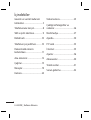 4
4
-
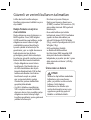 5
5
-
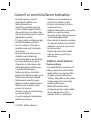 6
6
-
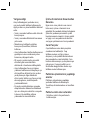 7
7
-
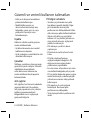 8
8
-
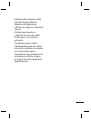 9
9
-
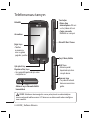 10
10
-
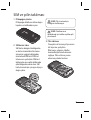 11
11
-
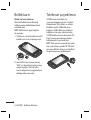 12
12
-
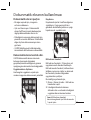 13
13
-
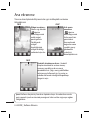 14
14
-
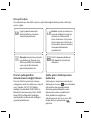 15
15
-
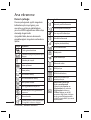 16
16
-
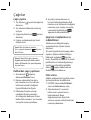 17
17
-
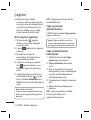 18
18
-
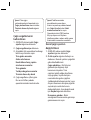 19
19
-
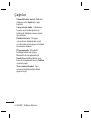 20
20
-
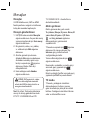 21
21
-
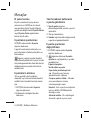 22
22
-
 23
23
-
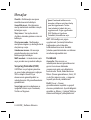 24
24
-
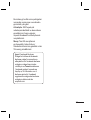 25
25
-
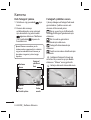 26
26
-
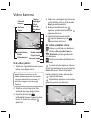 27
27
-
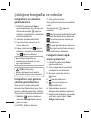 28
28
-
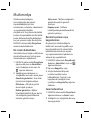 29
29
-
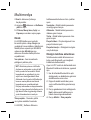 30
30
-
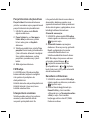 31
31
-
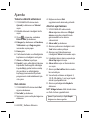 32
32
-
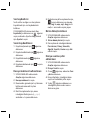 33
33
-
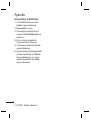 34
34
-
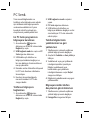 35
35
-
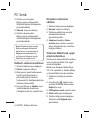 36
36
-
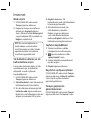 37
37
-
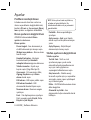 38
38
-
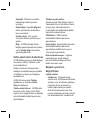 39
39
-
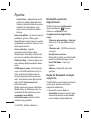 40
40
-
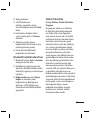 41
41
-
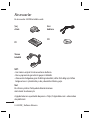 42
42
-
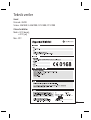 43
43
-
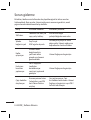 44
44
-
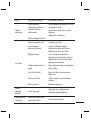 45
45
-
 46
46
-
 47
47
-
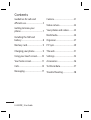 48
48
-
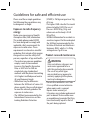 49
49
-
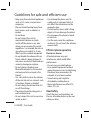 50
50
-
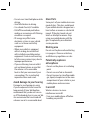 51
51
-
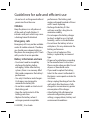 52
52
-
 53
53
-
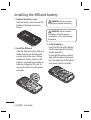 54
54
-
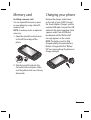 55
55
-
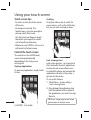 56
56
-
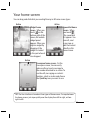 57
57
-
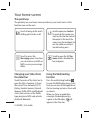 58
58
-
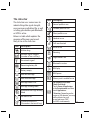 59
59
-
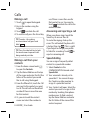 60
60
-
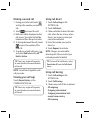 61
61
-
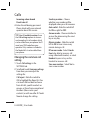 62
62
-
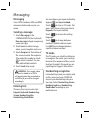 63
63
-
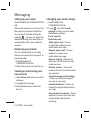 64
64
-
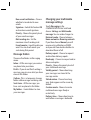 65
65
-
 66
66
-
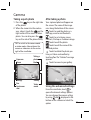 67
67
-
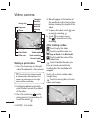 68
68
-
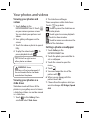 69
69
-
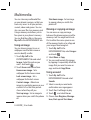 70
70
-
 71
71
-
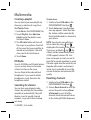 72
72
-
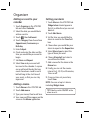 73
73
-
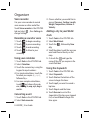 74
74
-
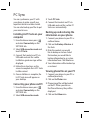 75
75
-
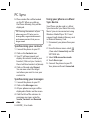 76
76
-
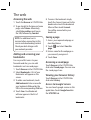 77
77
-
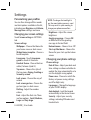 78
78
-
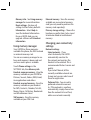 79
79
-
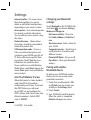 80
80
-
 81
81
-
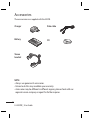 82
82
-
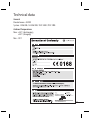 83
83
-
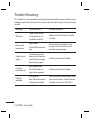 84
84
-
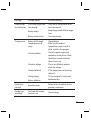 85
85
-
 86
86
-
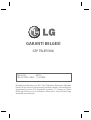 87
87
-
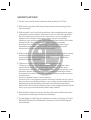 88
88
-
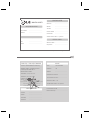 89
89
-
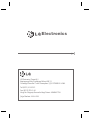 90
90
-
 91
91
-
 92
92
-
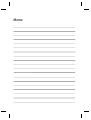 93
93
-
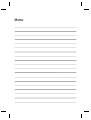 94
94
-
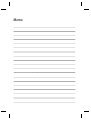 95
95
-
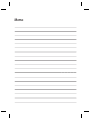 96
96
-
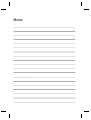 97
97
-
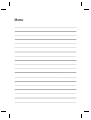 98
98
Ask a question and I''ll find the answer in the document
Finding information in a document is now easier with AI
in other languages
Related papers
Other documents
-
 MODU Phone Hard reset manual
MODU Phone Hard reset manual
-
 MODU T User manual
MODU T User manual
-
Gigaset GS290 User manual
-
Mi Poco X3 GT User manual
-
Mi Redmi Note 10 5G User manual
-
Mi Redmi Note 10 User manual
-
Mi Mi 11 Lite User manual
-
Tag Heuer CONNECTED MODULAR 45MM Operating instructions
-
Samsung PC4NUDMAN Installation guide
-
Philips SPG555 User manual