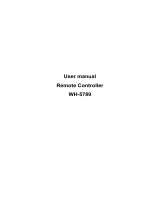PA501S/PA502S/PA502X/PX702HD
DLP Projector
User Guide
Model No. VS16969/VS16970/VS16971/VS16972
IMPORTANT: Please read this User Guide to obtain important information on installing
and using your product in a safe manner, as well as registering your product for future
service. Warranty information contained in this User Guide will describe your limited
coverage from ViewSonic Corporation, which is also found on our web site at http://
www.viewsonic.com in English, or in specic languages using the Regional selection
box in the upper right corner of our website. “Antes de operar su equipo lea cu
idadosamente las instrucciones en este manual”

i
Compliance Information
FCC Statement
This device complies with part 15 of FCC Rules. Operation is subject to the follow-
ing two conditions: (1) this device may not cause harmful interference, and (2) this
device must accept any interference received, including interference that may cause
undesired operation.
This equipment has been tested and found to comply with the limits for a Class B
digital device, pursuant to part 15 of the FCC Rules. These limits are designed to
provide reasonable protection against harmful interference in a residential installa-
tion. This equipment generates, uses, and can radiate radio frequency energy, and
if not installed and used in accordance with the instructions, may cause harmful
interference to radio communications. However, there is no guarantee that interfer-
ence will not occur in a particular installation. If this equipment does cause harmful
interference to radio or television reception, which can be determined by turning the
equipment off and on, the user is encouraged to try to correct the interference by one
or more of the following measures:
y Reorient or relocate the receiving antenna.
y Increase the separation between the equipment and receiver.
y Connect the equipment into an outlet on a circuit different from that to which the
receiver is connected.
y Consult the dealer or an experienced radio/TV technician for help.
Warning: You are cautioned that changes or modications not expressly approved
by the party responsible for compliance could void your authority to operate the
equipment.
For Canada
CAN ICES-3 (B)/NMB-3(B)
CE Conformity for European Countries
The device complies with the EMC Directive 2014/30/EU and Low Voltage
Directive 2014/35/EU.
Following information is only for EU-member states:
The mark is in compliance with the Waste Electrical and Electronic
Equipment Directive 2012/19/EU (WEEE).
The mark indicates the requirement NOT to dispose the equipment
including any spent or discarded batteries or accumulators as unsorted
municipal waste, but use the return and collection systems available.
If the batteries, accumulators and button cells included with this equipment,
display the chemical symbol Hg, Cd, or Pb, then it means that the battery
has a heavy metal content of more than 0.0005% Mercury or more than,
0.002% Cadmium, or more than 0.004% Lead.

ii
Important Safety Instructions
1. Read these instructions.
2. Keep these instructions.
3. Heed all warnings.
4. Follow all instructions.
5. Do not use this unit near water.
6. Clean with a soft, dry cloth.
7. Do not block any ventilation openings. Install the unit in accordance with the
manufacturer’s instructions.
8. Do not install near any heat sources such as radiators, heat registers, stoves,
or other devices (including ampliers) that produce heat.
9. Do not defeat the safety purpose of the polarized or grounding-type plug. A
polarized plug has two blades with one wider than the other. A grounding type
plug has two blades and a third grounding prong. The wide blade and the third
prong are provided for your safety. If the provided plug does not t into your
outlet, consult an electrician for replacement of the obsolete outlet.
10. Protect the power cord from being walked on or pinched particularly at plugs.
Convenience receptacles and the point where they exit from the unit. Be sure
that the power outlet is located near the unit so that it is easily accessible.
11. Only use attachments/accessories specied by the manufacturer.
12. Use only with the cart, stand, tripod, bracket, or table specied by
the manufacturer, or sold with the unit. When a cart is used, use
caution when moving the cart/unit combination to avoid injury from
tipping over.
13. Unplug this unit when unused for long periods of time.
14. Refer all servicing to qualied service personnel. Servicing is required when the
unit has been damaged in any way, such as: if the power-supply cord or plug is
damaged, if liquid is spilled onto or objects fall into the unit, if the unit is exposed
to rain or moisture, or if the unit does not operate normally or has been dropped.

iii
Declaration of RoHS2 Compliance
This product has been designed and manufactured in compliance with Directive
2011/65/EU of the European Parliament and the Council on restriction of the use
of certain hazardous substances in electrical and electronic equipment (RoHS2
Directive) and is deemed to comply with the maximum concentration values issued
by the European Technical Adaptation Committee (TAC) as shown below:
Substance
Proposed Maximum
Concentration
Actual Concentration
Lead (Pb) 0.1% < 0.1%
Mercury (Hg) 0.1% < 0.1%
Cadmium (Cd) 0.01% < 0.01%
Hexavalent Chromium (Cr
6+
) 0.1% < 0.1%
Polybrominated biphenyls (PBB) 0.1% < 0.1%
Polybrominated diphenyl ethers (PBDE) 0.1% < 0.1%
Certain components of products as stated above are exempted under the Annex III
of the RoHS2 Directives as noted below:
Examples of exempted components are:
1. Mercury in cold cathode uorescent lamps and external electrode uorescent
lamps (CCFL and EEFL) for special purposes not exceeding (per lamp):
(1) Short length (≦500 mm): maximum 3.5 mg per lamp.
(2) Medium length (>500 mm and ≦1,500 mm): maximum 5 mg per lamp.
(3) Long length (>1,500 mm): maximum 13 mg per lamp.
2. Lead in glass of cathode ray tubes.
3. Lead in glass of uorescent tubes not exceeding 0.2% by weight.
4. Lead as an alloying element in aluminium containing up to 0.4% lead by weight.
5. Copper alloy containing up to 4% lead by weight.
6. Lead in high melting temperature type solders (i.e. lead-based alloys containing
85% by weight or more lead).
7. Electrical and electronic components containing lead in a glass or ceramic other
than dielectric ceramic in capacitors, e.g. piezoelectronic devices, or in a glass or
ceramic matrix compound.

iv
Copyright Information
Copyright © ViewSonic
®
Corporation, 2017. All rights reserved.
Macintosh and Power Macintosh are registered trademarks of Apple Inc.
Microsoft, Windows, Windows NT, and the Windows logo are registered trademarks
of Microsoft Corporation in the United States and other countries.
ViewSonic, the three birds logo, OnView, ViewMatch, and ViewMeter are registered
trademarks of ViewSonic Corporation.
VESA is a registered trademark of the Video Electronics Standards Association.
DPMS and DDC are trademarks of VESA.
PS/2, VGA and XGA are registered trademarks of International Business Machines
Corporation.
Disclaimer: ViewSonic Corporation shall not be liable for technical or editorial errors
or omissions contained herein; nor for incidental or consequential damages resulting
from furnishing this material, or the performance or use of this product.
In the interest of continuing product improvement, ViewSonic Corporation reserves
the right to change product specications without notice. Information in this docu-
ment may change without notice.
No part of this document may be copied, reproduced, or transmitted by any means,
for any purpose without prior written permission from ViewSonic Corporation.
Product Registration
To fulfill possible future product needs, and to receive additional product information
as it becomes available, please visit your region section on ViewSonic’s website to
register your product online.
The ViewSonic CD also provides an opportunity for you to print the product
registration form. Upon completion, please mail or fax to a respective ViewSonic
office. To find your registration form, use the directory “:\CD\Registration”.
Registering your product will best prepare you for future customer service needs.
Please print this user guide and fill the information in the “For Your Records” section.
For additional information, please see the “Customer Support” section in this guide.
For Your Records
Product Name: PA501S/PA502S/PA502X/PX702HD
ViewSonic DLP Projector
Model Number: VS16969/VS16970/VS16971/VS16972
Document Number: PA501S/PA502S/PA502X/PX702HD_UG_ENG
Rev. 1A 07-27-17
Serial Number: ________________________________________
Purchase Date: ________________________________________
Product disposal at end of product life
The lamp in this product contains mercury which can be dangerous to you and the
environment. Please use care and dispose of in accordance with local, state or
federal laws.
ViewSonic respects the environment and is committed to working and living green.
Thank you for being part of Smarter, Greener Computing. Please visit ViewSonic
website to learn more.
USA & Canada: http://www.viewsonic.com/company/green/recycle-program/
Europe: http://www.viewsoniceurope.com/eu/support/call-desk/
Taiwan: http://recycle.epa.gov.tw/recycle/index2.aspx

v
Table of Contents
Key safety instructions ....1
Introduction
.......................3
Projector features ...................................... 3
Shipping contents
...................................... 4
External appearance of the projector
........ 5
Device control and functions
..................... 6
Projector Positioning .....12
Choosing a location ................................. 12
Projection Dimension............................... 13
Connection ......................14
Connect to the computer or monitor ........ 15
Connecting to Video source devices
....... 16
Connecting to HDMI devices
................... 17
To connect the projector to a
Component Video source device:
............ 17
Connecting to composite video source
devices
.................................................... 18
Operation .........................19
Activate the projector ............................... 19
Using the menus...................................... 19
Disabling the password function
.............. 21
Setting a password
.................................. 21
If you forget your password
..................... 21
Entering the password recall
procedure
................................................ 22
Change Password
................................... 22
Disabling the password function
.............. 22
Switching input signal
.............................. 23
Changing HDMI input settings
................. 24
Adjusting the projected image
................. 25
Perform keystone correction.................... 26
Zoom out to see details
........................... 27
Selecting the aspect ratio
........................ 27
About the aspect ratio.............................. 28
Optimizing the image
............................... 29
Using Screen Color
................................. 29
Fine-tuning of image quality in
user modes
.............................................. 30
Setting the Presentation Timer
................ 33
Hiding the image...................................... 34
Locking control keys
................................ 34
Lamp Settings.......................................... 34
Extending lamp life
.................................. 35
Timing of replacing the lamp
................... 36
Replacing the lamp
.................................. 36
Operations at high altitudes
..................... 36
3D functions............................................. 37
Switch off the projector
............................ 37
Menu operations
...................................... 38
Description of each menu
........................ 41
Maintenance ....................45
Care of the projector ................................ 45
LED Indicator
........................................... 46
Troubleshooting .............47
Specications
.................48

vi
Projector specications............................ 48
Dimensions
.............................................. 49
Ceiling mount installation......................... 49
Timing chart
............................................. 50
Copyright information ....54
Copyright ................................................. 54
Disclaimer
................................................ 54
Appendix .........................55
IR control table ........................................ 55
Address Code
.......................................... 56
RS232 command table
............................ 57

1
Key safety instructions
Design and testing of your projector have been carried out in compliance with the
latest safety standards for information technology (IT) devices. However, it is extremely
important for you to follow the instructions provided in this manual and product labels
during use to ensure user safety.
Safety Instructions
● Please read through this manual before using the projector. Save it for future
reference.
● Do not look straight at the projector lens during operation. The intense light
beam may damage your eyes.
● Refer servicing to qualied service personnel.
● Always open the lens shutter or remove the lens cap when the projector light
source has been switched on.
● In some areas there may be line voltage instability. This projector is designed to
operate safely within a mains voltage between 100 to 240 volts AC, but could fail if
power cuts or surges of ±10 volts occur. In areas where the mains voltage may
uctuate or cut out, it is recommended that you connect your projector through
a power stabilizer, surge protector or uninterruptible power supply (UPS).
● Do not block the projection lens with any objects when the projector is under
operation as this could cause the objects to become heated and deformed or even
cause a re.
● Do not place the projector on an unstable cart, stand, or cable. The product may fall
and sustain serious damages.
● Do not attempt to disassemble this projector. The projector contains high voltage
parts that may cause electrocution or death when it comes in contact with the human
body. Under no circumstances should you ever undo or remove any other covers.
Refer servicing to qualied service personnel.
● Do not place this projector in any of the following environments.
- Space that is poorly ventilated or conned. Allow at least 50 cm clearance from
walls and ensure free ow of air around the projector.
- Locations where temperatures may become excessively high, such as the inside of
a car with all windows rolled up.
- Locations that are too humid, dusty, or smoky may contaminate optical
components, shortening the projector's life span and darkening the image.
- Locations near re alarms
- Locations where temperature exceed 35°C/95°F.
- Locations with altitudes greater than 3000 m (10000 feet).

2
● Do not block the ventilation holes. If the ventilation holes are seriously obstructed,
overheating inside the projector may result in a re.
- Do not place this projector on a blanket, bedding or any other soft surface.
- Do not cover this projector with a cloth or any other item.
- Do not place inammables near the projector.
● Do not step on the projector or place any objects upon it. These acts may damage the
projector itself as well as cause accidents or personal injury.
● Do not place liquids near or on the projector. Liquids spilled into the projector may
cause damage. If the projector does become wet, please unplug the power cable
from the power socket and contact your local repair center for repairs.
● This product can be mounted on a ceiling suspension mount for back projection.
Use only ceiling suspension mounts that meet the relevant requirements and ensure that
the installation is safe.
● When the projector is under operation, you may sense some heated air and odor from
its ventilation grill. It is a normal phenomenon and not a product defect.
● Do not use the safety lever during transport or installation purposes. The safety lever
should only be used with the anti-theft cables sold on the market.
Safety instructions for ceiling mounting of the projector
We hope you to have a pleasant user experience with our projector. This is why we’re
bringing these safety reminders to your attention to prevent possible damage to person
and property.
If you intend to mount your projector on the ceiling, we strongly recommend that you use a
suitable projector ceiling mount kit and ensure it is securely and safely installed.
There may be safety risks if you fail to use an appropriate projector ceiling mounting kit.
Use of inappropriate connectors or screws of the wrong specications or length may cause
the projector to fall from the ceiling.
You can purchase a projector ceiling mounting kit from the projector dealer. We
recommend buying a safety harness in addition to the mounting kit. The harness should be
securely connected to the anti-theft locking groove on the projector as well as the base of
the ceiling mounting support. This will provide additional protection in case the connectors
of the mounting support becoming loose.

3
Introduction
Projector features
The projector integrates high-performance optical engine projection and a user-friendly
design to deliver high reliability and ease of use. The projector offers the following
features.
The projector offers the following features.
● The color mode provides different options designed for different projectors.
● Compatible with NTSC, PAL, SECAM and HDTV
● D-Sub 15-pin terminal can be connected to analog video
● Equipped with HDMI connection, supports HDCP (PA501S with no such features)
● Multi-language On-Screen Display (OSD) menus
● Digital keystone correction to correct distorted images
● RS-232 interface supports serial control
● The power saving mode reduces the lamp power consumption by up to 30% when no
input signal is detected for a set length of time.
● Presentation timer for better control of time during presentations
● 3D Ready supported
● Select Fast Shutdown
● Color management can be used to adjust the color according to your preferences
● The screen type correction function can be projected on a variety of pre-set color
surfaces
Note
●
The information in this manual is subject to change without notice.
●
Without the express written consent, reproduction, transfer or photocopying of this
document in full or in part is prohibited.

4
Shipping contents
Carefully unpack the product and check that you have all of the items shown below. If
any of these items are missing, please contact your place of purchase.
Standard accessories
The supplied accessories will be suitable for your region, and may differ from those illustrated.
Projector Power cord
PatternAspect
PgUp
PgDn
Freeze Blank
Color
Mode
On Off
VIDEO HDMICOMP
Source
Auto
Sync
VGA cable Remote control battery Quick Start Guide

5
External appearance of the projector
Front / rear
PA501S
PA502S/PA502X/PX702HD
Side
Top / bottom
SOURCE
MENU
EXIT
ENTER
Warning
● This equipment must be connected to ground.
● You may add power interruption devices in the xed wiring or plug in the power cable to a nearby socket for
convenience. If failures or errors occur during equipment operations, use the power interruption device to cut
the power or unplug the power cable from the socket.

6
Device control and functions
Projector
MENU
SOURCE
EXIT
ENTER
1
2
3
4
6
7
8
5 6
1.
Turn the projector power on or off.
2. (POWER LED indicator)
Please refer to "LED indicator message".
3. (TEMP LED indicator)
Please refer to “LED indicator message”.
4. (LAMP LED indicator)
Please refer to "LED indicator message".
5. SOURCE
A source selection bar displays.
6. / (Keystone button)
Manually corrects distorted images resulting from an angled projection.
Left/Right/Up/Down (Navigation button)
Selects the required menu item to make adjustments.
7. MENU/EXIT
Menu: Displays or exits the on-screen display menu.
Exit: Returns the previous OSD menu, exits and saves the menu settings.
8. ENTER
Enter the selected on-screen display (OSD) menu item.
The functions of ENTER and right key are consolidated and some options can
only be chosen by the left key.

7
Remote control
PatternAspect
PgUp
PgDn
Freeze Blank
Color
Mode
On Off
VIDEO HDMICOMP
Source
Auto
Sync
4
4
6
8
10
11
9
3
7
5
4
12
13
14
15
16
17
21
22
4
18
19
20
24
23
25
1. On
Turn on the projector.
2. COMP
Select the D-Sub / component display.
3. Auto Sync
Automatically verify the best picture
quality for the displayed image.
4. Keystone button and direction
button
/
Manually corrects distorted images
resulting from an angled projection.
Left/Right/Up/Down
Selects the required menu item to
make adjustments.
5.
Displays the projector's internal
information
6. Menu
Open the OSD menu.
7. Freeze
Freezes the projected image.
8. Aspect
Selects the display aspect ratio.
9. 10. PgUp (page up) / PgDn (page
down)
Connect the projector to a computer
with a Mini USB cable to operate
the display software (Microsoft
PowerPoint) running on a connected
computer. When the cursor mode is
activated, these buttons will reference
the previous and next functions.
11. Eco Mode
The bulb mode is switched from the
normal, power saving, dynamic to
super environmental protection.
12. (Mute)
Toggles the projector audio between on
and off.
13. Off
Turn the projector over.
14. HDMI
Select the source of the displayed
HDMI.
15. VIDEO
Select the source of the displayed
video.

8
16. Source
A source selection bar displays.
17. Enter
Enter the selected screen to display
(OSD) menu item.
18. Exit
Goes back to the previous OSD menu.
Exits and saves menu settings.
19. Pattern
Shows the inbuilt testing screens.
20. Blank
Hide screen image.
21. (Zoom out)
The displayed zoom lever can be used
to zoom out the projected image
22. (Volume+)
Increase the volume.
23. (Zoom in)
The displayed zoom lever can be used
to zoom in the projected image
24. Color Mode
Select Color Mode.
25. (Volume-)
Decrease the volume.

9
Remote control code
The projector is capable of having 8 different remote control codes (1 to 8). When using
multiple projectors close to each other at the same time, switching the remote control
codes will prevent projector disruption by other remote controls. First set the projector’s
remote control code then switch the code of the remote control itself.
If you want to switch the code at the projector end, please go to System Settings:
Remote Control Code menu and select 1 to 8.
If you want to switch the code at the remote control end,
please press and hold both the [ID set] and number key
corresponding to the remote control code for at least 5
seconds. 1 is the initial code by default. Setting the code to 8
allows the remote control to control every projector.
PatternAspect
PgUp
PgDn
Freeze Blank
Colo r
Mod e
On Of f
VIDEO HDMICOMP
Source
Aut o
Sync
PgUp
PgDn
Color
Mode
The projector will not respond to commands issued by the remote control commands if the
projector and remote control codes are not the same. When this happens, a message will
appear to remind you to switch the remote control code.
Remote control setting
Remote control code

10
Using the remote control cursor
Use the remote control to operate your computer during presentations for greater exibility.
1. Before using the remote control to replace your cursor, x one end of the USB cable
to the projector Mini USB port and the other end to the PC or notebook computer.
See “Connect to the computer” for details.
2. Change the input signal to D-Sub or HDMI via PC source.
3. To use the software displayed on the connected computer (such as Microsoft
PowerPoint), go to the previous or next page by pressing the previous page / next
page.
Remote control effective range
There is an infra-red (IR) remote control sensor located at the front of the projector. Hold
the remote control and maintain a perpendicular angle within 30 degrees with the IR
remote control sensor to achieve normal remote control functions. The distance between
the remote control and the sensor should not exceed 8 meters (about 26 feet).
Do not place any obstruction in front of the IR sensor on the projector as this may block
the IR beam.
Note
●
When the intense light source such as sunlight or uorescent light is used to illuminate the remote
sensor, the remote control may not work.
●
Operate the remote control where you can see the remote sensor.
●
Do not shake or drop the remote control.
●
Store the remote control in a cool, dry place.
●
Do not spill water on the remote control or place moist objects on it.
●
Do not disassemble the remote control.
Approx. 30°

11
Replacing the remote control battery
1. To open the battery cover, place the remote control with the backside facing upwards.
Press down at the indicated area and then pull the battery lid upwards along the indi-
cated direction.
2. Take out the old batteries (if required) and then place 2 AAA batteries according to
the indicated orientation. The positive pole of the battery should be directed at the (+)
direction while the negative pole should be directed at the direction.
3. Align the battery cover with the bottom of the remote control and return the cover to
its original position to complete the process.
Open the battery cover as
shown in the illustration.
Install the battery as shown
in the illustration.
Cover the battery cover.
Warning
● Avoid keeping the remote control and battery in moist or hot places, such as the kitchen, bathroom, sauna,
solarium or car.
● Replace only with the same or equivalent type recommended by the battery manufacturer.
● Refer to the manufacturer’s instructions and local environmental regulations to dispose of old batteries.
● Do not throw batteries into res. There may be danger of an explosion.
● If the battery is at or if you will not be using the remote control for a while, remove the battery to prevent
battery leaks from damaging the remote control.

12
Projector Positioning
Choosing a location
You may refer to the room layout or personal preference to determine the location of
installation. Considerations include size and position of the screen, location of a suitable
power outlet, as well as the location and distance between the projector and other
equipment.
There are 4 potential installation locations for the projector:
1. Front Table
For this location, the projector is placed right in front of the
screen. This is the most commonly employed means for
placing the projector. It is quick to setup and highly mobile.
2. Front Ceiling
For this location, the projector is suspended upside-down
from the ceiling in front of the screen.
Purchase a Projector Ceiling Mounting Kit from your dealer
to mount your projector on the ceiling.
After activating your projector, go to System Settings:
Projector Position menu and set to Front Ceiling.
3. Rear Ceiling
For this location, the projector is suspended upside-down
from the ceiling behind the screen.
Note that a special rear projection screen and Projector
Ceiling Mounting Kit are required for this installation
location.
After activating your projector, go to System Settings:
Projector Position menu and select Rear Ceiling.
4. Rear Table
For this location, the projector is placed right behind the
screen.
Note that a special rear projection screen is required.
After turning on the projector, go to System System
Settings: Projector Position menu and select Rear Table.

13
Projection Dimension
Refer to the chart below to determine the screen size and projection distance.
Diagonal size
Screen
Center of lens
Projection distance
Vertical offset
Wide
High
PA501S/PA502S/PA502X
4:3 screen diagonal
Screen size
Projection
distance
[Inch (mm)]
Vertical offset
[Inch (mm)]
Diagonal
[Inch (mm)]
Wide
[Inch (mm)]
High
[Inch (mm)]
50 (1270) 40 (1016) 30 (762) 77 (1956) 3.8 (96)
60 (1524) 48 (1219) 36 (914) 93 (2362) 4.5 (115)
70 (1778) 56 (1422) 42 (1067) 109 (2769) 5.3 (134)
80 (2032) 64 (1626) 48 (1219) 125 (3175) 6.0 (154)
90 (2286) 72 (1829) 54 (1372) 141 (3581) 6.8 (173)
100 (2540) 80 (2032) 60 (1524) 156 (3962) 7.6 (192)
120 (3048) 96 (2438) 72 (1829) 188 (4775) 9.1 (230)
140 (3556) 112 (2845) 84 (2134) 220 (5588) 10.6 (269)
150 (3810) 120 (3048) 90 (2286) 236 (5994) 11.3 (288)
PX702HD
16:9 screen diagonal
Screen size
Projection
distance
[Inch (mm)]
Vertical offset
[Inch (mm)]
Diagonal
[Inch (mm)]
Wide
[Inch (mm)]
High
[Inch (mm)]
50 (1270) 43.6 (1107) 24.5 (622) 67 (1702) 3.9 (99)
60 (1524) 52.3 (1328) 29.4 (747) 80 (2032) 4.7 (119)
70 (1778) 61.0 (1549) 34.3 (871) 93 (2362) 5.5 (140)
80 (2032) 69.7 (1770) 39.2 (996) 106 (2692) 6.3 (160)
90 (2286) 78.4 (1991) 44.1 (1120) 119 (3023) 7.1 (180)
100 (2540) 87.2 (2215) 49.0 (1245) 132 (3353) 7.9 (201)
120 (3048) 104.6 (2657) 58.8 (1494) 158 (4013) 9.4 (239)
150 (3810) 130.7 (3320) 73.5 (1867) 198 (5029) 11.8 (300)
200 (5080) 174.3 (4427) 98.1 (2492) 263 (6680) 15.7 (399)
Page is loading ...
Page is loading ...
Page is loading ...
Page is loading ...
Page is loading ...
Page is loading ...
Page is loading ...
Page is loading ...
Page is loading ...
Page is loading ...
Page is loading ...
Page is loading ...
Page is loading ...
Page is loading ...
Page is loading ...
Page is loading ...
Page is loading ...
Page is loading ...
Page is loading ...
Page is loading ...
Page is loading ...
Page is loading ...
Page is loading ...
Page is loading ...
Page is loading ...
Page is loading ...
Page is loading ...
Page is loading ...
Page is loading ...
Page is loading ...
Page is loading ...
Page is loading ...
Page is loading ...
Page is loading ...
Page is loading ...
Page is loading ...
Page is loading ...
Page is loading ...
Page is loading ...
Page is loading ...
Page is loading ...
Page is loading ...
Page is loading ...
Page is loading ...
Page is loading ...
Page is loading ...
Page is loading ...
Page is loading ...
Page is loading ...
Page is loading ...
Page is loading ...
Page is loading ...
Page is loading ...
Page is loading ...
Page is loading ...
Page is loading ...
Page is loading ...
Page is loading ...
-
 1
1
-
 2
2
-
 3
3
-
 4
4
-
 5
5
-
 6
6
-
 7
7
-
 8
8
-
 9
9
-
 10
10
-
 11
11
-
 12
12
-
 13
13
-
 14
14
-
 15
15
-
 16
16
-
 17
17
-
 18
18
-
 19
19
-
 20
20
-
 21
21
-
 22
22
-
 23
23
-
 24
24
-
 25
25
-
 26
26
-
 27
27
-
 28
28
-
 29
29
-
 30
30
-
 31
31
-
 32
32
-
 33
33
-
 34
34
-
 35
35
-
 36
36
-
 37
37
-
 38
38
-
 39
39
-
 40
40
-
 41
41
-
 42
42
-
 43
43
-
 44
44
-
 45
45
-
 46
46
-
 47
47
-
 48
48
-
 49
49
-
 50
50
-
 51
51
-
 52
52
-
 53
53
-
 54
54
-
 55
55
-
 56
56
-
 57
57
-
 58
58
-
 59
59
-
 60
60
-
 61
61
-
 62
62
-
 63
63
-
 64
64
-
 65
65
-
 66
66
-
 67
67
-
 68
68
-
 69
69
-
 70
70
-
 71
71
-
 72
72
-
 73
73
-
 74
74
-
 75
75
-
 76
76
-
 77
77
-
 78
78
ViewSonic ViewSonic PA502S User manual
- Category
- Data projectors
- Type
- User manual
Ask a question and I''ll find the answer in the document
Finding information in a document is now easier with AI
Related papers
-
ViewSonic PX706HD-S User manual
-
ViewSonic LS625W-S User manual
-
ViewSonic LS625W User guide
-
ViewSonic LS600W-S User manual
-
ViewSonic PA505W-S User manual
-
ViewSonic PX701HD User guide
-
ViewSonic Pro8520HD User manual
-
ViewSonic PX703HD-S User manual
-
ViewSonic M1-2 User guide
-
ViewSonic PJ513DB User manual