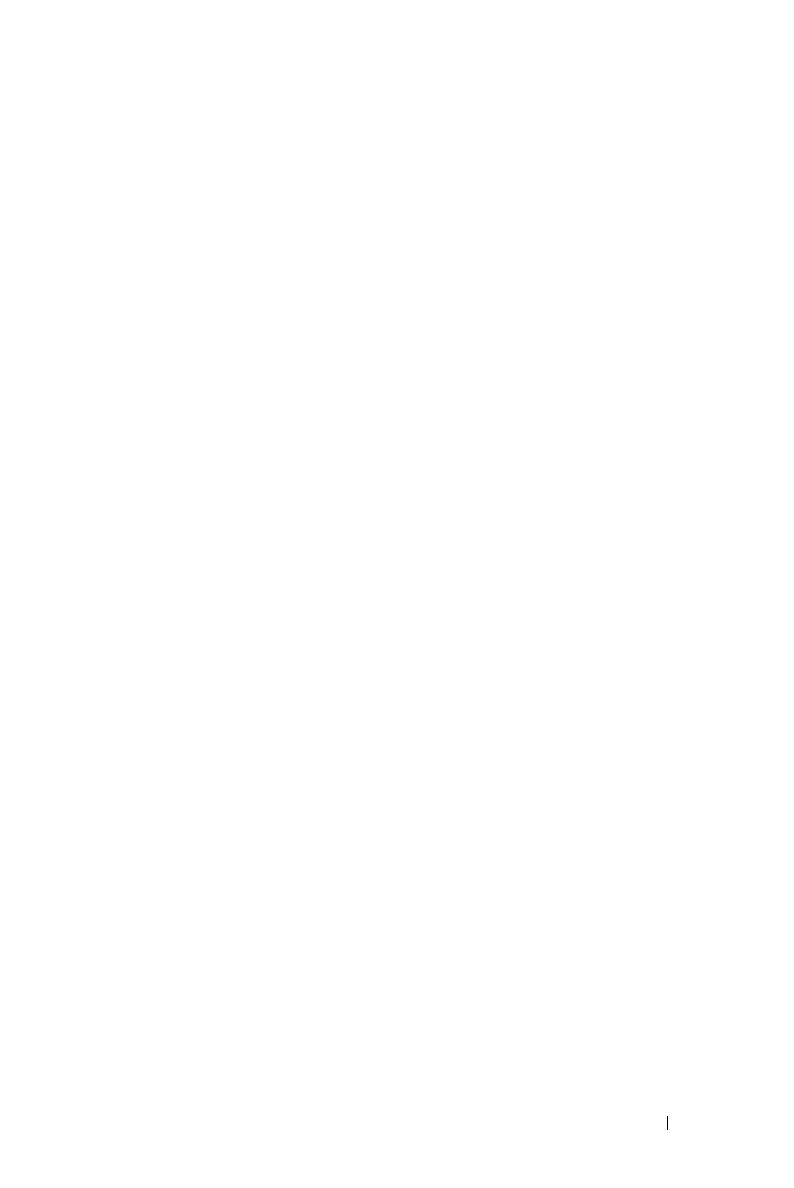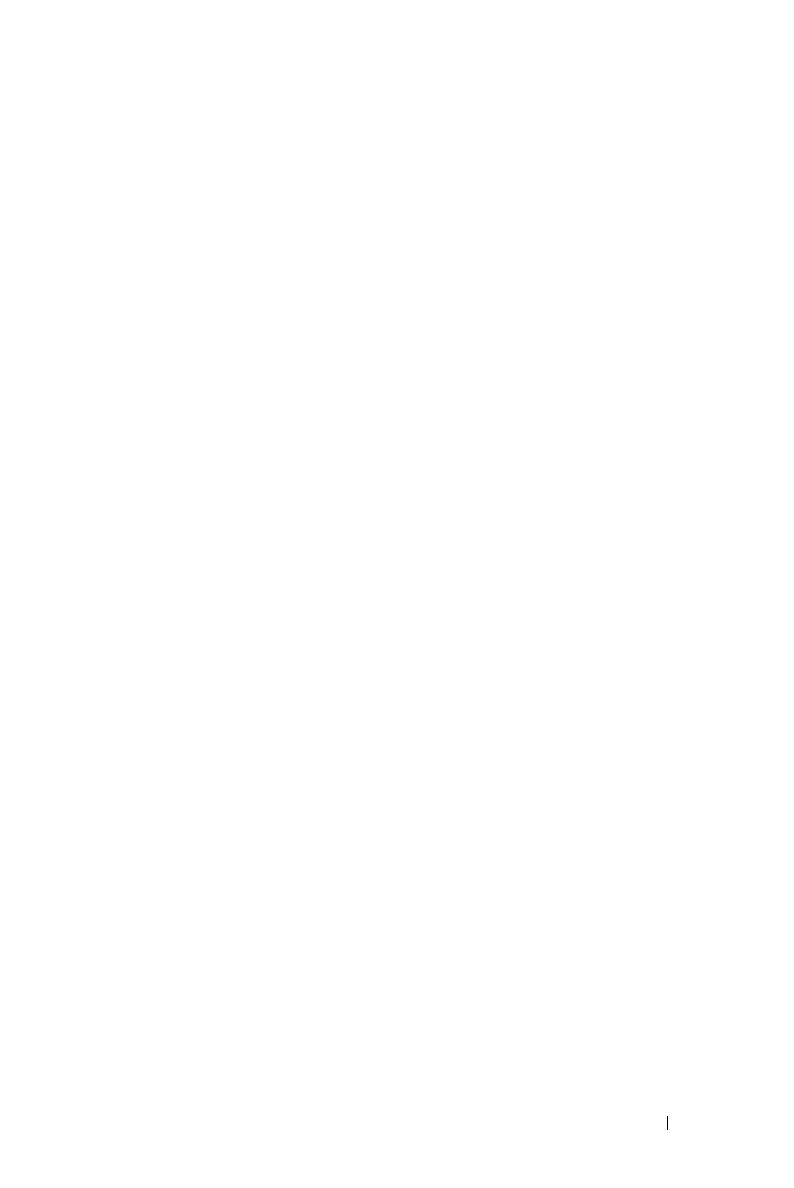
Contents 5
PICTURE (in PC Mode) . . . . . . . . . . . . . . . 47
PICTURE (in Video Mode) . . . . . . . . . . . . . . 48
DISPLAY (in PC Mode)
. . . . . . . . . . . . . . . 50
DISPLAY (in Video Mode)
. . . . . . . . . . . . . . 52
LAMP
. . . . . . . . . . . . . . . . . . . . . . . . 53
SET UP
. . . . . . . . . . . . . . . . . . . . . . . 53
OTHERS
. . . . . . . . . . . . . . . . . . . . . . . 58
Wireless Networking Installation
. . . . . . . . . . . . 68
S300wi Wireless Application Software
. . . . . . . 72
USB Display Driver Installation
. . . . . . . . . . . . . 76
Presentation to Go (PtG) Installation . . . . . . . . . . 77
PtG Viewer
. . . . . . . . . . . . . . . . . . . . . 78
Photo Viewer . . . . . . . . . . . . . . . . . . . . 78
PtG/Photo Function Introduction
. . . . . . . . . . 79
PtG Overview . . . . . . . . . . . . . . . . . . . . 79
Photo Overview
. . . . . . . . . . . . . . . . . . . 80
Buttons Introduction
. . . . . . . . . . . . . . . . 80
Setup PtG Converter - Lite . . . . . . . . . . . . . 81
PtG Converter - Lite Application Software
. . . . . 81
Managing the Projector From Web Management
. . . . 83
Configuring the Network Setting
. . . . . . . . . . 83
Accessing Web Management
. . . . . . . . . . . 83
Make Application Token
. . . . . . . . . . . . . . . . 102
4 Troubleshooting Your Projector . . . . . . . 103
Guiding Signals . . . . . . . . . . . . . . . . . . . . 108
Interactive Pen LED Guiding Signals
. . . . . . . . . 110