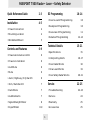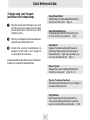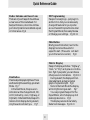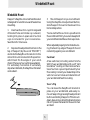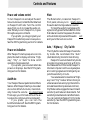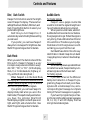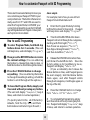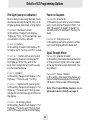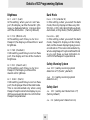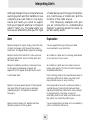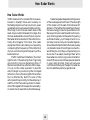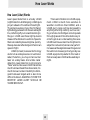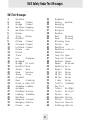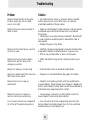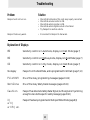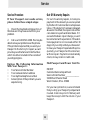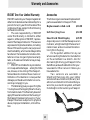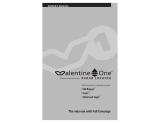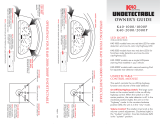Escort QKL7M2 User manual
- Category
- Radar/lidar detectors
- Type
- User manual
This manual is also suitable for

1
Quick Reference Guide 2-3
Installation 4-5
• Power Connection 4
• Mounting Location 4
• Windshield Mount 5
Controls and Features 6-9
• Power and volume control 6
• Power-on indication 6
• AutoMute 6
• Mute 6
• Auto / Highway / City Switch 6
• Dim / Dark Switch 7
• Dark Mode 7
• Audible Alerts 7
• Signal Strength Meter 8
• ExpertMeter 8-9
PASSPORT 7500 Radar • Laser • Safety Detector
EZ Programming 10-14
• How to use EZ Programming 10
• Example of Programming 1 0
• Overview of Programming 11
• Details of Programming 12-14
Technical Details 15-21
• Specifications 15
• Interpreting Alerts 16-17
• How Radar Works 18
• How Laser Works 19
• How Safety Radar Works 20-21
Service 22-25
• Troubleshooting 22-23
• Service 24
• Warranty 25
• Accessories 25

2
To begin using your Passport,
just follow these simple steps
Plug the small end of the power cord
into the side jack, and plug the large
end of the power cord into your car’s
lighter socket.
Mount your Passport on the windshield
using the windshield mount.
Rotate the volume thumbwheel on
Passport’s left side to turn Passport
on and adjust the volume.
Please read the manual to fully understand
Passport’s operation and features.
EasyMount Slot
Insert Passport’s adjustable Windshield
mount into this slot. Pg 4-5
EasyMount Button
Press and slide the Windshield mount
to one of its four positions. Pg 5
AutoMute
Passport’s patented AutoMute auto-
matically reduces the volume level of
the audio alert. Pg 6. If you prefer, you
can turn AutoMute off. Pg 10
Power Jack
Plug power cord or optional SmartCord
into this connector. Pg 4, 8, 25
Power/Volume Control
Rotate the thumbwheel to turn Passport
on and set the volume.
City Button
Switches between AutoSensitivity,
City, and Highway settings. In general,
we recommend the Auto mode. Pg 6
Quick Reference Guide
1
2
3

3
Quick Reference Guide
EZ Programming
Passport is ready to go– just plug it in
and turn it on. But you can also easily
change 10 features for your prefer-
ences. Press both top buttons to enter
the Program Mode, then easily Review
or Change your settings. Pg 10-14
Mute Button
Briefly press this button (next to the
display) to silence the audio for
a specific alert. (The audio will alert
you to the next encounter.) Pg 6
Matrix Display
Passport’s display will show “Highway”,
“Auto,” or “City” as its power-on indica-
tion. Pg 6. If you prefer, you can choose
other power-on indications. Pg 10-12
During an alert, the display will indi-
cate radar band, and a precise bar
graph of signal strength. Pg 8
Note: in the Dark Mode the display
will not light during an alert. Pg 7
You can program Passport for the
ExpertMeter, which displays up to 8
radar signals at once. Pg 9
The display can also show Safety
Radar text messages. Pg 20-21
Dim Button
Press to adjust display brightness. There
are three brightness settings, plus Dark
Mode. Pg 7
In the Dark Mode, the power-on
indication will be changed to AD, HD,
or CD (indicating Auto, Highway, or
City Dark). In the Dark Mode, Passport’s
meter will not display during an alert,
only the audio will alert you. Pg 7
Radar Antenna and Laser Lens
The back of your Passport should have
a clear view of the road ahead. For
best performance, do not mount Pass-
port directly behind windshield wipers
or tinted areas. Pg 4

4
Power Connection
To power Passport, plug the small end of
the supplied coiled power cord into the
telephone-type power jack on Passport's
left side, and plug the lighter adapter into
your vehicle's lighter socket or accessory
socket.
Passport operates on 12 volts DC negative
ground only. The lighter plug provided is
standard size and will work in most ve-
hicles. Of course, your lighter socket must
be clean and properly connected for proper
operation.
Note: depending on your vehicle, the lighter
socket power may either be continuously
on, or it may be switched on and off with
your ignition switch.
Passport’s standard lighter adapter has an
integral fuseholder. If it is ever necessary to
replace the fuse, simply unscrew the tip of
the lighter plug and replace the fuse with
an identical 2 amp fuse.
Optional power cords
See the Accessories section for details on
our new optional SmartCord MuteDisplay
cord. Both a plug-in version and a direct-
wire version are available.
Power Connection and Mounting Location
Mounting Location
WARNING: ESCORT cannot anticipate the
many ways Passport can be mounted. It is
important that you mount Passport where
it will not impair your view nor present a
hazard in case of an accident.
Where to mount Passport
For optimum detection performance, we
recommend the following:
•
Using the Windshield Mount, mount
Passport relatively level and a few inches
above the dashboard– high enough on your
front windshield to provide a clear view of
the road from the front and rear.
•
Mount Passport away from windshield
wipers, other solid objects, and heavily
tinted areas that might obstruct the radar
antenna or laser lens.

5
Windshield Mount
3 Mount Passport on your windshield.
Using the EasyMount adjustment button,
slide Passport forward or backward to a
horizontal position.
To ensure that the suction cups adhere to
the windshield firmly, be sure to keep both
your windshield and the suction cups clean.
When adjusted properly to minimize bounc-
ing, the back top edge of Passport should
rest solidly against your windshield.
Caution!
A few vehicles (including some Porsche
944's) have windshields with a soft “anti-
lacerative” coating on the inside surface.
Use of suction cups will permanently mar
this coating. Consult your dealership or the
vehicle’s owner’s manual to determine if
your windshield has this coating.
User’s Tip
You can leave the EasyMount bracket in
place on your windshield, and easily re-
move Passport by pressing the adjustment
button and sliding Passport off the mount.
Again, be sure to position the bracket where
it won’t present a hazard in the event of an
accident.
Windshield Mount
Passport’s EasyMount windshield bracket
is designed for unobtrusive and hassle-free
mounting.
1 Insert each suction cup into large end
of bracket hole and rotate cup outward,
locking into place. A spare set of suction
cups is included for your convenience.
Save them for future use.
2 Depress the adjustment button on the
top of Passport (by the word “ESCORT”)
and slide the EasyMount bracket into the
slot until mount is locked into the position
which best fits the angle of your wind-
shield (there are four settings available).
For extremely horizontal or extremely
sloped windshields, the EasyMount bracket
can be bent.

6
Power and volume control
To turn Passport on and adjust the alert
tone volume level, rotate the thumbwheel
on Passport's left side. Turn the control
away from you to increase the audio vol-
ume. When you turn Passport on, it goes
through a sequence of alerts.
If you prefer, you may program your
Passport for a shorter power-on sequence.
See the EZ Programming section for details.
Power-on indication
After Passport's start-up sequence is com-
plete, the matrix display will show “High-
way”, “City”, or “Auto” to show which
operation mode is selected.
If you prefer, you can select alternate
power-on displays. See the EZ Program-
ming section for details.
AutoMute
Your Passport has our patented AutoMute
feature. After Passport alerts you to a radar
encounter at the full volume, it automati-
cally mutes the volume
to a lower level.
This keeps you informed without the an-
noyance of a continuous full-volume alert.
If you prefer, you can turn the
AutoMute feature off. See the EZ Program-
ming section for details.
Controls and Features
Mute
The Mute button, located on Passport’s
front panel, allows you to
totally silence
the audio alert during a radar encounter.
To mute the audio for a single specific
signal, briefly press the Mute Button. After
that radar encounter has passed, the mute
will automatically reset and the audio
will
alert you to the next encounter.
Auto / Highway / City Switch
The City button selects Passport’s sensitiv-
ity mode. We recommend the “Auto”
(AutoSensitivity) mode for most driving.
Passport’s new AutoSensitivity mode
provides long-range warning, with mini-
mum false alarms. In this mode, Passport’s
internal computer continuously analyzes
all incoming signals and intelligently ad-
justs the sensitivity circuits.
You can also select conventional “High-
way” and “City” modes. When driving in
urban areas where annoying X-band intru-
sion alarms and door openers are common,
City Mode can be engaged to lower X-band
sensitivity and reduce X-band alerts. Full
sensitivity is maintained on all other bands.
You can customize Passport’s City mode
sensitivity. See the EZ Programming sec-
tion for details.

7
Controls and Features
Audible Alerts
For Radar signals:
Passport uses a geiger-counter-like
sound to indicate the signal strength and
type of radar signal being encountered.
When you encounter radar, a distinct
Audible Alert will sound and occur faster as
the signal gets stronger. When the signal is
very strong, the Audible Alerts will blend
into a solid tone. This allows you to judge
the distance from the signal source with-
out taking your eyes from the road.
Each band has a distinct tone for easy
identification. X-band = beep tone, K-band
= raspy brap tone, Ka-band = double-brap
tone.
For Laser signals:
Since Laser signals are a possible threat
no matter how weak, Passport alerts you to
all laser signals with a full laser alert.
For Safety signals:
If you have turned on the SWS and
Safety Alert detection in Passport’s pro-
gramming, Passport will alert you to these
signals with a double-beep tone, and a
corresponding text message. A complete
listing of the text messages is on page 21.
If you haven’t programmed your Pass-
port to decode the safety signals (see pages
10, 14, 21), it will still display them as
strong K-band radar signals.
Dim / Dark Switch
Passport’s Dim button selects the bright-
ness of Passport’s display. There are four
settings: Maximum, Medium, Minimum, and
Dark. Press the Dim button to select your
preferred brightness.
Each time you turn Passport on, it
automatically selects the brightness setting
you last used.
If you prefer, you can have Passport
always turn on at a specific brightness. See
the EZ Programming section for details.
Dark Mode
When you select the Dark mode with the
Dim switch, Passport changes to a very
inconspicuous power-on indication: a very
dim “AD”, “HD”, or “CD”. (In this display,
the A, H, or C indicates Auto, Highway, or
City, and the D indicating Dark.)
When Passport is in the Dark Mode,
the display will not show visual alerts when
Passport detects signals. Only the audible
alert will tell you of detected signals.
If you prefer, you can have Passport’s
display totally dark when you are in the
Dark mode. (This is particularly useful when
you have the optional SmartCord
MuteDisplay; a lighter cord with power-on
light, alert light, and a mute button.) See
the EZ Programming section for details.

8
Controls and Indicators
Power Connector
Passport’s new power jack uses a tele-
phone-type connector. This new 4-con-
ductor connector works with the included
coiled cord, and with our optional new
SmartCord MuteDisplay.
The SmartCord is a special power cord
that has a power-on indicator, a bright alert
light that warns of radar or laser, and a
convenient mute button right on the plug.
It’s the perfect addition for any car
where reaching the detector mute button
on the windshield is a stretch. And for
discreet night driving, put Passport in the
Dark Mode, and use the SmartCord for your
visual alerts. Other drivers won’t know you
have a detector.
Two versions are available: A
SmartCord that plugs into your lighter
socket and has a coiled cord, and a Direct-
wire SmartCord module that you wire into
your electrical system, with an 8 foot straight
cord to route to your Passport.
For more information or to order, call
us toll-free at 1-800-433-3487.
Signal Strength Meter
Passport’s new matrix display consists of
280 individual LED’s, to provide an intui-
tive ultra-bright display of signal strength
and text messages.
When Passport detects radar, it dis-
plays the band of the radar (X, K, or Ka),
and a precise bar graph of signal strength.
When Passport detects laser, the dis-
play will show “LASER.”
NOTE: If you are operating Passport in
the Dark Mode, the display will not light
when a signal is detected- only the audio
will alert you.
ExpertMeter
Passport 7500’s new ExpertMeter op-
tion is an advanced display for experi-
enced detector users. Please use Pass-
port for a few weeks to get familiar with its
other features
before using ExpertMeter.
To use the ExpertMeter instead of
the bar graph signal strength meter,
you must select ExpertMeter in Pass-
port’s EZ Programming (see pg 10-12).
Passport’s standard signal strength
meter only displays information about a
single radar signal. If there are multiple
signals present, Passport’s internal computer
determines which is the most important
threat to show on the bar graph meter.

9
KA
||
K
||
X
||||
Here ExpertMeter shows 1 strong K-band
signal, and three X-band signals, two strong
and one weak.
KA
||
K
||
X
||||
Here ExpertMeter shows 1 weak Ka-band
signal, and three weak X-band signals.
KA
||
K
||
X
||||
On very weak signals, there will not be a
vertical line at all. This shows a very weak
X-band signal.
ExpertMeter Details
The band designators (X, K, Ka) will
stay on the display for a few seconds
after
the signal has passed. This allows you to see
what the unit detected, even on very brief
signals.
However, the vertical lines represent-
ing individual signals
continuously change
(several times a second) to give you a con-
tinuous instantaneous view of all radar sig-
nals present.
Note: even long-time detector users
will require a significant time to get
familiar with this new level of infor-
mation about detected signals.
Controls and Indicators
However, Passport’s ExpertMeter si-
multaneously tracks up to 8 radar signals. It
shows you detailed information on up to 2
Ka-band, 2 K-band, and 4 X-band signals.
ExpertMeter can help you spot a
change in your normal driving environ-
ment; for example, a traffic radar unit being
operated in an area where there are nor-
mally other signals present.
The ExpertMeter is actually a minia-
ture spectrum analyzer. It shows what band
each signal is, its relative frequency within
the band, and its signal strength.
KA
||
K
||
X
||||
Above is the ExpertMeter Display if Passport
was detecting 2 strong Ka-band, 2 strong
K-band, and 4 strong X-band signals.
As you can see, there are vertical lines
after each band designator. Each line shows
a signal being detected. The height of each
line shows the relative signal strength of
that signal. The position of the line shows
the relative frequency of the signal within
the band.
NOTE: If you use ExpertMeter, the
brief signal shown in the power-on se-
quence when you turn on your Passport
will also be in ExpertMeter: an “X” with a
single vertical line.
A few more examples will help you
better see how the ExpertMeter works.

10
How to customize Passport with EZ Programming
There are 10 user-selectable options so you
can customize your Passport 7500 for your
own preferences. The buttons that are nor-
mally used for CITY and DIM are used to
enter the Program Mode, to REVIEW your
current program settings, and to CHANGE
any settings as desired. Pages 12-14 explain
each option in more detail.
How to use EZ Programming
To enter Program Mode, hold both top
buttons down for 2 seconds. (The unit
will beep twice, and will display “Program”).
Then press the REVIEW button to review
the current settings. (You can either tap
the button to change from item to item, or
hold the button to scroll through the items.)
Press the CHANGE button to change
any setting. (You can either tap the button
to change from setting to setting, or hold the
button to scroll through all the options.)
To leave the Program Mode, simply wait
8 seconds without pressing any button.
(The unit will display “Complete”, beep 4
times, and return to normal operation.)
(To quickly return to the
all of the factory
defaults, hold the City, Dim, and Mute
buttons down while turning on the unit.)
An example
For example, here’s how you would turn
Passport’s AutoMute feature off.
1 Enter the Program Mode by holding
both buttons down for 2 seconds. Passport
will beep twice and display “Program”.
2 Then hold the REVIEW button down.
Passport will scroll through the categories,
starting with Pilot Light (“Pilot”),
then Power-on sequence (“PwrOn”),
then Signal strength meter (“Meter”),
and then AutoMute (“aMute”).
3 Release the REVIEW button when Pass-
port shows the AutoMute item. Since the
factory setting is for AutoMute to be on,
Passport will display “aMute ON”.
(If you accidentally don’t release the
Review button in time, and Passport goes to
the next category, hold the Review button
down again, and after Passport scrolls
through all categories, it will begin again at
the top of the list.)
4 Press the CHANGE button to change
from “aMute ON” to “aMute OFF”
5 To complete the Programming, simply
wait 8 seconds without pressing any but-
ton. Passport will display “Complete”, beep
4 times, and return to normal operation.
1
2
3
4

11
Overview of EZ Programming Options
Pilot HWY
Pilot H
Pilot H.>
Pilot +
Pilot +.>
Pilot +>
PwrOn STD
PwrOn FST
Meter STD
Meter EXP
aMute ON
aMute OFF
Tone STD
Tone LOUD
City STD
City LoX
City NoX
Brt LAST
Brt MIN
Brt MED
Brt MAX
Brt DARK
Dark STD
Dark ALL
sws OFF
sws ON
sa OFF
sa ON
Press the REVIEW button
to go from one category
to the next
PILOT LIGHT
(Power-on indication)
POWER-ON SEQUENCE
SIGNAL STRENGTH METER
AUTOMUTE
AUDIO TONES
CITY MODE SENSITIVITY
BRIGHTNESS
DARK MODE
SAFETY WARNING SYSTEM
SAFETY ALERT
Press the CHANGE button
to change your setting
within a category
(full word: Highway or Auto or City)
(letter: H or A or C)
(letter, with scanning dot)
(symbol: + or
.
or – )
(symbol, with scanning dot)
(scanning symbol)
(standard power-on sequence)
(fast power-on sequence)
(standard signal strength meter)
(Expert Meter)
(automute on)
(automute off)
(Standard tones)
(Loud tones)
(Standard City mode sensitivity)
(Low X band sensitivity in City Mode)
(No X band sensitivity in City Mode)
(Last brightness used )
(Minimum brightness when turned on )
(Medium brightness when turned on)
(Maximum brightness when turned on)
(Dark Mode when Passport turned on)
(Standard Dark: shows HD, AD, CD)
(All Dark. No display.)
(Safety Warning System detection off)
(Safety Warning System detection on)
(Safety Alert detection off)
(Safety Alert detection on)
HH
*
*
*
*
*
*
*
*
*
*
*
These are Passport’s factory settings

12
Details of EZ Programming Options
Pilot Light (power-on indication)
Note: when you are using the Dark mode,
the display will only show HD, AD, or CD,
(Highway-Dark, Auto-Dark, or City-Dark).
PilotHWY (full descr iption)
In this setting, Passpor t will displa y
"Highway," "City ," or "A uto" as its po wer-
on indication. (factor y default)
Pilot H (letter)
In this setting, Passpor t will displa y "H"
for Highw ay, "C" f or City, and "A" f or Auto.
Pilot H.> (Letter with scanning dot)
In this setting, Passport will display "H"
for Highway, "C" for City, and "A" for
Auto. Also, a single dot will continuously
scroll across the display.
Pilot+ (symbol)
In this setting, Passport will display "+" for
Highway, "." for Auto, and "-" for City.
Pilot+.> (symbol with scanning dot)
In this setting, Passport will display "+" for
Highway, "." for Auto, and "-" for City. Also,
a single dot will continuously scroll across
the display.
Pilot+> (scanning symbol)
In this setting, Passport will display "+" for
Highway, "." for Auto, and "-" for City. Each
will continuously scroll across the display.
Power-on Sequence
PwrOnSTD (standar d)
In this setting, each time you turn on Pass-
port, it will display "Passport 7500", "LA-
SER", "Ka-band", "K-band", "X-band", fol-
lowed by a brief X-band alert. (factory de-
fault)
PwrOnFST (fast power-on)
In this setting, each time you turn on Pass-
port, it will display a brief X-band alert.
Signal Strength Meter
MeterSTD (standar d meter)
In this setting, the meter displays the band
of the received signal, and a bar graph
showing the relative signal strength. (fac-
tory default)
MeterEXP (Exper t Meter)
In this setting, the meter simultaneously
tracks multiple radar signals. It shows up to
2 Ka band, 2 K band, and 4 X band signals.
Note: The ExpertMeter feature is ex-
plained in more detail on page 9.

13
Details of EZ Programming Options
City Mode Sensitivity
City STD (Standar d)
In this setting, when you put Passport in
the City mode, X-band sensitivity is signifi-
cantly reduced, to reduce annoyance from
X-band intrusion alarms and motion sen-
sors. (factory default)
City LoX (Low X band sensitivity)
In this setting, when you put Passport in
the City mode, X-band sensitivity is re-
duced more than the standard setting. This
will reduce X band alarms from other
sources even further, but also significantly
reduces range to X band traffic radar.
City NoX (No X band sensitivity)
In this setting, when you put Passport in
the City mode, Passport will not respond
to any X band signals. WARNING: Only
choose this setting if you are absolutely
certain that there are no X band traffic
radar units where you drive.
AutoMute
aMute ON (autom ute on)
In this setting, Passport’s audio alerts will
initially be at the volume you set, but after
a few seconds, Passport will automatically
reduce the volume level, to keep you in-
formed, but not annoyed. (factory default)
aMuteOFF (autom ute off)
With AutoMute off, Passport’s audio alerts
will remain at the volume you set for the
duration of the radar encounter.
Audio Tones
Tone STD (Standar d tones)
This setting uses more pleasing tones. (fac-
tory default)
ToneLOUD (Loud tones)
This setting uses tones that are more pierc-
ing, and easier to hear in a louder vehicle.

14
Details of EZ Programming Options
Dark Mode
Dark STD (standar d)
In this setting, when you select the dark
mode, the only display will be a very dim
HD, AD, or CD, indicating Highway-Dark,
Auto-Dark, or City-Dark). (factory default)
DarkALL (all)
In this setting, when you select the dark
mode, Passport's display will be totally
dark, without even displaying any power-
on indication. This is recommended only
when using Passport's optional SmartCord
so you will have a visual indication to
confirm that Passport is operational.
Safety Warning System
sws OFF (safety warning system
detection of f) (factory default)
sws ON (safety warning system
detection on)
Safety Alert
sa OFF (safety aler t detection of f)
(factory default)
sa ON (safety aler t detection on)
Brightness
Brt LAST (Last)
In this setting, when you tur n on P ass-
port, the displa y will be the last br ight-
ness you had selected dur ing oper ation
with the dim button. (factor y default)
Brt MIN (Minim um)
In this setting, each time y ou tur n on
Passpor t, the displa y will be at the lo west
brightness.
Brt MED (medium)
In this setting, each time you turn on Pass-
port, the display will be at the medium
brightness.
Brt MAX (maxim um)
In this setting, each time y ou tur n on
Passpor t, the displa y will be at the
maxim um br ightness.
Brt DARK (Dark)
In this setting, each time you turn on Pass-
port, the display will be in the dark mode.
This is recommended only when using
Passport's optional remote display so you
still have a visual indication to confirm that
Passport is operational.

15
Specifications
Features and Specifications
Operating Bands
• X-band 10.525 GHz ± 25 MHz
• K-band 24.150 GHz ± 100 MHz
• Ka-band 34.700 GHz ± 1300 MHz
• Laser 900nm, 33 MHz bandwidth
Radar Receiver / Detector Type
• Superheterodyne, GaAs FET VCO
• Scanning Frequency Discriminator
• Digital Signal Processing (DSP)
• 4-bit high-resolution A-to-D converter
Laser Detection
• Quantum Limited Video Receiver
• 5 Laser Sensor Diodes
Display Type
• HP AlGaAs 280 LED Matrix/Text
• Bar Graph or ExpertMeter
™
• 3-Level Dimming, plus Dark Mode
Power Requirement
• 12VDC, Negative Ground
• SmartCord MuteDisplay
™
Compatible
Programmable Features
• Power-On Indication
• Power-On Sequence
• Signal Strength Meter
• AutoMute
• Audio Tones
• City Mode Sensitivity
• Display Brightness
• Dark Mode
• Safety Warning System Alerts
• Safety Pilot Alerts
Sensitivity Control
• AutoSensitivity
™
, Highway, and City
Dimensions
1.1 x 2.8 x 5.0 Inches
Patented Technology
Passport is covered by one or more of the
following Escort Inc. US patents. Additional
patents may be listed inside the product.
5,668,554 5,559,508 5,365,055 5,347,120
5,305,007 5,206,500 5,164,729 5,134,406
5,111,207 5,079,553 5,049,885 5,049,884
4,954,828 4,952,937 4,896,855 4,887,753
4,862,175 4,750,215 4,686,499 4,631,542
4,613,989 4,604,529 4,583,057 4,581,769
4,313,216 D314,178 D313,365 D310,167
D308,837 D296,771 D288,418 D253,752

16
Although Passport has a comprehensive
warning system and this handbook is as
complete as we can make it, only expe-
rience will teach you what to expect
from your Passport and how to interpret
what it “tells” you. The radar alerts you
receive are affected by the specific type
Alert
Passport begins to sound slowly, then the rate
of alerts increases until the alert becomes a
solid tone. The Signal Meter ramps accordingly.
Passport emits short alerts for a few seconds
and then falls silent only to briefly alert and
fall silent again.
Passport suddenly sounds a continuous tone
for the appropriate band received. All
segments in the Signal Strength Meter are lit.
A brief laser alert.
Passport receives weak signals. These signals
may be a little stronger as you pass large,
roadside objects. The signals increase in
frequency.
Passport alerts slowly for awhile and then
abruptly jumps to a strong alert.
Explanation
You are approaching a continuous radar
source aimed in your direction.
An instant-on radar source is being used ahead
of you and out of your view.
An instant-on radar source or laser source is
being used nearby. This kind of alert requires
immediate attention!
Laser is being used in the area. Because laser is
inherently difficult to detect, any laser alert
may indicate a source very close by.
A moving patrol car with continuous radar is
overtaking you from behind. Because these
signals are reflected (reflections are increased
by large objects), they may or may not
eventually melt into a solid point even when
the patrol car is directly behind you.
You are approaching a radar unit concealed by
a hill or an obstructed curve.
Interpreting Alerts
of radar being used, the type of transmis-
sion (continuous or instant-on) and the
location of the radar source.
The following examples will give
you an introduction to understanding
Passport’s warning system for radar, la-
ser and safety alerts.

17
Alert
Passport alerts intermittently. Rate and
strength of alerts may be consistent or vary
wildly.
Passport alerts intermittently. Rate and
strength of signal increases with each alert.
Passport gives an X-band alert intermittently.
Explanation
A patrol car is travelling in front of you with a
radar source aimed forward. Because signals
are sometimes reflected off of large objects
and sometimes not, the alerts may seem
inconsistent.
A patrol car is approaching from the other
direction, “sampling” traffic with instant-on
radar. Such alerts should be taken seriously.
You are driving through an area populated
with radar motion sensors (door openers,
burglar alarms, etc.) Since these transmitters
are usually contained inside buildings or aimed
toward OR away from you, they are typically
not as strong or lasting as a real radar
encounter.
CAUTION: Since the characteristics of these
alerts may be similar to some of the preceding
examples, overconfidence in an unfamiliar
area can be dangerous. Likewise, if an alert in
a commonly travelled area is suddenly stronger
or on a different band than usual, speed radar
may be set up nearby.
Interpreting Alerts

18
How Radar Works
Traffic radar, which consists of microwaves,
travels in straight lines and is easily re-
flected by objects such as cars, trucks, even
guardrails and overpasses. Radar works by
directing its microwave beam down the
road. As your vehicle travels into range, the
microwave beam bounces off your car, and
the radar antenna looks for the reflections.
Using the Doppler Principle, the radar
equipment then calculates your speed by
comparing the frequency of the reflection
of your car to the original frequency of the
beam sent out.
Traffic radar has limitations, the most
significant of these being that it typically
can monitor only one target at a time. If
there is more than one vehicle within range,
it is up to the radar operator to decide
which target is producing the strongest
reflection. Since the strength of the reflec-
tion is affected by both the size of the
vehicle and its proximity to the antenna, it
is difficult for the radar operator to deter-
mine if the signal is from a sports car nearby
or a semi-truck several hundred feet away.
How Radar Works
Radar range also depends on the power
of the radar equipment itself. The strength
of the radar unit’s beam diminishes with
distance. The farther the radar has to travel,
the less energy it has for speed detection.
Because intrusion alarms and motion sen-
sors often operate on the same frequency
as X-Band radar, your Passport will occa-
sionally receive non-police radar signals.
Since these X-Band transmitters are usually
contained inside of buildings or aimed to-
ward the ground, they will generally pro-
duce much weaker readings than will a
true radar encounter. As you become famil-
iar with the sources of these pseudo alarms
in your daily driving, they will serve as
confirmation that your Passport’s radar de-
tection abilities are fully operational.

19
How Laser Works
There are limitations to LIDAR equip-
ment. LIDAR is much more sensitive to
weather conditions than RADAR, and a
LIDAR gun’s range will be decreased by
anything affecting visibility such as rain,
fog, or smoke. A LIDAR gun cannot operate
through glass and it must be stationary in
order to get an accurate reading. Because
LIDAR must have a clear line of sight and is
subject to cosine error (an inaccuracy which
increases as the angle between the gun and
the vehicle increases) police typically use
LIDAR equipment parallel to the road or
from an overpass. LIDAR can be used day or
night.
How Laser (Lidar) Works
Laser speed detection is actually LIDAR
(Light Detection And Ranging). LIDAR guns
project a beam of invisible infrared light.
The signal is a series of very short infrared
light energy pulses which move in a straight
line, reflecting off your car and returning to
the gun. LIDAR uses these light pulses to
measure the distance to a vehicle. Speed is
then calculated by measuring how quickly
these pulses are reflected given the known
speed of light.
LIDAR (or laser) is a newer technology
and is not as widespread as conventional
radar, therefore, you may not encounter
laser on a daily basis. And unlike radar
detection, laser detection is not prone to
“false” alarms. Because LIDAR transmits a
much narrower beam than does radar, it is
much more accurate in its ability to distin-
guish between targets and is also more
difficult to detect. AS A RESULT, EVEN THE
BRIEFEST LASER ALERT SHOULD BE
TAKEN SERIOUSLY.

20
How Safety Radar Works
Note: some of the safety messages
have been condensed, so each message
can be displayed on one or two screens on
Passport’s eight character display.
Since Safety radar technology is rela-
tively new and the number of transmitters
in operation is not yet widespread, you will
not receive Safety signals on a daily basis
and should not be surprised to encounter
emergency vehicles, road hazards and rail-
road crossings that are unequipped with
these transmitters and, therefore, fail to
provide a signal. As Safety transmitters
become more prevalent (the number of
operating transmitters is growing every
day), these Safety radar signals will be-
come more common.
For more information and details about
SWS safety radar, visit their web site at
www.swslc.com.
How Safety Radar Works
There are two separate Safety Radar sys-
tems in limited use today: Safety Alert, and
Safety Warning System (SWS). Both sys-
tems use modified K-band radar signals.
From the factory, your Passport is pro-
grammed with safety radar decoding OFF.
If Safety Radar is used in your area, your
Passport will display these signals as K
band radar signals instead of safety radar
unless you use the EZ Programming to turn
Passport’s safety radar decoding ON.
The Safety Alert safety radar system
has three possible alerts:
• Safety Vehicle
• Road Hazard
• Train Nearby
The SWS safety radar system has 64
possible messages (60 currently allocated).
The SWS messages your Passport can dis-
play are listed on the facing page.
Page is loading ...
Page is loading ...
Page is loading ...
Page is loading ...
Page is loading ...
-
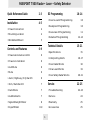 1
1
-
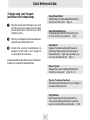 2
2
-
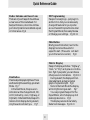 3
3
-
 4
4
-
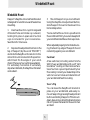 5
5
-
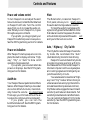 6
6
-
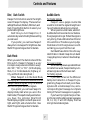 7
7
-
 8
8
-
 9
9
-
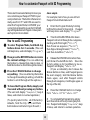 10
10
-
 11
11
-
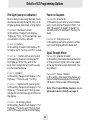 12
12
-
 13
13
-
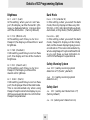 14
14
-
 15
15
-
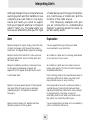 16
16
-
 17
17
-
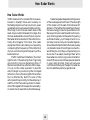 18
18
-
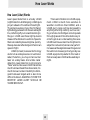 19
19
-
 20
20
-
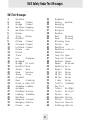 21
21
-
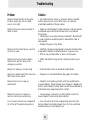 22
22
-
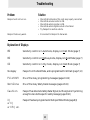 23
23
-
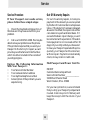 24
24
-
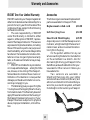 25
25
Escort QKL7M2 User manual
- Category
- Radar/lidar detectors
- Type
- User manual
- This manual is also suitable for
Ask a question and I''ll find the answer in the document
Finding information in a document is now easier with AI
Related papers
-
Escort Passport SR1 Owner's manual
-
Escort Passport 6800 Reference guide
-
Escort Passport 6800 Owner's manual
-
Escort 7500S User manual
-
Escort Passport 8500 User manual
-
Escort Passport 8500 Owner's manual
-
Escort Passport 7500S Owner's manual
-
Escort Passport 8500 X50 User manual
-
Escort Passport 7500 Owner's manual
-
Escort Passport 9500ix User manual
Other documents
-
Brigade DV-101-ENC Installation guide
-
Fender Passport® DC/DC Converter Owner's manual
-
Fender Passport P80 Owner's manual
-
Fender Passport® PD150 Owner's manual
-
Fender Passport PD250 Owner's manual
-
Fender Passport Portable Sound Systems User manual
-
Fender Passport® P150 Owner's manual
-
 Valentine One Radar Locator Owner's manual
Valentine One Radar Locator Owner's manual
-
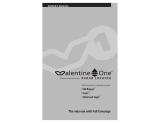 Valentine One Radar Locator Owner's manual
Valentine One Radar Locator Owner's manual
-
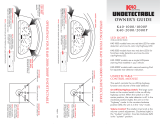 K40 K40-2000 Owner's manual
K40 K40-2000 Owner's manual