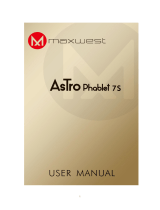Page is loading ...

Z515 Might Plus 2
User Manual

Content
Key points ....................................................................................................... 1
Packing List .................................................................................................... 2
Product Specification .................................... Error! Bookmark not defined.
Charging your device ...................................................................................... 4
Battery Saving ................................................................................................. 4
Connecting to a PC ......................................................................................... 5
Connecting a USB device ............................................................................... 5
Inserting the MicroSD card ............................................................................ 6
Connecting to the Network ............................................................................. 6
Power On ........................................................................................................ 7
Sleep Mode ..................................................................................................... 7

Power off and Reboot ..................................................................................... 7
Operation of Touch Panel ............................. Error! Bookmark not defined.
Home Screen ................................................................................................. 10
Change of Wallpaper .................................................................................... 11
Add shortcut on Home screen ....................................................................... 11
Add Widget in Home Screen ........................................................................ 11
Relocate the shortcut on Home screen .......................................................... 11
Cancel shortcut on Home screen ................................................................... 11
Notification screen ........................................................................................ 12
Applications .................................................................................................. 12
Browsing webpage ........................................................................................ 13
Email ............................................................................................................. 14
Sending outgoing message ............................................................................ 15

Check email message .................................................................................... 15
Audio player .................................................................................................. 16
Video player .................................................................................................. 16
File Manager ................................................................................................. 18
FM Radio ...................................................................................................... 20
Phone ............................................................................................................. 21
Messaging ..................................................................................................... 22
Contacts ......................................................................................................... 22
Commonly used settings SIM Card Management ........................................ 23
More… .......................................................................................................... 24
Sound¬ification ........................................................................................... 25
Display .......................................................................................................... 26
Wallpaper ...................................................................................................... 26

Font size ........................................................ Error! Bookmark not defined.
Screen time out ............................................................................................. 26
Storage .......................................................................................................... 28
Apps .............................................................................................................. 28
Location ........................................................ Error! Bookmark not defined.
Language& Input .......................................................................................... 28
Backup and reset ........................................................................................... 29
Accounts ....................................................................................................... 29
Date& time .................................................................................................... 29
Scheduled power on and off ......................................................................... 29
Accessibility .................................................................................................. 30
About phone .................................................. Error! Bookmark not defined.
Troubles Shooting ......................................................................................... 32

1
Key points:
This manual includes security measures and correct operating methods. For personal safety, please
make sure to read this manual before using our product.
The machine adopts capacitive touch screen, you can just touch it by finger or click with capacitive
pen for operation. (Never use the sharp objects to click the screen, or the touch screen may be
damaged).
Do not put the device at any high temperature, high humidity or dusty area.
Do not drop or crash the device to prevent the violent impacting between the display and the
capacitive touch screen.
Please choose the suitable volume and never make it too loud. If you feel uncomfortable please
turn down the volume or stop to use the device.
Please charge if you meet below situations:
A. Low battery on the battery icon. B. The system turns off automatically.
【Note】: DO NOT use the unofficial charger otherwise it may damage the device and the
battery. We assume no liability for such damage. Please contact with our agent if you need the
original adaptor.
In the charging process,the device may warming (not too hot), this is normal, and it won’t effect
the device’s functions.
Do not dismantle this device by yourself, and do not polish it with alcohol, or any chemicals.
Do not use this device where electronics is forbidden, such as on the airplane or gas station.
Do not use this device while walking across the road or driving to avoid traffic accident.
For any support needed for this device please contact the company or the authorized distributor.
Any unauthorized dismantling of the device will make the warranty null and void.

2
Packing List:
Please check box for the following items
1. Device
2. User Manual
3. Earphone
4. Power Adaptor
5. USB Cable

3
Device description
1 Touch screen: You can click and drag in the touch screen.
2 Front Camera: You can take photos and videos etc.
3 Earphone jack: 3.5mm standard earphone jack.
4. Micro USB: For data transfer or charge issue.
5 Rear Camera: For taking photo or video usage
6 Flash: Will flash when taking pictures.
7 Speaker: provide the auditory feedback
according to the state of device
8 Micro SD/TF card: Micro SD/TF card slot.
9 Power Key: Press and hold the button for 2 seconds to
power on/ off the device, or press button once to turn
on
the screen from sleep mode .
10 Volume up key: Turn up the volume
Volume down key: Turn down the volume
11 SIM Card: Insert the SIM card
【TIPS 】: The device will turn off automatically if the battery is low.

Setting up for the first time
Charging your device:
Please charge the device for ten hours for the first time usage.
After that you can recharge the device if needed.
【TIPS】:
1. Please use the official charger to avoid any damage.
2. It is normal for the device’s surface to become warm during
charging or long periods of use.
3. Please charge/release it if you do not use this set for a long time once a month
to avoid deep discharge.
The damage caused by battery over-consuming is not included in the warranty.
Battery Saving
To save battery running life, please see below key points. With below suggestions, battery can run
longer time after fully charged each time.
1. When device is not in use, press power button once to sleep mode.
2. Close the applications when not in use.
3. Turn off WLAN when not in use
4. Close the application sync
5. Set a shorter time for display backlight
6. Reduce brightness of display
4

Connecting to a PC:
You can connect with PC by USB cable attached with the device
for data transfer issue.
It will change to the USB mode after the PC and
the device is connected, now you may transfer
your personal data between the PC and the device
in this situation.
Connecting a USB device:
USB devices are supported, such as a keyboard,
mouse through the USB port.
View media files on USB storage with installed
photo, music or video applications.
【Caution】: Before removing this USB storage, make
sure your device is not accessing data from the USB
storage
.
5

Inserting the Micro SD card :
You may install a Micro SD card to expand your device’s
storage space.
1. This device supports Micro SD card up to 32GB capacity.
2. Insert the Micro SD card as shown.
【Note】: Ensure that the Micro SD card is inserted all the
way into the card slot.
【Caution】: Before removing this card, make sure your device
is not accessing data on the card.
Connecting to the Network:
WLAN wireless setup:
Enter the setting interface and turn on the WLAN.
The device will automatically search any accessible
nearby wireless networks.
6

7
Power On
Press and hold the power key for 2 seconds, device will start up opening screen and the Android
system is activating and enter the main screen.
Sleep Mode
After device is on, press power key once and it goes to sleep mode. The screen is now on standby
and under low battery consumption. To wake up device, press the power key again.
Power off and Reboot
When you are not using the device, press and hold the power key for 2 seconds, the screen will
display two options: “Power off” and “Reboot” .Select Power off ,the phone will turn off while
selecting Reboot, it will restart.
Click -- Use finger or capacity panel pen to touch once, so as to select or activate function, or select
menu or turn on applications.

8
Tap and hold -- Tap over 2 seconds, it will turn on option list
Slide -- Slide up, down, left or right for fast scrolling browsing page and display screen
Drag – drag an icon and relocate the position

9
Double Click – Double click to enlarge or shrink the display size of picture
Zoom In/ Out --Use two fingers at same time on touch panel, to enlarge or to shrink the
display scale.

10
Home Screen
1 Google search 2 Google voice search 3 Back key
4 Home key 5 Menu key 6 Status bar
7 Settings App 8 Enter apps interface

11
Home screen with a set of 3 screens, slide left/ right to view individual screen
Change of Wallpaper
1. Click Menu key on home screen , choose wallpaper
2. Select preloaded wallpapers or picture as wallpaper
3. Click “Set wallpaper” to confirm
Add shortcut on Home screen
1. Enter in application menu, tap and hold the icon of the application
2. Drag the icon to home screen where you want to place and release
Add Widget in Home Screen
1. Click Menu key on Home screen
2. Select “WIDGETS” to enter widget screen
3. Tag designated widget and locate it in home screen
Remark:Some widgets is linked to internet service, be careful it will occur data cost
some widgets might only be used in certain countries or under assigned service providers
Relocate the shortcut on Home screen
1. Tag the application icon and move
2. Move icon to the designated position
Cancel shortcut on Home screen
1. Long press one icon of application on home screen until you see “X Remove” icon
display on top of home screen
2. Drag icon into the “X Remove”icon
3. When icon changes to red, let go

12
Notification screen
On top of the main screen, check device status and set up below options:
Icon Icon Description
WLAN signal WLAN connection, icon is full under strong signal
Battery Show the status of battery or if device is being charged
USB Connection To show if USB port is connected
Soft keyboard Turn on soft keyboard, for word typing
Screen shot This icon appear after taking screen shot
Applications
Internet Browsing
Browse internet and bookmark the website
Remark :Web browser and bookmark might be different in different countries or different service
providers

13
Browsing webpage
1. Enter application menu, select ”Browser” Icon
2. To brows certain webpage, select URL and input website address, and select “confirm”
3. See below browsing options:
3.1 Input address: On top of interface, you can tap to input URL
3.2 Go to Previous page:Tap this icon:
3.3 Go to Next page: Tap this icon:
3.4 Open new tabs: Tap this icon:
3.5 View Bookmarks/History/Saved pages: Tap this icon:

14
”
Browser settings
When browsing webpage, click Menu key to enter browser settings
Enter application menu, click ”Browser”
1.
Select bookmark current visited history
2. Select webpage
Email
Send and Receive email
Setting of email account
1. Enter application menu and click ”Email”
2. Enter email address and password
3. Select next step ( for personal email account) or manual setting (for commercial email account)
4. Follow and input the requested setting
After email account setting, message will be received in device. For more than one email account,
switch email account for operation, to receive and send out message.

15
Sending outgoing message
1. Enter application menu and select ”Email”
2. Type in Recipients ;Manual input email address,use ” ;” or ” ,” to separate more than one
recipients
3. Type in Subject
4.Type in message in content
5.Select for attachments
6.Select and send out message
Remark :If user is offline,message cannot be sent out
Check email message
In email account, user can check downloaded message, go online to check new messages.
/