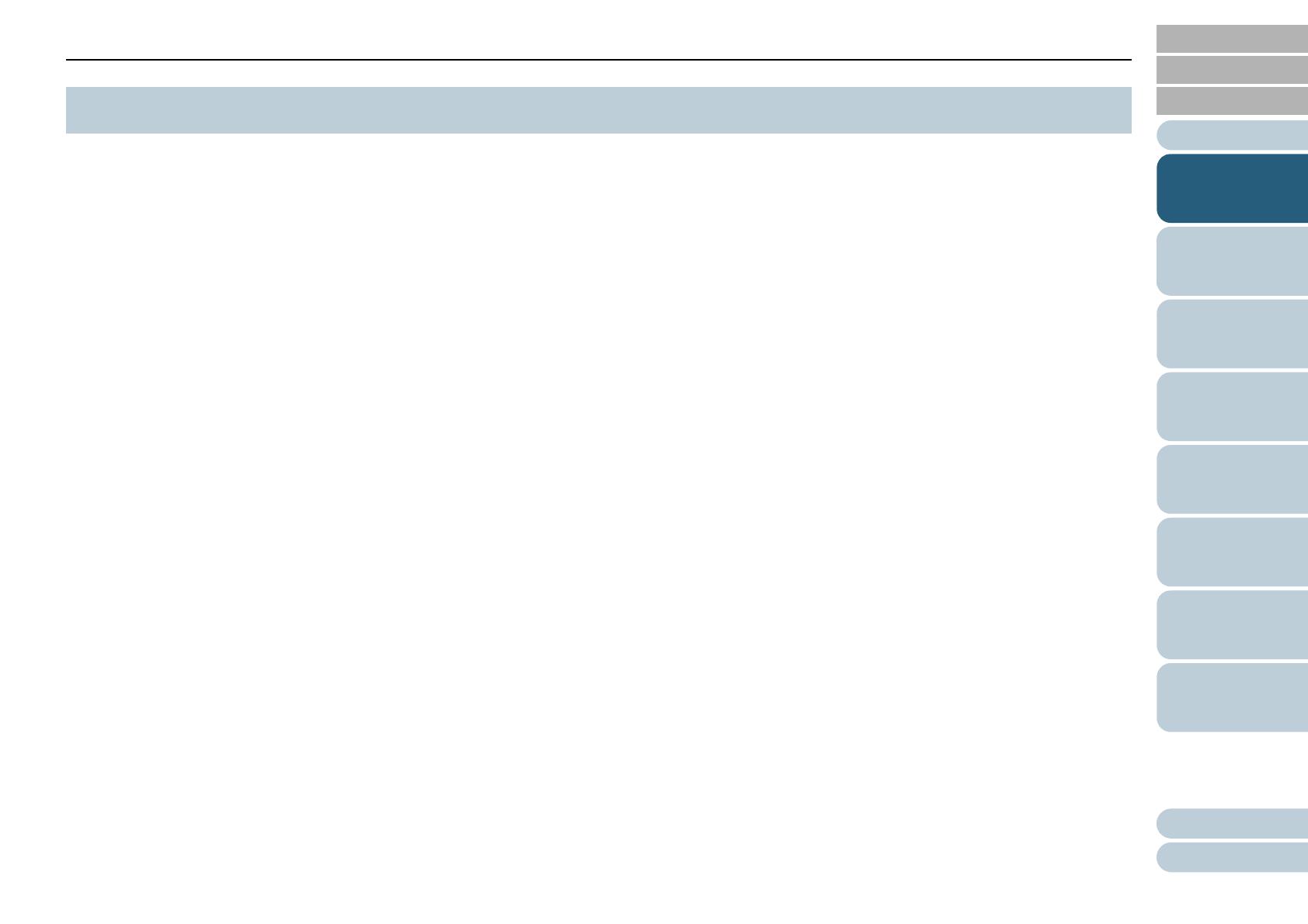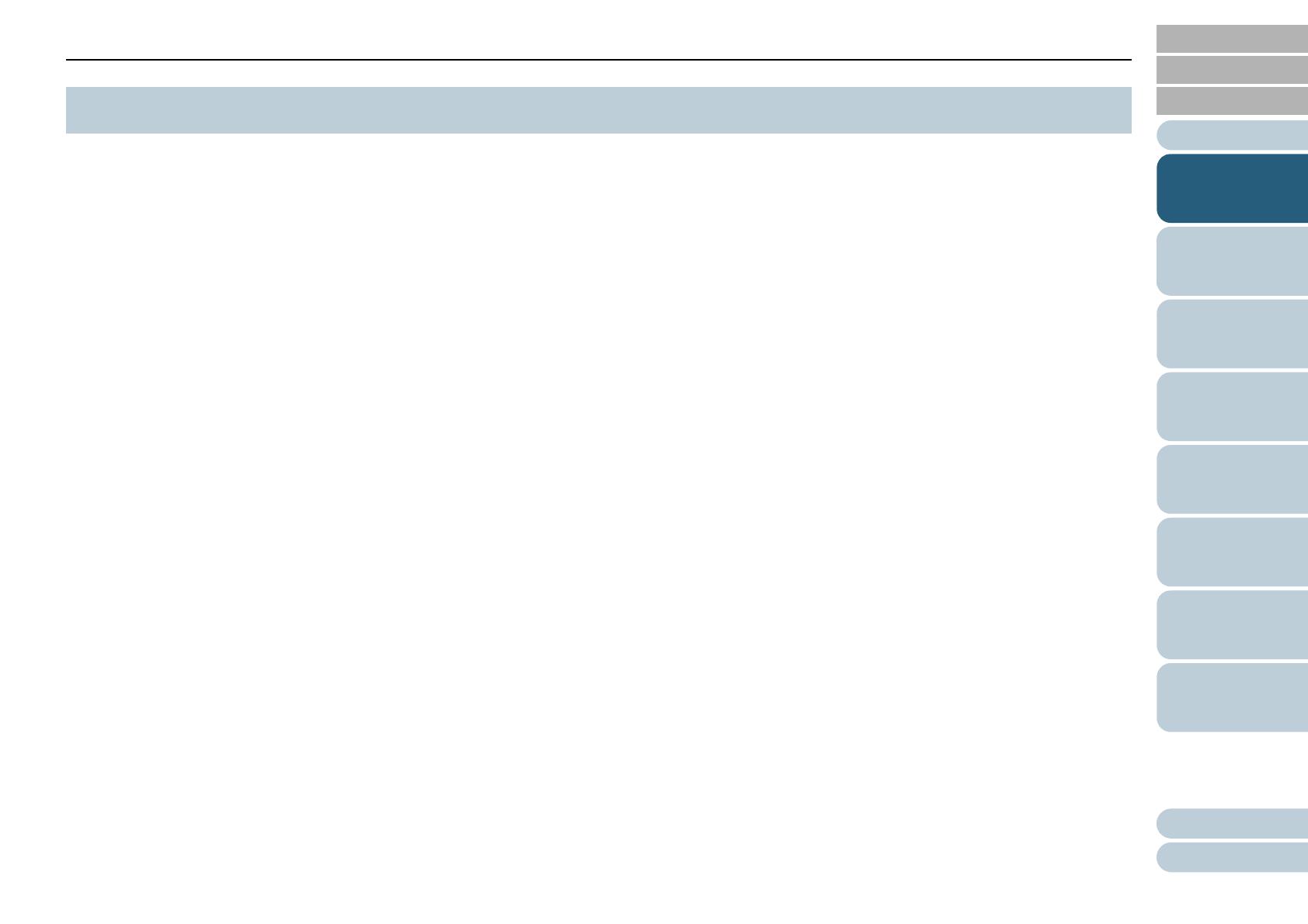
Appendix
Chapter 1 Scanner Overview
Glossary
Introduction
Index
Contents
TOP
15
How to Load
Documents
How to Use the
Operator Panel
Various Ways to
Scan
Daily Care
Troubleshooting
Operational
Settings
Replacing the
Consumables
Scanner
Overview
This section explains about the main features of this product.
The scanner is equipped with the following features:
High speed scanning
Each model has achieved a scanning speed that is shown below (*1):
fi-7600
ADF: Simplex 100 ppm, Duplex 200 ipm
fi-7700
ADF: Simplex 100 ppm, Duplex 200 ipm
Flatbed: 0.9 sec./sheet
fi-7700S
ADF: Simplex 75 ppm
Flatbed: 0.9 sec./sheet
Furthermore, you can load up to 300 sheets of A4 size documents or
100 sheets of A3 size documents in the ADF for continuous scanning
which allows you to quickly digitize a large volume of documents.
Capable of scanning documents folded in half, envelopes,
multi-layered transfer paper
In order to scan documents folded in half, envelopes, and multi-layered
transfer paper, the scanner is equipped with a feed mode switch that is
used to switch the mode to Manual/Single mode. Manual/Single mode
reduces the load on documents placed in the feeder so that documents
are fed without any fault for a successful scan.
LCD
The scanner mounts the LCD that displays the operational settings for
scanning documents, the number of sheets scanned, and error status. It
is used to easily check the status of the scanner.
Improved efficiency for pre-scan work
The scanner can perform "batch scanning" which allows you to scan
documents with different paper weights and sizes at once. This
simplifies the process of sorting the documents before scanning.
Reduced work loss caused by multifeeds
The scanner mounts an ultrasonic multifeed sensor that accurately
detects "multifeed" errors where two or more sheets are fed through the
scanner at once. This multifeed detection is reliable even when
scanning a mixed batch of documents with different paper weights and
sizes, avoiding potential work loss.
Intelligent Multifeed function
When there is paper of the same size attached to a designated location
on the page, the Intelligent Multifeed function enables the scanner to
recognize the location of the attachment. This allows you to continue
scanning instead of pausing the scan by detecting every paper
attachment as multifeed. Furthermore, the "paper protection" function
will reduce the risk of damaging your valuable documents.
Paper protection function by detecting paper jam noise
This function reduces the risk of having the documents damaged by
stopping the scan when the scanner detects paper jam noise.
Equipped with a movable ADF [fi-7700/fi-7700S]
The scanner is equipped with an ADF that can slide to the right or left or
rotate by 180 degrees. This allows you to reduce the space that is
required for setting up the scanner.
Scanning Documents with the Document Cover Open [fi-
7700/fi-7700s]
The scanner allows you to scan documents with the document cover
open for the flatbed. It automatically corrects a scanned image that is
skewed or recognizes the size of a document and outputs the image in
that size.
Imprinter option [fi-7600]
Imprinter is available as an option, which is often demanded for
managing/verifying documents. Having the capability to print on the
scanned documents could drastically improve usability.
Scanning on a black background [fi-7700/fi-7700S]
A black document pad is available as an option, which allows you to
perform scanning on a black background when the flatbed is used. It
can be used to automatically correct skewed images or accurately
detect the size of the scanned document when scanning with the
flatbed.
The black document pad can be used on fi-7700/fi-7700S.
1.1 Main Features