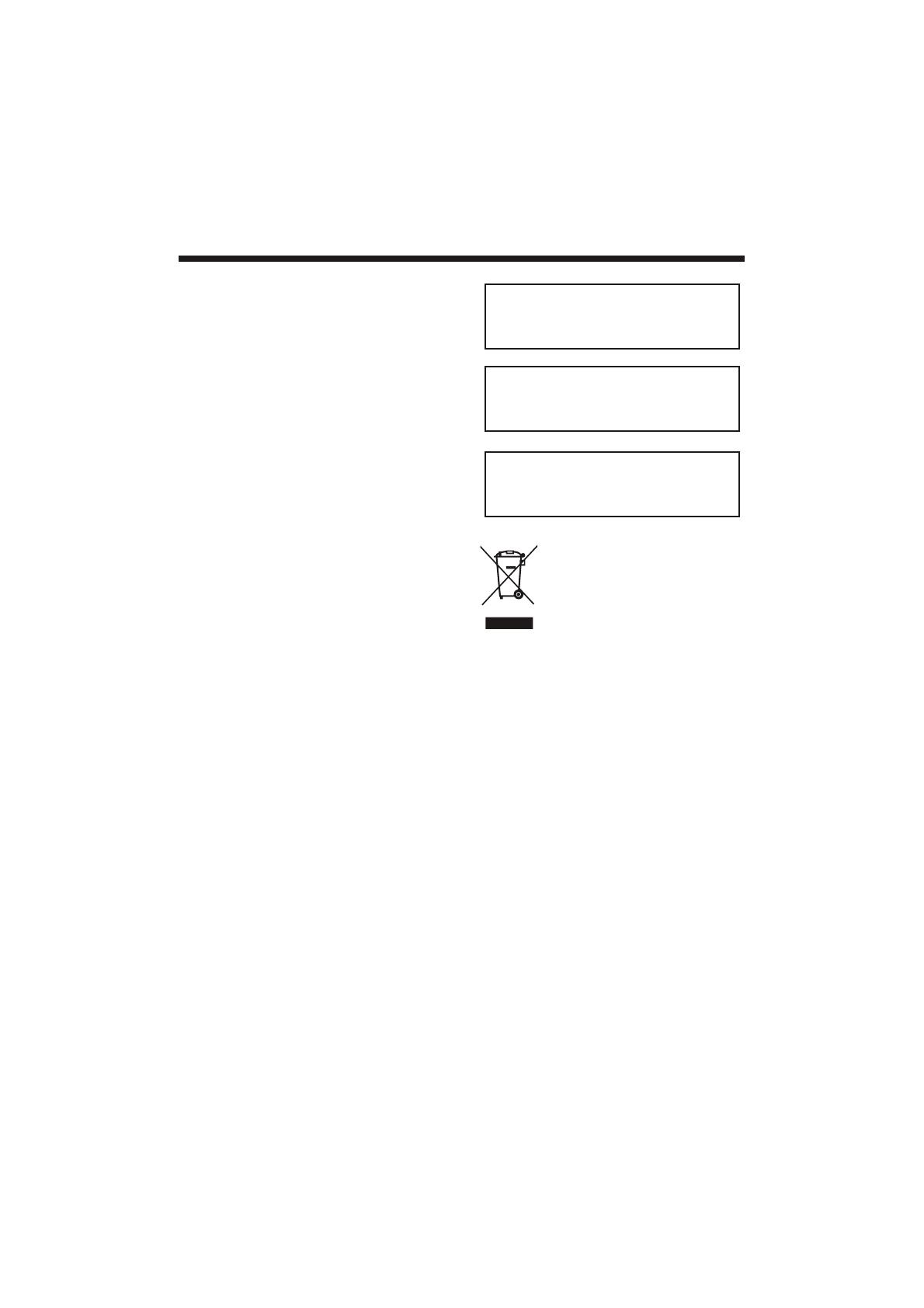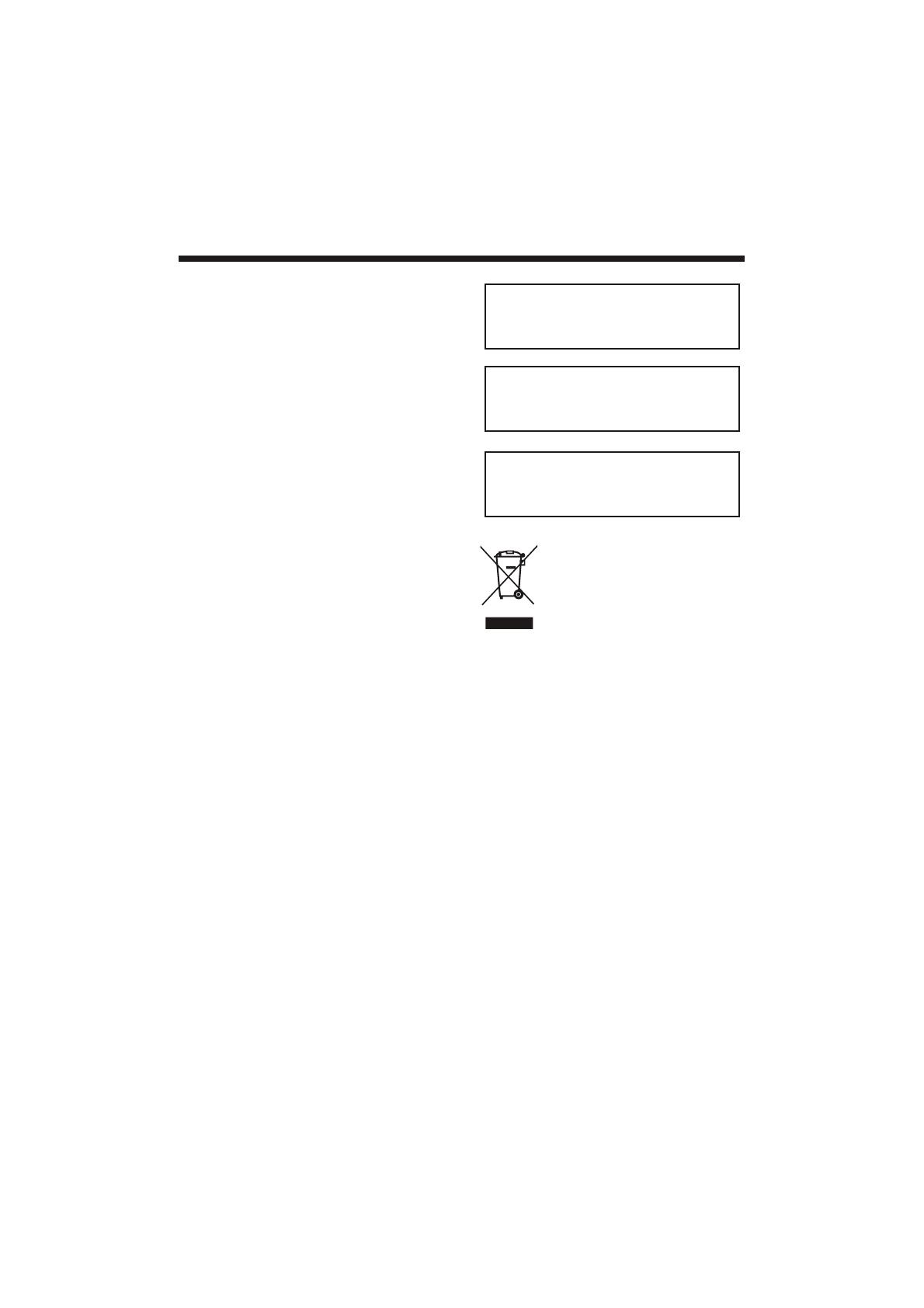
-2-
SAFETY AND WARNINGS
Important Safety Instructions
1) Read these instructions.
2) Keep these instructions.
3) Heed all warnings.
4) Follow all instructions.
5) Do not use this Television near water.
6) Clean only with dry cloth.
7) Do not block any ventilation openings, install
in accordance with the instructions.
8) Do not install near any heat sources such as
radiations, heat registers, stoves, or other
Television (including amplifiers) that produce
heat.
9) Do not defeat the safety purpose of the
polarized plug. If the provided plug does not fit
into your outlet, consult an electrician for
replacement of the obsolete outlet.
10) Protected the power cord from being walked
on or pinched particularly at plugs, convenience
receptacles, and the point where they exit from
the
Television.
11) Only use attachments/accessories specified
by the manufacturer.
12) Unplug this
Television during lighting
storms or when unused for long periods of time.
13) Refer all servicing to qualified service
personnel. Servicing is required when the
Television has been damaged in any way, such as;
power-supply cord or plug is damaged, liquid
has been spilled or objects have fallen into the
Television, the Television has been exposed to
rain or moisture, does not operate normally, or
has been dropped.
14) Only use attachments/accessories specified
provided by the manufacturer, the product is
supplied by AC adapter, the AC adapter is used
as disconnect device, the disconnect device
shall remain readily operable.
15) The ventilation should not be impeded by
covering the ventilation openings with items,
such as newspapers, table-cloth, curtains, etc.
16) No naked flame sources, such as lighted
candles, should be placed on the Television.
17) Attention should be drawn to the
environmental aspects of battery disposal.
18) The use of
Television in moderate climate.
This marking indicates that this product should
not be disposed with other household wastes
throughout the EU. To prevent possible harm to
the environment or human health from
uncontrolled waste disposal, recycle it
responsibly to promote the sustainable reuse of
material resources. To return your used device,
please use the return and collection systems or
contact the retailer where the product was
purchased. They can take this product for
environmental safe recycling.
To reduce the risk of fire or electric shock, do
not expose thisTelevision to rain or moisture.
WARNING:
The batteries shall not be exposed to
excessive heat such as sunshine, fire or the
like.
WARNING:
Never place heavy or sharp objects on the
LCD panel or frame.
WARNING:
Haier is committed to safely recycling
electronic products and product materials.
Please check for a local recycling location in
the United States at: 1800RECYCLING.COM
or call 1.800.RECYCLING.