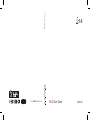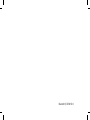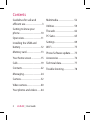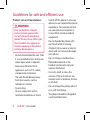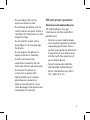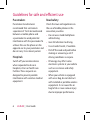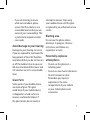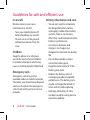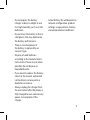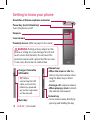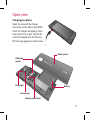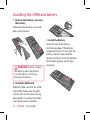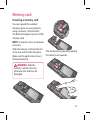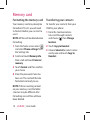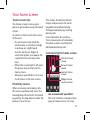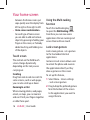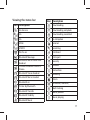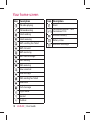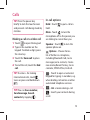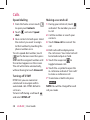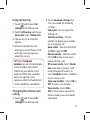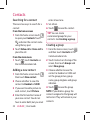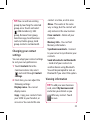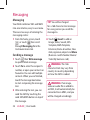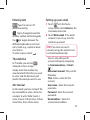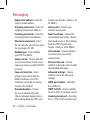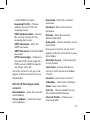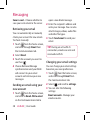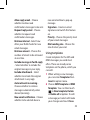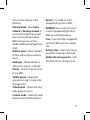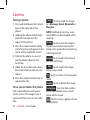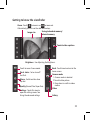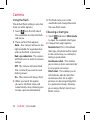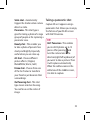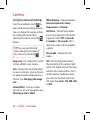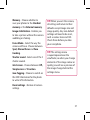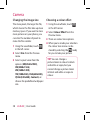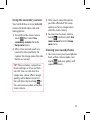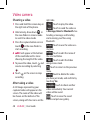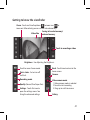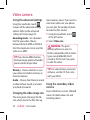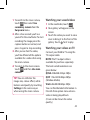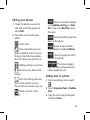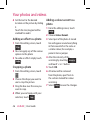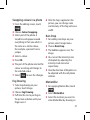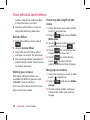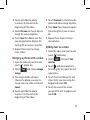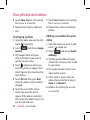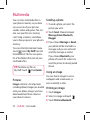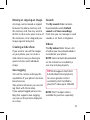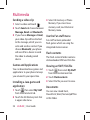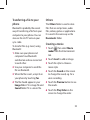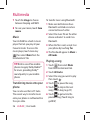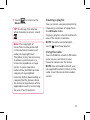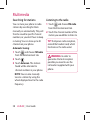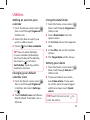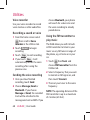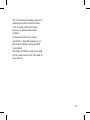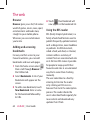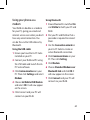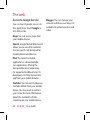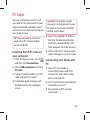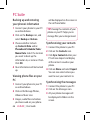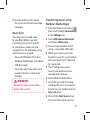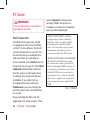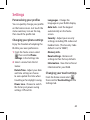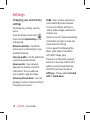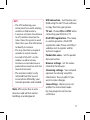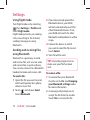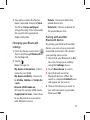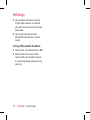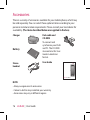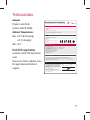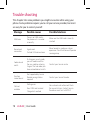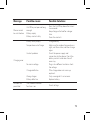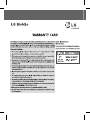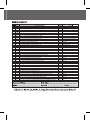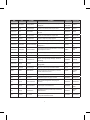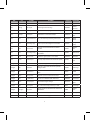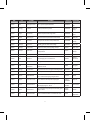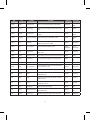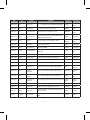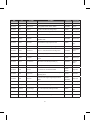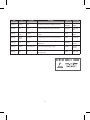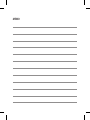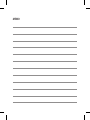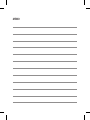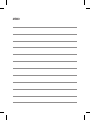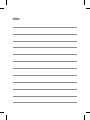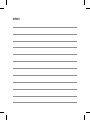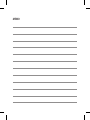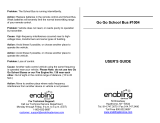BL40
User Guide
ENGLISH
P/N : MMBB0352248 (1.0) G
BL40 User Guide

Bluetooth QD ID B015514

BL40
BL40 User Guide
Congratulations on your purchase of the
advanced and compact BL40 phone by LG,
designed to operate with the latest digital mobile
communication technology.
Some of the contents in this manual may differ
from your phone depending on the software of
the phone or your service provider.

2 LG BL40 | User Guide
Guidelines for safe and
e cient use .................................3
Getting to know your
phone ......................................... 10
Open view ................................. 11
Installing the USIM and
battery ........................................ 12
Memory card ............................ 13
Your home screen .................. 15
Calls ............................................. 19
Contacts ..................................... 22
Messaging ................................. 24
Camera ....................................... 32
Video camera ........................... 40
Your photos and videos ....... 44
Multimedia ............................... 52
Utilities ....................................... 59
The web ..................................... 62
PC Suite ...................................... 65
Settings ...................................... 69
Wi-Fi ............................................. 75
Phone Software update ....... 75
Accessories ...............................76
Technical data .......................... 77
Trouble shooting .................... 78
Contents

3
Guidelines for safe and e cient use
Please read these simple guidelines.
Not following these guidelines may
be dangerous or illegal.
Exposure to radio frequency
energy
Radio wave exposure and Specific
Absorption Rate (SAR) information
This mobile phone model BL40
has been designed to comply with
applicable safety requirements for
exposure to radio waves. These
requirements are based on scientific
guidelines that include safety
margins designed to assure the
safety of all persons, regardless of
age and health.
The radio wave exposure
guidelines employ a unit of
measurement known as the
Specific Absorption Rate, or SAR.
Tests for SAR are conducted using
standardised methods with the
phone transmitting at its highest
certified power level in all used
•
frequency bands.
While there may be differences
between the SAR levels of various
LG phone models, they are all
designed to meet the relevant
guidelines for exposure to radio
waves.
The SAR limit recommended by
the International Commission
on Non-Ionizing Radiation
Protection (ICNIRP) is 2W/kg
averaged over 10g of tissue.
The highest SAR value for this
model phone tested by DASY4
for use at the ear is
0.757 W/kg
(10g) and when worn on the
body is 0.842 W/Kg(10g).
SAR data information for
residents in countries/regions
that have adopted the SAR limit
recommended by the Institute
of Electrical and Electronics
Engineers (IEEE), which is 1.6 W/
kg averaged over 1g of tissue.
•
•
•
•

4 LG BL40 | User Guide
Product care and maintenance
WARNING
Only use batteries, chargers
and accessories approved for
use with this particular phone
model. The use of any other types
may invalidate any approval or
warranty applying to the phone,
and may be dangerous.
Do not disassemble this unit. Take
it to a qualified service technician
when repair work is required.
Keep away from electrical
appliances such as TVs, radios,
and personal computers.
The unit should be kept away
from heat sources such as
radiators or cookers.
Do not drop.
Do not subject this unit to
mechanical vibration or shock.
•
•
•
•
•
Switch off the phone in any area
where you are required by special
regulations. For example, do not
use your phone in hospitals as
it may affect sensitive medical
equipment.
Do not handle the phone with
wet hands while it is being
charged. It may cause an electric
shock and can seriously damage
your phone.
Do not charge a handset near
flammable material as the
handset can become hot and
create a fire hazard.
Use a dry cloth to clean the
exterior of the unit (do not use
solvents such as benzene, thinner
or alcohol).
Do not charge the phone when it
is on soft furnishings.
The phone should be charged in
a well ventilated area.
•
•
•
•
•
•
Guidelines for safe and e cient use

5
Do not subject this unit to
excessive smoke or dust.
Do not keep the phone next to
credit cards or transport tickets; it
can affect the information on the
magnetic strips.
Do not tap the screen with a
sharp object as it may damage
the phone.
Do not expose the phone to
liquid, moisture or humidity.
Use the accessories like
earphones cautiously. Do not
touch the antenna unnecessarily.
Do not use the phone or
accessories in places with
high humidity such as pools,
greenhouses, solariums or
tropical environments; it may
cause damage to the phone and
invalidation of warranty.
•
•
•
•
•
•
Efficient phone operation
Electronic and medical devices
All mobile phones may get
interference, which could affect
performance.
Do not use your mobile phone
near medical equipment without
requesting permission. Please
consult your doctor to determine
if operation of your phone may
interfere with the operation of
your medical device.
Some hearing aids might be
disturbed by mobile phones.
Minor interference may affect
TVs, radios, PCs, etc.
•
•
•

6 LG BL40 | User Guide
Pacemakers
Pacemaker manufacturers
recommend that a minimum
separation of 15cm be maintained
between a mobile phone and
a pacemaker to avoid potential
interference with the pacemaker. To
achieve this use the phone on the
opposite ear to your pacemaker and
do not carry it in a breast pocket.
Hospitals
Switch off your wireless device
when requested to do so in
hospitals, clinics or health care
facilities. These requests are
designed to prevent possible
interference with sensitive medical
equipment.
Road safety
Check the laws and regulations on
the use of mobile phones in the
area when you drive.
Do not use a hand-held phone
while driving.
Give full attention to driving.
Use a hands-free kit, if available.
Pull off the road and park before
making or answering a call if
driving conditions so require.
RF energy may affect some
electronic systems in your vehicle
such as car stereos and safety
equipment.
When your vehicle is equipped
with an air bag, do not obstruct
with installed or portable wireless
equipment. It can cause the air
bag to fail or cause serious injury
due to improper performance.
•
•
•
•
•
•
Guidelines for safe and e cient use

7
If you are listening to music
while out and about, please
ensure that the volume is at a
reasonable level so that you are
aware of your surroundings. This
is particularly imperative when
near roads.
Avoid damage to your hearing
Damage to your hearing can occur
if you are exposed to loud sound for
long periods of time. We therefore
recommend that you do not turn on
or off the handset close to your ear.
We also recommend that music and
call volumes are set to a reasonable
level.
Glass Parts
Some parts of your mobile device
are made of glass. This glass
could break if your mobile device
is dropped on a hard surface or
receives a substantial impact. If
the glass breaks, do not touch or
•
attempt to remove. Stop using
your mobile device until the glass
is replaced by an authorised service
centre.
Blasting area
Do not use the phone where
blasting is in progress. Observe
restrictions, and follow any
regulations or rules.
Potentially explosive
atmospheres
Do not use the phone at a
refueling point.
Do not use near fuel or chemicals.
Do not transport or store
flammable gas, liquid, or
explosives in the same
compartment of your vehicle
as your mobile phone and
accessories.
•
•
•

8 LG BL40 | User Guide
In aircraft
Wireless devices can cause
interference in aircraft.
Turn your mobile phone off
before boarding any aircraft.
Do not use it on the ground
without permission from the
crew.
Children
Keep the phone in a safe place
out of the reach of small children.
It includes small parts which may
cause a choking hazard if detached.
Emergency calls
Emergency calls may not be
available under all mobile networks.
Therefore, you should never depend
solely on the phone for emergency
calls. Check with your local service
provider.
•
•
Battery information and care
You do not need to completely
discharge the battery before
recharging. Unlike other battery
systems, there is no memory
effect that could compromise the
battery’s performance.
Use only LG batteries and
chargers. LG chargers are
designed to maximize the battery
life.
Do not disassemble or short-
circuit the battery pack.
Keep the metal contacts of the
battery pack clean.
Replace the battery when it
no longer provides acceptable
performance. The battery pack
maybe recharged hundreds of
times until it needs replacing.
Recharge the battery if it has
not been used for a long time to
maximize usability.
•
•
•
•
•
•
Guidelines for safe and e cient use

9
Do not expose the battery
charger to direct sunlight or use
it in high humidity, such as in the
bathroom.
Do not leave the battery in hot or
cold places, this may deteriorate
the battery performance.
There is risk of explosion if
the battery is replaced by an
incorrect type.
Dispose of used batteries
according to the manufacturer’s
instructions. Please recycle when
possible. Do not dispose as
household waste.
If you need to replace the battery,
take it to the nearest authorized
LG Electronics service point or
dealer for assistance.
Always unplug the charger from
the wall socket after the phone is
fully charged to save unnecessary
power consumption of the
charger.
•
•
•
•
•
•
Actual battery life will depend on
network configuration, product
settings, usage patterns, battery
and environmental conditions.
•

10 LG BL40 | User Guide
Getting to know your phone
Power key (Lock/ Unlock key)
Turns the phone on/off.
Inner camera
Earpiece
Proximity Sensor (Refer to page 15 for notice.)
Handsfree or Stereo earphone connector
WARNING: Putting a heavy object on the
phone or sitting on it can damage its LCD and
touch screen functionality. Do not cover the
proximity sensor with a protective lm or cover.
It can cause the sensor to malfunction.
Volume keys
• When the screen is idle: Key
tone or ring tone volume. Press
long the down key to Silent
on/off.
• During a call: earpiece volume.
• When playing a track: controls
the volume continuously.
Camera key
• Go to camera menu directly by
pressing and holding the key.
Charger, Data cable
(USB cable)
TIP: Before
connecting the USB
cable, wait until the
phone has powered
up and has registered
on the network.
Music key

11
Open view
Battery cover
Battery
USIM card
socket
Flash light
Camera lens
Memory card socket
Charging your phone
Open the cover of the charger
connector on the side of your BL40.
Insert the charger and plug it into a
mains electricity socket. Your BL40
must be charged until the “Battery
full” message appears on the screen.

12 LG BL40 | User Guide
Installing the USIM and battery
Remove the battery cover and
the battery
Slide down the battery cover and
pull out the battery.
WARNING: Do not remove
the battery when the phone
is switched on, as this may
damage the phone.
Install the USIM card
Slide the USIM card into the USIM
card holder. Make sure the gold
contact area on the card is facing
downwards. To remove the USIM
card, gently pull it outwards.
1
2
Install the battery
Insert the top of the battery
into the top edge of the battery
compartment first. Ensure that the
battery contacts align with the
phone’s terminals. Press the bottom
of the battery down until it clips
into place.
3

13
Installing a memory card
You can expand the available
memory space on your phone by
using a memory card (microSD).
The BL40 will support up to an 32GB
memory card.
NOTE: A memory card is an optional
accessory.
Slide the memory card into the slot
at the top, until it clicks into place.
Make sure the gold contact area is
facing downwards.
WARNING: Slide the
memory card into the slot,
otherwise the card may be
damaged.
The slot has to be opened by pulling
the metal cover upwards.
Memory card

14 LG BL40 | User Guide
Formatting the memory card
Your memory card may already be
formatted. If it isn’t, you will need
to format it before you can start to
use it.
NOTE: All files will be deleted when
formatting.
From the home screen select
and select Phone settings from
the Settings tab.
Scroll and touch Memory info
then scroll and touch External
memory.
Touch Format and then confirm
your choice.
Enter the password, if one has
been set. The card will then be
formatted and ready to use.
NOTE: If there is existing content
on your memory card, the folder
structure may be different after
formatting since all files will have
been deleted.
1
2
3
4
Transferring your contacts
To transfer your contacts from your
USIM to your phone:
From the Communications
tab, scroll through Contacts
and choose
then Change
location.
Touch Copy to Handset.
Choose Select all or select names
one by one and touch Copy to
Handset.
1
2
3
Memory card

15
Touch screen tips
The home screen is also a great
place to get used to using the touch
screen.
To select an item, touch the centre
of the icon.
Do not to press too hard; the
touchscreen is sensitive enough
to pick up on a light touch.
Use the tip of your finger to
touch the option you require. Be
careful not to touch any other
keys.
When the screen light is off, press
the power key to return to the
home screen.
Whenever your BL40 is not in use,
it will return to the lock screen.
Proximity sensor
When receiving and making calls,
this sensor automatically turns the
backlighting off and locks the touch
keypad by sensing objects when the
phone is near the ear.
•
•
•
•
This makes the battery life last
longer and prevents the touch
keypad from malfunctioning
through automatic key locking
during calls.
Users, therefore, do not have
the inconvenience of unlocking
the phone when searching the
phonebook during calls.
Customising the home screen
Shortcut home
screen
Browser home
screen
Contact home
screen
Widget home
screen (active)
Get in touch with your BL40 -
The User Interface is based on four
types of Homescreens. To swap
•
Your home screen

16 LG BL40 | User Guide
between the home screens just
wipe quickly over the display from
left to right or from right to left.
Home screen customisation -
For each type of home screen
you are able to add and remove
objects by pressing & holding your
finger on the screen, or if already
added touching and holding one
of the objects.
Touch screen
The controls on the BL40 touch
screen change dynamically,
depending on the task you are
carrying out.
Scrolling
Drag from side to side to scroll. On
some screens, such as web pages,
you can also scroll up or down.
Zooming In or Out
When viewing photos, web pages,
emails, or maps, you can zoom in
and out. Pinch your fingers together
or slide them apart.
•
Using the Multi-tasking
function
Touch the multitasking key
to open the Multitasking menu.
From here you can view some
applications that are running and
access them with one touch.
Lock screen gesture
Lock screen gesture - set a gesture
to the 9 extended shortcut
applications.
Gesture in Lock screen allows users
to unlock the phone and execute
the applications directly as they
draw a gesture on the screen.
To set up this feature,
Select Menu - Screen settings
- Lock screen gesture
Drag & drop the prefered gesture
form the bottom of the screen
to the applications you want to
assign them to.
1
2
Your home screen

17
Viewing the status bar
Icon Description
No Service
2G
3G
EDGE
HSDPA
Wi-fi is on
Bluetooth Message
Bluetooth Mono hands free
headset
Connect Bluetooth Mono +
Stereo
Bluetooth Stereo headset
Bluetooth Mono headset
Bluetooth on
Printer by Bluetooth
Bluetooth Transfer
Bluetooth Visibility
Bluetooth Music
Icon Description
Downloading
Downloading complete.
Downloading cancelled.
In-call option
Internet
Searching
Call divert
Call reject
Security
Headset
HomeZone
Roaming
Alarm
Schedule (Calendar)
Multi-tasking
Music paused
Music playing

18 LG BL40 | User Guide
Icon Description
FM radio playing
FM broadcasting
Email sending
Email receiving
MMS sending has failed
MMS transmit
MMS receiving
MMS New message
SMS sending
SMS receiving
New voicemail
New message
SMS sending has failed
New email
Push message
Flight mode
Normal
Outdoor
Icon Description
Silent
-
Customised profile 1-10 or
Customised 1-10
External memory
Battery status
Microsoft Exchange
Your home screen
Page is loading ...
Page is loading ...
Page is loading ...
Page is loading ...
Page is loading ...
Page is loading ...
Page is loading ...
Page is loading ...
Page is loading ...
Page is loading ...
Page is loading ...
Page is loading ...
Page is loading ...
Page is loading ...
Page is loading ...
Page is loading ...
Page is loading ...
Page is loading ...
Page is loading ...
Page is loading ...
Page is loading ...
Page is loading ...
Page is loading ...
Page is loading ...
Page is loading ...
Page is loading ...
Page is loading ...
Page is loading ...
Page is loading ...
Page is loading ...
Page is loading ...
Page is loading ...
Page is loading ...
Page is loading ...
Page is loading ...
Page is loading ...
Page is loading ...
Page is loading ...
Page is loading ...
Page is loading ...
Page is loading ...
Page is loading ...
Page is loading ...
Page is loading ...
Page is loading ...
Page is loading ...
Page is loading ...
Page is loading ...
Page is loading ...
Page is loading ...
Page is loading ...
Page is loading ...
Page is loading ...
Page is loading ...
Page is loading ...
Page is loading ...
Page is loading ...
Page is loading ...
Page is loading ...
Page is loading ...
Page is loading ...
Page is loading ...
Page is loading ...
Page is loading ...
Page is loading ...
Page is loading ...
Page is loading ...
Page is loading ...
Page is loading ...
Page is loading ...
Page is loading ...
Page is loading ...
Page is loading ...
Page is loading ...
Page is loading ...
Page is loading ...
Page is loading ...
Page is loading ...
Page is loading ...
Page is loading ...
Page is loading ...
Page is loading ...
Page is loading ...
Page is loading ...
Page is loading ...
Page is loading ...
Page is loading ...
Page is loading ...
Page is loading ...
Page is loading ...
Page is loading ...
Page is loading ...
Page is loading ...
Page is loading ...
Page is loading ...
Page is loading ...
Page is loading ...
Page is loading ...
Page is loading ...
Page is loading ...
Page is loading ...
Page is loading ...
-
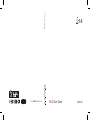 1
1
-
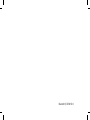 2
2
-
 3
3
-
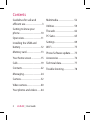 4
4
-
 5
5
-
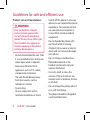 6
6
-
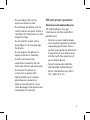 7
7
-
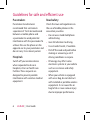 8
8
-
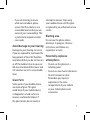 9
9
-
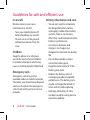 10
10
-
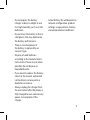 11
11
-
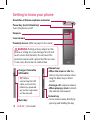 12
12
-
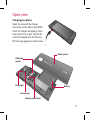 13
13
-
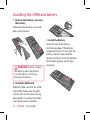 14
14
-
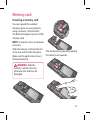 15
15
-
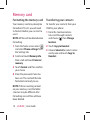 16
16
-
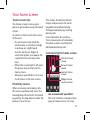 17
17
-
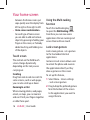 18
18
-
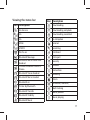 19
19
-
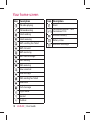 20
20
-
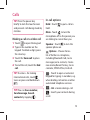 21
21
-
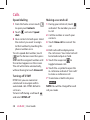 22
22
-
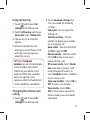 23
23
-
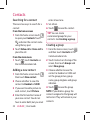 24
24
-
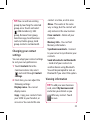 25
25
-
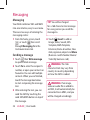 26
26
-
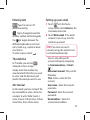 27
27
-
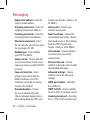 28
28
-
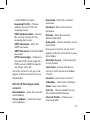 29
29
-
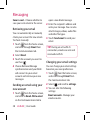 30
30
-
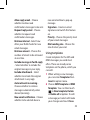 31
31
-
 32
32
-
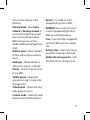 33
33
-
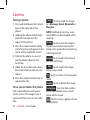 34
34
-
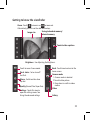 35
35
-
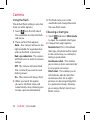 36
36
-
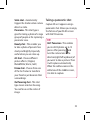 37
37
-
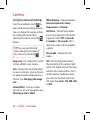 38
38
-
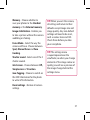 39
39
-
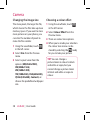 40
40
-
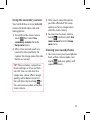 41
41
-
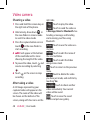 42
42
-
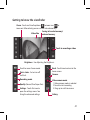 43
43
-
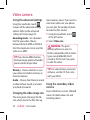 44
44
-
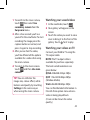 45
45
-
 46
46
-
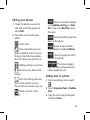 47
47
-
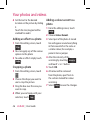 48
48
-
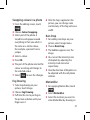 49
49
-
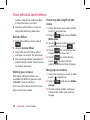 50
50
-
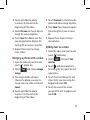 51
51
-
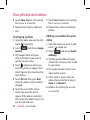 52
52
-
 53
53
-
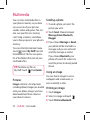 54
54
-
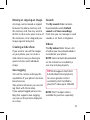 55
55
-
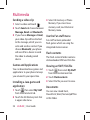 56
56
-
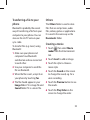 57
57
-
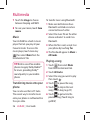 58
58
-
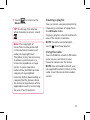 59
59
-
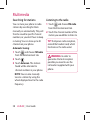 60
60
-
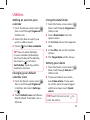 61
61
-
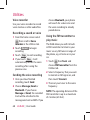 62
62
-
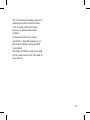 63
63
-
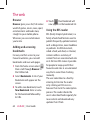 64
64
-
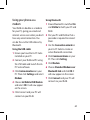 65
65
-
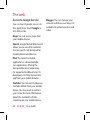 66
66
-
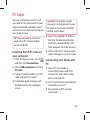 67
67
-
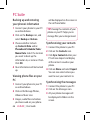 68
68
-
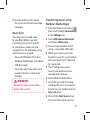 69
69
-
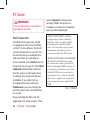 70
70
-
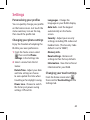 71
71
-
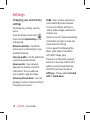 72
72
-
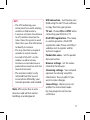 73
73
-
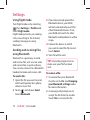 74
74
-
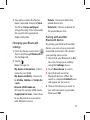 75
75
-
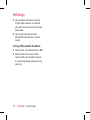 76
76
-
 77
77
-
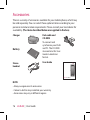 78
78
-
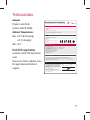 79
79
-
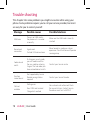 80
80
-
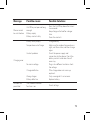 81
81
-
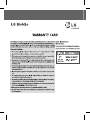 82
82
-
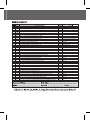 83
83
-
 84
84
-
 85
85
-
 86
86
-
 87
87
-
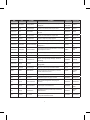 88
88
-
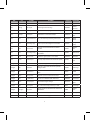 89
89
-
 90
90
-
 91
91
-
 92
92
-
 93
93
-
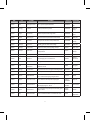 94
94
-
 95
95
-
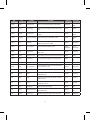 96
96
-
 97
97
-
 98
98
-
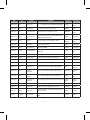 99
99
-
 100
100
-
 101
101
-
 102
102
-
 103
103
-
 104
104
-
 105
105
-
 106
106
-
 107
107
-
 108
108
-
 109
109
-
 110
110
-
 111
111
-
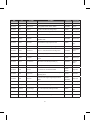 112
112
-
 113
113
-
 114
114
-
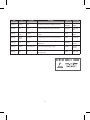 115
115
-
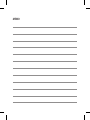 116
116
-
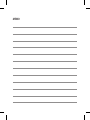 117
117
-
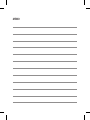 118
118
-
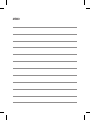 119
119
-
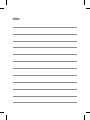 120
120
-
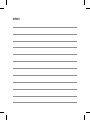 121
121
-
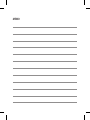 122
122
Ask a question and I''ll find the answer in the document
Finding information in a document is now easier with AI
Related papers
Other documents
-
Haier HSC-1770EG User manual
-
DeWalt D28870 User manual
-
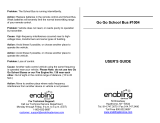 Enabling Devices 1004 User manual
Enabling Devices 1004 User manual
-
Black & Decker BPXH2000 User manual
-
Black & Decker BPHR223K User manual
-
Samsung MX-T50 User manual
-
Samsung MX-T50 User manual
-
Black & Decker VH802 User manual
-
Black & Decker BPPT600 User manual
-
Black & Decker BPHR323K User manual