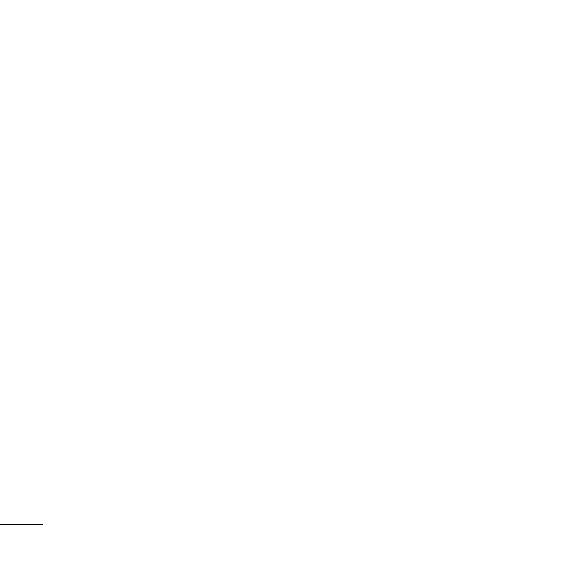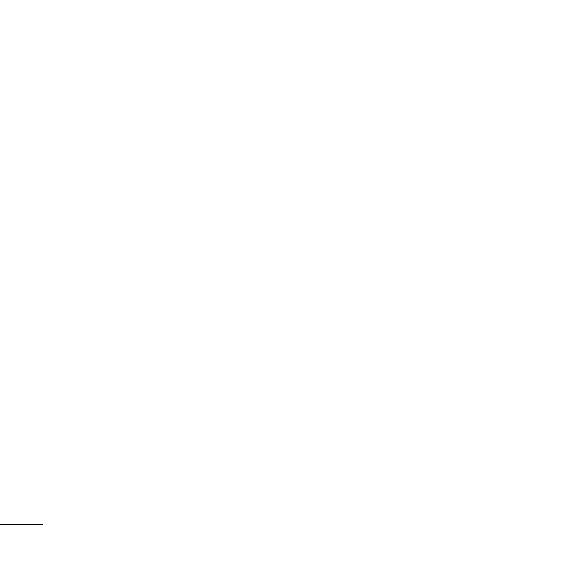
16
• Change codes - Change your Security code or PIN2 code.
Using ight mode ( Menu > Settings > Flight mode )
Use this function to switch the ight mode On or Off. You will not be able to make calls,
connect to the Internet, send messages or use Bluetooth when Flight mode is switched On.
Power save ( Menu > Settings > Power save )
If you set Always on, you can save the battery power when you don’t use the phone. Choose to
switch the power save settings Always on, Night only or Off.
Resetting your phone ( Menu > Settings > Reset )
Use Reset to reset all the settings to their factory de nitions. You need the security code to
activate this function. The default number is “0000”.
Viewing memory status ( Menu > Settings > Memory status )
Your KP175 has three memories available: the phone, the SIM card and an external memory
card (you may need to purchase the memory card separately). You can use the memory
manager to determine how each memory is used and see how much space is available.
Changing your connectivity settings ( Menu > Connectivity )
Your connectivity settings have already been set up by your network operator, so you can enjoy
your new phone from the o . If you want to change any settings, use this menu.
You can con gure the network setting and data access pro les in this menu.
• Bluetooth - Setup your KP175 for Bluetooth
® use. You can adapt your visibility to other
devices or search through devices your phone is paired with.
Changing your Bluetooth settings
1 Press Menu and select Connectivity. Choose Bluetooth.
2 Choose Bluetooth settings. Make your changes to:
My vi
My n
a
My ad
Pairin
By pa
This
m
1 Che
sett
2 Sele
3 You
on
s
4 Cho
5 You
pas
s
6 You
• Net
w
setti
• USB
soft
w
stora
com
Note:
in you