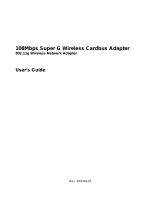Page is loading ...

Copyright ©2005. All Rights Reserved. TRENDware International, Inc.
TRENDnet
TRENDware, USA
What's Next in Networking
TEW-441PC/TEW-443PI
Version 03.30.2005
Quick Installation Guide
108Mbps 802.11g Wireless PC Card/108Mbps Wireless PCI Adapter
Guide d'installation rapide
Carte PC Sans Fil 108Mbps 802.11g/Carte PCI Sans Fil 108Mbps
Kurzanleitung zur Installation
108Mbit 802.11g WLAN PC Card/108Mbit WLAN PCI Adapter
Guía de instalación rápida del
Tarjeta Inalámbrica para PC de 108Mbps 802.11g
Adaptador inhalambrico PCI de 108Mbps
PC-карта 108 Мбит/с 802.11g Wireless/PCI-адаптер Wireless 108 Мбит/с
Руководство по быстрой установке

Table of Contents
English ......................................................................................................
Troubleshooting...........................................................................................
1
1
3
5
7
10
13
1. Prepare for Installation ......................................................................
2. Install Wireless Configuration Utility ..................................................
3. Install Hardware ................................................................................
4. Install Drivers ....................................................................................
5. Wireless Configuration ......................................................................

Thank you for purchasing the TEW-441PC/TEW-443PI. Your new wireless
network adapter will allow you to share the Internet, files, or other resources by
connecting you to 802.11g or 802.11b wireless networks. This guide will help
you set up and configure your wireless card. Following the installation
instructions should be quick and easy. If you run into problems, please refer to
the Troubleshooting section or the more detailed installation procedures on the
User's Guide CD-ROM. If you need further technical support, please visit
www.TRENDNET.com or call by phone.
Verify Package Contents
Please make sure you have everything in the box:
1
1. Prepare for Installation
English QIG
English
User’s Guide CD-ROM
User’s Guide CD-ROM
Quick Installation Guide
Quick Installation Guide
TEW-441PC
TEW-443PI
(with detachable antenna)
TEW-443PI
TEW-441PC
TRENDnet
TRENDware, USA
What's Next in Networking
TRENDnet
TRENDware, USA
What's Next in Networking
TEW-441PC/TEW-443PI
TEW-441PC/TEW-443PI
Version 03.30.2005
Version 03.30.2005
Quick Installation Guide
108Mbps 802.11g Wireless PC Card/108Mbps Wireless PCI Adapter
Guide d'installation rapide
Carte PC Sans Fil 108Mbps 802.11g/Carte PCI Sans Fil 108Mbps
Kurzanleitung zur Installation
108Mbit 802.11g WLAN PC Card/108Mbit WLAN PCI Adapter
Guía de instalación rápida del
Tarjeta Inalámbrica para PC de 108Mbps 802.11g
Adaptador inhalambrico PCI de 108Mbps
PC-карта 108 Мбит/с 802.11g Wireless/PCI-адаптер Wireless 108 Мбит/с
Руководство по быстрой установке
Quick Installation Guide
108Mbps 802.11g Wireless PC Card/108Mbps Wireless PCI Adapter
Guide d'installation rapide
Carte PC Sans Fil 108Mbps 802.11g/Carte PCI Sans Fil 108Mbps
Kurzanleitung zur Installation
108Mbit 802.11g WLAN PC Card/108Mbit WLAN PCI Adapter
Guía de instalación rápida del
Tarjeta Inalámbrica para PC de 108Mbps 802.11g
Adaptador inhalambrico PCI de 108Mbps
PC-карта 108 Мбит/с 802.11g Wireless/PCI-адаптер Wireless 108 Мбит/с
Руководство по быстрой установке

Verify Equipment
Before installing this PCI Card or PC Card, you should have a:
1. Computer with an available 32-bit CardBus (TEW-441PC) or 32-bit PCI 2.2
slot (TEW-443PI)
2. 300 MHz processor and 32 MB of memory (Recommended)
3. CD-ROM drive
4. Properly-installed CardBus Controller (TEW-441PC only)
5. 802.11g/802.11b Access Point (for Infrastructure Mode) or another
802.11g/802.11b wireless adapter (for Ad-Hoc/Peer-to-Peer networking
mode).
Important! DO NOT install the PCI adapter or PC Card in the computer until
instructed to do so. Please follow the instructions in Install Wireless
Configuration Utility before installing the adapter into your computer.
2
English

3
1. Insert the TEW-441PC/443PI CD-ROM into your computer's CD-ROM drive;
the installation menu will appear automatically. If the window does not
appear automatically, click Start, click Run, and type E:\Autorun.exe in the
text-field. Click OK to start the installation.
2. Install Wireless Configuration Utility
2. On the Installation Menu, click Install Utility.
3. Follow the Install Shield Wizard's instructions to install the wireless
configuration utility.
NOTE: Replace “E” in “E:\Autorun.exe” with whichever letter is assigned
to your CD-ROM drive.
English
Windows 98SE/ME/2000/XP

4
4. When prompted to reboot, select No, I will restart my computer later, click
Finish, and manually shutdown your computer to begin hardware
installation.
English

5
If you are installing the TEW-441PC Wireless PC Card:
Proceed only if you have already completed the steps in Install Wireless
Configuration Utility
1. Shut down your computer.
2. Insert the PC Card firmly into your notebook PC's open PC Card slot. Only
the plastic end-piece should protrude from the slot.
3. Reboot your computer.
English
3. Install Hardware

6
English
If you are installing the TEW-443PI Wireless PCI Card:
Proceed only if you have already completed the steps in Install Wireless
Configuration Utility
1. Shut down your computer.
2. Open your computer case to reveal the motherboard and expansion slots.
(Please refer to your computer's user manual if you need help opening the
case)
3. Insert the wireless card into one of the motherboard's free PCI slots. Press
down firmly and evenly on the card until it snaps into place.
4. Screw the PCI card's metal bracket into your case with a standard bracket
screw. Attach the included antenna to the connector on the back of your
card.
5. Close your computer case, and reboot your computer.

7
English
4. Install Drivers
Windows 98SE/ME
Windows 2000
1. After rebooting your computer, Windows will install your drivers for the TEW-
441PC/TEW-443PI. Click Yes to restart your computer.
1. After rebooting your computer, a message will tell you that the driver you are
about to install “does not contain a digital signature” and will ask you if you
want to continue the installation. Click Yes.
2. Proceed to the Wireless Configuration of this Quick Installation Guide to
continue configuring your wireless card.
2. Proceed to the Wireless Configuration of this Quick Installation Guide to
continue configuring your wireless card.

8
English
2. When you are prompted to choose a driver from a list of compatible drivers,
choose the one that is located in the TEW-441PC/443PI CD-ROM's
Windows XP folder, and click Next.
Windows XP
1. After your computer reboots, the “Found New Hardware Wizard” will appear.
Select Install the software automatically and click Next.

9
English
3. A warning message will tell you that the device you are installing has not yet
been certified for Windows XP compatibility. Click Continue Anyway.
4. Click Finish.
Proceed to the Wireless Configuration of this Quick Installation Guide to
continue configuring your wireless card.

10
5. Wireless Configuration
1. For Windows XP users, please disable Window's Wireless Zero
Configuration utility before going to step c. Go to Control Panel →
Network Connections, right click Wireless Network Connection,
and select Properties.
2. Click Wireless Networks tab and uncheck “Use Windows to configure my
wireless network settings.” Click OK.
English

11
3. Double-click the wireless computer icon in your system tray (next to the
clock in the bottom right corner of your screen).
4. Click Site Survey.
5. Select the SSID that matches your wireless access point, and click Connect.
English

12
English
6. Click Apply.
7. The TEW-441PC/TEW-443PI will wirelessly connect to your access point. If
your access point has been configured for security purposes, please consult
the User's Guide in the accompanied CD-ROM for advanced wireless
connections.

13
Troubleshooting
Q1:
A1:
Q2:
A2:
Q3:
A3:
I completed all the steps in the quick installation guide, but my card isn't
connecting to my access point. What should I do?
You should first verify that the Network card’s SSID matches your wireless
router or access point's SSID. If they already match, you should check your TCP/IP
properties to ensure that Obtain an IP address automatically is selected. Refer to
your Windows User's Manual if you are unable to locate your TCP/IP properties.
Windows is unable to recognize my hardware. What should I do?
Make sure your computer meets the minimum requirements as specified in
Section 1 of this quick installation guide. Also, you must install the wireless
configuration utility (as described in Section 2) BEFORE you physically install your
network card. Lastly, you may consider moving the card to a different PCI/PC Card
Slot.
I cannot open the wireless configuration utility. What should I do?
Go to your device manager (control panel system) to make sure the adapter is
installed properly. If you see a networking device with a yellow question mark or
exclamation point, you will need to reinstall the device and/or the drivers.
If you still encounter problems, please refer to the User's Guide CD-ROM or contact
technical support.
This equipment has been tested and found to comply with FCC and CE Rules. Operation is
subject to the following two conditions:
(1) This device may not cause harmful interference.
(2) This device must accept any interference received including interference that may cause
undesired operation.

Copyright ©2005. All Rights Reserved. TRENDware International, Inc.
@
TRENDnet
TRENDware, USA
What's Next in Networking
Product Warranty Registration
Please take a moment to register your product online.
Go to TRENDware’s website at http://www.TRENDNET.com
TRENDware International, Inc.
3135 Kashiwa Street. Torrance, CA 90505
http://www.TRENDNET.com
TRENDnet Technical Support
Contact
Telephone:
Fax:
Email:
1(310) 626-6252
1(310) 626-6267
Tech Support Hours
7:30am - 6:00pm Pacific Standard Time
Monday - Friday
Tech Support Hours
Telephone
Fax:
Deutsch : +49 (0) 6331 / 268-460
Français : +49 (0) 6331 / 268-461
Español : +49 (0) 6331 / 268-462
English : +49 (0) 6331 / 268-463
Italiano : +49 (0) 6331 / 268-464
Dutch : +49 (0) 6331 / 268-465
+49 (0) 6331 / 268-466
8:00am - 6:00pm Middle European Time
Monday - Friday
US/Canada Support Center European Support Center
Contact
/