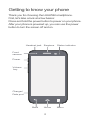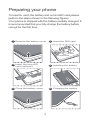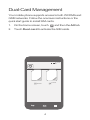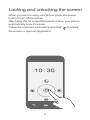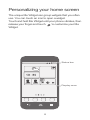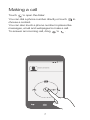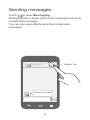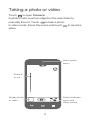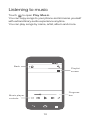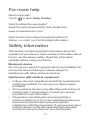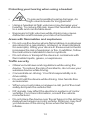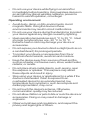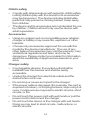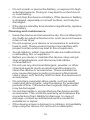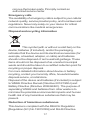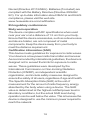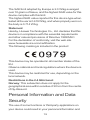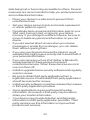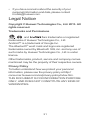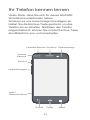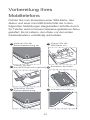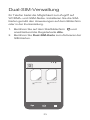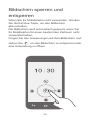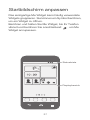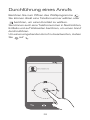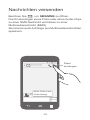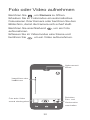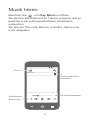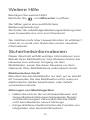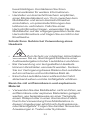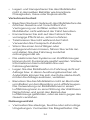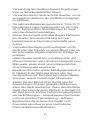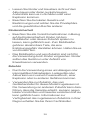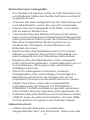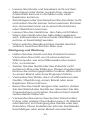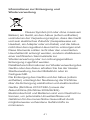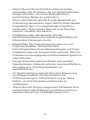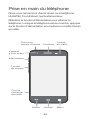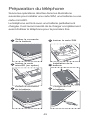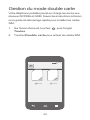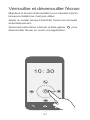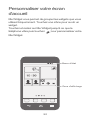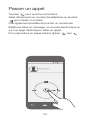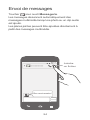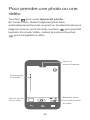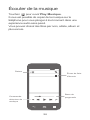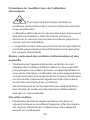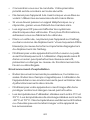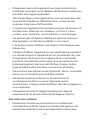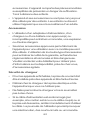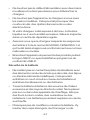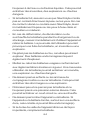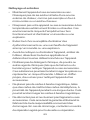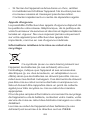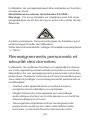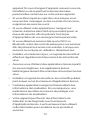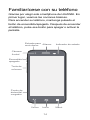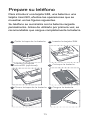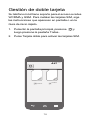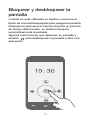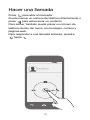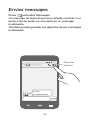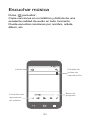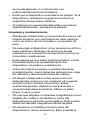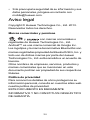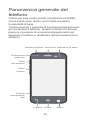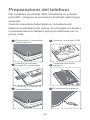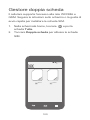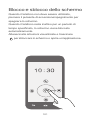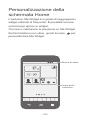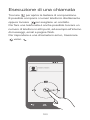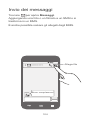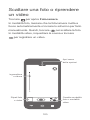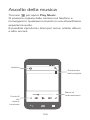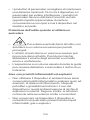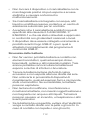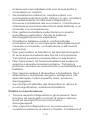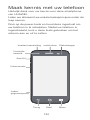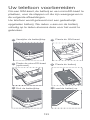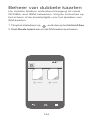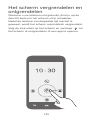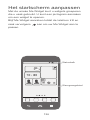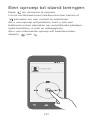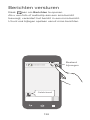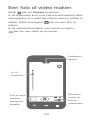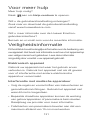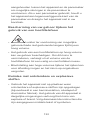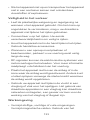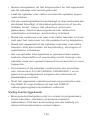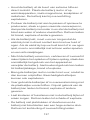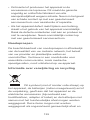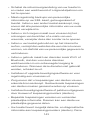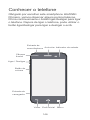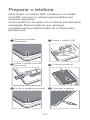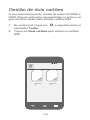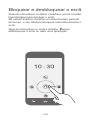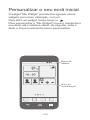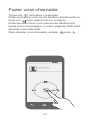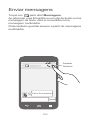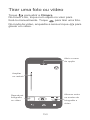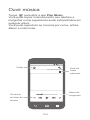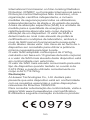1
Dual-Card Dual-Standby
Your mobile phone supports dual-card dual-standby
mode, which can significantly reduce power consumption
and increase your phone's standby time. Note that two
restrictions exist:
• When you make calls using one SIM card, the other
SIM card is disabled.
For example, when you make calls using SIM
card 1, SIM card 2 cannot be used to answer
calls or access the Internet. If someone calls SIM
card 2, the caller will hear a voice message like
"The subscriber you dialed is out of the service
zone" or "The subscriber you dialed is not able to
answer your call, please try again later." This is
because your mobile phone cannot access the
network with both SIM cards at the same time
and has nothing to do with your service
provider's network condition. It is recommended
that you subscribe to services such as voicemail
or missed-call reminders from your service
provider to avoid the inconvenience caused by
missed calls.
• When you are using one SIM card's data services, you
can receive calls and messages using the other SIM
card, but data services will be interrupted.
For example, when SIM card 1's data services
are in use, you can use SIM card 2 for calling and
messaging, but SIM card 1's data services will be
interrupted as a result. When the call using SIM
card 2 is terminated, or the message is received
or sent, you can resume using SIM card 1's data
services.

2
Getting to know your phone
Thank you for choosing the HUAWEI smartphone.
First, let's take a look at a few basics:
Press and hold the power button to power on your phone.
After your phone is powered up, you can use the power
button to turn the screen off and on.
Headset jack
Power
Volume
key
Charger/
Data port
Front
camera
Earpiece
Back Home Menu
Status indicator

3
Preparing your phone
To insert a card, the battery and a microSD card please
perform the steps shown in the following figures.
Your phone is shipped with the battery partially charged. It
is recommended that you fully charge the battery before
using it for the first time.
Remove the battery cover Insert the SIM card
Insert the microSD
card (optional)
Installing the battery
Charging the batteryClose the battery cover
1 2
3
5
4
6
WCDMA/GSM
GSM
a
b

4
Dual-Card Management
Your mobile phone supports access to both WCDMA and
GSM networks. Follow the onscreen instructions or the
quick start guide to install SIM cards.
1. On the home screen, touch and then the
All
tab.
2. Touch
Dual card
to activate the SIM cards.
Enable
Card 1
Card 2
Enable
10:30

5
Locking and unlocking the screen
When you are not using your phone, press the power
button to turn off the screen.
After being idle for a specified period of time, your phone
automatically locks its screen.
Follow the onscreen instructions and drag to unlock
the screen or open an application.

6
Personalizing your home screen
The unique Me Widget can group widgets that you often
use. You can touch an icon to open a widget.
Touch and hold Me Widget until your phone vibrates, then
release your finger and touch
to customize your Me
Widget.
Status bar
Display area
10:30

7
Making a call
Touch to open the dialer.
You can dial a phone number directly or touch to
choose a contact.
You can also touch a phone number in places like
messages, email and webpages to make a call.
To answer an incoming call, drag to .
**********
10:30

8
Sending messages
Touch to open
Messaging
.
Adding a photo or audio clip to a text message turns it into
a multimedia message.
You can also save attachments from multimedia
messages.
Attach file
**********
Happy birthday!
10:30

9
Taking a photo or video
Touch to open
Camera
.
In photo mode, touch an object on the view finder to
manually focus it. Touch
to take a photo.
In video mode, frame the scene and touch to record a
video.
Open option
menu
Zoom in
or out
Replay photo
or video
Switch between
photo and
video modes

10
Listening to music
Touch to open
Play Music
.
You can copy songs to your phone and immerse yourself
with extraordinary audio experience anytime.
You can play songs by name, artist, album and more.
Progress
bar
Playlist
screen
Music player
controls
Back
10:30

11
For more help
Need more help?
Touch to open
Help Center
.
Want to obtain the user guide?
Search for and download the User Guide from
www.huaweidevice.com.
Want to learn more about Huawei Emotion UI?
Visit en.ui.vmall.com for the latest information.
Safety information
This section contains important information about the
operation of your device. It also contains information about
how to use the device safely. Read this information
carefully before using your device.
Electronic device
Do not use your device if using the device is prohibited. Do
not use the device if doing so causes danger or
interference with other electronic devices.
Interference with medical equipment
• Follow rules and regulations set forth by hospitals and
health care facilities. Do not use your device where
prohibited.
• Some wireless devices may affect the performance of
hearing aids or pacemakers. Consult your service
provider for more information.
• Pacemaker manufacturers recommend that a
minimum distance of 15 cm be maintained between a
device and a pacemaker to prevent potential
interference with the pacemaker. If using a pacemaker,
hold the device on the side opposite the pacemaker
and do not carry the device in your front pocket.
??

12
Protecting your hearing when using a headset
• To prevent possible hearing damage, do
not listen at high volume levels for long periods.
• Using a headset at high volumes may damage your
hearing. To reduce this risk, lower the headset volume
to a safe and comfortable level.
• Exposure to high volumes while driving may cause
distraction and increase your risk of an accident.
Areas with flammables and explosives
• Do not use the device where flammables or explosives
are stored (in a gas station, oil depot, or chemical plant,
for example). Using your device in these environments
increases the risk of explosion or fire. In addition, follow
the instructions indicated in text or symbols.
• Do not store or transport the device in containers with
flammable liquids, gases, or explosives.
Traffic security
• Observe local laws and regulations while using the
device. To reduce the risk of accidents, do not use your
wireless device while driving.
• Concentrate on driving. Your first responsibility is to
drive safely.
• Do not hold the device while driving. Use hands-free
accessories.
• When you must make or answer a call, pull of the road
safely and park the vehicle first.
• RF signals may affect the electronic systems of motor
vehicles. For more information, consult the vehicle
manufacturer.
• Do not place the device over the air bag or in the air bag
deployment area in a motor vehicle. Doing so may hurt
you because of the strong force when the air bag
inflates.

13
• Do not use your device while flying in an aircraft or
immediately before boarding. Using wireless devices in
an aircraft may disrupt wireless networks, present a
hazard to aircraft operation, or be illegal.
Operating environment
• Avoid dusty, damp, or dirty environments. Avoid
magnetic fields. Using the device in these
environments may result in circuit malfunctions.
• Do not use your device during thunderstorms to protect
your device against any danger caused by lightning.
• Ideal operating temperatures are 0 °C to 35 °C. Ideal
storage temperatures are -20 °C to 70 °C.
Extreme heat or cold may damage your device or
accessories.
• Do not expose your device to direct sunlight (such as on
a car dashboard) for prolonged periods.
• To protect your device or accessories from fire or
electrical shock hazards, avoid rain and moisture.
• Keep the device away from sources of heat and fire,
such as a heater, microwave oven, stove, water heater,
radiator, or candle.
• Do not place sharp metal objects, such as pins, near
the earpiece or speaker. The earpiece may attract
these objects and result in injury.
• Stop using your device or applications for a while if the
device is overheated. If skin is exposed to an
overheated device for an extended period, low
temperature burn symptoms, such as red spots and
darker pigmentation, may occur.
• Do not touch the device's antenna. Otherwise,
communication quality may be reduced.
• Do not allow children or pets to bite or suck the device or
accessories. Doing so may result in damage or
explosion.
• Observe local laws and regulations, and respect the
privacy and legal rights of others.

14
Child's safety
• Comply with all precautions with regard to child's safety.
Letting children play with the device or its accessories
may be dangerous. The device includes detachable
parts that may present a choking hazard. Keep away
from children.
• The device and its accessories are not intended for use
by children. Children should only use the device with
adult supervision.
Accessories
• Using an unapproved or incompatible power adapter,
charger or battery may cause fire, explosion or other
hazards.
• Choose only accessories approved for use with this
model by the device manufacturer. The use of any
other types of accessories may void the warranty, may
violate local regulations and laws, and may be
dangerous. Please contact your retailer for information
about the availability of approved accessories in your
area.
Charger safety
• For pluggable devices, the socket-outlet shall be
installed near the devices and shall be easily
accessible.
• Unplug the charger from electrical outlets and the
device when not in use.
• Do not drop or cause an impact to the charger.
• If the power cable is damaged (for example, the cord is
exposed or broken), or the plug loosens, stop using it at
once. Continued use may lead to electric shocks, short
circuits, or fire.
• Do not touch the power cord with wet hands or pull the
power cord to disconnect the charger.
• Do not touch the device or the charger with wet hands.
Doing so may lead to short circuits, malfunctions, or
electric shocks.

15
• If your charger has been exposed to water, other
liquids, or excessive moisture, take it to an authorized
service center for inspection.
• Ensure that the charger meets the requirements of
Clause 2.5 in IEC60950-1/EN60950-1 and has been
tested and approved according to national or local
standards.
• Connect the device only to products with the USB-IF
logo or with USB-IF compliance program completion.
Battery safety
• Do not connect battery poles with conductors, such as
keys, jewelry, or other metal materials. Doing so may
short-circuit the battery and cause injuries or burns.
• Keep the battery away from excessive heat and direct
sunlight. Do not place it on or in heating devices, such
as microwave ovens, stoves, or radiators. Batteries
may explode if overheated.
• Do not attempt to modify or remanufacture the battery,
insert foreign objects into it, or immerse or expose it to
water or other liquids. Doing so may lead to fire,
explosion, or other hazards.
• If the battery leaks, ensure that the electrolyte does not
make direct contact with your skins or eyes. If the
electrolyte touches your skins or splashes into your
eyes, immediately flush with clean water and consult a
doctor.
• In case of battery deformation, color change, or
overheating while charging or storing, immediately stop
using the device and remove the battery. Continued
use may lead to battery leakage, fire, or explosion.
• Do not put batteries in fire as they may explode.
Damaged batteries may also explode.
• Dispose of used batteries in accordance with local
regulations. Improper battery use may lead to fire,
explosion, or other hazards.
• Do not allow children or pets to bite or suck the battery.
Doing so may result in damage or explosion.

16
• Do not smash or pierce the battery, or expose it to high
external pressure. Doing so may lead to a short circuit
or overheating.
• Do not drop the device or battery. If the device or battery
is dropped, especially on a hard surface, and may be
damaged.
• If the device standby time shortens significantly, replace
the battery.
Cleaning and maintenance
• Keep the device and accessories dry. Do not attempt to
dry it with an external heat source, such as a microwave
oven or hair dryer.
• Do not expose your device or accessories to extreme
heat or cold. These environments may interfere with
proper function and may lead to fire or explosion.
• Avoid collision, which may lead to device malfunctions,
overheating, fire, or explosion.
• Before you clean or maintain the device, stop using it,
stop all applications, and disconnect all cables
connected to it.
• Do not use any chemical detergent, powder, or other
chemical agents (such as alcohol and benzene) to
clean the device or accessories. These substances
may cause damage to parts or present a fire hazard.
Use a clean, soft, and dry cloth to clean the device and
accessories.
• Do not place magnetic stripe cards, such as credit
cards and phone cards, near the device for extended
periods of time. Otherwise the magnetic stripe cards
may be damaged.
• Do not dismantle or remanufacture the device and its
accessories. This voids the warranty and releases the
manufacturer from liability for damage. In case of
damage, contact an authorized service center for
assistance or repair.
• If the device screen is broken in a collision, immediately
stop using the device. Do not touch or attempt to

17
remove the broken parts. Promptly contact an
authorized service center.
Emergency calls
The availability of emergency calls is subject to your cellular
network quality, service provider policy, and local laws and
regulations. Never rely solely on your device for critical
communications like medical emergencies.
Disposal and recycling information
This symbol (with or without a solid bar) on the
device, batteries (if included), and/or the packaging,
indicates that the device and its electrical accessories (for
example, a headset, adapter, or cable) and batteries
should not be disposed of as household garbage. These
items should not be disposed of as unsorted municipal
waste and should be taken to a certified collection point for
recycling or proper disposal.
For more detailed information about device or battery
recycling, contact your local city office, household waste
disposal service, or retail store.
Disposal of the device and batteries (if included) is subject
to WEEE Directive Recast (Directive 2012/19/EU) and
Battery Directive (Directive 2006/66/EC). The purpose of
separating WEEE and batteries from other waste is to
minimize the potential environmental impacts and human
health risk of any hazardous substances that may be
present.
Reduction of hazardous substances
This device is compliant with the REACH Regulation
[Regulation (EC) No 1907/2006] and RoHS Directive

18
Recast (Directive 2011/65/EU). Batteries (if included) are
compliant with the Battery Directive (Directive 2006/66/
EC). For up-to-date information about REACH and RoHS
compliance, please visit the web site
www.huaweidevice.com/certification.
EU regulatory conformance
Body worn operation
The device complies with RF specifications when used
near your ear or at a distance of 1.5 cm from your body.
Ensure that the device accessories, such as a device case
and device holster, are not composed of metal
components. Keep the device away from your body to
meet the distance requirement.
Certification information (SAR)
This device meets guidelines for exposure to radio waves.
Your device is a low-power radio transmitter and receiver.
As recommended by international guidelines, the device is
designed not to exceed the limits for exposure to radio
waves. These guidelines were developed by the
International Commission on Non-Ionizing Radiation
Protection (ICNIRP), an independent scientific
organization, and include safety measures designed to
ensure the safety of all users, regardless of age and health.
The Specific Absorption Rate (SAR) is the unit of
measurement for the amount of radio frequency energy
absorbed by the body when using a device. The SAR
value is determined at the highest certified power level in
laboratory conditions, but the actual SAR level during
operation can be well below the value. This is because the
device is designed to use the minimum power required to
reach the network.

19
The SAR limit adopted by Europe is 2.0 W/kg averaged
over 10 grams of tissue, and the highest SAR value for this
device complies with this limit.
The highest SAR value reported for this device type when
tested at the ear is 0.619 W/kg, and when properly worn on
the body is 0.714 W/kg.
Statement
Hereby, Huawei Technologies Co., Ltd. declares that this
device is in compliance with the essential requirements
and other relevant provisions of Directive 1999/5/EC.
For the declaration of conformity, visit the web site
www.huaweidevice.com/certification.
The following marking is included in the product:
This device may be operated in all member states of the
EU.
Observe national and local regulations where the device is
used.
This device may be restricted for use, depending on the
local network.
Restrictions in the 2.4 GHz band:
Norway
: This subsection does not apply for the
geographical area within a radius of 20 km from the centre
of Ny-Ålesund.
Personal Information and Data
Security
The use of some functions or third-party applications on
your device could result in your personal information and

20
data being lost or becoming accessible to others. Several
measures are recommended to help you protect personal
and confidential information.
• Place your device in a safe area to prevent it from
unauthorized use.
• Set your device screen to lock and create a password
or unlock pattern to open it.
• Periodically back up personal information kept on your
SIM card, memory card, or stored in your device
memory. If you change to a different device, be sure to
move or delete any personal information on your old
device.
• If you are worried about viruses when you receive
messages or emails from a stranger, you can delete
them without opening them.
• If you use your device to browse the Internet, avoid
websites that might pose a security risk to avoid theft of
your personal information.
• If you use services such as Wi-Fi tether or Bluetooth,
set passwords for these services to prevent
unauthorized access. When these services are not in
use, turn them off.
• Install or upgrade device security software and regularly
scan for viruses.
• Be sure to obtain third-party applications from a
legitimate source. Downloaded third-party applications
should be scanned for viruses.
• Install security software or patches released by Huawei
or third-party application providers.
• Some applications require and transmit location
information. As a result, a third-party may be able to
share your location information.
• Your device may provide detection and diagnostic
information to third-party application providers. Third
party vendors use this information to improve their
products and services.
Page is loading ...
Page is loading ...
Page is loading ...
Page is loading ...
Page is loading ...
Page is loading ...
Page is loading ...
Page is loading ...
Page is loading ...
Page is loading ...
Page is loading ...
Page is loading ...
Page is loading ...
Page is loading ...
Page is loading ...
Page is loading ...
Page is loading ...
Page is loading ...
Page is loading ...
Page is loading ...
Page is loading ...
Page is loading ...
Page is loading ...
Page is loading ...
Page is loading ...
Page is loading ...
Page is loading ...
Page is loading ...
Page is loading ...
Page is loading ...
Page is loading ...
Page is loading ...
Page is loading ...
Page is loading ...
Page is loading ...
Page is loading ...
Page is loading ...
Page is loading ...
Page is loading ...
Page is loading ...
Page is loading ...
Page is loading ...
Page is loading ...
Page is loading ...
Page is loading ...
Page is loading ...
Page is loading ...
Page is loading ...
Page is loading ...
Page is loading ...
Page is loading ...
Page is loading ...
Page is loading ...
Page is loading ...
Page is loading ...
Page is loading ...
Page is loading ...
Page is loading ...
Page is loading ...
Page is loading ...
Page is loading ...
Page is loading ...
Page is loading ...
Page is loading ...
Page is loading ...
Page is loading ...
Page is loading ...
Page is loading ...
Page is loading ...
Page is loading ...
Page is loading ...
Page is loading ...
Page is loading ...
Page is loading ...
Page is loading ...
Page is loading ...
Page is loading ...
Page is loading ...
Page is loading ...
Page is loading ...
Page is loading ...
Page is loading ...
Page is loading ...
Page is loading ...
Page is loading ...
Page is loading ...
Page is loading ...
Page is loading ...
Page is loading ...
Page is loading ...
Page is loading ...
Page is loading ...
Page is loading ...
Page is loading ...
Page is loading ...
Page is loading ...
Page is loading ...
Page is loading ...
Page is loading ...
Page is loading ...
Page is loading ...
Page is loading ...
Page is loading ...
Page is loading ...
Page is loading ...
Page is loading ...
Page is loading ...
Page is loading ...
Page is loading ...
Page is loading ...
Page is loading ...
Page is loading ...
Page is loading ...
Page is loading ...
Page is loading ...
Page is loading ...
Page is loading ...
Page is loading ...
Page is loading ...
Page is loading ...
Page is loading ...
Page is loading ...
Page is loading ...
Page is loading ...
Page is loading ...
Page is loading ...
Page is loading ...
Page is loading ...
Page is loading ...
Page is loading ...
Page is loading ...
Page is loading ...
Page is loading ...
Page is loading ...
Page is loading ...
Page is loading ...
Page is loading ...
Page is loading ...
Page is loading ...
Page is loading ...
Page is loading ...
Page is loading ...
Page is loading ...
Page is loading ...
Page is loading ...
Page is loading ...
Page is loading ...
Page is loading ...
-
 1
1
-
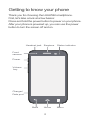 2
2
-
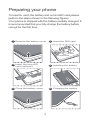 3
3
-
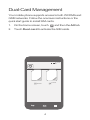 4
4
-
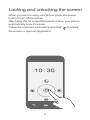 5
5
-
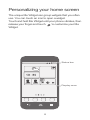 6
6
-
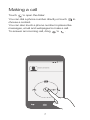 7
7
-
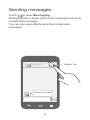 8
8
-
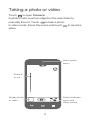 9
9
-
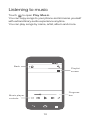 10
10
-
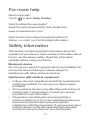 11
11
-
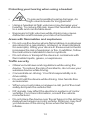 12
12
-
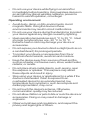 13
13
-
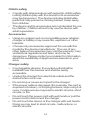 14
14
-
 15
15
-
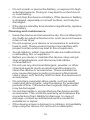 16
16
-
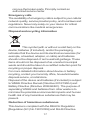 17
17
-
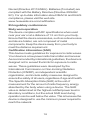 18
18
-
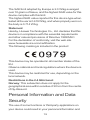 19
19
-
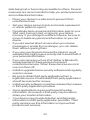 20
20
-
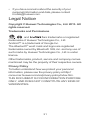 21
21
-
 22
22
-
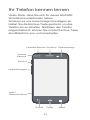 23
23
-
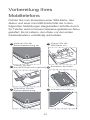 24
24
-
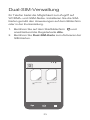 25
25
-
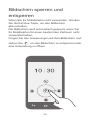 26
26
-
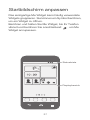 27
27
-
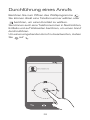 28
28
-
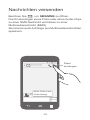 29
29
-
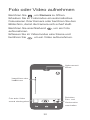 30
30
-
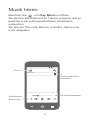 31
31
-
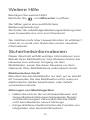 32
32
-
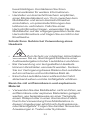 33
33
-
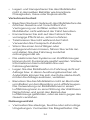 34
34
-
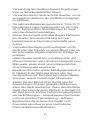 35
35
-
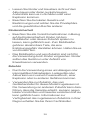 36
36
-
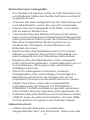 37
37
-
 38
38
-
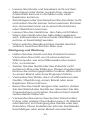 39
39
-
 40
40
-
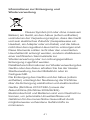 41
41
-
 42
42
-
 43
43
-
 44
44
-
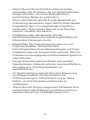 45
45
-
 46
46
-
 47
47
-
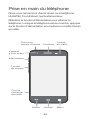 48
48
-
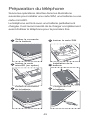 49
49
-
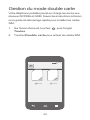 50
50
-
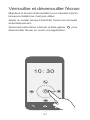 51
51
-
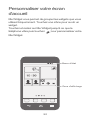 52
52
-
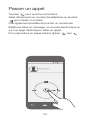 53
53
-
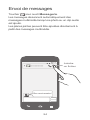 54
54
-
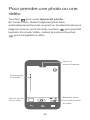 55
55
-
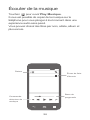 56
56
-
 57
57
-
 58
58
-
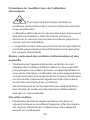 59
59
-
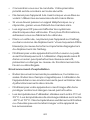 60
60
-
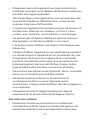 61
61
-
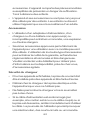 62
62
-
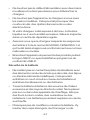 63
63
-
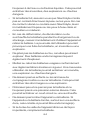 64
64
-
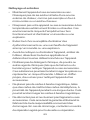 65
65
-
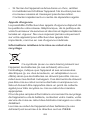 66
66
-
 67
67
-
 68
68
-
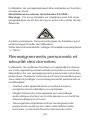 69
69
-
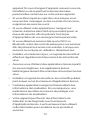 70
70
-
 71
71
-
 72
72
-
 73
73
-
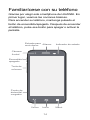 74
74
-
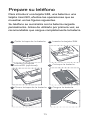 75
75
-
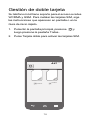 76
76
-
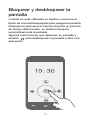 77
77
-
 78
78
-
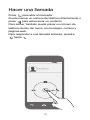 79
79
-
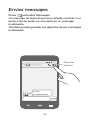 80
80
-
 81
81
-
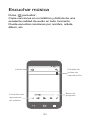 82
82
-
 83
83
-
 84
84
-
 85
85
-
 86
86
-
 87
87
-
 88
88
-
 89
89
-
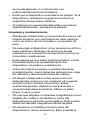 90
90
-
 91
91
-
 92
92
-
 93
93
-
 94
94
-
 95
95
-
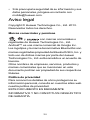 96
96
-
 97
97
-
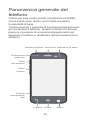 98
98
-
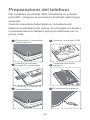 99
99
-
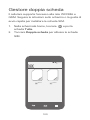 100
100
-
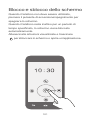 101
101
-
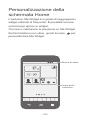 102
102
-
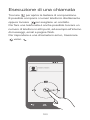 103
103
-
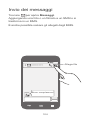 104
104
-
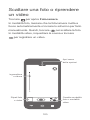 105
105
-
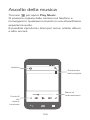 106
106
-
 107
107
-
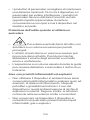 108
108
-
 109
109
-
 110
110
-
 111
111
-
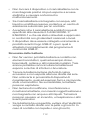 112
112
-
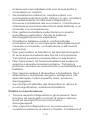 113
113
-
 114
114
-
 115
115
-
 116
116
-
 117
117
-
 118
118
-
 119
119
-
 120
120
-
 121
121
-
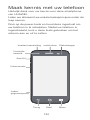 122
122
-
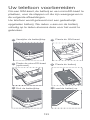 123
123
-
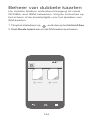 124
124
-
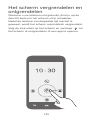 125
125
-
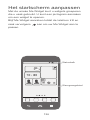 126
126
-
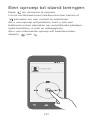 127
127
-
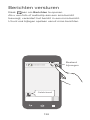 128
128
-
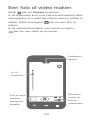 129
129
-
 130
130
-
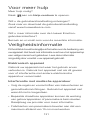 131
131
-
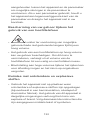 132
132
-
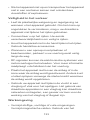 133
133
-
 134
134
-
 135
135
-
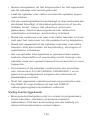 136
136
-
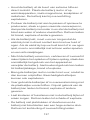 137
137
-
 138
138
-
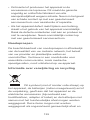 139
139
-
 140
140
-
 141
141
-
 142
142
-
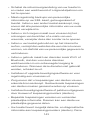 143
143
-
 144
144
-
 145
145
-
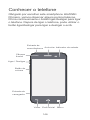 146
146
-
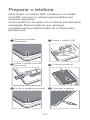 147
147
-
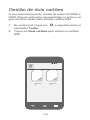 148
148
-
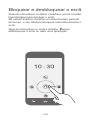 149
149
-
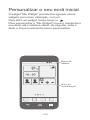 150
150
-
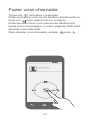 151
151
-
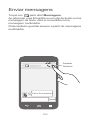 152
152
-
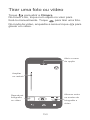 153
153
-
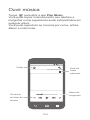 154
154
-
 155
155
-
 156
156
-
 157
157
-
 158
158
-
 159
159
-
 160
160
-
 161
161
-
 162
162
-
 163
163
-
 164
164
-
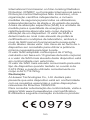 165
165
-
 166
166
-
 167
167
-
 168
168
Huawei Ascend G525 User manual
- Type
- User manual
- This manual is also suitable for
Ask a question and I''ll find the answer in the document
Finding information in a document is now easier with AI
in other languages
- italiano: Huawei Ascend G525 Manuale utente
- français: Huawei Ascend G525 Manuel utilisateur
- español: Huawei Ascend G525 Manual de usuario
- Deutsch: Huawei Ascend G525 Benutzerhandbuch
- Nederlands: Huawei Ascend G525 Handleiding
- português: Huawei Ascend G525 Manual do usuário
Related papers
-
Huawei Ascend G700 User manual
-
T-Mobile Ascend Y530 Owner's manual
-
T-Mobile Ascend Y530 User manual
-
Huawei Ascend G610 Owner's manual
-
Huawei G610 Owner's manual
-
Huawei Ascend G700 Owner's manual
-
Huawei G535 Quick start guide
-
Huawei Ascend Y540 Owner's manual
-
Huawei U8815 User manual
-
Honor Holly honor holly Owner's manual