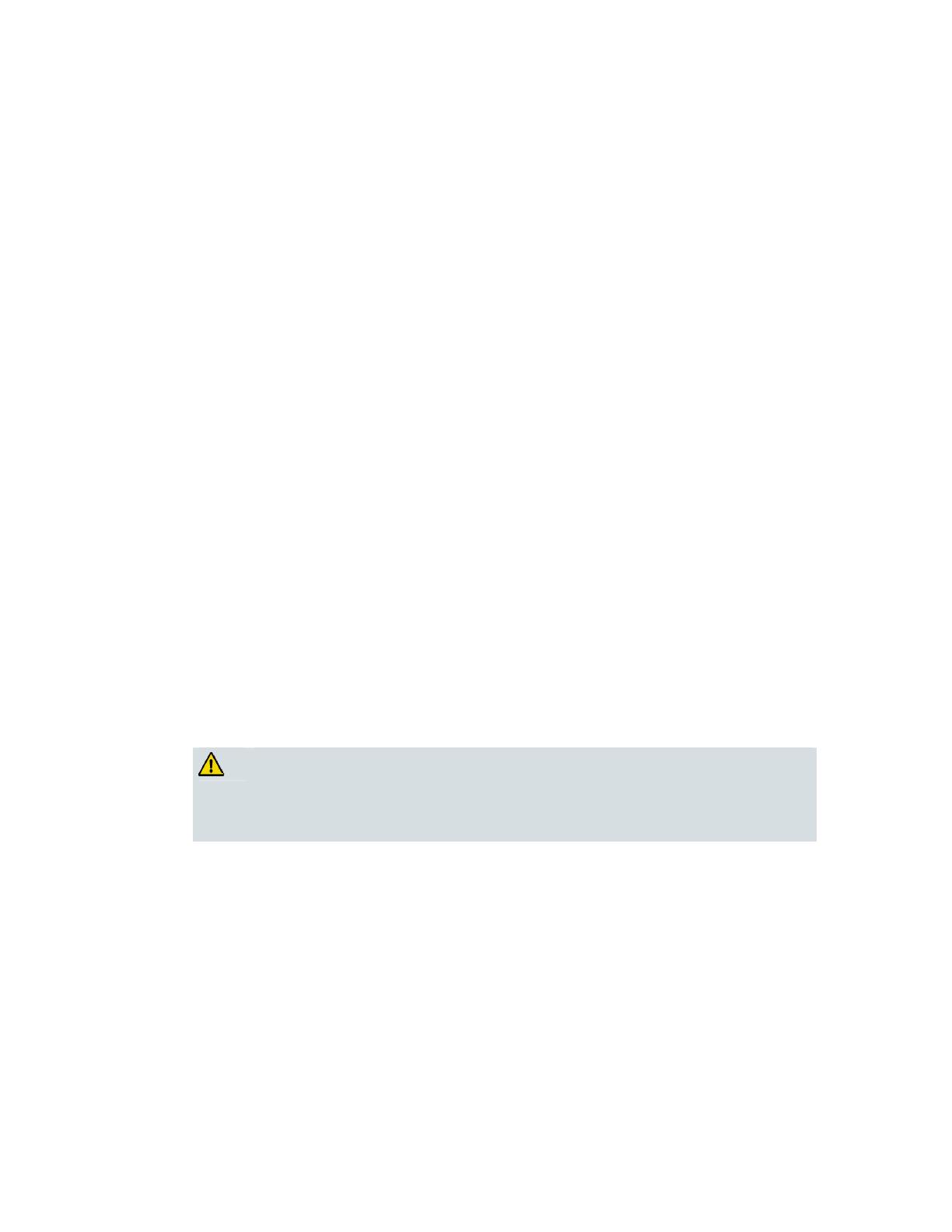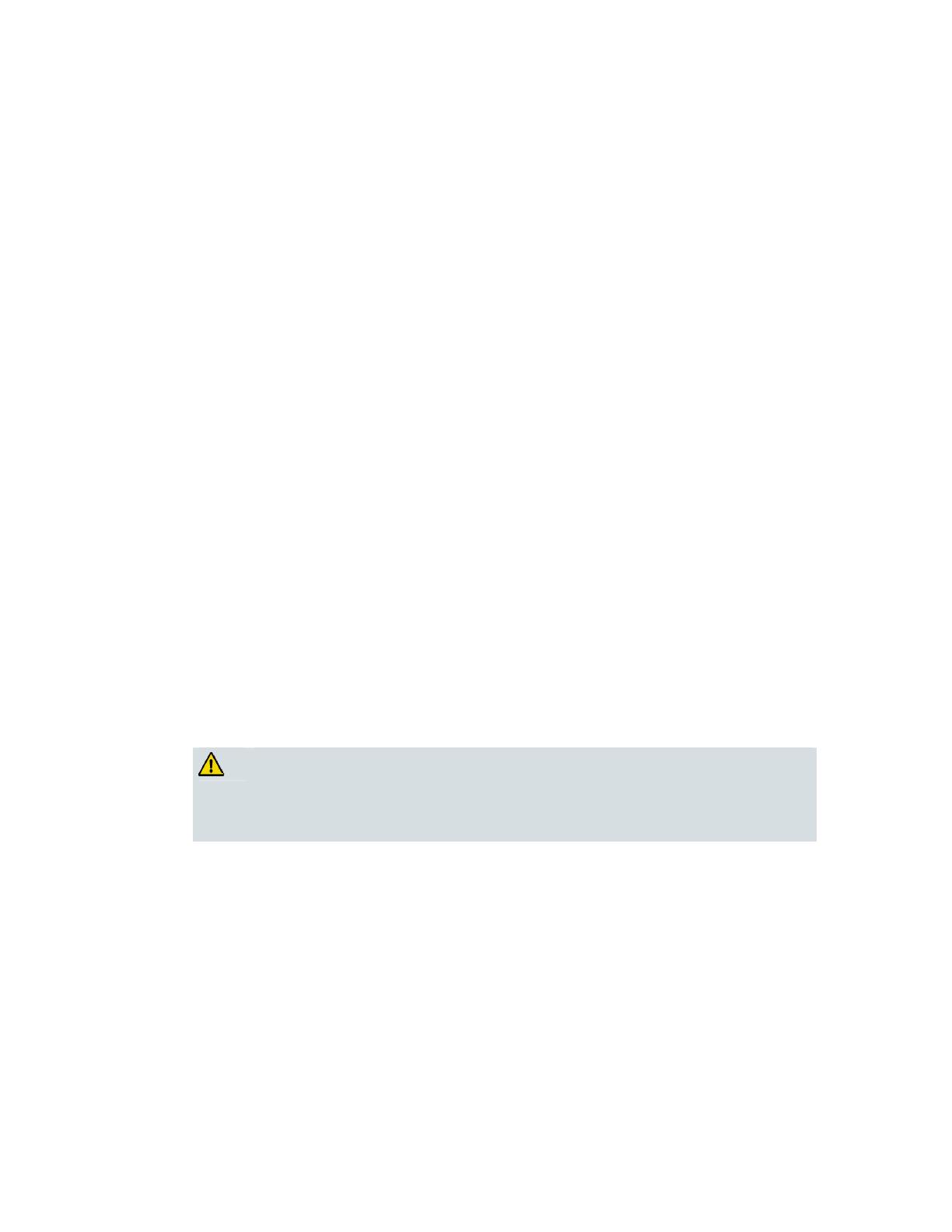
viii 4028315
Rev
FCC Part 68
The Federal Communications Commission (FCC) of the United States restricts specific uses of
modems, and places registration responsibilities on both the manufacturer and the individual
user.
1 The modem may not be connected to a party line or to a coin-operated telephone.
2 Notification to the telephone company is no longer required prior to connecting
registered equipment, but upon request from the telephone company, the user shall tell
the telephone company which line the equipment is connected to as well as the
registration number and ringer equivalence number of the registered protective circuitry.
FCC information is printed on a label on the bottom of the modem.
IC (Industry Canada) Notice
Notice: The Industry Canada (formerly Canadian Department of Communications) label
identifies certified equipment. This certification means that the equipment meets certain
telecommunications network protective, operational, and safety requirements. The
department does not guarantee the equipment will operate to the user's satisfaction.
Before installing this equipment, users should ensure that it is permissible to be connected to
the facilities of the local telecommunications company. The equipment must also be installed
using an acceptable method of connection. In some cases, the company's inside wiring
associated with a single-line individual service may be extended by means of a certified
connector assembly (telephone extension cord). The customer should be aware that
compliance with the above conditions may not prevent degradation of service in some
situations.
Repairs to certified equipment should be made by an authorized Canadian maintenance
facility designated by the supplier. Any repairs or alterations made by the user may give the
telecommunications company cause to request the user to disconnect the equipment. Users
should ensure for their own protection that the electrical ground connections of the power
utility, telephone lines and internal metallic water pipe system, if present, are connected
together. This precaution may be particularly important in rural areas.
CAUTION:
Users should not attempt to make such connections themselves, but should
contact the appropriate electric inspection authority, or electrician, as
appropriate.
Radiation Exposure Statements
Note: This transmitter must not be co-located or operated in conjunction with any other
antenna or transmitter. This equipment should be installed and operated with a minimum
distance of 7.9 inches (20 cm) between the radiator and your body.
US
This system has been evaluated for RF exposure for humans in reference to ANSI C 95.1
(American National Standards Institute) limits. The evaluation was based on evaluation per
ANI C 95.1 and FCC OET Bulletin 65C rev 01.01. The minimum separation distance from the
antenna to general bystander is 7.9 inches (20 cm) to maintain compliance.