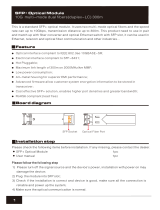Page is loading ...

JetCam
High Speed Camera User Guide
(Part-No. KY-JetCam)
8201 July
20 aMesila St., Nesher 3688520, Israel
POB 25004, Haifa 3125001, Israel
Tel:(+972)-72-2723500 Fax:(+972)-72-2723511
www.kayainstruments.com

High Speed Camera User Guide
1
1 Contents ....................................................................................................................................................................... 1
2 Figures and Tables ....................................................................................................................................................... 3
3 Revision History .......................................................................................................................................................... 5
4 Introduction ................................................................................................................................................................. 6
4.1 Safety Precautions .................................................................................................................................................. 6
4.2 Disclaimer .............................................................................................................................................................. 7
5 Key Features ................................................................................................................................................................ 9
5.1 Overview ................................................................................................................................................................ 9
5.2 Areas of Application .............................................................................................................................................. 9
5.3 Features .................................................................................................................................................................. 9
5.4 Product Applications ............................................................................................................................................ 10
5.5 Related documents and accessories ...................................................................................................................... 10
6 System Description .................................................................................................................................................... 11
6.1 System Structure .................................................................................................................................................. 11
6.2 JetCam Camera available models ........................................................................................................................ 13
7 Installation and Configurations.................................................................................................................................. 16
7.1 Essentials to get started ........................................................................................................................................ 16
7.2 Installation instructions ........................................................................................................................................ 16
7.2.1 Komodo board installation ............................................................................................................................ 17
7.2.2 Installing and Removing QSFP+ Module ..................................................................................................... 17
7.2.3 Completing the JetCam installation .............................................................................................................. 21
8 Hardware Reference .................................................................................................................................................. 23
8.1 JetCam unit Hardware Reference ......................................................................................................................... 23
8.1.1 JetCam unit LEDs ......................................................................................................................................... 23
8.1.2 JetCam Power Connector .............................................................................................................................. 24
8.1.3 SDI Interface connector ................................................................................................................................ 25
8.2 JetCam Serial connector ....................................................................................................................................... 26
8.3 JetCam GPIO connector ....................................................................................................................................... 26
8.4 Mount connection................................................................................................................................................. 28
8.5 Mechanical dimensions ........................................................................................................................................ 29
8.6 Komodo Fiber indication LEDs ........................................................................................................................... 30
9 Electrical specification ............................................................................................................................................. 32
9.1 Absolute maximum ratings .................................................................................................................................. 32
9.2 Absolute maximum ratings for GPIO .................................................................................................................. 32
9.3 Operating conditions ............................................................................................................................................ 32
10 Using JetCam Camera ............................................................................................................................................. 33
10.1 Getting Started ..................................................................................................................................................... 33
1 Contents

High Speed Camera User Guide
2
10.2 JetCam Terminal control ...................................................................................................................................... 33
10.3 JetCam Firmware update ...................................................................................................................................... 34
10.4 Connect and configure the JetCam ....................................................................................................................... 36
10.5 Detecting the JetCam camera ............................................................................................................................... 38
10.6 Starting and controlling acquisition ..................................................................................................................... 39
10.7 Buffer Replay Mode ............................................................................................................................................. 39
10.8 Saving a captured image ...................................................................................................................................... 39
10.9 Saving video buffer .............................................................................................................................................. 40
11 Camera Features ...................................................................................................................................................... 41
11.1 Device Control category....................................................................................................................................... 41
11.2 Image Format Control category ........................................................................................................................... 42
11.3 Acquisition Control category ............................................................................................................................... 43
11.4 ISP Features ......................................................................................................................................................... 44
11.5 Pixel Correction Control ...................................................................................................................................... 44
11.6 Analog Control category ...................................................................................................................................... 46
11.7 LUT control .......................................................................................................................................................... 47
11.8 User Set Control category .................................................................................................................................... 48
11.8.1 UserSet - save camera configuration ............................................................................................................. 48
11.8.2 User Non-volatile Memory ........................................................................................................................... 49
12 Advance information ............................................................................................................................................... 51
12.1 Color Filter Array ................................................................................................................................................. 51
12.2 Quantum Efficiency ............................................................................................................................................. 52
13 Appendices ................................................................................................................................................................ 54
13.1 Fiber cables .......................................................................................................................................................... 54
13.2 Optional peripheral add-ons ................................................................................................................................. 54
14 Ordering information ............................................................................................................................................... 57
Contents

High Speed Camera User Guide
3
Figures
FIGURE 1 : JETCAM CAMERA SYSTEM STRUCTURE DIAGRAM ............................................................................................ 13
FIGURE 2 : JETCAM CAMERA SYSTEM CONNECTION DIAGRAM .......................................................................................... 16
FIGURE 3 : QSFP+ MODULE WITH PULL TAB LATCH OPEN ................................................................................................ 19
FIGURE 4 : INSTALLING A QSFP+ MODULE INTO A PORT .................................................................................................. 19
FIGURE 5 : CONNECTING THE CABLE TO QSFP+ MODULE ................................................................................................. 20
FIGURE 6 : PULLING THE PULL TAB LATCH OF A QSFP+ MODULE ..................................................................................... 20
FIGURE 7 : REMOVING A QSFP+ MODULE FROM THE PORT ............................................................................................... 21
FIGURE 8 : QSFP+ MODULE WITH PULL TAB LATCH OPEN ................................................................................................ 21
FIGURE 9 : JETCAM CAMERA CONNECTION EXAMPLE ....................................................................................................... 22
FIGURE 10 : JETCAM CAMERA STATUS LEDS .................................................................................................................... 23
FIGURE 11 : JETCAM CAMERA POWER CONNECTOR ........................................................................................................... 24
FIGURE 12 : JETCAM CAMERA SDI CONNECTOR ................................................................................................................ 25
FIGURE 13 : JETCAM CAMERA USB CONNECTOR .............................................................................................................. 26
FIGURE 14 : JETCAM CAMERA USB CONNECTOR .............................................................................................................. 26
FIGURE 15 : GPIO CONNECTOR PIN OUT ............................................................................................................................ 27
FIGURE 16 : JETCAM MECHANICAL DIMENSIONS .............................................................................................................. 29
FIGURE 17 : KOMODO BOARD LED’S LOCATIONS ............................................................................................................. 30
FIGURE 18 : SERIAL COMMUNICATION EXAMPLE ............................................................................................................... 34
FIGURE 19 : FIRMWARE UPDATE EXECUTION ..................................................................................................................... 35
FIGURE 20 : FIRMWARE TERMINAL INITIATION .................................................................................................................. 35
FIGURE 21 : FIRMWARE UPDATE FAIL ................................................................................................................................ 35
FIGURE 22 : FIRMWARE UPDATE PROCESS ......................................................................................................................... 36
FIGURE 23 : FIRMWARE UPDATE SUCCESSION .................................................................................................................... 36
FIGURE 24 : VISION POINT APP MAIN WINDOW .................................................................................................................. 37
FIGURE 25 : JETCAM DESCRIPTION PARAMETERS .............................................................................................................. 39
FIGURE 26 : DEVICE CONTROL CATEGORY ........................................................................................................................ 41
FIGURE 27 : IMAGE FORMAT CONTROL CATEGORY ........................................................................................................... 42
FIGURE 28 : ACQUISITION CONTROL CATEGORY ............................................................................................................... 43
FIGURE 29 : ISP DIAGRAM FLOW ....................................................................................................................................... 44
FIGURE 30 : PIXEL CORRECTION CONTROL CATEGORY ..................................................................................................... 46
FIGURE 31 : ANALOG CONTROL CATEGORY ...................................................................................................................... 47
FIGURE 32 : LUT CONTROL CATEGORY ............................................................................................................................. 48
FIGURE 33 : SAVING CAMERA PARAMETER CONFIGURATION ............................................................................................. 48
FIGURE 34 : NON-VOLATILE MEMORY SAVE FUNCTION CALL SEQUENCE .......................................................................... 50
FIGURE 35 : COLOR FILTER ARRAY FOR THE PIXEL ARRAY .............................................................................................. 51
2 Figures and Tables

High Speed Camera User Guide
4
FIGURE 36 : JETCAM 25 QUANTUM EFFICIENCY CURVE FOR MONO AND COLOR.............................................................. 52
FIGURE 37 : JETCAM 25 QUANTUM EFFICIENCY CURVE FOR STANDARD AND NIR MONO ............................................... 52
FIGURE 38 : JETCAM 19 QUANTUM EFFICIENCY CURVE FOR MONO ................................................................................. 53
FIGURE 39 : JETCAM 19 QUANTUM EFFICIENCY CURVE FOR COLOR ................................................................................ 53
FIGURE 40 : CAMERA WITH OPTIONAL BIRGER ADAPTOR .................................................................................................. 54
FIGURE 41 : SERIAL PORT SETUP AT CAMERA SIDE ............................................................................................................ 55
FIGURE 42 : SERIAL PORT SETUP AT FG SIDE ..................................................................................................................... 55
FIGURE 43 : BIRGER GUI SETUP ........................................................................................................................................ 56
FIGURE 44 : BIRGER GUI SETUP ........................................................................................................................................ 56
Tables
TABLE 1 : JETCAM CAMERA SYSTEM COMPONENTS .......................................................................................................... 12
TABLE 2 : JETCAM CAMERA MODELS ............................................................................................................................... 15
TABLE 3 : JETCAM SUPPORTED QSFP+ MODULES ............................................................................................................. 22
TABLE 4 : SYSTEM STATUS LEDS BEHAVIOR ..................................................................................................................... 23
TABLE 5 : QSFP+/SFP+ STATUS LEDS BEHAVIOR ............................................................................................................ 24
TABLE 6 : GPIO CONNECTOR PIN OUT ............................................................................................................................... 27
TABLE 7 : JETCAM SUPPORTED MOUNT MODELS ............................................................................................................... 28
TABLE 8 : KOMODO FIBER LINKS STATUS LED’S .............................................................................................................. 30
TABLE 9 : KOMODO FIBER BOARD STATUS LED’S ............................................................................................................ 31
TABLE 10 : ABSOLUTE MAXIMUM RATINGS ....................................................................................................................... 32
TABLE 11 : ABSOLUTE MAXIMUM RATINGS FOR GPIO ...................................................................................................... 32
TABLE 12 : OPERATING CONDITIONS ................................................................................................................................. 32
TABLE 13 : RS232 RECEIVER (INPUT) SPECIFICATIONS ...................................................................................................... 32
TABLE 14 : RS232 DRIVER (OUTPUT) SPECIFICATIONS ...................................................................................................... 32
TABLE 15 : SERIAL EMULATED TERMINAL CONFIGURATIONS ............................................................................................ 33
TABLE 16 : TERMINAL COMMANDS.................................................................................................................................... 33
TABLE 17 : ORDERING INFORMATION ................................................................................................................................ 57
Figures and Tables

High Speed Camera User Guide
5
Version
Date
Notes
0.1
13/03/2017
Initial Release
0.2
03/08/2017
Added GPIO connector support
0.3
15/02/2018
Updated LED behavior
Trigger support via communication link and external GPIO
UserSet control - camera parameters save/load
User Non-volatile memory operation
0.4
13/03/2018
Updated GPIO connector pin out
0.5
08/04/2018
Added QSFP+ installation instructions
0.6
24/04/2018
Updated power connector description
0.7
07/05/2018
Added image processing (gain, offset, LUT)
Increased maximum frame rate
Added optional exposure indication over GPIO
Modified SDI output behavior
GPIO Hirose connector change from male to female
0.8
08/07/2018
Updated GPIO connector pin out
0.9
21/08/2018
Added new image processing features (defected pixel and FPN correction)
Added new test patterns (Diagonal and Vertical sensor data overwrite)
3 Revision History

High Speed Camera User Guide
6
4.1 Safety Precautions
With your JetCam camera in hand, please take a minute to read carefully the precautions listed below
in order to prevent unnecessary injuries to you or other personnel or cause damage to property.
Before using the product, read these safety precautions carefully to assure correct use.
These precautions contain serious safety instructions that must be observed.
After reading through this manual, be sure to act upon it to prevent misuse of product.
Caution
In the event of a failure, disconnect the power supply.
If the product is used as is, a fire or electric shock may occur. Disconnect the power supply
immediately and contact our sales personnel for repair.
If an unpleasant smell or smoking occurs, disconnect the power supply.
If the product is used as is, a fire or electric shock may occur. Disconnect the power supply
immediately. After verifying that no smoking is observed, contact our sales personnel for repair.
Do not disassemble, repair or modify the product.
Otherwise, a fire or electric shock may occur due to a short circuit or heat generation. For
inspection, modification or repair, contact our sales personnel.
Do not touch a cooling fan.
As a cooling fan rotates in high speed, do not put your hand close to it. Otherwise, it may cause
injury to persons. Never touch a rotating cooling fan.
Do not place the product on unstable locations.
Otherwise, it may drop or fall, resulting in injury to persons or failure.
If the product is dropped or damaged, do not use it as is.
Otherwise, a fire or electric shock may occur.
Do not touch the product with a metallic object.
Otherwise, a fire or electric shock may occur.
Do not place the product in dusty or humid locations or where water may splash.
Otherwise, a fire or electric shock may occur.
Do not get the product wet or touch it with a wet hand.
Otherwise, the product may break down or it may cause a fire, smoking or electric shock.
Do not touch a connector on the product (gold-plated portion).
Otherwise, the surface of a connector may be contaminated with sweat or skin oil, resulting in
contact failure of a connector or it may cause a malfunction, fire or electric shock due to static
electricity.
Do not use or place the product in the following locations.
4 Introduction

High Speed Camera User Guide
7
● Humid and dusty locations
● Airless locations such as closet or bookshelf
● Locations which receive oily smoke or steam
● Locations close to heating equipment
● Closed inside of a car where the temperature becomes high
● Static electricity replete locations
● Locations close to water or chemicals
Otherwise, a fire, electric shock, accident or deformation may occur due to a short circuit or heat
generation.
Do not place heavy things on the product.
Otherwise, the product may be damaged.
Be sure to drain static electricity from body before you touch any electronics component
The electronic circuits in your computer and the circuits on Komodo board are sensitive to static
electricity and surges. Improper handling can seriously damage the circuits. In addition, do not let
your clothing come in contact with the circuit boards or components.
Otherwise, the product may be damaged.
4.2 Disclaimer
This product should be used for capturing and processing images. KAYA Instruments assumes no
responsibility for any damages resulting from the use of this product for purposes other than those
stated.
Even if the product is used properly, KAYA Instruments assumes no responsibility for any damages
caused by the following:
- Earthquake, thunder, natural disaster or fire resulting from the use beyond our responsibility,
acts caused by a third party or other accidents, the customer’s willful or accidental misuse or
use under other abnormal conditions.
- Secondary impact arising from use of this product or its unusable state (business interruption
or others).
- Use of this product against the instructions given in this manual or malfunctions due to
connection to other devices.
Introduction

High Speed Camera User Guide
8
KAYA Instruments assumes no responsibility or liability for:
- Erasure or corruption of data arising from use of this product.
- Any consequences or other abnormalities arising from use of this product, or damage of this
product not due to our responsibility or failure due to modification.
Repair of this product is carried out by replacing it on a chargeable basis, not repairing the faulty
devices. However, non-chargeable replacement is offered for initial failure if such notification is
received within two weeks after delivery of the product.
Introduction

High Speed Camera User Guide
9
5.1 Overview
The JetCam family is a high speed low-cost global shutter CMOS cameras, with Fiber interfaces,
which supports high quality video at high frame rates, wide dynamic ranges, high resolution and a
large field of view. The camera incorporates global shutter sensor and a direct lens control (optional)
without need of external devices. With compact outline and low power design the camera can be
fitted into tight spaces. The 3G SDI output enables connection of local monitor as viewfinder or an
installation aid.
5.2 Areas of Application
This camera is ideally suited for:
Aerospace Machine Vision Systems
Industrial Machine Vision
Defense Systems
Broadcasting and Sports Replay Applications
5.3 Features
40 Gbps fiber optic interface
Up to 80km cable length
Nikon F mount
B4 2/3” mount with integrated lens control (optional)
PL mount with integrated lens control (optional)
Canon EF lens mount
3G SDI output for local monitor
Compatible with KAYA Vision Point
TM
SDK
Compatible with KAYA Komodo
TM
Frame Grabbers
Supports Gen<i>Cam standard
Customization as per user requirements
5 Key Features

High Speed Camera User Guide
10
5.4 Product Applications
Slow Motion
3D
Broadcasting
Sports analytics and judgment
Special Effects
AOI
Printing inspection
High-speed DVRs
Defense remote systems
Surveillance
5.5 Related documents and accessories
Documents:
Vision Point Software Installation Guide
Vision Point App User Guide for Acquisition Mode
Vision Point API Data Book
Komodo Fiber Reference Guide
Accessories:
Fiber cables (Multi or Single mode)
QSFP+ Module
Key Features

High Speed Camera User Guide
11
6.1 System Structure
The system uses Komodo Fiber Frame Grabber that is able to acquire video directly from fiber optic
cables, providing high resolution image acquisition interface for distances up to 80km in single-mode
and up to 300m in multi-mode. Link supports standard up to 40 Gbps over fiber optic interface. The
JetCam system configuration includes the following parts:
One of JetCam Cameras
The modules specifications listed in Table 2
Nikon F mount
(other lens mounts available)
3G SDI output for local monitor
Komodo Fiber Frame Grabber
12V Power Supply
6 System Description

High Speed Camera User Guide
12
QSFP+ Modules
Fiber Cable
Vision Point Software and SDK
Friendly Software environment, includes Video
management, GUI, SDK and API
Table 1 : JetCam Camera system components
For more information about the system components, please refer the documents listed in the previous
section.
System Description

High Speed Camera User Guide
13
Example of the system is described in Figure 1.
Figure 1 : JetCam Camera system structure diagram
6.2 JetCam Camera available models
Type
JetCam19
JetCam25
JetCam160
Pixel size
10µm
4.5µm x 4.5µm
3.9µm 5T shutter pixel
with CDS
Sensor resolution
1952 (H) x 1088 (W)
5120 (H) x 5120 (W)
4736 (H) x 3424 (W)
Effective Resolution
1920 (H) x 1080 (W)
5120 (H) x 5120 (W)
4704 (H) x 3424 (W)
Sensor
LUX19HS
PYTHON 25K
LUX160
Optical Format
4/3”
APS-H
4/3”
System Description

High Speed Camera User Guide
14
Video output
Fiber interface up to 40
Gbps
CoaXPress up to 25
Gbps
10GiGE up to 10Gbps
Fiber interface up to 40
Gbps
CoaXPress up to 25
Gbps
10GiGE up to 10Gbps
Fiber interface up to 40
Gbps
CoaXPress up to 25
Gbps
10GiGE up to 10Gbps
Frame rate
2365 fps @8bit
resolution
1900 fps @10bit
resolution
80 fps
300 fps @8bit
resolution
240 fps @10bit
resolution
Electronic shutter
Global shutter
Global shutter
Global shutter
Responsivity at 550
nm
20V/Lux.s (at 500nm)
5.8 V/lux.s
TBD
Conversion Gain
TBD
0.085 LSB10/e-, 130
V/e-
TBD
Temporal Noise
10 e-
< 14 e- (Non−Zero ROT,
1x gain)
TBD
Parasitic Light
Sensitivity (PLS)
TBD
< 1/5000
TBD
Full Well Charge
15000 e-
> 12000 e-
TBD
Dynamic range
56.9321 dB at 520 nm
54.6332 dB at 520 nm
TBD
Signal-to-Noise
Ratio (SNR max)
41.2759 dB at 520 nm
39.2761 dB at 520 nm
TBD
Quantum Efficiency
(QE) X FF
54.275% at 520 nm
43.1276% at 520 nm
TBD
Pixel FPN
4 mV rms
< 0.9 LSB10
TBD
PRNU
<1.5% rms
< 1%
TBD
Shortest Exposure
1us
TBD
TBD
Image acquisition
Continuous / Triggered
Continuous / Triggered
Continuous / Triggered
Output resolution
8 or 10 bit
8 or 10 bit
8 or 10 bit
Monochrome/ color
Monochrome / Color
Monochrome / Color
Monochrome / Color
Power input
12 VDC (optional 24
VDC)
12 VDC (optional 24
VDC)
12 VDC (optional 24
VDC)
Weight (without
lens)
1260g
1260g
1260g
Power consumption
<12W
<12W
<12W
System Description

High Speed Camera User Guide
15
Operating
temperature
0°C to 50°C
(Optional -40°C)
0°C to 50°C
(Optional -40°C)
0°C to 50°C
(Optional -40°C)
Lens mount
F-Mount, B4, C-mount,
PL mount, Canon EF,
custom
F-Mount, B4, C-mount,
PL mount, Canon EF,
custom
F-Mount, B4, C-mount,
PL mount, Canon EF,
custom
On camera
processing
Defect pixel
correction
White balance
ROI
Image flip
Frame counter
Flat field correction
LUT
Gain (Analog /
Digital)
Auto black level
Nonvolatile storage
Defect pixel
correction
White balance
ROI
Image flip
Frame counter
Flat field correction
LUT
Gain (Analog /
Digital)
Auto black level
Nonvolatile storage
Defect pixel
correction
White balance
ROI
Image flip
Frame counter
Flat field correction
LUT
Gain (Analog /
Digital)
Auto black level
Nonvolatile storage
Programmable I/O
2x RS232 (RS485 and
custom optional)
2x RS232 (RS485 and
custom optional)
2x RS232 (RS485 and
custom optional)
Lens control
(optional)
Fujinon lens control
Canon lens control
Custom lens through
RS232/RS485
Fujinon lens control
Canon lens control
Custom lens through
RS232/RS485
Fujinon lens control
Canon lens control
Custom lens through
RS232/RS485
Complimentary
video output
3G SDI
3G SDI
3G SDI
Table 2 : JetCam Camera Models
System Description

High Speed Camera User Guide
16
7.1 Essentials to get started
To begin using your JetCam system, you must have the following:
A computer with the following:
Processor with an Intel 64-bit architecture, or equivalent.
An availably x4 (or x8 or x16) PCIe slot. Gen 3 support is recommended for faster data
transfer.
Vision Point Application installation
JetCam camera
Komodo Fiber board
Fiber QSFP+ Modules
Fiber optic cable
NOTE: KAYA Instruments doesn’t guarantee compatibility with all computers that have the above
specifications. Please, consult KAYA representative for any specific issue.
7.2 Installation instructions
The typical JetCam system is connected as described in Figure 2:
Komodo Fiber
Frame Grabber
JetCam Camera
Fiber cable
(up to 80 km)
Power
supply
Figure 2 : JetCam Camera system connection diagram
7 Installation and Configurations

High Speed Camera User Guide
17
The first stage of the system installation is Komodo board installation as described in section 7.2.1
below. The second stage is installation of the QSFP+ modules and fiber cable allowing the connection
between the JetCam camera and the Frame Grabber, described in section 7.2.2. The third stage is
connection of the camera as described in section 7.2.3.
7.2.1 Komodo board installation
Before system installation the Komodo Fiber Frame Grabber should be installed into the host
computer. Komodo Fiber Frame Grabber is standard PCIe card with 8 lanes connector.
It can be installed in any PCIe connector of the motherboard with 8 lanes and up.
Note: The Frame Grabber should be installed before you install your software.
1. Before installing, turn off the power of the computer and its peripherals.
2. Use an ESD-preventive glove, wrist or ankle strap and follow its instructions for use.
3. Make sure there is no dust or any other foreign matter inside the PCIe slot and the Frame
Grabbers PCIe connector, or blocking any of the connectors.
4. Firmly insert the Komodo board to PCIe connector of the motherboard.
5. Anchor the PCIe bracket to the computer chassis using M3 screw.
6. Verify the Komodo board inserted correctly to the PCIe slot.
7. Power up the computer.
8. After OS is up, you will be asked to install a driver for new Multimedia Device.
At this stage, you should cancel the installation.
Under Windows and Linux OS the compatible drivers for Komodo Fiber Frame Grabber will be
installed during installation of Vision Point App software.
You can install and use multiple Komodo Fiber Frame Grabbers in a single computer.
The number of Komodo Fiber Frame Grabbers that can be installed in a computer depends on the
number of available PCIe slots.
For more information please refer to Vision Point Software Installation Guide documentation.
7.2.2 Installing and Removing QSFP+ Module
The purpose of this section is to demonstrate how to install a QSFP+ transceiver module, attach an
optical network cable and remove a QSFP+ transceiver module. It is necessary to understand the
Installation and Configuration

High Speed Camera User Guide
18
correct way of installing and removing a QSFP+ transceiver, as correct operation can protect the
module from being damaged and ensure its stable performance.
Before removing or installing a QSFP+ module, please follow the precautions and installation
instructions.
Precautions
1. Use an ESD-preventive wrist or ankle strap and follow its instructions for use.
2. Make sure there is no dust or any other foreign matter inside the QSFP+ module, or blocking
any of the connectors.
3. Clean the optic surfaces of the fiber cables before plugging them into the optical ports of a
QSFP+ module.
4. Removing and inserting a module can shorten its useful life, so you should not remove and
insert the module any more often than is absolutely necessary.
5. Insert the clean dust covers into the module after the cables are removed. Do not remove the
dust plug until you are ready to attach the network interface cable.
6. Do not install or remove the QSFP+ module with fiber-optic cables attached to it because of
the potential of damaging the cable, the cable connector, or the optical interfaces in the
module.
7. Disconnect all cables before removing or installing a module.
8. Place the removed module on an antistatic mat or a static shielding bag if you plan to return
it to the factory.
9. Protect the line card by inserting clean module cage covers into the optical module cage when
there is no module installed.
10. Keep the protective dust plugs installed in the unplugged fiber-optic cable connectors and in
the transceiver optical bores until you are ready to make a connection.
Installing the QSFP+ Module
In order to install the QSFP+ module, follow these steps:
1. The JetCam and the Komodo Fiber Frame Grabber supporting the following
QSFP+ modules:
KY-QSFP-1.4 – MTP/MPO single mode, up to 1.4km over single mode fiber cable
KY-QSFP-3M – MTP/MPO multi-mode, up to 300m over multi-mode fiber cable
Installation and Configuration

High Speed Camera User Guide
19
KY-QSFP-CWDM – LC single mode, duplex cable, up to 10km connection over single mode
fiber cable
2. Remove the dust plugs from the module as shown in Figure 3.
3. The QSFP+ module has a pull-tab latch that used to remove or install the module.
Hold the transceiver so that the identifier label is on the top.
4. Align the QSFP+ transceiver in front of the module’s transceiver socket opening and carefully
slide the QSFP+ transceiver into the socket until the transceiver makes contact with the socket
electrical connector, as shown in Figure 4.
5. Make sure that the male connectors on the module will align with the female connectors inside
the cage.
6. Verify that the modules are completely seated and secured in their assigned receptacles on the
line card by firmly pressing on the module with your thumb to fully seat the transceiver in the
module’s transceiver socket. In case the module is not completely seated and secured in the
receptacle, you will hear a click as the triangular pin on the bottom of the module snaps into
the hole in the receptacle.
7. Follow the exact steps to insert additional module into the Frame Grabber.
Figure 3 : QSFP+ Module with pull tab latch open
Figure 4 : Installing a QSFP+ Module into a port
Installation and Configurations
/