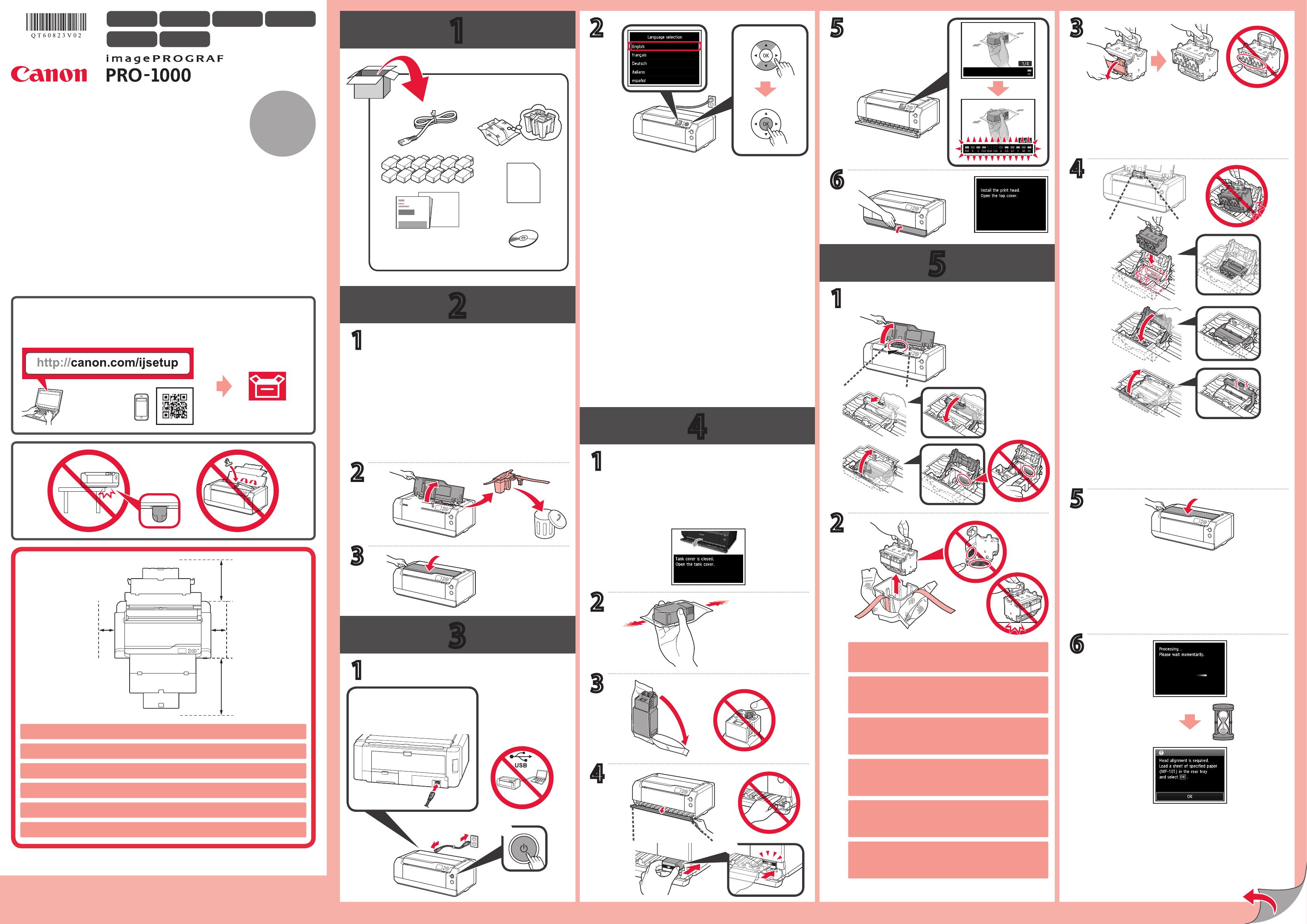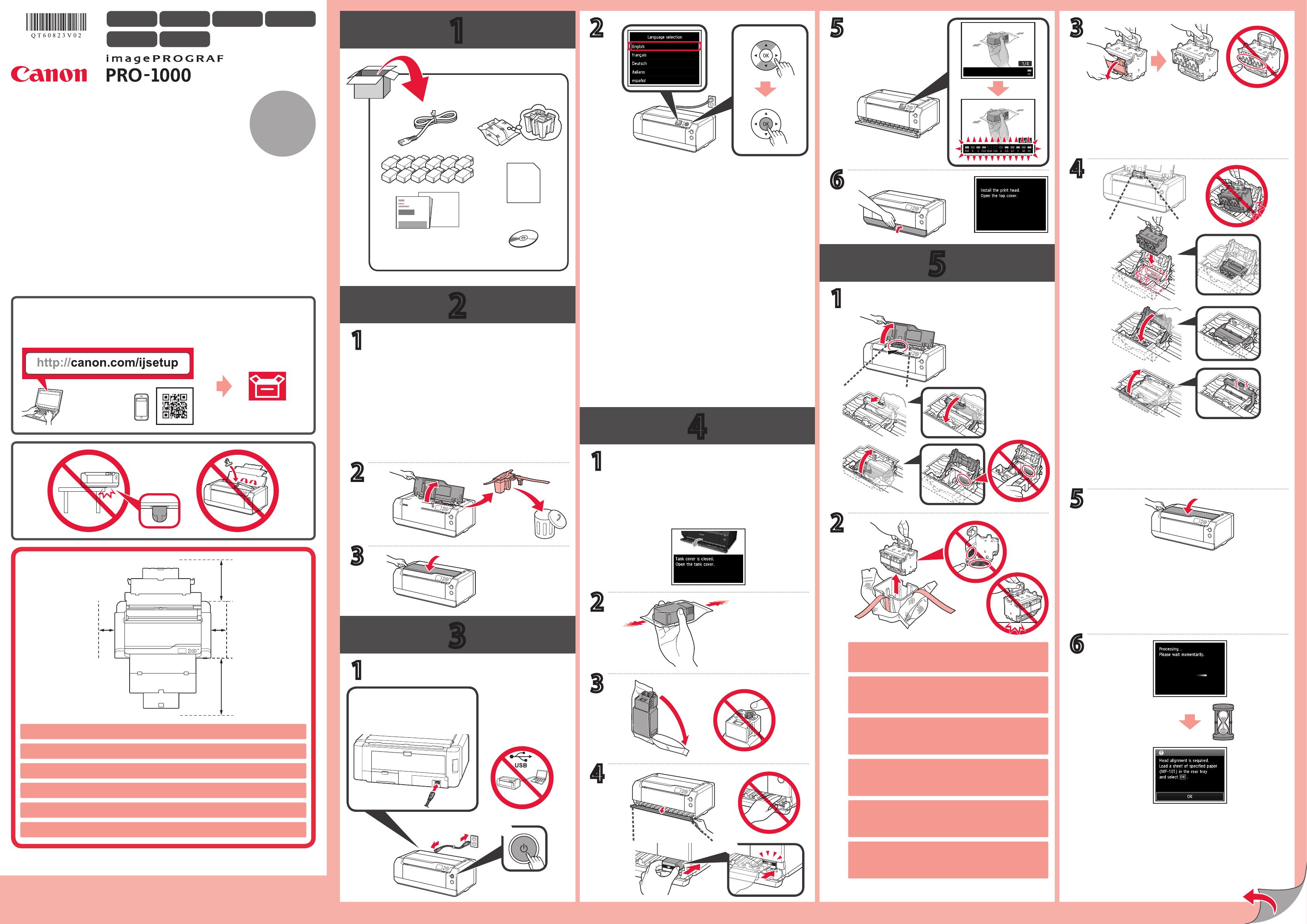
2
3
4
5
1
XXXXXXXX © CANON INC. 2015
CD-ROM (Windows)
MP-101
1
1
2
2
4
3
4
3
5
6
1
2
3
2
1
1
(A)
(A) 37 cm
(B) 5 cm
(C) 47 cm
(C)
(B)(B)
5
6
PORTUGUÊS
Para Começar 1
Tutoriais em Vídeo
Manuais
5 ou 6 vezes
Pode haver tinta colorida clara ou transparente dentro do
pacote prata e da tampa de proteção. Isso não afeta a
qualidade da impressão. Cuidado para não se sujar com a
tinta.
Parte traseira
Remova a ta e os materiais de embalagem da parte
externa da impressora.
São necessárias duas pessoas para carregar a impressora.
Siga as instruções na tela para executar as congurações
abaixo:
• Consentir o envio das informações de usuário
• Congurar data e hora
Verique se a tela a seguir aparece.
ESPAÑOL
Guía de inicio 1
Tutoriales en vídeo
Manuales
5 o 6 veces
Puede haber tinta transparente o de color claro en el interior
del paquete plateado y la tapa protectora. No afecta a la
calidad de impresión. Tenga cuidado para no mancharse de
tinta.
Parte posterior
Retire la cinta y los materiales de protección del exterior
de la impresora.
Se necesitan dos personas para transportar la impresora.
Siga las instrucciones en pantalla para realizar los
siguientes ajustes:
• El consentimiento para enviar información del usuario
• Los ajustes de fecha y hora
Asegúrese de que aparezca la siguiente pantalla.
NEDERLANDS
Aan de Slag-gids 1
Videozelfstudies
Handleidingen
5 of 6 keer
Er bevindt zich mogelijk transparante of lichte kleureninkt
aan de binnenkant van de zilveren verpakking en het
beschermkapje. Dit is niet van invloed op de afdrukkwaliteit.
Pas op dat er geen inkt op u terechtkomt.
Achterkant
Verwijder de tape en het verpakkingsmateriaal van de
buitenkant van de printer.
Er zijn twee personen nodig om de printer te kunnen dragen.
Volg de instructies op het scherm om naar onderstaande
instellingen te gaan:
• De goedkeuring over het verzenden van gebruikersinformatie
• De datum- en tijdinstellingen
Controleer of het volgende scherm wordt weergegeven.
DEUTSCH
Inbetriebnahme 1
Videolernprogramme
Handbücher
5 oder 6 Mal
Im Inneren der silbernen Verpackung und der Schutzkappe
ndet sich möglicherweise etwas transparente oder helle
farbige Tinte. Dies wirkt sich nicht auf die Druckqualität aus.
Achten Sie darauf, sich nicht mit Tinte zu beschmutzen.
Rückseite
Entfernen Sie das Klebeband und das
Verpackungsmaterial außen am Drucker.
Der Drucker muss von zwei Personen getragen werden.
Befolgen Sie die Anweisungen auf dem Bildschirm, um
die unten stehenden Einstellungen vorzunehmen:
• Die Zustimmung zum Versenden von Benutzerdaten
• Die Datums- und Zeiteinstellungen
Stellen Sie sicher, dass der folgende Bildschirm angezeigt wird.
Retirez la bande ainsi que les matériaux d'emballage de
l'imprimante.
Deux personnes sont nécessaires pour porter l'imprimante.
Il y a peut-être de l'encre couleur ou transparente à l'intérieur
de l'emballage argenté et de la capsule de protection. Cela
n'a aucun impact sur la qualité d'impression. Veillez à ne pas
vous mettre d'encre sur les mains ou les vêtements.
5 ou 6 fois
FRANÇAIS
Démarrage 1
Didacticiels vidéo
Manuels
Arrière
Suivez les instructions à l'écran pour poursuivre la
conguration des paramètres ci-dessous :
• Le consentement à l'envoi d'informations utilisateur
• Les paramètres heure et date
Assurez-vous que l'écran suivant s'afche.
Remove the tape and packing materials from outside the
printer.
It needs two persons to carry the printer.
There may be some transparent or light color ink on the
inside of the silver package and protective cap. It does not
affect the print quality. Be careful not to get ink on yourself.
5 or 6 times
ENGLISH
Getting Started 1
Video Tutorials
Manuals
Back
Follow the on-screen instructions to proceed the settings
below:
• The agreement on sending user information
• The date and time settings
Make sure the following screen appears.
QT6-0823-V02
PRINTED IN XXXXXXXX
RMC (Regulatory Model Code): K10424