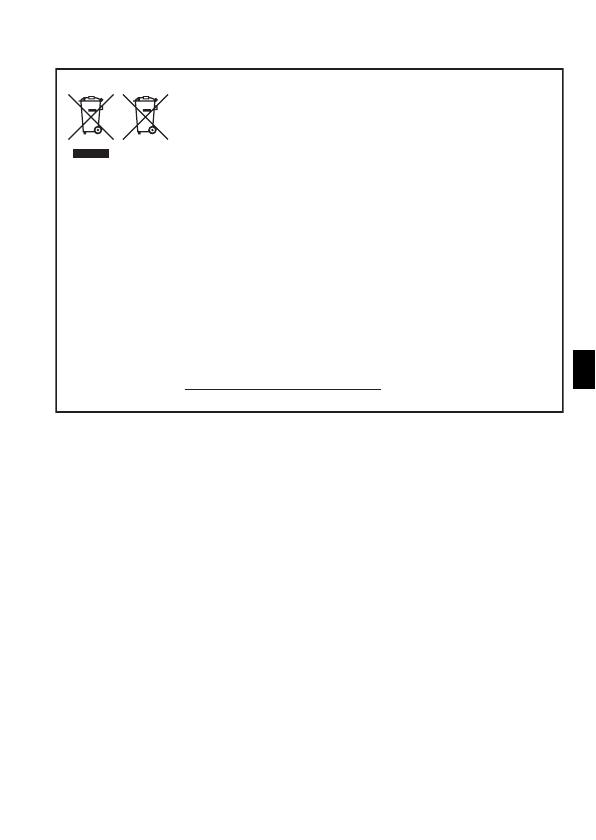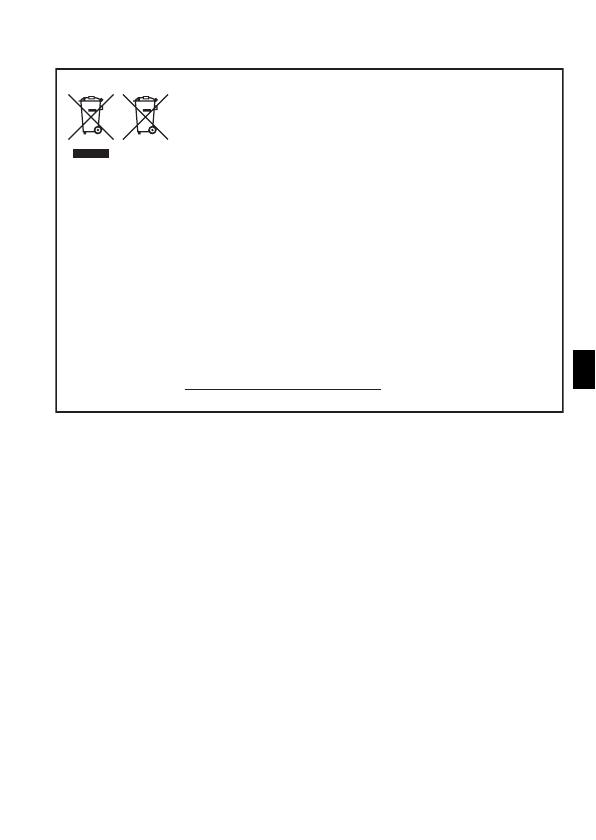
ATTENTION
RISQUE D’EXPLOSION EN CAS D’UTILISATION DES BATTERIES NON
CONFORMES.
REPORTEZ-VOUS AUX RÉGLEMENTATIONS LOCALES POUR
L’ABANDON DES BATTERIES USAGÉES.
© CANON INC. 2012 IMPRIMÉ EN UE
CANON INC.
30-2, Shimomaruko 3-chome, Ohta-ku, Tokyo 146-8501, Japan
CANON EUROPA N.V.
Bovenkerkerweg 59-61, 1185 XB Amstelveen, The Netherlands
Union européenne (et Espace économique européen) uniquement.
Ces symboles indiquent que ce produit ne doit pas être mis au rebut
avec les ordures ménagères, comme le spécifient la Directive
européenne DEEE (2002/96/CE), la Directive européenne relative
à l’élimination des piles et des accumulateurs usagés (2006/66/CE)
et les lois en vigueur dans votre pays, appliquant ces directives.
Si un symbole de toxicité chimique est imprimé sous le symbole illustré ci-dessus
conformément à la Directive relative aux piles et aux accumulateurs, il indique
la présence d’un métal lourd (Hg = mercure, Cd = cadmium, Pb = plomb) dans
la pile ou l’accumulateur à une concentration supérieure au seuil applicable spécifié
par la Directive.
Ce produit doit être confié à un point de collecte désigné, par exemple, chaque fois que
vous achetez un produit similaire neuf, ou à un point de collecte agréé pour le recyclage
des équipements électriques ou électroniques (EEE) et des piles et accumulateurs.
Le traitement inapproprié de ce type de déchet risque d’avoir des répercussions sur
l’environnement et la santé humaine, du fait de la présence de substances potentiellement
dangereuses généralement associées aux équipements électriques ou électroniques.
Votre coopération envers la mise au rebut correcte de ce produit contribuera
à l’utilisation efficace des ressources naturelles.
Pour de plus amples informations sur le recyclage de ce produit, veuillez contacter vos
services municipaux, votre éco-organisme ou les autorités locales. Vous pouvez également
vous rendre sur le site www.canon-europe.com/environment.
(Espace économique européen : Norvège, Islande et Liechtenstein)