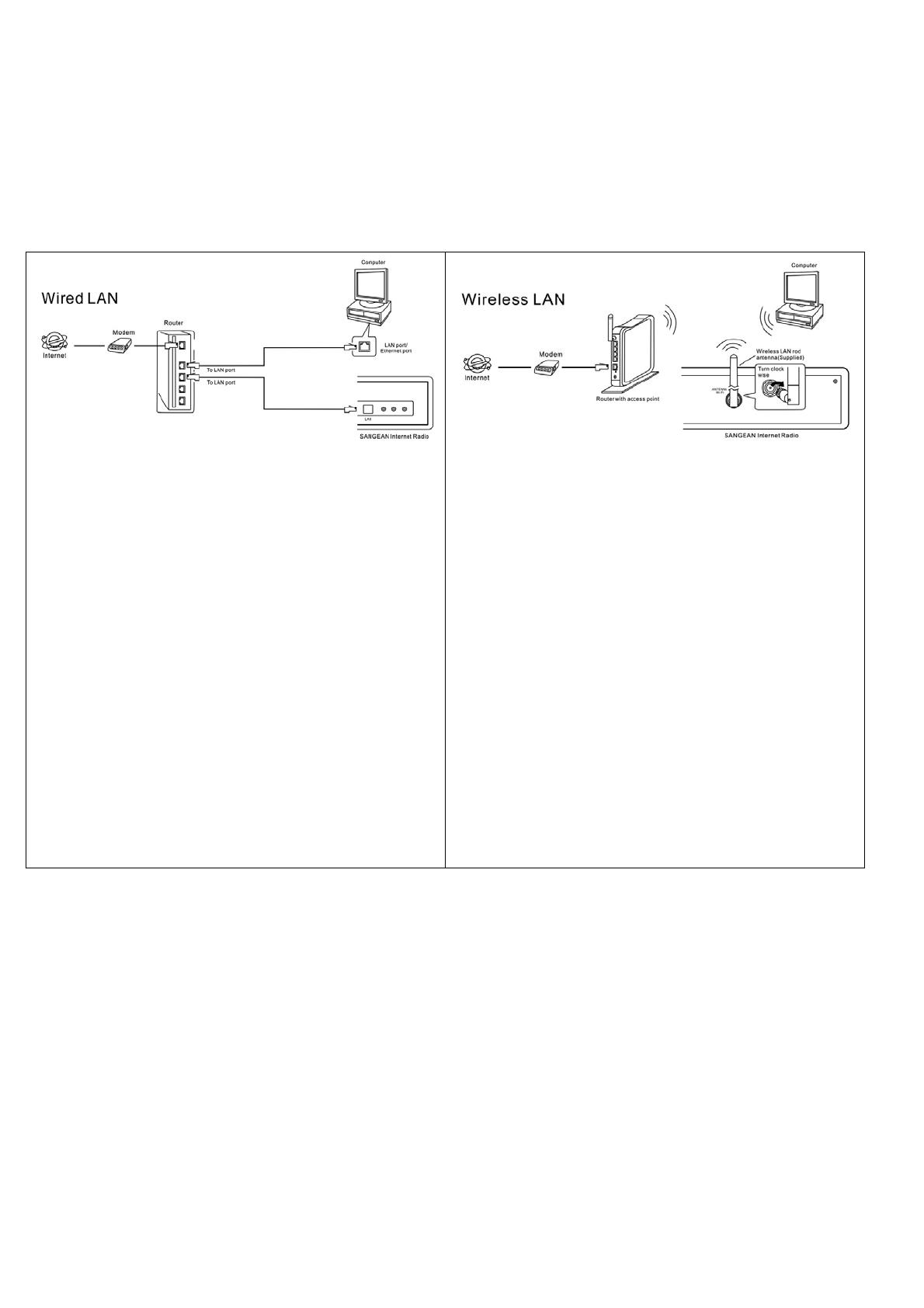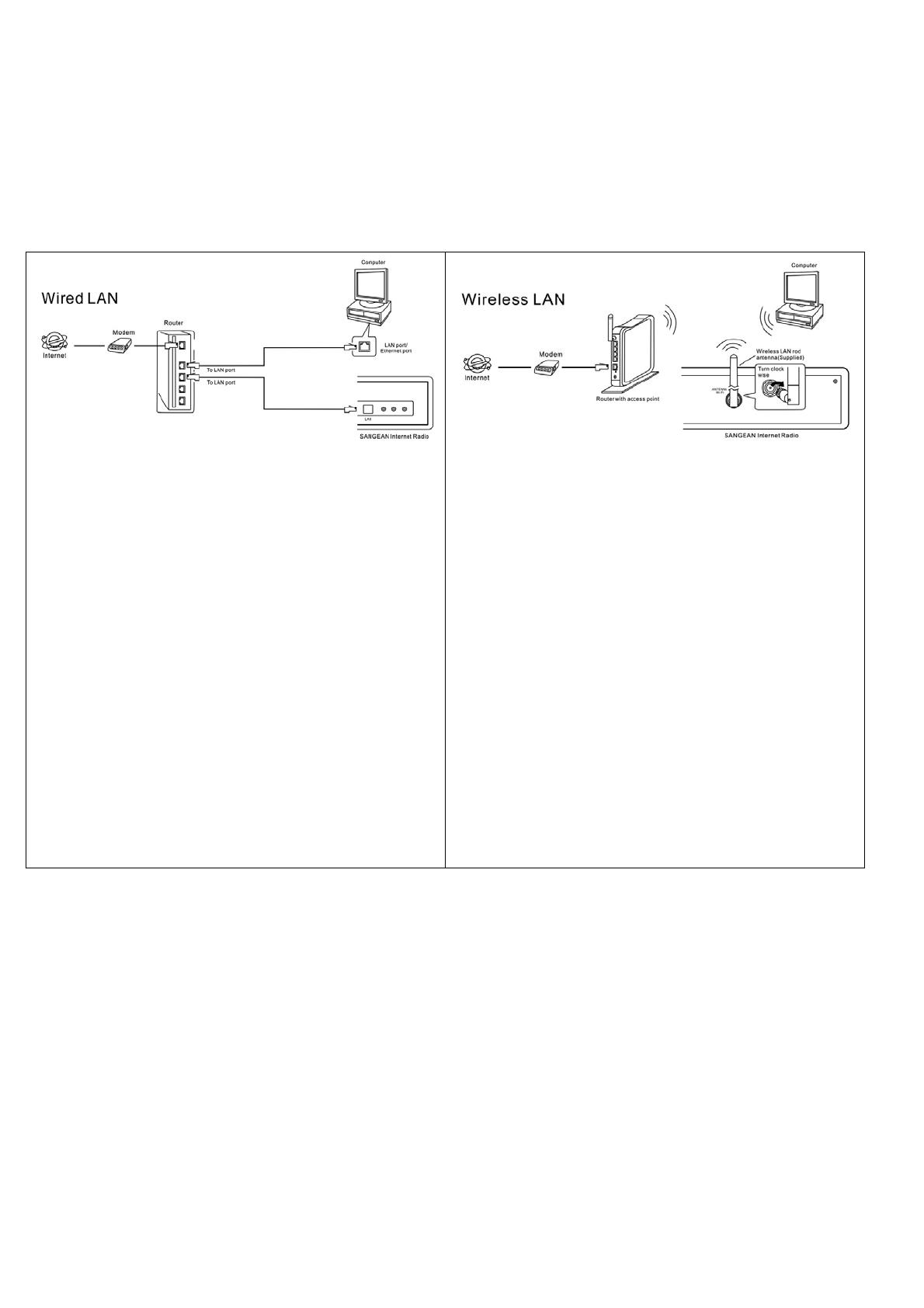
Quick Setup Guide
Connect the Sangean Internet Radio (WFT-1) either to wired or wireless LAN as shown below. This is the same
way as your PC is connected to internet.
* No PC is needed. PC needs to be turned on and connected to the router only when you would like to play music
loaded in your PC (Shared Folder or UPnP).
1. Turn on the router and the internet radio.
2. Connect the devices as the figure above.
3. Turn on the radio by pressing Power knob.
4. Rotate and press the TUNING knob on the radio to
go to “ System Setup -> Internet Setup -> Wizard”
and the unit will automatically connected to
Internet.
5. If there is password for the access point, input and
enter the password using the Tuning knob. Then
radio will connect to the internet. Please read the
instruction manual for all the functions.
* If the wired connection is not working, after a few
seconds the display will change to show ‘Scan for
networks’
1. Turn on the router and power plug the internet radio.
2. Connect the devices as the figure above.
3. Press the POWER button to turn on the unit.
4. Rotate and press the TUNING knob on the unit to go
to “System Setup -> Internet Setup -> Wizard”. The
display will show all the internet connections.
5. Use the TUNING knob to select your access
point/router. It can be your router model name or a set
up name.
6. If there is password for the access point, input and
enter the password using the TUNING knob. Then
radio will connect to the internet. Please read the
instruction manual for all the functions.
* After setting up as above, the unit is connected to internet and ready to be operated. Rotate and press the turning
knob on the internet radio to operate the functions.
PROBLEMS:
CALL TOLL FREE 1-888-SANGEAN (726-4326)