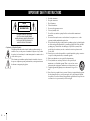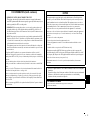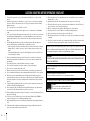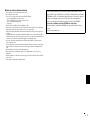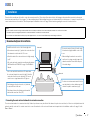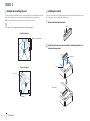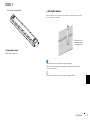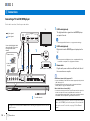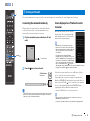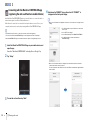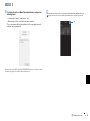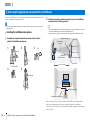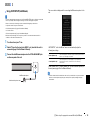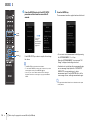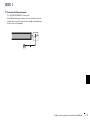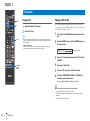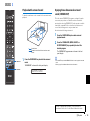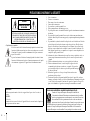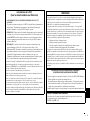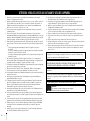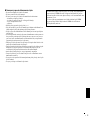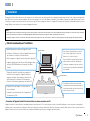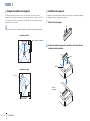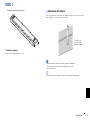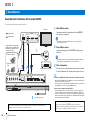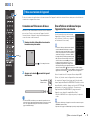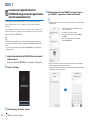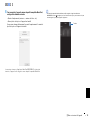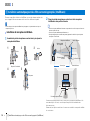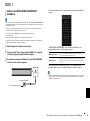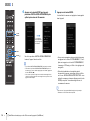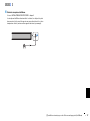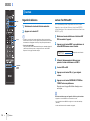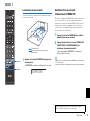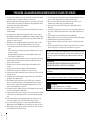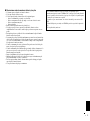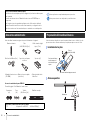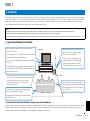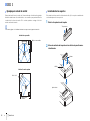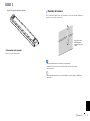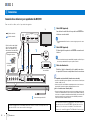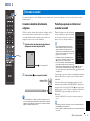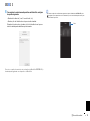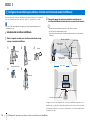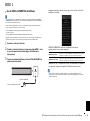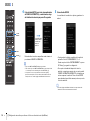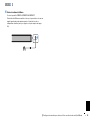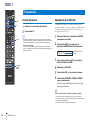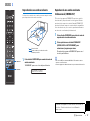CLV
Quick Reference Guide
Guide de référence rapide
Guía de referencia rápida
Digital Sound Projector
Projecteur Numérique de Son
[YSP-CU2700 + NS-WSW121]
For more detailed information, refer to the Owner’s Manual on the
CD-ROM.
Caution: Do not attempt to play this CD-ROM in an audio player.
English
Pour de plus amples informations, reportez-vous au Mode d’emploi
qui se trouve sur le CD-ROM.
Attention : N’essayez pas de lire ce CD-ROM dans un lecteur
audio.
Français
Para obtener más información, consulte el Manual de instrucciones
que encontrará en el CD-ROM.
Precaución: No intente reproducir este CD-ROM en un
reproductor de audio.
Español

2 En
• Explanation of Graphical Symbols
The lightning flash with arrowhead symbol, within an equilateral triangle, is
intended to alert you to the presence of uninsulated “dangerous voltage” within
the product’s enclosure that may be of sufficient magnitude to constitute a risk of
electric shock to persons.
The exclamation point within an equilateral triangle is intended to alert you to
the presence of important operating and maintenance (servicing) instructions in
the literature accompanying the appliance.
1 Read these instructions.
2 Keep these instructions.
3 Heed all warnings.
4 Follow all instructions.
5 Do not use this apparatus near water.
6 Clean only with dry cloth.
7 Do not block any ventilation openings. Install in accordance with the manufacturer’s
instructions.
8 Do not install near any heat sources such as radiators, heat registers, stoves, or other
apparatus (including amplifiers) that produce heat.
9 Do not defeat the safety purpose of the polarized or grounding-type plug. A polarized plug has
two blades with one wider than the other. A grounding type plug has two blades and a third
grounding prong. The wide blade or the third prong are provided for your safety. If the
provided plug does not fit into your outlet, consult an electrician for replacement of the
obsolete outlet.
10 Protect the power cord from being walked on or pinched particularly at plugs, convenience
receptacles, and the point where they exit from the apparatus.
11 Only use attachments/accessories specified by the manufacturer.
12 Use only with the cart, stand, tripod, bracket, or table specified by the
manufacturer, or sold with the apparatus. When a cart is used, use caution
when moving the cart/apparatus combination to avoid injury from tip-over.
13 Unplug this apparatus during lightning storms or when unused for long periods of
time.
14 Refer all servicing to qualified service personnel. Servicing is required when the apparatus
has been damaged in any way, such as power-supply cord or plug is damaged, liquid has
been spilled or objects have fallen into the apparatus, the apparatus has been exposed to rain
or moisture, does not operate normally, or has been dropped.
IMPORTANT SAFETY INSTRUCTIONS
CAUTION
CAUTION: TO REDUCE THE RISK OF
ELECTRIC SHOCK, DO NOT REMOVE
COVER (OR BACK). NO USER-SERVICEABLE
PARTS INSIDE. REFER SERVICING TO
QUALIFIED SERVICE PERSONNEL.
RISK OF ELECTRIC
SHOCK DO NOT OPEN

En 3
FCC INFORMATION (for US customers)
1 IMPORTANT NOTICE: DO NOT MODIFY THIS UNIT!
This product, when installed as indicated in the instructions contained in this manual,
meets FCC requirements. Modifications not expressly approved by Yamaha may void your
authority, granted by the FCC, to use the product.
2 IMPORTANT: When connecting this product to accessories and/or another product use only
high quality shielded cables. Cable/s supplied with this product MUST be used. Follow all
installation instructions. Failure to follow instructions could void your FCC authorization to use
this product in the USA.
3NOTE: This product has been tested and found to comply with the requirements listed in FCC
Regulations, Part 15 for Class “B” digital devices. Compliance with these requirements provides
a reasonable level of assurance that your use of this product in a residential environment will not
result in harmful interference with other electronic devices.
This equipment generates/uses radio frequencies and, if not installed and used according to the
instructions found in the users manual, may cause interference harmful to the operation of other
electronic devices.
Compliance with FCC regulations does not guarantee that interference will not occur in all
installations. If this product is found to be the source of interference, which can be determined by
turning the unit “OFF” and “ON”, please try to eliminate the problem by using one of the following
measures:
Relocate either this product or the device that is being affected by the interference.
Utilize power outlets that are on different branch (circuit breaker or fuse) circuits or install AC line
filter/s.
In the case of radio or TV interference, relocate/reorient the antenna. If the antenna lead-in is 300
ohm ribbon lead, change the lead-in to coaxial type cable.
If these corrective measures do not produce satisfactory results, please contact the local retailer
authorized to distribute this type of product. If you can not locate the appropriate retailer, please
contact Yamaha Corporation of America A/V Division, 6600 Orangethorpe Avenue, Buena Park,
CA 90620, USA.
The above statements apply ONLY to those products distributed by Yamaha Corporation of America
or its subsidiaries.
NOTICE
This equipment has been tested and found to comply with the limits for a Class B digital device,
pursuant to part 15 of the FCC Rules. These limits are designed to provide reasonable protection
against harmful interference in a residential installation. This equipment generates, uses and can
radiate radio frequency energy and, if not installed and used in accordance with the instructions, may
cause harmful interference to radio communications. However, there is no guarantee that
interference will not occur in a particular installation. If this equipment does cause harmful
interference to radio or television reception, which can be determined by turning the equipment off
and on, the user is encouraged to try to correct the interference by one or more of the following
measures:
- Reorient or relocate the receiving antenna.
- Increase the separation between the equipment and receiver.
- Connect the equipment into an outlet on a circuit different from that to which the receiver is
connected.
- Consult the dealer or an experienced radio/TV technician for help.
This equipment complies with FCC/IC radiation exposure limits set forth for an uncontrolled
environment and meets the FCC radio frequency (RF) Exposure Guidelines and RSS-102 of the IC
radio frequency (RF) Exposure rules. This equipment should be installed and operated keeping the
radiator at least 20cm or more away from person’s body.
This transmitter must not be co-located or operated in conjunction with any other antenna or
transmitter.
• This device complies with Part 15 of FCC Rules and Industry Canada licence-exempt RSS
standard(s).
• Operation is subject to the following two conditions: 1) this device may not cause harmful
interference, and 2) this device must accept any interference received including
interference that may cause undesired operation.
FOR CANADIAN CUSTOMERS
To prevent electric shock, match wide blade of plug to wide slot and fully insert.
CAN ICES-3 (B)/NMB-3 (B)

4 En
1 To assure the finest performance, please read this manual carefully. Keep it in a safe place for future
reference.
2 Install this sound system in a well ventilated, cool, dry, clean place - away from direct sunlight,
heat sources, vibration, dust, moisture, and/or cold. For proper ventilation, allow the following
minimum clearances.
Top: 5 cm (2 in), Rear: 5 cm (2 in), Sides: 5 cm (2 in)
3 Locate this unit away from other electrical appliances, motors, or transformers to avoid humming
sounds.
4 Do not expose this unit to sudden temperature changes from cold to hot, and do not locate this unit
in an environment with high humidity (i.e. a room with a humidifier) to prevent condensation
inside this unit, which may cause an electrical shock, fire, damage to this unit, and/or personal
injury.
5 Avoid installing this unit where foreign object may fall onto this unit and/or this unit may be
exposed to liquid dripping or splashing. On the top of this unit, do not place:
– Other components, as they may cause damage and/or discoloration on the surface of this unit.
– Burning objects (i.e. candles), as they may cause fire, damage to this unit, and/or personal
injury.
– Containers with liquid in them, as they may fall and liquid may cause electrical shock to the
user and/or damage to this unit.
6 Do not cover this unit with a newspaper, tablecloth, curtain, etc. in order not to obstruct heat
radiation. If the temperature inside this unit rises, it may cause fire, damage to this unit, and/or
personal injury.
7 Do not plug in this unit to a wall outlet until all connections are complete.
8 Do not operate this unit upside-down. It may overheat, possibly causing damage.
9 Do not use force on switches, knobs and/or cords.
10 When disconnecting the power cable from the wall outlet, grasp the plug; do not pull the cable.
11 Do not clean this unit with chemical solvents; this might damage the finish. Use a clean, dry cloth.
12 Only voltage specified on this unit must be used. Using this unit with a higher voltage than
specified is dangerous and may cause fire, damage to this unit, and/or personal injury. Yamaha will
not be held responsible for any damage resulting from use of this unit with a voltage other than
specified.
13 To prevent damage by lightning, keep the power cable and outdoor antennas disconnected from a
wall outlet or this unit during a lightning storm.
14 Do not attempt to modify or fix this unit. Contact qualified Yamaha service personnel when any
service is needed. The cabinet should never be opened for any reasons.
15 When not planning to use this unit for long periods of time (i.e. vacation), disconnect the AC power
plug from the wall outlet.
16 Be sure to refer to the “Troubleshooting” section of the Owner’s Manual on the CD-ROM for
common operating errors before concluding that this unit is faulty.
17 Before moving this unit, press
A
to set it to standby mode and disconnect the AC power plug from the wall
outlet.
18 Condensation will form when the surrounding temperature changes suddenly. Disconnect the
power cable from the outlet, then leave this unit alone.
19 When using this unit for a long time, this unit may become warm. Turn the power off, then leave
this unit alone for cooling.
20 Install this unit near the AC outlet and where the AC power plug can be reached easily.
21 The batteries shall not be exposed to excessive heat such as sunshine, fire or the like. When you
dispose of batteries, follow your regional regulations.
22 Excessive sound pressure from earphones and headphones can cause hearing loss.
23 Keep the product out of reach of children to avoid them swallowing small parts.
24 Do not put a hand or foreign object into the port on the subwoofer.
25 When moving the subwoofer, do not hold the port, as it may cause personal injury and/or damage
to this unit.
26 Do not place a fragile object near the port of the subwoofer. If the object falls as a result of the air
pressure, it may cause personal injury and/or damage to the subwoofer and the object.
CAUTION: READ THIS BEFORE OPERATING YOUR UNIT.
This unit is not disconnected from the AC power source as long as it is connected to the wall
outlet, even if this unit itself is turned off by A. This state is called the standby mode. In this
state, this unit is designed to consume a very small quantity of power.
WARNING
TO REDUCE THE RISK OF FIRE OR ELECTRIC SHOCK, DO NOT EXPOSE THIS UNIT
TO RAIN OR MOISTURE.
Do not use this unit within 22 cm (9 inches) of persons with a heart pacemaker implant or
defibrillator implant.
Radio waves may affect electro-medical devices.
Do not use this unit near medical devices or inside medical facilities.
The name plate for YSP-CU2700 is located on the bottom of the unit.
Caution
Do not touch the surface marked with this label.
The surface may become hot during operation.

En 5
■ Notes on remote controls and batteries
• Do not spill water or other liquids on the remote control.
• Do not drop the remote control.
• Do not leave or store the remote control in the following conditions:
– places of high humidity, such as near a bath
– places of high temperatures, such as near a heater or stove
– places of extremely low temperatures
– dusty places
• Insert the battery according to the polarity markings (+ and -).
• If the batteries grow old, the effective operation range of the remote control decreases considerably.
If this happens, replace the batteries with two new ones as soon as possible.
• If the batteries run out, immediately remove them from the remote control to prevent an explosion or
acid leak.
• If you find leaking batteries, discard the batteries immediately, taking care not to touch the leaked material. If the
leaked material comes into contact with your skin or gets into your eyes or mouth, rinse it away immediately and
consult a doctor. Clean the battery compartment thoroughly before installing new batteries.
• Do not use old batteries together with new ones. This may shorten the life of the new batteries or
cause old batteries to leak.
• Do not use different types of batteries (such as alkaline and manganese batteries) together. Danger of explosion may
happen if batteries are incorrectly replaced. Specification of batteries may be different even though they look the
same.
• Before inserting new batteries, wipe the compartment clean.
• Keep batteries away from children. If a battery is accidentally swallowed, contact your doctor
immediately.
• When not planning to use the remote control for long periods of time, remove the batteries from the
remote control.
• Do not charge or disassemble the supplied batteries.
For more detailed information, refer to the Owner’s Manual on the CD-ROM. To view the
Owner’s Manual, click on “English” in the screen displayed automatically when you insert the
CD-ROM into your PC, or click on the model name if the screen to select models is displayed,
and then click on “English” in the next screen. Then, follow the onscreen instructions.
If the screen is not displayed automatically, open the “index.html” in the CD-ROM.
Caution: Do not attempt to play this CD-ROM in an audio player.
The Owner’s Manual contained in the CD-ROM can be downloaded from the following
website.
http://download.yamaha.com/

6 En Supplied accessories
Before using the unit, make sure you have received all of the following items.
Supplied accessories for SPM-K20
See page 19 in the Owner’s Manual.
Before installing batteries or using the remote control, be sure to read battery and
remote control precautions in this booklet.
About this Quick Reference Guide
This Quick Reference Guide provides basic setup to use the unit and feature of the
unit.
For more information, refer to the Owner’s Manual in the supplied CD-ROM.
Read the safety instructions described in this booklet before using the unit. For
instructions on how to operate or set the external devices, refer to documentation
supplied with each device.
• indicates supplementary explanations for better use.
• indicates precautions for use of the unit and its feature limitations.
Supplied accessories
Remote control Batteries
(AAA, R03, UM-4) (x2)
Optical digital audio cable
(1.5 m (4.9 ft))
IntelliBeam microphone
(6 m (19.7 ft))
Cardboard microphone stand Stands (x2)
• Owner’s Manual
CD-ROM
• Quick Reference Guide
(this booklet)
• MusicCast Setup Guide
Spacers (x2) Pads (x3) Screws
(M4, 22 mm) (x2)
Mounting template
Devices and cables required for connection
• TV • BD/DVD player • HDMI cables (x2)
Preparing remote control
Installing the batteries
Operation range
Battery × 2
(AAA, R03, UM-4)
Press down on the arrow
and slide the cover in the
direction in which it
points.
Slide the cover back to close it.
Within 6 m (20 ft)

a Installation En 7
This unit reflects sound beams off of walls to create the surround sound effect. The position of this unit in relation to the listening position and walls is important to achieving the
desired surround sound effects. Refer to pages 7 to 9 when installing the unit. When installing this unit on a rack behind which there is limited space, for example, it may be easier to
connect external devices to this unit first. This will depend upon the installation location. See page 10 for information regarding the connection of external devices.
❑ Connecting the center unit and subwoofer via a wireless connection
The center unit and subwoofer communicate wirelessly. Subwoofer performance may be affected if the subwoofer is placed on a metal rack, or if there is a metal plate between the
subwoofer and the center unit. Use a wired connection to connect the subwoofer to the center unit if sounds are interrupted due to the installation condition. See page 29 in the
Owner’s Manual.
a Installation
Notes
• Be sure to install the center unit on a large, stable stand where it does not fall subject to vibrations, such as from an earthquake, and where it is out of the reach of children.
• The subwoofer speaker is not magnetically shielded. Do not install hard disk drives or similar devices near the subwoofer.
• Do not stack the center unit and subwoofer directly on top of other playback devices, or vice versa. Heat and vibrations may result in damage or malfunction.
Recommended place for installation
Center unit
* If the center unit will be installed on a TV stand, attach
the center unit stands to increase its height. Position the
center unit so that it does not obstruct the TV’s remote
control sensor or signal transmitter for 3D glasses.
Subwoofer
• To prevent sound reflecting off of walls, angle
the subwoofer slightly toward the center of the
room.
• When installing the subwoofer on a rack, be
sure the rack is strong enough to support the
subwoofer and that it leaves sufficient space
for heat discharge.
• To achieve desired surround sound effects, be
sure that obstacles such as furniture may not
obstruct the path of sound beams (p. 8).
• The listening position (such as sofa, etc.) should be
located at the front of the unit.
• The distance between the listening position and the
unit should be more than 1.8 m (6 ft).
• Install the unit in the center of the left and right walls.
• If the antenna is raised (p. 9), position the center unit so that
the antenna does not obstruct the TV screen.
• Attach the stands if the center unit does not sit high enough
(p. 8)*.
• The center unit can be mounted on a wall using the optional
Wall Mount Bracket SPM-K20. See page 19 in the Owner’s
Manual.
1 2 3 4 5

8 En a Installation
This unit outputs sound beam as shown in the illustrations below. Install this unit where
there are no obstacles such as furniture obstructing the path of sound beams.
Otherwise, the desired surround sound effects may not be achieved.
• See pages 15 to 17 in the Owner’s Manual for additional installation examples.
If the center unit does not sit high enough, attach the stands supplied with the unit to
the center unit to increase the height at which it sits.
1
Remove the seal from the stand.
2
Align the protrusions on the stand with, and insert them into, the
holes on the rear panel.
Example for installing the unit
Objects, such as furniture
Parallel installation
40° to 50°
Objects, such as
furniture
Corner installation
Installing the stands
Seal
Protrusion
Hole
Press firmly.
1 2 3 4 5

a Installation En 9
Install the left and right stands.
❑ Removing the stands
Pull the stands straight out.
Raise the antenna on the rear panel of the unit when connecting a wireless router
(access point) to use a network.
• Do not apply excessive force on the antenna. Doing so may damage it.
• Be sure to check the direction in which the antenna moves, and angle it in the proper direction.
• Do not remove the antenna.
• For details on the wireless connection, refer to page 27 in the Owner’s Manual.
Raising the antenna
Hold the base of the
antenna while raising it
to its upright position.
1 2 3 4 5

10 En b Connections
Connecting a TV and BD/DVD player
For the cable connection, follow the procedure below.
b Connections
SYSTEM
CONNECTOR
INTELLIBEAM
MIC
R AUX1 L
AUX2
TV
NETWORK
OUT (ARC)
UPDATE ONLY
SUBWOOFER
OUT
IN 1
HDMI
IN 2 IN 3
SYSTEM
CONNECTOR
INTELLIBEAM
MIC
R AUX1 L AUX2 TV NETWORK
OUT (ARC)
UPDATE ONLY
SUBWOOFER
OUT
IN 1
HDMI
IN 2 IN 3
HDMI INPUT
123
OPTICAL
OUTPUT
HDMI
OUTPUT
BD/DVD player, or set-top box
TV
1. Remove the cap
2. Check the direction of
the plug
Video signals
Audio signals
12
Use an optical digital audio cable
when connecting a TV that does
not support Audio Return
Channel.
1
HDMI cable (optional)
The digital audio/video signals from the BD/DVD player
are input to this unit.
• This unit supports HDCP version 2.2, a copy protection technology.
2
HDMI cable (optional)
Digital video from the BD/DVD player is displayed on the
TV.
• Connect the unit to the HDMI input jack (one compatible with HDCP 2.2)
on an HDCP 2.2-compliant TV to enjoy playback of 4K video.
3
Power cable
Plug the unit’s power cable into an AC wall outlet after all
the connections are complete.
Audio Return Channel (ARC) supported TV
• Connect an HDMI cable to the audio return channel supported jack (the jack with
“ARC” indicated) on TV.
• Enable the HDMI control function of this unit to activate the Audio Return
Channel (ARC). See page 80 in the Owner’s Manual.
What is Audio Return Channel (ARC)?
• In order for the unit to play audio from a TV, the TV must usually be connected to
the unit via an audio cable as well as an HDMI cable. If, however, the TV
supports Audio Return Channel (ARC), TV audio signals can be input to the unit
via the HDMI cable that outputs video signals from the unit to the TV.
For a wired network connection, connect one end of the network
cable to the NETWORK jack on the rear panel of the unit and the
other end to a router. For details, see page 27 in the Owner’s
Manual.
See pages 25 to 26 in the Owner’s Manual when connecting other playback devices such as
a game console.
3
To an AC wall outlet
1 2 3 4 5

c Turning on the unit En 11
This section explains wireless connection of the center unit and subwoofer, and methods for connecting this unit to a network.
Connecting the subwoofer wirelessly
Plug the subwoofer’s power cable into a wall outlet. When the
center unit is turned on, the center unit and subwoofer are
automatically connected via wireless connection.
1
Plug the subwoofer’s power cable into an AC wall
outlet.
2
Press the z key to turn on the unit.
• If the STATUS indicator does not glow properly the first time the unit is turned on,
pair the center unit and subwoofer manually. See “Pairing the center unit and
subwoofer” (page 105 in the Owner’s Manual).
Screen displayed on a TV when the unit is
turned on
When the unit is turned on for the first time
after purchase, the screen shown at right
will be displayed on the TV. (“ViewScreen” is
shown in the front panel display.)
• When the screen is not displayed, use the input
button on the TV’s remote control to switch input so
that video input from this unit is displayed. When this
unit is connected to the TV as shown on page 10,
select “HDMI 1”.
• The language used for menu display (OSD
Language) can be selected from the screen shown
above. Use the W/X key to select the language, and
follow the on-screen instructions. The OSD language
can also be changed from the setup menu at any
time. Press and hold the SETUP ( ) key until the
“OSD Language” menu is displayed on the TV, and use the S/T key to select the
language. Press the SETUP ( ) key to exit the setup menu.
Follow the on-screen instructions to use an iOS device (iPhone,
etc.) to connect the unit to a wireless network.
Connecting the unit to a wireless network is simpler when the
MusicCast CONTROLLER app* installed on your mobile device is
used. Press the RETURN ( ) key to cancel this screen, and then
refer to “Connecting with the MusicCast CONTROLLER app
(registering the unit as a MusicCast-enabled device)”.
* MusicCast CONTROLLER is a free app for mobile devices.
• This screen will not be displayed if the unit is connected to a router via its
NETWORK jack (wired connection).
• See page 50 in the Owner’s Manual for more information regarding networks.
c Turning on the unit
SYSTEM
CONNECTOR
SUBWOOFER
PAIRING
INPUTSTATUS
To an AC outlet
STATUS
STATUS indicator
Glows green
1 2 3 4 5
z
RETURN ( )

12 En c Turning on the unit
Connecting with the MusicCast CONTROLLER app
(registering the unit as a MusicCast-enabled device)
Install the MusicCast CONTROLLER app on your mobile device to connect the unit to a
network and register it as a MusicCast-enabled device.
When the unit is connected to a network, Internet radio stations or music files on your
computer (media server) can be played using the MusicCast CONTROLLER app.
• Confirm that your mobile device is connected to your home router before beginning.
• This section uses MusicCast CONTROLLER app screens displayed on an iPhone as examples.
• MusicCast CONTROLLER app screens and menu labels are subject to change without prior notice.
1
Install the MusicCast CONTROLLER app on your mobile device, and
open the app.
Search for “MusicCast CONTROLLER” on the App Store or Google Play.
2
Tap “Setup”.
3
Turn on the unit, and then tap “Next”.
4
Hold down the CONNECT key on the unit untill “CONNECT” is
displayed on the front panel display.
• When a screen like that below is displayed, follow the on-screen instructions to configure network
settings.
• When a screen like that at left below is displayed, select the network to which the unit will be
connected and enter the router’s password.
The router’s password is often noted on the router itself. Refer to documentation supplied with the
router for details.
1. Use the Home button on your mobile device to return to the
Home screen.
2. Select “Wi-Fi” from “Settings”.
3. Select “MusicCastSetup” from “CHOOSE A NETWORK...”.
4. Use the Home button to return to the MusicCast
CONTROLLER app.
1 2 3 4 5

c Turning on the unit En 13
5
To register the unit as a MusicCast-enabled device, configure the
following items.
• Location name (“home”, “John’s house”, etc.)
• Name and photo of the room where the unit is installed
The location name, and the name and photo of the room where the unit is
installed can be changed later.
Network connection with the MusicCast CONTROLLER app is now complete, and the
unit has been registered as a MusicCast-enabled device.
• If a different MusicCast-enabled device is already registered with the MusicCast CONTROLLER app, tap
(Setup) in the room selection screen, and then select “Add New Device” to add the unit to the app.
Tap
1 2 3 4 5

14 En d Auto setup for appropriate surround effects (IntelliBeam)
First use the “IntelliBeam” function to adjust each channel so that this unit provides the
optimal viewing and listening environment.
• Do not connect the IntelliBeam microphone to an extension cable as doing so may result in an inaccurate
sound optimization.
1
Assemble the supplied cardboard microphone stand, and then
position the IntelliBeam microphone.
2
Position the supplied cardboard microphone stand and IntelliBeam
microphone at your listening position.
• Position the IntelliBeam microphone at the same height as your ears would be when you are seated.
• Position the IntelliBeam microphone so that it is parallel with the floor.
• A camera tripod or stool may also be used instead of the supplied cardboard microphone stand.
Make sure that there are no obstacles between the IntelliBeam microphone and the
walls in your listening room as these objects obstruct the path of sound beams.
However, any objects that are in contact with the walls will be regarded as a protruding
part of the walls.
d Auto setup for appropriate surround effects (IntelliBeam)
Installing the IntelliBeam microphone
12
3
5
4
Remove
Fit in
Run through
Place horizontally
Fit in
IntelliBeam microphone
Upper limit
Within 1 m (3.3 ft)
Center height of
this unit
Cardboard
microphone stand
Within 1 m (3.3 ft)
Listening position
1.8 m (6 ft) or more
Lower limit
Center line
IntelliBeam microphone
Cardboard microphone stand
1 2 3 4 5

d Auto setup for appropriate surround effects (IntelliBeam) En 15
• Test tones output during measurement are loud. Perform AUTO SETUP when no children are around and
there is no possibility of their entering the listening room, as their hearing may be impaired.
• If there are curtains in your listening room, we recommend following the procedure below.
1. Open the curtains to improve sound reflection.
2. Run “Beam optimize only” (page 35 in the Owner’s Manual).
3. Close the curtains.
4. Run “Sound optimize only” (page 35 in the Owner’s Manual).
• Make sure that your listening room is as quiet as possible. For accurate measurement, turn off air
conditioner or other devices that make noises.
1
Turn the unit and your TV on.
2
Switch TV input to the input jack (HDMI 1, etc.) to which this unit is
connected (page 30 in the Owner’s Manual).
3
Connect the IntelliBeam microphone to the INTELLIBEAM MIC jack
on the rear panel of the unit.
The screen below is displayed after connecting IntelliBeam microphone to the
unit.
“AUTO SETUP” in the “IntelliBeam” menu can automatically adjust the
following two settings.
“Beam optimize only” or “Sound optimize only” can be measured separately in
the setup menu (page 35 in the Owner’s Manual).
• Follow the instructions below and then leave the room. If you remain in the room, you may obstruct
the beam, or the microphone may pickup any sounds you make, possibly resulting in improper
measurement.
Using AUTO SETUP (IntelliBeam)
INTELLIBEAM
MIC
IntelliBeam microphone
Cardboard microphone stand
Beam optimize only
This feature optimizes the beam angle so that the parameter best
matches your listening environment.
Sound optimize only
This feature optimizes sound quality for each channel by
measuring the acoustic characteristics of the listening
environment.
1 2 3 4 5

16 En d Auto setup for appropriate surround effects (IntelliBeam)
4
Press the ENTER key to start the AUTO SETUP
procedure and then leave the room within 10
seconds.
If the AUTO SETUP procedure is complete, this unit rings
the chimes.
• The AUTO SETUP procedure takes about 3 minutes.
• To cancel the AUTO SETUP procedure after it is started, or if you do not
want to apply the results, press the RETURN ( ) key.
• If an error occurs, an error buzzer sounds and an error message is
displayed. For details on error messages, see page 36 in the Owner’s
Manual.
5
Press the ENTER key.
The measurement results are applied and saved in the unit.
• You can save several measurement results by pressing
the SYSTEM MEMORY 1, 2, or 3 key.
When the SYSTEM MEMORY 1 key is pressed, “M1
Saving” is displayed, and settings are saved.
• If ambient noise is picked up after measurement begins,
an error message is displayed in the “AUTO SETUP
COMPLETE” screen prompting you to begin
measurement again. Press the ENTER key to exit the
error message screen, and begin measurement again.
• See page 46 in the Owner’s Manual for more information on the system
memory function.
The screen
changes
automatically as
measurement
progresses.
1 2 3 4 5
ENTER
SYSTEM
MEMORY
RETURN ( )

d Auto setup for appropriate surround effects (IntelliBeam) En 17
6
Remove the IntelliBeam microphone.
The “AUTO SETUP COMPLETE” screen closes.
The IntelliBeam microphone is sensitive to heat, so should not be placed
anywhere where it could be exposed to direct sunlight or high temperatures
(such as on top of AV equipment).
INTELLIBEAM
MIC
1 2 3 4 5

18 En e Playback
Enjoying TV
1
Select the desired TV channel.
2
Press the TV key.
• When audio is output from the TV speaker, set TV’s audio output to an option
(output to the unit) other than TV. Refor to documentation supplied with TV for
more information.
• HDMI control function
You can use the TV remote control to operate this unit if your TV supports the
HDMI control function. See page 37 in the Owner’s Manual.
Playing a DVD or BD
The following explains the playback procedure when this unit is
connected to the TV and BD/DVD player as shown in “Connecting
a TV and BD/DVD player” (p. 10).
1
Turn on the TV and BD/DVD player connected to this
unit.
2
Press the HDMI 1 key to select the BD/DVD player as
the input source.
3
Use the TV’s remote control to switch the TV’s input
to HDMI 1.
4
Play back a DVD or BD.
5
Press the VOL (+/-) key to adjust the volume.
6
Press the SURROUND, STEREO, or TARGET key
according to your preferences.
See page 40 in the Owner’s Manual for details.
When this unit does not play back, check the following
• The unit and BD/DVD player are connected correctly.
• The audio output settings of the BD/DVD player is set to digital sound output
(bitstream).
• The TV’s input is switched to this unit.
e Playback
HDMI1
Input source name
1 2 3 4 5
TV
HDMI 1
VOL (+/-)
SURROUND
STEREO
TARGET

e Playback En 19
Playback with surround sound
5-channel sound beams create a sound field for surround sound
playback.
1
Press the SURROUND key to switch to surround
mode.
“SURROUND” is shown in the front panel display.
Enjoying three-dimensional surround
sound (CINEMA DSP)
Select the desired CINEMA DSP program according to the audio
source and your preferences. Yamaha’s exclusive sound field
reproduction technology (CINEMA DSP) easily reproduces realistic
sound fields comparable to those found in movie theaters and
concert halls, allowing users to enjoy a natural and
three-dimensional listening environment.
1
Press the SURROUND key to enable surround
playback mode.
2
Press the CINEMA DSP (MOVIE, MUSIC, or
ENTERTAINMENT) key repeatedly to select the
desired program.
The CINEMA DSP program name is shown in the front
panel display.
• Press the OFF key to disable CINEMA DSP. Audio content is played in surround
mode.
• Refer to page 41 in the Owner’s Manual for more information.
Sound beams
Channels created from the front and rear sound
beams
SURROUND
The unit is equipped with a number of other functions not
described in this booklet. See the Owner’s Manual for details.
CINEMA DSP
SURROUND
1 2 3 4 5
Page is loading ...
Page is loading ...
Page is loading ...
Page is loading ...
Page is loading ...
Page is loading ...
Page is loading ...
Page is loading ...
Page is loading ...
Page is loading ...
Page is loading ...
Page is loading ...
Page is loading ...
Page is loading ...
Page is loading ...
Page is loading ...
Page is loading ...
Page is loading ...
Page is loading ...
Page is loading ...
Page is loading ...
Page is loading ...
Page is loading ...
Page is loading ...
Page is loading ...
Page is loading ...
Page is loading ...
Page is loading ...
Page is loading ...
Page is loading ...
Page is loading ...
Page is loading ...
Page is loading ...
Page is loading ...

ZV06830
Printed in Indonesia
© 2016 Yamaha Corporation
Manual Development Group
Published 06/2016 KS-A0
Yamaha Global Site
http://www.yamaha.com/
Yamaha Downloads
http://download.yamaha.com/
-
 1
1
-
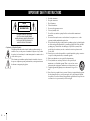 2
2
-
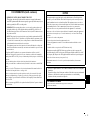 3
3
-
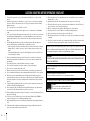 4
4
-
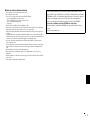 5
5
-
 6
6
-
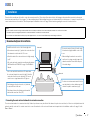 7
7
-
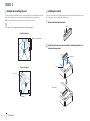 8
8
-
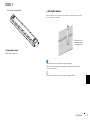 9
9
-
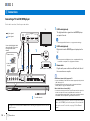 10
10
-
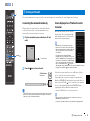 11
11
-
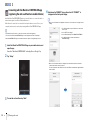 12
12
-
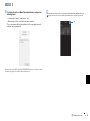 13
13
-
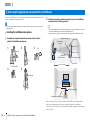 14
14
-
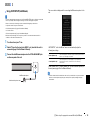 15
15
-
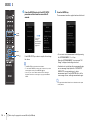 16
16
-
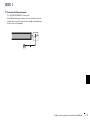 17
17
-
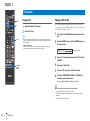 18
18
-
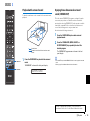 19
19
-
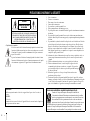 20
20
-
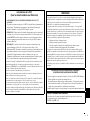 21
21
-
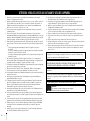 22
22
-
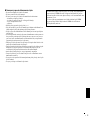 23
23
-
 24
24
-
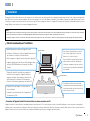 25
25
-
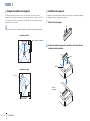 26
26
-
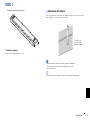 27
27
-
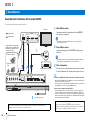 28
28
-
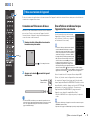 29
29
-
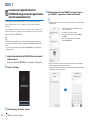 30
30
-
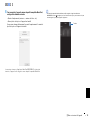 31
31
-
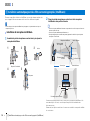 32
32
-
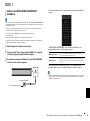 33
33
-
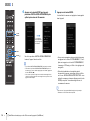 34
34
-
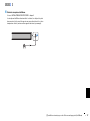 35
35
-
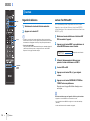 36
36
-
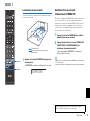 37
37
-
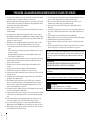 38
38
-
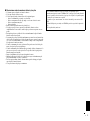 39
39
-
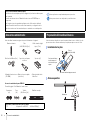 40
40
-
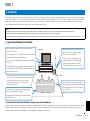 41
41
-
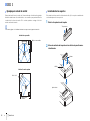 42
42
-
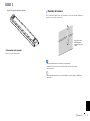 43
43
-
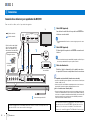 44
44
-
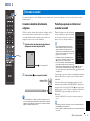 45
45
-
 46
46
-
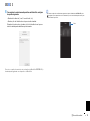 47
47
-
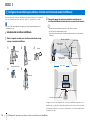 48
48
-
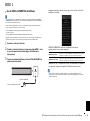 49
49
-
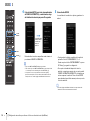 50
50
-
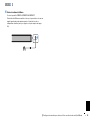 51
51
-
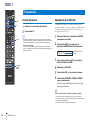 52
52
-
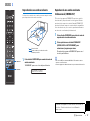 53
53
-
 54
54
Yamaha YSP-2700BL User guide
- Type
- User guide
- This manual is also suitable for
Ask a question and I''ll find the answer in the document
Finding information in a document is now easier with AI
in other languages
- français: Yamaha YSP-2700BL Mode d'emploi
- español: Yamaha YSP-2700BL Guía del usuario
Related papers
-
Yamaha YSP-1600 User guide
-
Yamaha SRT-1500 Reference guide
-
Yamaha YSP-1600 Owner's manual
-
Yamaha SRT-1000 Owner's manual
-
Yamaha YSP-1600 Reference guide
-
Yamaha YSP-1600 Reference guide
-
Yamaha YSP-2700 Reference guide
-
Yamaha YSP-2700 Reference guide
-
Yamaha YSP-2700 Owner's manual
-
Yamaha SRT-1500 Reference guide