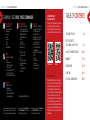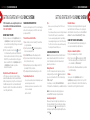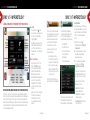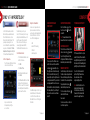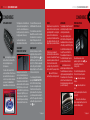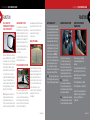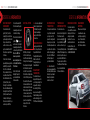The Ford 2015 Taurus comes equipped with a SYNC system that allows hands-free calling, listening to text messages, and playing music using voice commands. Additionally, the vehicle has Adaptive Cruise Control that maintains a set distance between you and the vehicle ahead, and a Power Tilt and Telescope Steering Column that can be adjusted for optimal comfort.
The Ford 2015 Taurus comes equipped with a SYNC system that allows hands-free calling, listening to text messages, and playing music using voice commands. Additionally, the vehicle has Adaptive Cruise Control that maintains a set distance between you and the vehicle ahead, and a Power Tilt and Telescope Steering Column that can be adjusted for optimal comfort.










-
 1
1
-
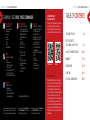 2
2
-
 3
3
-
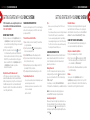 4
4
-
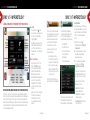 5
5
-
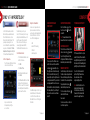 6
6
-
 7
7
-
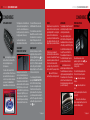 8
8
-
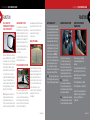 9
9
-
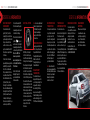 10
10
The Ford 2015 Taurus comes equipped with a SYNC system that allows hands-free calling, listening to text messages, and playing music using voice commands. Additionally, the vehicle has Adaptive Cruise Control that maintains a set distance between you and the vehicle ahead, and a Power Tilt and Telescope Steering Column that can be adjusted for optimal comfort.
Ask a question and I''ll find the answer in the document
Finding information in a document is now easier with AI
Related papers
-
Ford 2015 Taurus Reference guide
-
Ford 2015 Fusion Reference guide
-
Ford 2013 Focus Reference guide
-
Ford 2014 Fusion Reference guide
-
Ford 2016 Fusion Reference guide
-
Ford 2014 Focus Reference guide
-
Ford 2014 Taurus Reference guide
-
Ford 2014 Focus Reference guide
-
Ford 2014 Focus Reference guide
-
Ford 2014 Taurus Reference guide