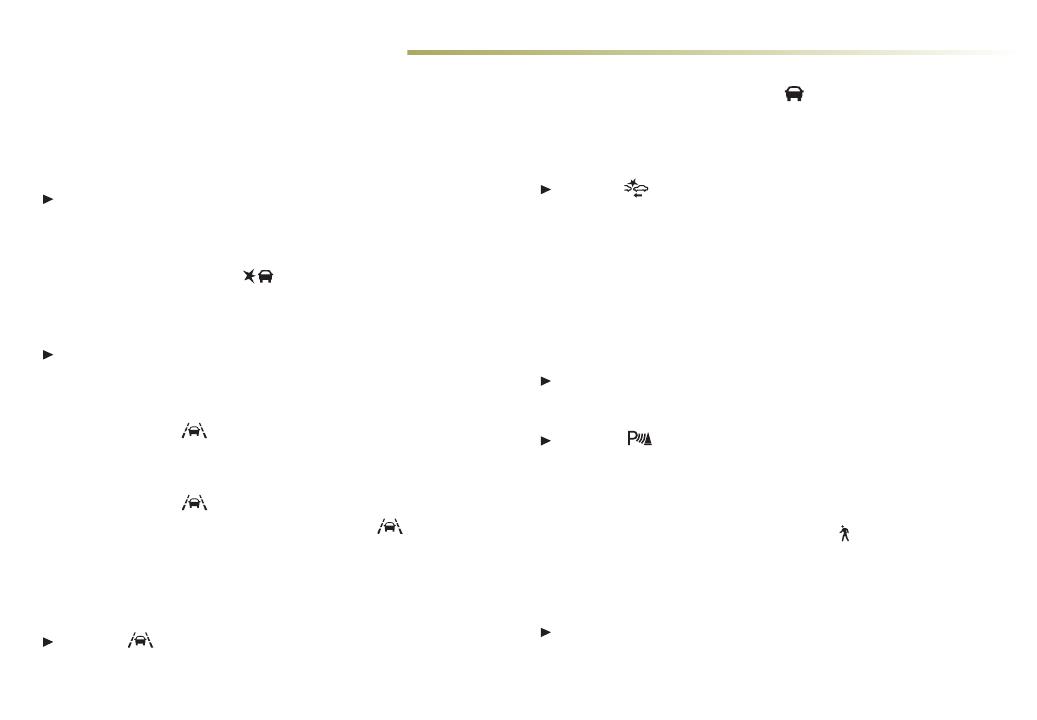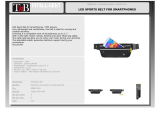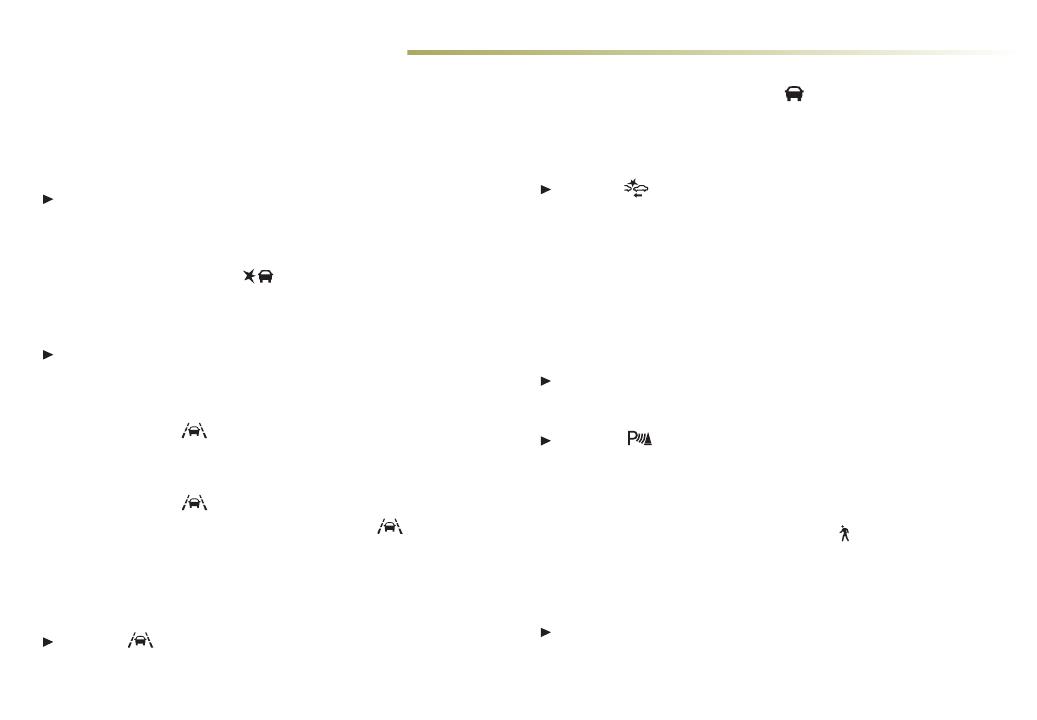
16
DRIVER ASSISTANCE SYSTEMS
Safety or driver assistance features are no substitute for the driver’s
responsibility to operate the vehicle in a safe manner. The driver should
remain attentive to traic, surroundings and road conditions at all times.
Read your Owner’s Manual for important feature limitations and information.
SAFETY ALERT SEAT – e driver’s seat pulses (le, right, or both
sides) to alert you of the direction of potential hazards.
Audible alerts may be selected instead of seat pulsing alerts. To
change the alert seings, go to Seings > Vehicle > Collision/
Detection Systems > Alert Type.
LANE CHANGE ALERT WITH SIDE BLIND ZONE ALERT – While
driving, the system displays a
symbol on the le or right side
mirror when a vehicle is detected in that side blind zone area or
rapidly approaching that area. e symbol ashes if a turn signal is
activated when a vehicle has been detected on the same side.
To turn the system on or o, go to Seings > Vehicle > Collision/
Detection Systems > Lane Change Alert.
LANE KEEP ASSIST WITH LANE DEPARTURE WARNING –
e system may help you avoid collisions due to unintentional
lane departures. e
Lane Keep Assist Indicator is green
if the system is available to assist. If the vehicle approaches a
detected lane marking without using a turn signal in that direction,
the system may assist by gently turning the steering wheel and
displaying an amber
.
If active driver steering is not detected, the amber
may ash
and the Safety Alert Seat may pulse or beeps may sound (if select-
ed) on the side of the departure direction as the lane marking is
crossed. e Lane Keep Assist system does not continuously steer
the vehicle; the driver needs to steer and be in complete control of
the vehicle.
Press the
Lane Keep Assist buon on the steering wheel to
turn the system on or o.
FORWARD COLLISION ALERT – e Vehicle Ahead Indicator
is green when a vehicle is detected and is amber when following
a vehicle ahead much too closely. When approaching a vehicle
directly ahead too rapidly, a red alert ashes on the windshield and
the Safety Alert Seat pulses or rapid beeps sound (if selected).
Press the
Collision Alert buon on the steering wheel to set
the alert timing to Far, Medium or Near. is is also the Adaptive
Cruise Control–Advanced
♦
Following Gap seing.
ENHANCED AUTOMATIC EMERGENCY BRAKING/REVERSE
AUTOMATIC BRAKING
♦
– In detected potential imminent collision
situations with vehicles directly ahead or behind, and with some
objects behind your vehicle, the system can provide alerts and
enhance driver braking or apply the brakes, if you have not already
done so, to help reduce the severity or help avoid collisions at very
low speeds.
To set Enhanced Automatic Emergency Braking and Forward
Collision Alert to Alert and Brake, Alert, or O, go to Seings >
Vehicle > Collision/Detection Systems > Forward Collision System.
Press the
Park Assist buon on the center of the instru-
ment panel to turn Reverse Automatic Braking and Park Assist
on or o.
FRONT PEDESTRIAN BRAKING – During daytime driving, the
system detects pedestrians directly ahead up to a distance of
approximately 131 . and displays an amber
indicator. When
approaching a detected pedestrian too quickly, a red alert ashes
on the windshield and the Safety Alert Seat pulses or rapid
beeps sound (if selected). e system may prepare the brakes or
automatically brake the vehicle, if you have not already done so.
To set to Alert and Brake, Alert, or O, go to Seings > Vehicle >
Collision/Detection Systems > Front Pedestrian Detection.
See Driving and Operating in your Owner's Manual.