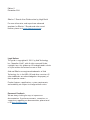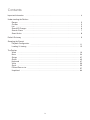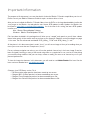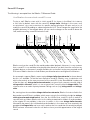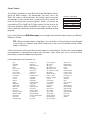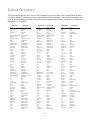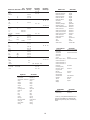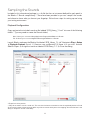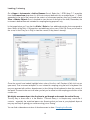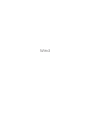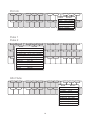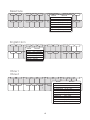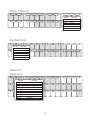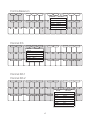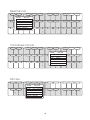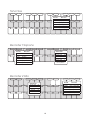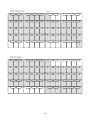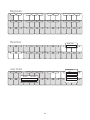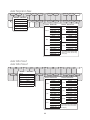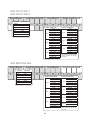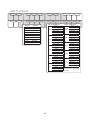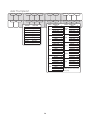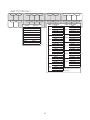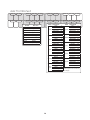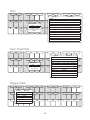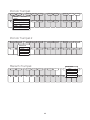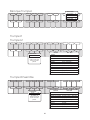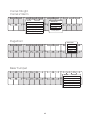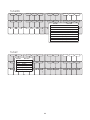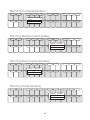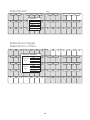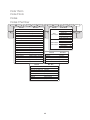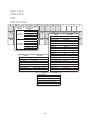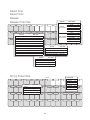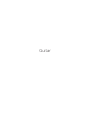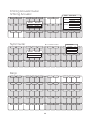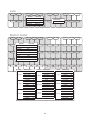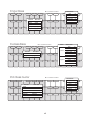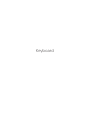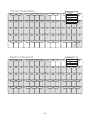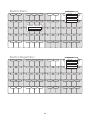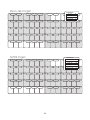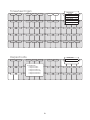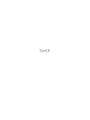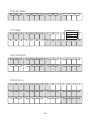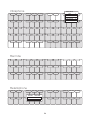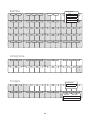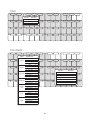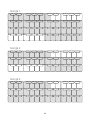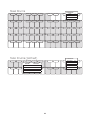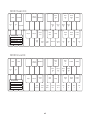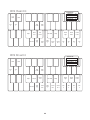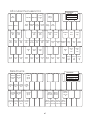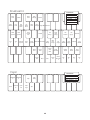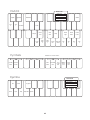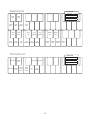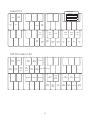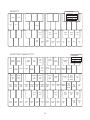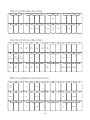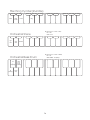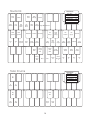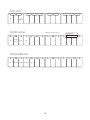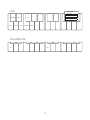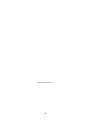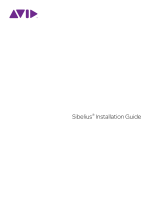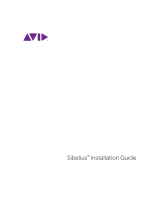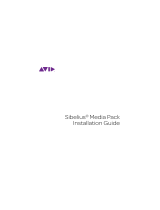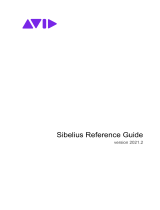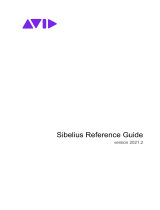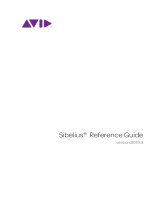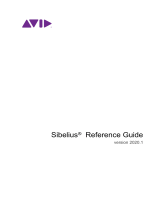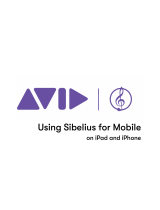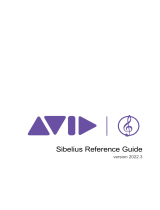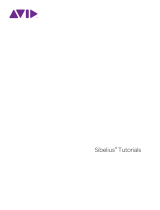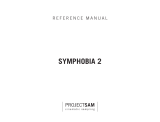Sibelius 7 Sounds
User Guide

Edition 2
December 2011
Sibelius 7 Sounds User Guide written by Hugh Smith
For more information, and to purchase advanced
templates for Sibelius 7 Sounds and other sound
libraries, please visit www.thewritescore.com.
Legal Notices
This guide is copyrighted © 2011 by Avid Technology
Inc., (hereafter “Avid”), with all rights reserved. Under
copyright laws, this guide may not be duplicated in whole
or in part without the written consent of Avid.
Avid and Sibelius are registered trademarks of Avid
Technology, Inc. in the USA, UK and other countries. All
other trademarks are acknowledged as the property of
their respective owners.
Product features, specifications, system requirements,
and availability are subject to change without notice.
Document Feedback
We are always looking for ways to improve our
documentation. If you have comments, corrections, or
suggestions regarding our documentation, please email
us at [email protected].

3
Important Information
Understanding the Patches
Ranges
Octaves
Lite
Sound ID Changes
Sounds Charts
Smart Knobs
Default Dictionary
Sampling the Sounds
Playback Configuration
Loading / Listening
The Patches
Wind
Brass
Strings
Guitar
Keyboard
Voice
Synth
Pitched Percussion
Unpitched
Contents
....................................................................................................................................................................... 4
.......................................................................................................................................................................................... 5
........................................................................................................................................................................................ 5
.................................................................................................................................................................................................... 5
............................................................................................................................................................... 6
......................................................................................................................................................................... 7
.............................................................................................................................................................................. 8
................................................................................................................................................................................ 9
..................................................................................................................................................... 11
............................................................................................................................................................... 12
.............................................................................................................................................................................................. 13
............................................................................................................................................................................................. 24
.......................................................................................................................................................................................... 37
............................................................................................................................................................................................ 42
..................................................................................................................................................................................... 47
.............................................................................................................................................................................................. 53
............................................................................................................................................................................................. 55
............................................................................................................................................................... 57
................................................................................................................................................................................... 64

4
Important Information
The purpose of this document is to cover the details of what the Sibelius 7 Sounds sample library consists of.
Please consult your Sibelius Reference Guide for topics we do not discuss here.
After you have installed the Sibelius 7 Sounds library from the DVDs or the large downloadable installer, be
sure you go to the Sibelius site and grab the most recent S7S updater installer. Updates for Sibelius can
be found at www.sibelius.com/helpcenter/upgrades. As of the time of this writing, the latest S7S updater
installers are:
Mac: Sibelius7SoundsUpdate710.dmg
Windows: Sibelius7SoundsUpdate710.exe
Files have been included in this package that will allow you to “sample” each patch so you will have a better
idea of what exactly all the sounds are that you have at your fingertips. Read the section that begins on page
11 for more. The files referenced are labeled “S7S_Library_7.1.sib” and “S7S_Library_7.1.xml”.
All the places in this document where it reads “hover” you will see an image of what you’re reading when you
move your cursor over that text. Example test: (hover).
For any software navigation we refer to, you will see the optional shortcut key in the hover image (if one has
been assigned). Learning as many of these and using them on a regular basis can save lots of time during
your normal writing workflow. And you can always create or modify your own set of shortcut keys to fit your
personal preferences.
To view the interactive elements in this document, you will need to use Adobe Reader 5 or later. Get the
latest version of Reader here: get.adobe.com/reader
Changes since S7S library version 7.0.3:
• All Skinner pipe organ patches have been moved up one octave.
• Range of Bass Clarinet patches has been extended up one octave.
• Range of Tenor Saxophone patches has been extended up to C6.
• Range of the Clarinet B flat patches has been extended down to G2.

5
Understanding the Patches
3 4
Ranges
The greyed keys of the pitched instruments’ keymaps are their trigger ranges, they are not necessarily
the written or concert ranges. White or empty keys do not contain sounds.
Lite
To help reduce the strain on system resources for slower computers, Sibelius has provided “Lite”
versions for many of the patches. You can control whether or not the lite patches are loaded simply
by changing which Playback Configuration the score is using. If you’re using a custom configuration,
you’ll need to change the sound set that is assigned to your instance of Sibelius Player. This can
be handy when you’re working in a score and are likely to be less concerned about the quality of
playback. Once you’re ready to hear the score with the full set of sounds, just modify or select the
appropriate playback settings.
Default Sibelius Player configuration choices:
•Sibelius7Sounds
•Sibelius7Sounds(Lite)
Sibelius Player sound set options for custom configurations:
•Sibelius7Sounds
•Sibelius7Sounds(Lite)
Octaves
The number in the upper left of every C key corresponds to the octave of the built-in keyboard in
Sibelius. Navigate to View > Panels (hover), check the box next to Keyboard to display it. Once
it’s visible, we like to move it to where it is floating and not as a docked panel. The file you’re working
in will remember this setting the next time you open it.

6
Sound ID Changes
The following is excerpted from the Sibelius 7 Reference Guide:
How Sibelius chooses which sound ID to use
To play a staff, Sibelius starts with its initial sound ID (as shown in the Mixer): for instance,
a solo violin by default starts with the sound ID strings.violin. Markings in the score, such
as articulations, slurs, text instructions for specific playing techniques like pizz. and so on, all
modify the sound ID by adding or subtracting elements of it. These changes are specified in the
playback dictionary. In the example below you can see the changes to the sound ID above the
staff, and the resulting sound IDs below the staff:
Sibelius now has the sound IDs that would produce ideal playback. However, it is very common
that a sound ID is not available to be played, either because you don’t have the sound on any
playback devices, or there aren’t enough available slots or channels to play every required sound
ID at once. Sibelius then has to find the best possible alternative sound given the limitations.
As an example, suppose Sibelius wants to play strings.violin.staccato.mute (as shown above)
but this isn’t available. To find the best alternative sound ID, Sibelius uses a substitution rule
which relies entirely on the tree structure of all the sound IDs in the SoundWorld. It makes use
of the fact that, say, strings.violin.staccato.mute is a type of violin staccato sound (a child of
strings.violin. staccato), which is in turn a type of violin sound (a child of strings.violin). The
rule also relies on an order of priority between siblings such as (say) strings.violin and strings.
viola.
So, starting from the unavailable strings.violin.staccato.mute, Sibelius first tries to find its first
descendant sound ID that is available, which means trying its first child (which might be strings.
violin.staccato.mute.stradivarius), then the first child of that sound ID; when it reaches a
sound ID with no children, Sibelius tries its first sibling instead and its children. If no descendants
of the original ID are available, it then tries its parent, in this case strings.violin.staccato,
followed by the parent’s first child and other descendants in the same way; then eventually the
grandparent strings.violin, and so on until it reaches the first sound that can actually be played.
S3W has been structured so that this will be the closest possible approximation to the original
sound.
strings.violin
con sord.
+mute
+staccato
strings.violin.staccato.mute
-staccato
strings.violin.mute
senza sord.
-mute
+legato
strings.violin.legato
-legato
+accent
strings.violin.accent
-accent
+downbow
strings.violin.downbow
-downbow
+upbow
strings.violin.upbow
-upbow
strings.violin
pizz.
strings.violin.pizzicato
+pizzicato

7
Sounds Charts
The available sounds that are listed for the individual instruments
are sampled variations to the main instrument’s sounds that can
be accessed through sound ID changes within the normal writing
workflow. Instead of listing the actual sound IDs that are needed
to access the available sounds, we have provided the Dictionary
items that will invoke those ID changes.
Here are a few key concepts you’ll need to remember when reading the charts:
• Sounds that are not capitalized* point to patches.
• Sounds that are capitalized* point to switches (i.e. a keyswitch or controller adjustment).
• Dictionary Items that do not have a parentheses around them are Staff Text.
• Dictionary Items that are surrounded by parentheses are input using their respective ornaments
(i.e. a slur or trill line, a staccato dot, etcetera).
• Hovering your cursor over the sounds that are italicized will reveal additional information for
those specific patches.
Example 1: When placing a tenuto marking on a note, Sibelius will look to see if there is a “+tenuto”
sound ID that it can use. If not, then it will use its back-up plan defined in the Dictionary (if applicable).
Example 2: There are many instruments that have a portato sound variation. To get these you would
use both a slur line and staccato dot at the same time. When Sibelius concatenates the two IDs
together, the net result added to the base ID is +legato.staccato.
RECOMMENDATION: Take the time to hover your cursor over all of the items in the six Keypad
layouts so that you are familiar with what each item is, or at least look at the items you are not sure
about. Many of the Dictionary elements that affect sound IDs are ornamental and will be applied to
notes using the various keypad options.
* This is to let you know whether or not the sounds listed have their own patches. The capitalized sounds are connected
to the default patch and are handled by the sound set. Will this affect the way you write? No, we’re just providing this
information for those who couldn’t go on without it.
Sounds Dict. Item
default
utter-tongue -tng
non vibrato non vib
portato (slur) + (staccato)
tenuto (tenuto)
halftone trill (trill) + half
wholetone trill (trill) + whole

8
•Air
•Amp Mix
•Attack
•Bass
•Basses Pan
•Celli Pan
•Chorus Mix
•Close Room
•Compress
•Cuivré
•Cutoff
•Decay
•Delay
•Delay Mix
•Delay Time
•Direct Mics
•Dirt Mix
•Distortion
•Distortion Drive
•Distortion Mix
•Drum Mix
•Echo Mix
•Fall/Doit Type
•Far Room
•Filter Env
•Filter Envelope
•Flange
•Flange Rate
•Fret Noise
•Glide Time
•Hi Level
•Hi String Level
•High Cut
•High EQ
•High Freq
•High Freq EQ
•High Gain
•Horn Pan
•Key Off Level
•Kick Tone
•Legato Attack
•Legato Bend
•Legato Release
•Legato Sample Start
•Lo Level
•Low EQ
•Snare Tone
•Talkback Mic
•Talkback Size
•Tone
•Treble
•Tremolo Depth
•Tremolo Rate
•Trombone Pan
•Trumpets Pan
•Tuba Pan
•Vel Sens
•Velo
•Velocity Sens.
•Vibrato
•Vibrato Delay
•Vibrato Depth
•Vibrato Fade
•Vibrato Rate
•Vibrato Speed
•Viola Pan
•Violin Pan
•Wetter
•Low Freq EQ
•Mono/Poly
•More Air
•More Dynamics
•More Fretnoises
•Ooh-Aah Crossfade
•Overdrive
•Overhead Mics
•Percuss Level
•Percuss Length
•Phaser
•Phaser Mix
•Plop Length
•Pre Delay
•Presence
•Release
•Resonance
•Room Mics
•Room Size
•Rotary Mix
•Rotary Speed
•Sample Start
•Scoop Length
Smart Knobs
The numbers listed next to each Smart Knob are their default values;
these are MIDI numbers, not percentages like you’ll see in the
Mixer. The order in which the knobs are listed for each instrument
are pertinent to the controller that is used on the staff to control the
knob for that particular instrument (patch). Knob 1 will always be
controlled by CC91, knob 2 by CC93, etcetera. Use the chart to the
right for a reference. When using MIDI messages in your score to
control the knobs, the knobs will not be animated in the Mixer during
playback.
If you’re not familiar with MIDI Messages, you can read more information about them in your Sibelius
Reference Guide.
TIP: When viewing the knobs in the Mixer, you can double click any knob you have changed
to set it back to its default value. (MIDI commands in the score will override manual tweaks
made to the knobs.)
* Many of the knobs will be more obvious than others as to what they do. For the ones we feel needed
more explanation, we placed an asterisk after the knob’s name. Hover your cursor over that Smart
Knob chart to reveal the additional information.
In the meantime, here’s the entire list:
Controller Smart Knob
CC91 Knob 1 64
CC93 Knob 2 0
CC74 Knob 3 0
CC71 Knob 4 * 41
CC73 Knob 5 127
CC72 Knob 6 0

9
Staff Text Sound ID
ah +ah
arco -pizzicato
avec sourd +mute
auto-wah +wah-wah
b +bass
Baroque Plenum Full +8'.full.baroque
Bourdon 16' +bourdon
Bourdon Gedckt 8' +8'.bourdon.gedeckt
bisb +bisbigliando
brushes +brush
Brustwerk Full +8'.full.brustwerk
bucket mute +mute.bucket
buzztongu +utter-tongue
buzz-tongu +utter-tongue
chorus +chorus
clean [reset]
closed +closed
col leg +col legno
compress +compress
con sord +mute
Clarion 4' +4'.clarion
Cornet 8' +8'.cornets
cup mute +mute.cup
d +downswing
damp +damp
delay +delay
detache +detache
détaché +detache
Diapason 8' +8'.diapason
Diapason 16' +16'.diapason
First Diapason 8' +8'.diapason.rst
Second Diapason 8' +8'.diapason.second
dist +distortion
doo +doo
ee +ee
edge +edge
envelope lter +envelope lter
étouf +damp
efouf +damp
Flautino 2' +2'.autino
Fifteenth 2' +2'.fteenth
ngernail +nail
nger [reset]
Flute 4' +4'.organ ute
Flute 8' +8'.organ ute
ange +ange
atterzunge +utter-tongue
uttertongu +utter-tongue
utter-tongu +utter-tongue
tg +utter-tongue
-tng +utter-tongue
ttzg +utter-tongue
z +utter-tongue
frame +frame
Staff Text Sound ID
frullato +utter-tongue
Full Organ +8'.full
Full Ped. +full.baroque
fuzz +fuzz
Gamba 8' +8'.gamba
Gamba Celeste 8' +8'gamba.celeste
gewöhnlich [reset]
glissando +glissando
growl +utter-tongue
harmonics +harmonic
harmonic +harmonic
harmon mute +mute.harmon
harm. +harmonic
Hauptek Full +8'.full.hauptek
heavy +heavy
heavy distort +heavy
hot rods +rods
L +left
legato +legato
metal +metal
Mixture +mixture
molto vib +vibrato.heavy
motor off -motor on
motor on +motor on
mm +mm
ms +slap.mute
mute +mute
nail +nail
nat. [reset]
Nazard 2 2/3’ +2'.2'.3'.nazard
Nazard 2'2/3 +2'.2'.3'.nazard
natural [reset]
no effect [reset]
non leg -legato
non stacc -staccato
non vib +non vibrato
norm [reset]
Octave 8' +8'.octave
Octave 4' +4'.octave
Oboe d'Amore 8' +8'.oboe d'amore
O.D. +overdrive
OD +overdrive
oo +oo
open -mute
ord. [reset]
os -mute
overdrive +overdrive
palm +palm
palm mute +mute
phase +phase
pick +pick
pizz +pizzicato
plectrum +pick
plunger mute +mute.plunger
Staff Text Sound ID
P.M. +mute
PM +mute
pop +slap
portamento +portamento
portato +legato.staccato
p.d.l.t +pres
pdlt +pres
près +pres
pres +pres
Prinzipal +8'.principal
R +right
Reeds 8' +8'.reeds
Rohrute 8' +8'.rohrute
Reeds 16' +reeds
rim +rim
rope +rope
s +slap
sans sourd -mute
scat +scat
Scarf IV +4'.scharf
secco +secco
senza vib -vibrato
senza sord -mute
slap +slap
slide +slide
snap pizz +pizzicato.snap
sord +mute
sourd +mute
spicc +spiccato
stacc +staccato
staccatiss +staccato
stadium +stadium
stick +stick
sticks [reset]
sul pont +sul ponticallo
sul tasto +sul tasto
sustain -damp
swish +swish
Symphonic Full +8'.full.symphonic
t +mufed
tap +slap
thumb +slap +thumb
trem +tremolo.(unmeasured)
Tromba 8' +8'.tromba
Trombone 16' +trombone
Trumpet 8' +8'.trumpet
tutti -solo
u +upswing
vib +vibrato
waa +wah-wah
wah +wah-wah
Waldhorn 16' +16'.waldhorn
white tone [reset]
Default Dictionary
The following Dictionary items (hover) are listed here so you can get a feel for what Sibelius offers
for default sound ID manipulation. If you need additional Dictionary items, you can always create new
ones to accommodate your needs. Not every item in the default Dictionary is listed here, just the ones
that pertain to sound IDs.

10
Staff Text Sound ID
CC /
Value
Dynamic
(0-127)
Dynamic
Change
Dynamic
Envelope
Can 85 - 85
Dec 85 - 85
dehors 98 - 80
f +f 98 - 90
ff +ff 113 - 105
fff +fff 127 - 119
fp 90 - 20 - 61
fort +f 98 - 90
Full 115 - 115
fz 110 - 50 - na
let ring CC64,127
loud +f 98 - 90
L.V. CC64,127
LV CC64,127
marcato +marcato 115 - 115
meno f 90 - 90
meno p 66 - 66
mf +mf 84 - 75
mp +mp 71 - 60
non-L.V. CC64,0
non-LV CC64,0
p +p 61 - 50
pf 60 - 20 - 90
più f 105 - 98
piu f 105 - 105
più p 56 - 56
piu p 56 - 56
pp +pp 39 - 30
ppp +ppp 20 - 15
quiet +p 61 - 50
rf 110 - 50 - na
sf 110 - 50 - na
silent 0 - 0
tacet 0 - 0
tenuto 200 - 200 (210 - 210)
tre corde -una corda 115 - 115
una corda +una corda 85 - 85
Unis 115 - 115
Staff Lines Sound ID
Bracketed slur above +legato
Bracketed slur below +legato
Dashed slur above +legato
Dashed slur below +legato
Dotted slur above +legato
Dotted slur below +legato
Slur above +legato
Slur below +legato
Glissando (straight) +glissando
Glissando (wavy) +glissando
Guitar articial harmonic +harmonic
Guitar harmonics +harmonic
Guitar harp harmonics +harmonic
Guitar pinch harmonic +harmonic
Guitar touch harmonic +harmonic
Guitar vibrato bar +vibrato
Guitar palm mute +mute
Portamento +portamento
Trill +trill
Vibrato +vibrato
Wide vibrato +vibrato.wide
Articulations Sound ID
16 tremolos +tremolo.unmeasured
2 tremolos
32 tremolos +tremolo.unmeasured
4 tremolos
8 tremolos
Accent +accent
Buzz roll (Z on stem) +tremolo.unmeasured
Custom Articulation 1
Custom Articulation 2
Custom Articulation 3
Downbow +downbow
Fermata (pause)
Harmonic / Open +harmonic
Long fermata
Marcato +marcato
Plus / Closed +closed
Short fermata
Staccatissimo +staccatissimo
Staccato +staccato
Tenuto +tenuto
Upbow +upbow
Wedge
Symbols Sound ID
Buzz roll +buzz roll
Snare drum +snares on
Snare drum, snares off -snares off
Snap +snap
Snap 1 +snap
Snap 2 +snap
Snap 3 +snap
Mute on +mute
Z through stem +buzz roll
Mute off -mute
Fall +fall
Doit +doit
Plop +plop
Scoop +scoop
Damp 3 +damp
Hand martellato +mute.thumb
Swing up +swing
Swing down +swing
Swing +swing
Noteheads Sound ID
Cross (1) * +mute
Diamond (2) +harmonic
* Cross (1): For pitched instruments, if no
sound ID is available, the notehead will
adjust the dynamic by 50%, the attack by
100%.

11
Sampling the Sounds
Included in this informational package is a .sib file that has an instrument defined for each patch in
the Sibelius 7 Sounds sample library *. These have been provided so you can “sample” the sounds
and otherwise know what you have at your fingertips. Follow these steps for setting up and using
your testing environment.
Playback Configuration
Copy and paste the included sound set file labeled “S7S_Library_7.1.xml” into one of the following
folders ** (you may need to create the Sounds folder):
Mac: /Users/your username/Library/Application Support/Avid/Sibelius 7/Sounds
PC: C:\Users\your username\AppData\Roaming\Avid\Sibelius 7\Sounds
Launch Sibelius and open the Sibelius file labeled “S7S_Library_7.1.sib”. Navigate to Play > Setup
> Playback Devices (hover). 1) Create a new configuration. 2) Name it as you wish. Activate
Sibelius Player. 3) Assign the sound set labeled “S7S Library 7.1”. 4) Close the dialog.
* Except for the Lite patches.
** Why do we need to use this sound set? This sound set has been customized so that the unpitched patches will load
all the sounds in them without having to define any of those sounds within percussion mapping. All we’re after here is the
ability to sample the sounds in the library.

12
Loading / Listening
Go to Home > Instruments > Add or Remove (hover). Select the “- S7S Library 7.1” ensemble
from the Choose from drop down list. All the instruments defined in this ensemble have a “~” (tilde)
appended to the end of the name with the variants of subsequent patches after (you’ll need to have
View > Hidden Objects (hover) checked to view the text to the right of the tilde). Remember, the
instruments defined here are intended for sampling/testing purposes only.
In the image below you’ll see that the Violin 1 Solo has four additional patches that correspond to
them. Select all the Violin 1 Solo patches and add them to the score. Click OK. Once you’re back to
the score, hit the P key (as in Play) to load the sounds (if they haven’t already).
Once the sounds have loaded, highlight/select a bar of the first staff. Deselect it (left click into an
open area). That instrument and patch is now isolated for sampling using the built-in keyboard. You
may now proceed with reckless abandonment in the clicking of that keyboard to hear the sounds of
that patch. Proceed to the next staff when you feel you’ve maxed out the sampling possibilities of the
current one.
We highly recommend you take the time to go through and sample the entire library.
The only way to know what is in the Sibelius 7 Sounds library is to sample every sound that it
contains - especially the unpitched percussion. Knowing what you have at your playback disposal
may very well help in getting your creative writing juices flowing.
You can find a video demonstration of the above exercise here: Sampling the Sounds.

Wind

14
Piccolo
7
5
8
6
Alto Flute
5
3
6
4
Flute 1
Flute 2
7
5
32
6
4
Sounds Dict. Item
default
utter-tongue -tng
non vibrato non vib
portato (slur) + (staccato)
tenuto (tenuto)
halftone trill (trill) + half
wholetone trill (trill) + whole
Accent (accent)
Legato (slur)
Staccato (staccato)
Sounds Dict. Item
default
utter-tongue -tng
non vibrato non vib
non vibrato portato non vib + (slur) + (staccato)
non vibrato legato non vib + (slur)
portato (slur) + (staccato)
tenuto (tenuto)
halftone trill (trill) + half
wholetone trill (trill) + whole
Accent (accent)
Legato (slur)
Staccato (staccato)
Sounds Dict. Item
default
portato (slur) + (staccato)
tenuto (tenuto)
Accent (accent)
Legato (slur)
Staccato (staccato)

15
English Horn
5
3
6
4
Oboe 1
Oboe 2
5
3
6
4
b
Bass Flute
4
2
5
3
Sounds Dict. Item
default
non vibrato non vib
non vibrato portato non vib + (slur) + (staccato)
non vibrato legato non vib + (slur)
portato (slur) + (staccato)
tenuto (tenuto)
halftone trill (trill) + half
wholetone trill (trill) + whole
Accent (accent)
Legato (slur)
Staccato (staccato)
Sounds Dict. Item
default
non vibrato non vib
portato (slur) + (staccato)
portato soft (slur) + (staccato) + soft
soft soft
Accent (accent)
Legato (slur)
Staccato (staccato)
Sounds Dict. Item
default
portato (slur) + (staccato)
tenuto (tenuto)
Accent (accent)
Legato (slur)
Staccato (staccato)

16
Bassoon 1
Bassoon 2
4
2
0
5
3
1
b
Heckelphone
4
2
5
3
Oboe d’Amore
5
3
6
4
b
Sounds Dict. Item
default
non vibrato non vib
non vibrato portato non vib + (slur) + (staccato)
non vibrato legato non vib + (slur)
portato (slur) + (staccato)
staccatissimo (staccatissimo)
tenuto (tenuto)
Accent (accent)
Legato (slur)
Staccato (staccato)
Sounds Dict. Item
default
portato (slur) + (staccato)
tenuto (tenuto)
Accent (accent)
Legato (slur)
Staccato (staccato)
Sounds Dict. Item
default
portato (slur) + (staccato)
tenuto (tenuto)
Accent (accent)
Legato (slur)
Staccato (staccato)

17
Clarinet Eb
5
7
3
6
4
2
Clarinet Bb 1
Clarinet Bb 2
4
6
2
5
7
3
Contra Bassoon
2
4
0
3
5
1
b
Sounds Dict. Item
default
portato (legato) + (staccato)
tenuto (tenuto)
halftone trill (trill) + half
wholetone trill (trill) + whole
Accent (accent)
Legato (slur)
Staccato (staccato)
Sounds Dict. Item
default
portato (slur) + (staccato)
tenuto (tenuto)
Accent (accent)
Legato (slur)
Staccato (staccato)
Sounds Dict. Item
default
portato (slur) + (staccato)
tenuto (tenuto)
Accent (accent)
Legato (slur)
Staccato (staccato)

18
Bass Clarinet
Contrabass Clarinet
5
4
3
2
1
0
6
5
4
3
2
1
b
b
Alto Sax
5
3
6
4
b
Sounds Dict. Item
default
portato (slur) + (staccato)
tenuto (tenuto)
Accent (accent)
Legato (slur)
Staccato (staccato)
Sounds Dict. Item
default
portato (slur) + (staccato)
tenuto (tenuto)
Accent (accent)
Legato (slur)
Staccato (staccato)
Sounds Dict. Item
default
portato (slur) + (staccato)
tenuto (tenuto)
Accent (accent)
Legato (slur)
Staccato (staccato)

19
Recorder 1 Soprano
Recorder 2 Alto
6
4
6
4
2
7
5
7
5
3
Tenor Sax
6
4
2
7
5
3
b
Smart Knob
Vibrato Depth 59
Vibrato Fade 108
Vibrato Speed 98
More Air 84
Sample Start 0
All three patches.
Smart Knob
Vibrato Depth 59
Vibrato Fade 108
Vibrato Speed 98
More Air 84
Sample Start 0
For all 3 patches.
Sounds Dict. Item
default
portato (slur) + (staccato)
tenuto (tenuto)
Accent (accent)
Legato (slur)
Staccato (staccato)
Sounds Dict. Item
default
portato (slur) + (staccato)
tenuto (tenuto)
Accent (accent)
Legato (slur)
Staccato (staccato)
Sounds Dict. Item
default
portato (slur) + (staccato)
tenuto (tenuto)
Accent (accent)
Legato (slur)
Staccato (staccato)

20
Wind Group
7
5
3
0
8
-1
1
6
4
2
b
Panpipes
7
5
3
1
-1
8
6
4
2
0
(hover)
Page is loading ...
Page is loading ...
Page is loading ...
Page is loading ...
Page is loading ...
Page is loading ...
Page is loading ...
Page is loading ...
Page is loading ...
Page is loading ...
Page is loading ...
Page is loading ...
Page is loading ...
Page is loading ...
Page is loading ...
Page is loading ...
Page is loading ...
Page is loading ...
Page is loading ...
Page is loading ...
Page is loading ...
Page is loading ...
Page is loading ...
Page is loading ...
Page is loading ...
Page is loading ...
Page is loading ...
Page is loading ...
Page is loading ...
Page is loading ...
Page is loading ...
Page is loading ...
Page is loading ...
Page is loading ...
Page is loading ...
Page is loading ...
Page is loading ...
Page is loading ...
Page is loading ...
Page is loading ...
Page is loading ...
Page is loading ...
Page is loading ...
Page is loading ...
Page is loading ...
Page is loading ...
Page is loading ...
Page is loading ...
Page is loading ...
Page is loading ...
Page is loading ...
Page is loading ...
Page is loading ...
Page is loading ...
Page is loading ...
Page is loading ...
Page is loading ...
Page is loading ...
-
 1
1
-
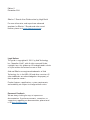 2
2
-
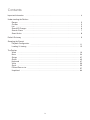 3
3
-
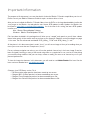 4
4
-
 5
5
-
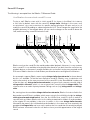 6
6
-
 7
7
-
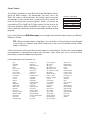 8
8
-
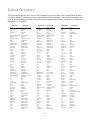 9
9
-
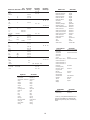 10
10
-
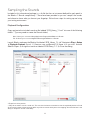 11
11
-
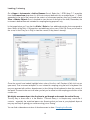 12
12
-
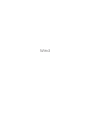 13
13
-
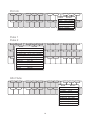 14
14
-
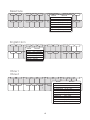 15
15
-
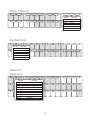 16
16
-
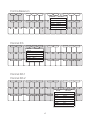 17
17
-
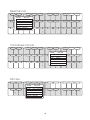 18
18
-
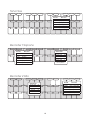 19
19
-
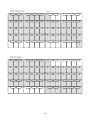 20
20
-
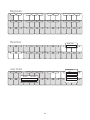 21
21
-
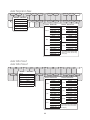 22
22
-
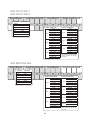 23
23
-
 24
24
-
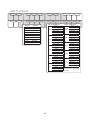 25
25
-
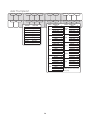 26
26
-
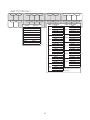 27
27
-
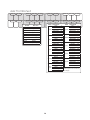 28
28
-
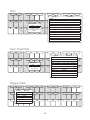 29
29
-
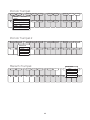 30
30
-
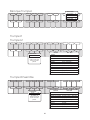 31
31
-
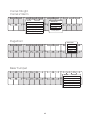 32
32
-
 33
33
-
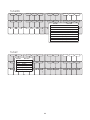 34
34
-
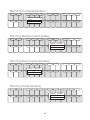 35
35
-
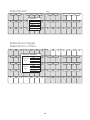 36
36
-
 37
37
-
 38
38
-
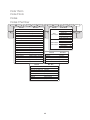 39
39
-
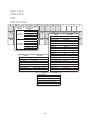 40
40
-
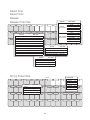 41
41
-
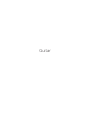 42
42
-
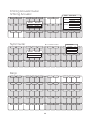 43
43
-
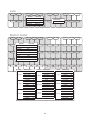 44
44
-
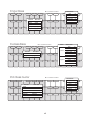 45
45
-
 46
46
-
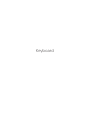 47
47
-
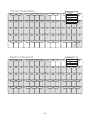 48
48
-
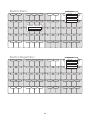 49
49
-
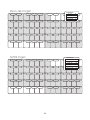 50
50
-
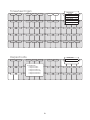 51
51
-
 52
52
-
 53
53
-
 54
54
-
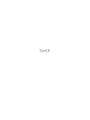 55
55
-
 56
56
-
 57
57
-
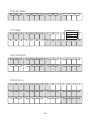 58
58
-
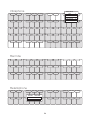 59
59
-
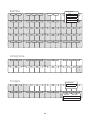 60
60
-
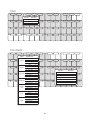 61
61
-
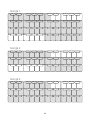 62
62
-
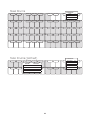 63
63
-
 64
64
-
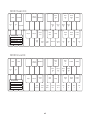 65
65
-
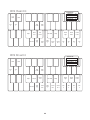 66
66
-
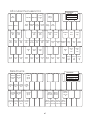 67
67
-
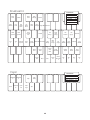 68
68
-
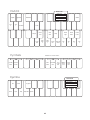 69
69
-
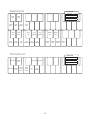 70
70
-
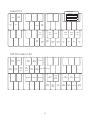 71
71
-
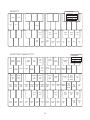 72
72
-
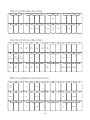 73
73
-
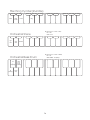 74
74
-
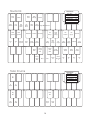 75
75
-
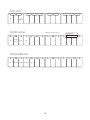 76
76
-
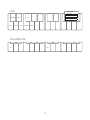 77
77
-
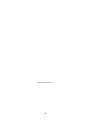 78
78
Avid Sibelius Sibelius 7.1 Sounds User guide
- Type
- User guide
- This manual is also suitable for
Ask a question and I''ll find the answer in the document
Finding information in a document is now easier with AI
Related papers
-
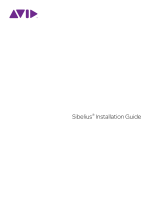 Avid Sibelius Sibelius First 2018.6 Installation guide
Avid Sibelius Sibelius First 2018.6 Installation guide
-
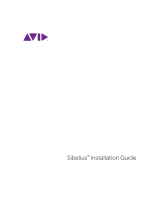 Avid Sibelius Sibelius 8.0 Installation guide
Avid Sibelius Sibelius 8.0 Installation guide
-
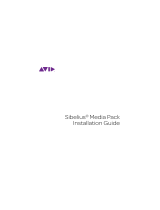 Avid Sibelius Sibelius Media Pack Installation guide
Avid Sibelius Sibelius Media Pack Installation guide
-
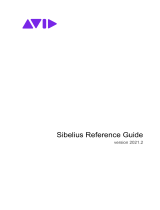 Avid Sibelius Sibelius 2021.2 Reference guide
Avid Sibelius Sibelius 2021.2 Reference guide
-
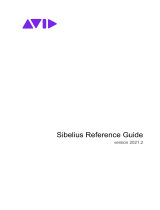 Avid Sibelius Sibelius 2021.2 Reference guide
Avid Sibelius Sibelius 2021.2 Reference guide
-
 Avid Sibelius Sibelius 2018.6 Installation guide
Avid Sibelius Sibelius 2018.6 Installation guide
-
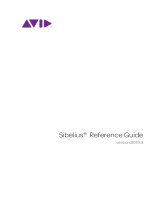 Avid Sibelius Sibelius 2020.12 User manual
Avid Sibelius Sibelius 2020.12 User manual
-
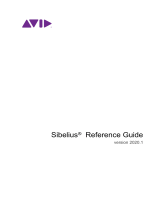 Avid Sibelius 2020.1 User manual
Avid Sibelius 2020.1 User manual
-
 Avid Sibelius Sibelius 2020.12 User manual
Avid Sibelius Sibelius 2020.12 User manual
-
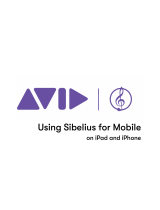 Avid Sibelius Sibelius for Mobile 2022.5 User manual
Avid Sibelius Sibelius for Mobile 2022.5 User manual
Other documents
-
ROOMS TO GO 90243658 Assembly Instructions
-
LumiSource L-TROMBONE AUW Assembly Instructions
-
Pyle PHDRUM84 Owner's manual
-
Roland Fantom Owner's manual
-
Panasonic SX5500G Operating instructions
-
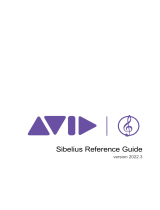 Sibelius 2022.3 Reference guide
Sibelius 2022.3 Reference guide
-
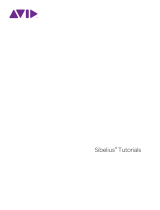 Sibelius 2018.6 Tutorial
Sibelius 2018.6 Tutorial
-
Yamaha SK15 Owner's manual
-
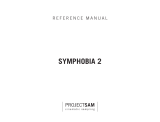 Project SAM Symphobia 2 Owner's manual
Project SAM Symphobia 2 Owner's manual
-
Kawai C600 Owner's manual