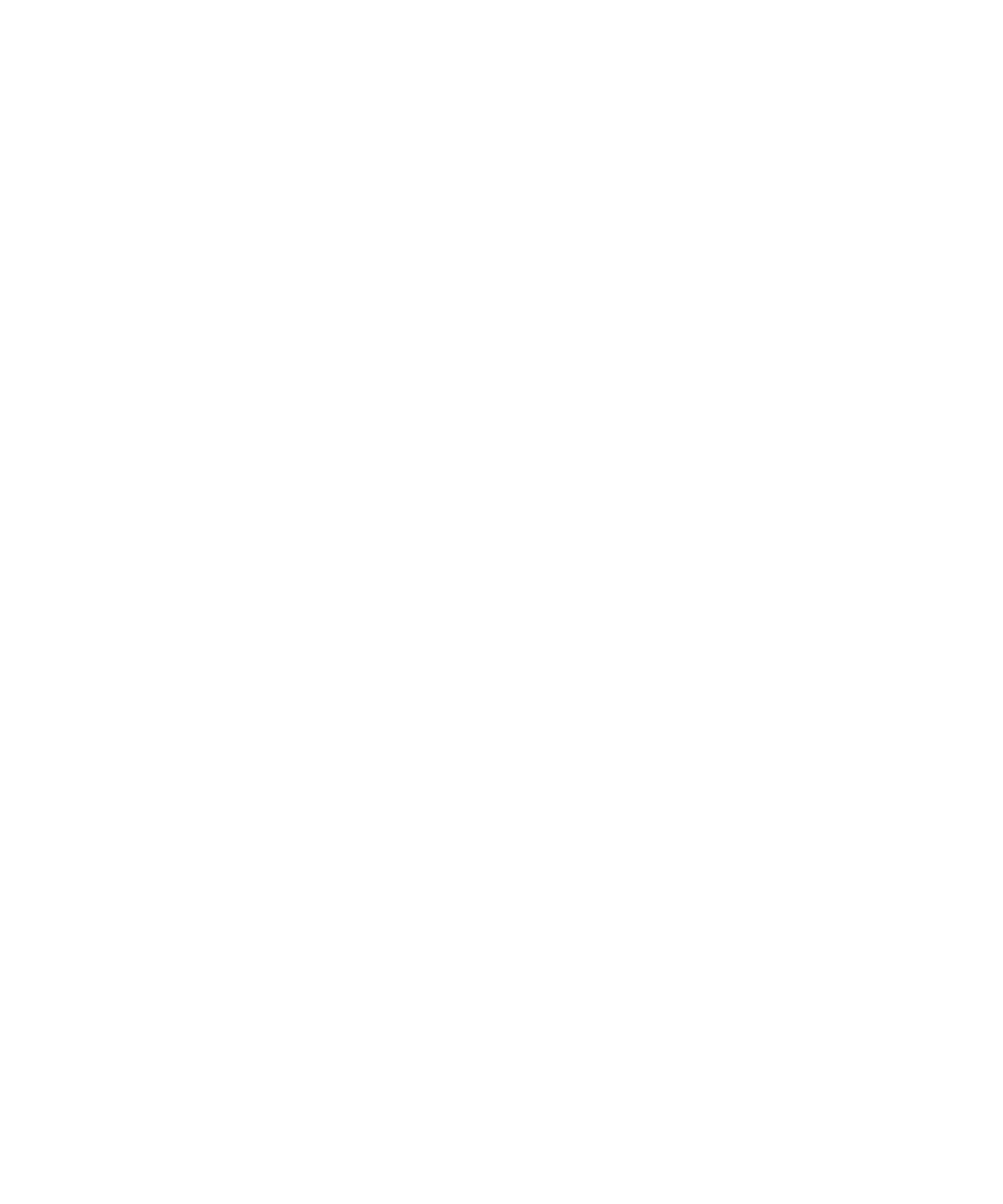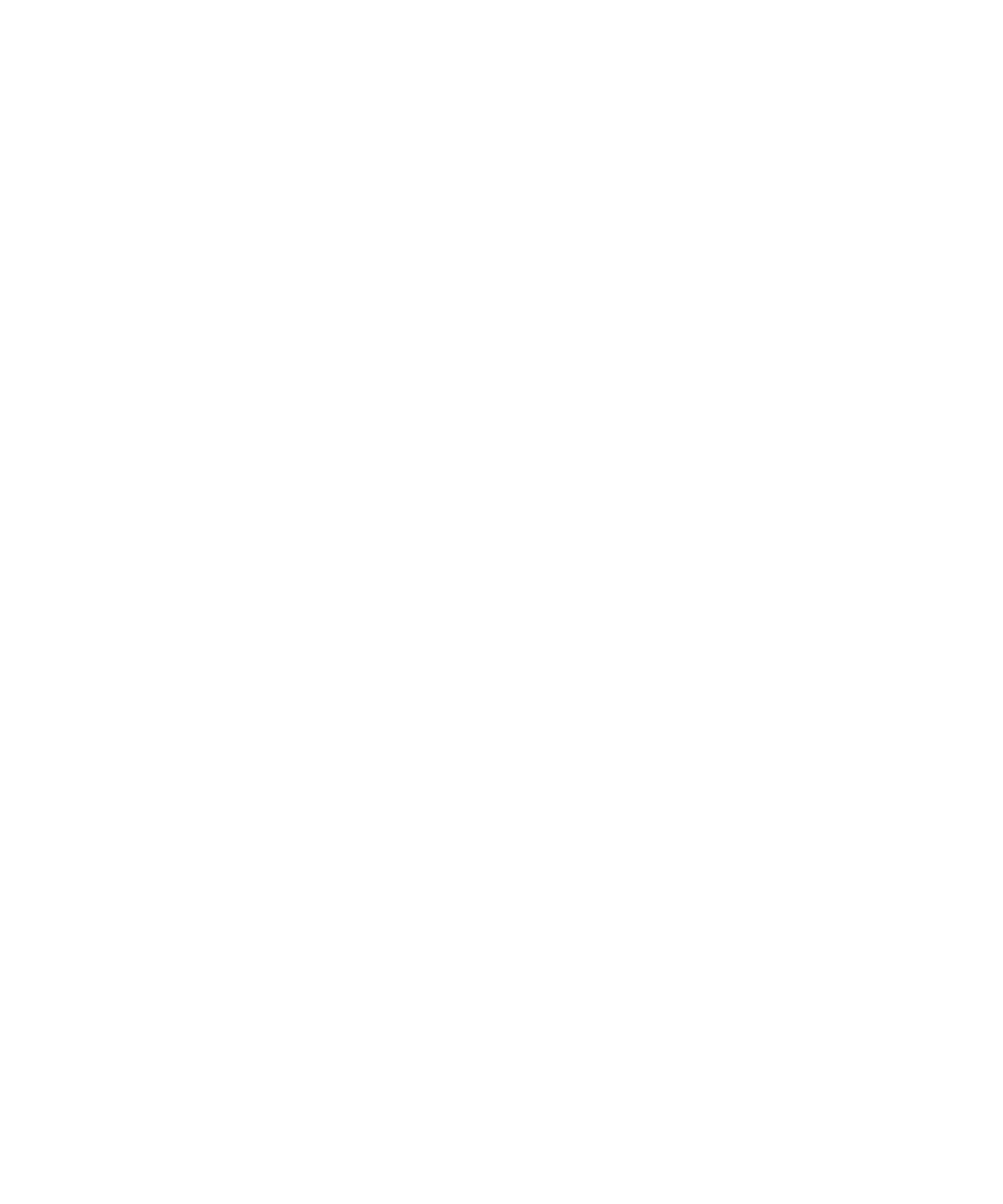
Browser bookmarks.................................................................................................................................................................................................................................... 128
Web feeds.................................................................................................................................................................................................................................................... 131
Browser options.......................................................................................................................................................................................................................................... 132
Browser security......................................................................................................................................................................................................................................... 136
Browser push.............................................................................................................................................................................................................................................. 139
Browser shortcuts....................................................................................................................................................................................................................................... 140
Troubleshooting: Browser......................................................................................................................................................................................................................... 141
Date, time, and alarm................................................................................................................................................................................................................................ 142
Set the date and time manually............................................................................................................................................................................................................... 142
Get the date and time from the wireless network automatically......................................................................................................................................................... 142
Change what appears on the display when your device is charging................................................................................................................................................... 143
Change the clock face............................................................................................................................................................................................................................... 143
Display a second time zone...................................................................................................................................................................................................................... 143
Turn on bedside clock mode..................................................................................................................................................................................................................... 143
Set options for bedside clock mode......................................................................................................................................................................................................... 144
Turn on the alarm....................................................................................................................................................................................................................................... 144
Silence the alarm....................................................................................................................................................................................................................................... 144
Change alarm notification options.......................................................................................................................................................................................................... 144
Use the stopwatch..................................................................................................................................................................................................................................... 145
Set the timer............................................................................................................................................................................................................................................... 145
Change timer notification options........................................................................................................................................................................................................... 145
Troubleshooting: Date, time and alarm................................................................................................................................................................................................... 146
Personal organizer..................................................................................................................................................................................................................................... 147
Contacts...................................................................................................................................................................................................................................................... 147
Calendar...................................................................................................................................................................................................................................................... 154
Tasks............................................................................................................................................................................................................................................................ 166
Memos......................................................................................................................................................................................................................................................... 169
Categorizing contacts, tasks, or memos.................................................................................................................................................................................................. 170
Calculator.................................................................................................................................................................................................................................................... 172
Ring tones, sounds, and alerts.................................................................................................................................................................................................................. 173
Ring tones, sounds, and alerts basics...................................................................................................................................................................................................... 173
LED notification.......................................................................................................................................................................................................................................... 176
Troubleshooting: Ring tones, sounds, and alerts................................................................................................................................................................................... 177
Typing.......................................................................................................................................................................................................................................................... 178
Typing basics.............................................................................................................................................................................................................................................. 178
Typing input methods................................................................................................................................................................................................................................ 179
Typing options............................................................................................................................................................................................................................................ 180
Spelling checker......................................................................................................................................................................................................................................... 181