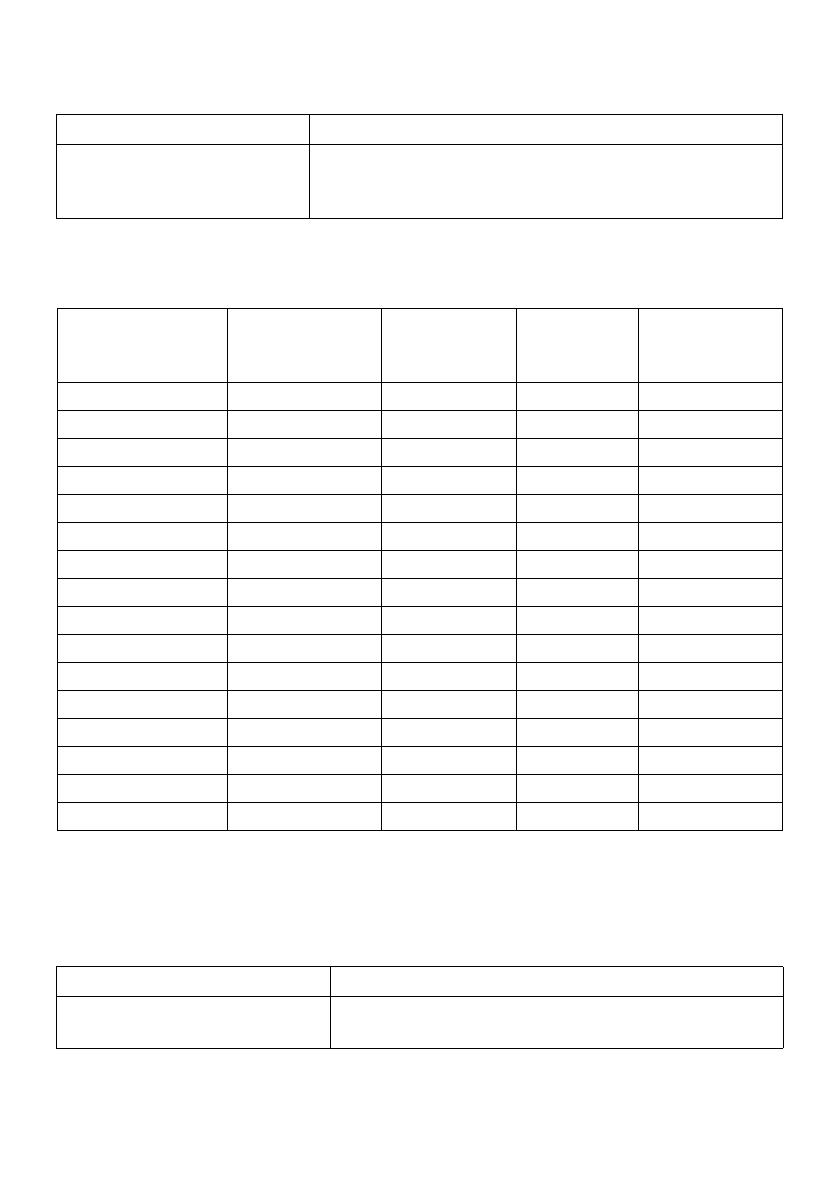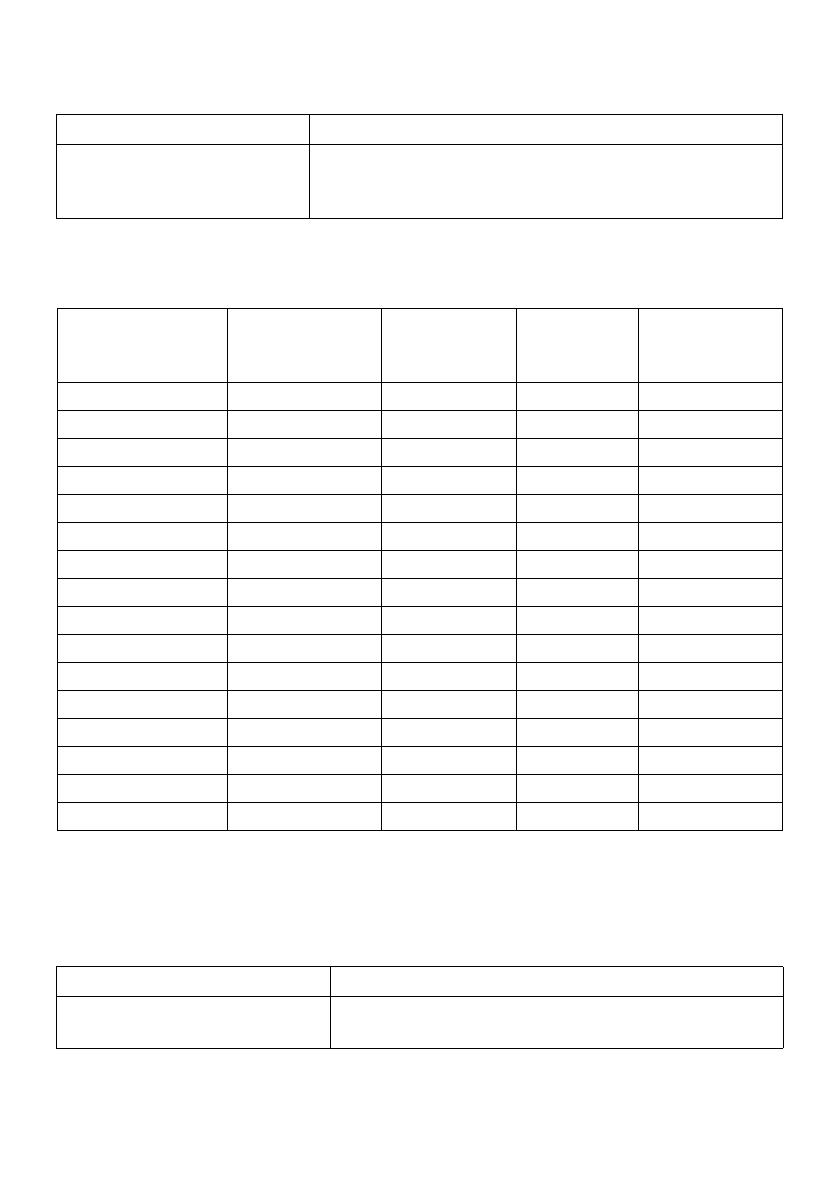
14 | About Your Monitor
Supported Video Modes
Video display capabilities
(HDMI & DP & USB Type-C
alternate mode)
480i, 480p, 576i, 576p, 720p, 1080i, 1080p, QHD
Preset Display Modes
Display Mode Horizontal
Frequency (kHz)
Vertical
Frequency
(Hz)
Pixel Clock
(MHz)
Sync Polarity
(Horizontal/
Vertical)
VESA, 640 x 400 31.5 70.1 25.2 -/+
VESA, 640 x 480 31.5 59.9 25.2 -/-
VESA, 640 x 480 37.5 75.0 31.5 -/-
VESA, 720 x 400 31.5 70.1 28.3 -/+
VESA, 800 x 600 37.9 60.3 40.0 +/+
VESA, 800 x 600 46.9 75.0 49.5 +/+
VESA, 1024 x 768 48.4 60.0 65 -/-
VESA, 1024 x 768 60.0 75.0 78.8 +/+
VESA, 1152 x 864 67.5 75.0 108 +/+
VESA, 1280 x 800 - R 49.3 59.9 71 +/-
VESA, 1280 x 1024 64.0 60.0 108 +/+
VESA, 1280 x 1024 80.0 75.0 135 +/+
VESA, 1600 x 1200 75.0 60.0 162 +/+
VESA, 1920 x 1080 67.5 60.0 148.5 +/+
VESA, 2560 x 1440 88.8 60.0 241.5 +/-
VESA, 3840 x 1600* 98.8 60.0 395 +/-
* Requires a graphics card that supports HDMI 2.0.
Electrical Specifications
Model U3818DW
Model U3818DW
Video input signals HDMI 2.0*/DP 1.2, 600 mV for each differential line,
100 ohm input impedance per differential pair.