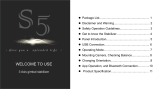Page is loading ...

Please read these instructions carefully before using this product,
and save this manual for future use.
Owner’s Manual
for advanced features
Digital Camera
Model No. DC-GH5S
DVQP1438ZA
F0118QK0
until
2018/02/28
Message Display P352
Troubleshooting P355
Finding the information you need P2
Contents P4
Contents by Function P10
Menu list P217
Register online at http://shop.panasonic.com/support
(U.S. customers only)
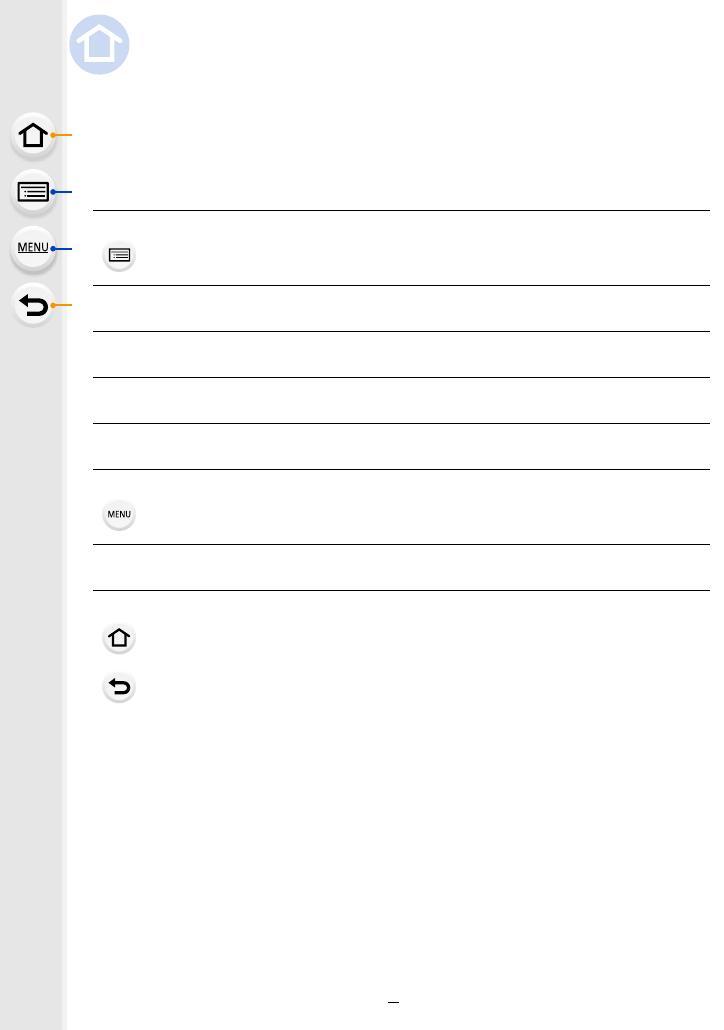
2
Finding the information you need
In this “Owner’s manual for advanced features”, you can find the information you need
from the following pages.
By clicking a page number, you can jump to the linked page and quickly find the
information.
Search from “Contents”
Click this icon to jump to “Contents”.
P4
Search from the list of function names P10
Search from the list of buttons and dials P16
Search from the list of screens and icons P345
Search from “Message Display” P352
Search from “Menu list”
Click this icon to jump to “Menu list”.
P217
Search from “Troubleshooting” P355
Click this icon to jump to “Finding the information you need”.
Click this icon to return to the previously displayed page.
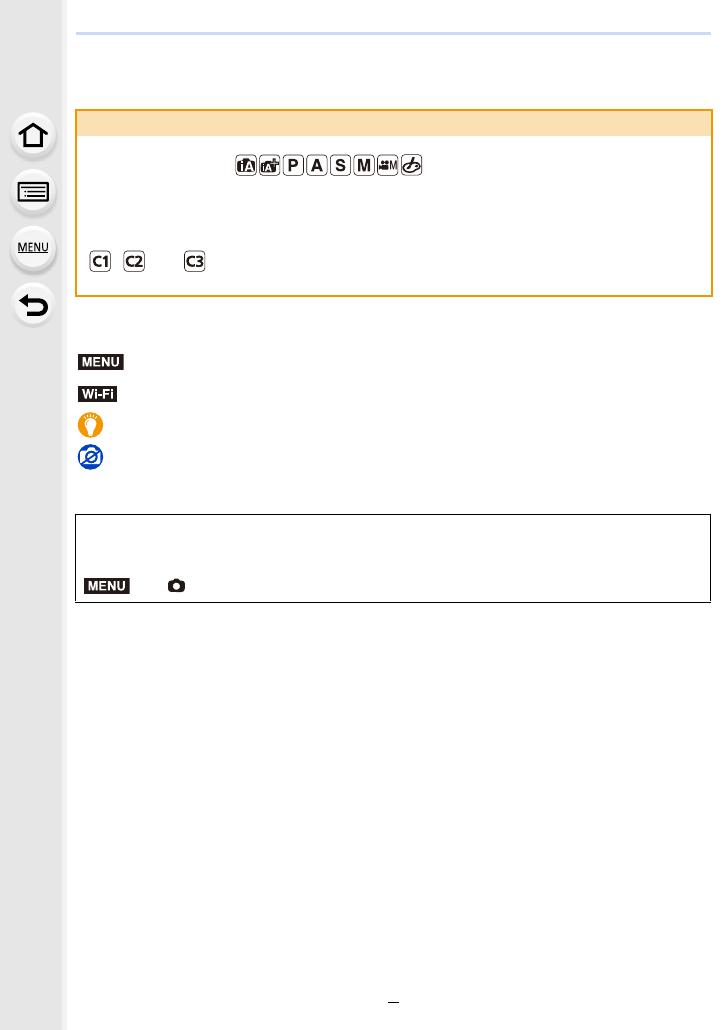
3
How to use this manual
∫ About the symbols in the text
• Click a cross reference in the text to jump to the corresponding page.
• Description in this owner’s manual is based on the interchangeable lens (H-FS12060).
• This owner’s manual use screen illustrations based on the following settings to provide
instructions:
– [Style] in [Clock Set]: [Y.M.D]
– [System Frequency]: [24.00Hz (CINEMA)]
About the indication of the applicable mode
Applicable modes:
The icons indicate the modes available for a function.
• Black icons: Applicable modes
• Gray icons: Unavailable modes
, and will differ depending on the Recording Modes registered under
custom settings.
: Indicates that the menu can be set by pressing [MENU/SET] button.
: Indicates that the Wi-Fi setting can be made by pressing [Wi-Fi] button.
: Tips for skillful use and points for recording.
: Conditions in which a particular function cannot be used.
In this owner’s manual, steps for setting a menu item are described as follows.
Example: In the [Rec] menu, set [Quality] to [
›]
> [Rec] > [Quality] > [›]
MENU
Wi-Fi
MENU
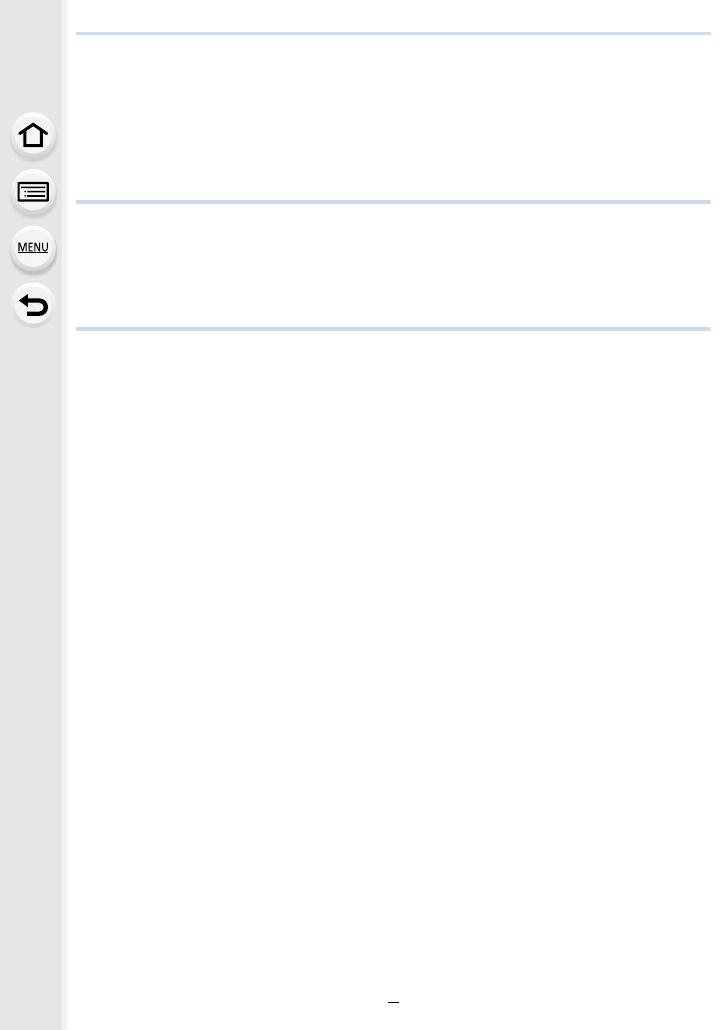
4
Contents
Finding the information you need..............................................................................2
How to use this manual.............................................................................................3
Contents by Function ..............................................................................................10
1. Before Use
Care of the camera .................................................................................................13
Standard Accessories .............................................................................................15
Names and Functions of Components....................................................................16
About the Lens........................................................................................................18
2. Getting Started/Basic Operations
Attaching the Shoulder Strap ..................................................................................19
Charging the Battery ...............................................................................................20
• Charging.........................................................................................................20
• Approximate operating time and number of recordable pictures....................23
Inserting/Removing the Battery...............................................................................25
Inserting/Removing the Card (Optional)..................................................................26
Card Information .....................................................................................................28
• Formatting the card (initialization) ..................................................................30
• Approximate number of recordable pictures and available recording time ....30
Attaching/Removing the Lens .................................................................................34
Opening the Monitor ...............................................................................................36
Setting Date/Time (Clock Set).................................................................................37
Basic Operations.....................................................................................................39
• Tips for taking good pictures ..........................................................................39
• Using the Viewfinder.......................................................................................40
• Shutter button (Taking pictures) .....................................................................41
• Motion picture button (Recording motion pictures).........................................42
• Mode dial (Selecting a Recording Mode) .......................................................42
• Front Dial/Rear Dial........................................................................................43
• Control Dial.....................................................................................................45
• Cursor buttons/[MENU/SET] button ...............................................................47
• Joystick...........................................................................................................47
• [DISP.] button (Switching the displayed information)......................................48
• Touch screen (Touch operations) ...................................................................51
• Taking Pictures Using the Touch Function .....................................................52
Setting menu items .................................................................................................54
Calling frequently-used menus instantly (Quick Menu)...........................................57
• Customizing the Quick Menu settings ............................................................58
Assigning frequently used functions to the buttons (function buttons) ....................59
• Using the function buttons during recording ...................................................60
• Using the function buttons during playback....................................................62
Entering Text ...........................................................................................................63

5
3. Recording Modes
Taking Pictures using the Automatic Function (Intelligent Auto Mode) ...................64
• [Intelligent Auto] menu....................................................................................67
• Taking pictures with customized color, defocus control,
and brightness settings ..................................................................................68
Taking Pictures with Automatically Adjusted Aperture and Shutter Speed
(Program AE Mode) ................................................................................................69
Taking Pictures by Specifying the Aperture/Shutter Speed .....................................71
• Aperture-Priority AE Mode .............................................................................72
• Shutter-Priority AE Mode................................................................................72
• Manual Exposure Mode .................................................................................73
• Confirm the Effects of Aperture and Shutter Speed (Preview Mode) .............75
• Easily set aperture/shutter speed for suitable exposure (One Push AE) .......76
Taking Pictures with different image effects (Creative Control Mode).....................77
• Types of image effects....................................................................................78
Registering your preferred settings (Custom Mode) ...............................................83
• Registering Personal Menu Settings (Registering custom settings) ..............83
• Calling up a registered set of custom settings................................................84
4. Focus, Brightness (Exposure) and Color tone Settings
Adjusting Focus Automatically ................................................................................85
Setting the Focus Mode (AFS/AFF/AFC)................................................................87
• Customizing the operation settings of Auto Focus for picture taking..............88
Setting the Auto Focus Mode..................................................................................90
Specifying the AF area position ..............................................................................95
• Specifying the AF area position on the setting screen ...................................96
• Specifying the AF area position with the joystick............................................98
• Specifying the AF area position with the Touch Pad ......................................99
• Specifying the AF area position with the Touch Function .............................100
Adjusting Focus Manually .....................................................................................102
Fixing the Focus and the Exposure (AF/AE Lock) ................................................105
Compensating the Exposure.................................................................................106
Setting the Light Sensitivity...................................................................................108
Adjusting the White Balance ................................................................................. 111
• Finely adjusting the White Balance ..............................................................113
5. 4K Photo and Drive Settings
Select a Drive Mode..............................................................................................114
Taking Pictures using Burst Mode......................................................................... 115
Recording 4K Photos ............................................................................................117
• Notes on the 4K Photo function....................................................................121
Selecting pictures from 4K burst file and saving ...................................................124
• Correcting 4K Photos After Recording (Post-Recording Refinement)..........125
• Operations during selecting pictures ............................................................126

6
Controlling Focus After Recording (Post Focus/Focus Stacking) .........................129
• Selecting the desired focus area and saving a picture .................................131
• Merging multiple pictures to widen the focus range (Focus Stacking)..........132
Taking Pictures with the Self-timer........................................................................134
Taking Pictures with Time Lapse Shot/Stop Motion Animation .............................135
• Taking Pictures Automatically at Set Intervals ([Time Lapse Shot]) .............135
• Creating Stop Motion Pictures ([Stop Motion Animation]) ............................137
• Creating motion pictures from recorded pictures .........................................139
Taking Pictures While Adjusting a Setting Automatically (Bracket Recording) .....140
• Exposure Bracket .........................................................................................141
• Aperture Bracket ..........................................................................................142
• Focus Bracket ..............................................................................................142
• White Balance Bracket .................................................................................143
• White Balance Bracket (Color Temperature)................................................143
6. Stabilizer, Zoom and Flash
Image Stabilizer.....................................................................................................144
Taking Pictures with the Zoom ..............................................................................146
• Optical zoom ................................................................................................146
• Raising the telescopic effect.........................................................................147
• Zooming using touch operations (Touch zoom) ...........................................151
Taking Pictures with the External Flash (Optional)................................................152
Setting the Flash Functions ..................................................................................154
• Changing the firing mode .............................................................................154
• Changing Flash Mode ..................................................................................155
• Setting to the 2nd Curtain Synchro...............................................................156
• Adjust the flash output..................................................................................157
• Synchronizing the output of the flash to the Exposure Compensation .........157
Taking Pictures with Wireless Flashes..................................................................158
• Using other settings for wireless flash recording ..........................................160
7. Recording Motion Pictures
Recording Motion Picture......................................................................................161
• Setting the format, size and frame rate ........................................................162
• How to set focus when recording a motion picture ([Continuous AF]) .........167
• Customizing the operation settings of Auto Focus for motion picture
recording ([AF Custom Setting(Video)]) .......................................................167
• Displaying/setting the sound input level .......................................................168
• Setting the recording method of time code...................................................169
• Synchronizing the time code with an external device...................................170
• Recording images with superimposed recording dates
([Time Stamp Rec]) ......................................................................................173
• Displaying color bars/Outputting a test tone.................................................174
• Recording with minimum white saturation by compressing overexposed
portions (Knee).............................................................................................175
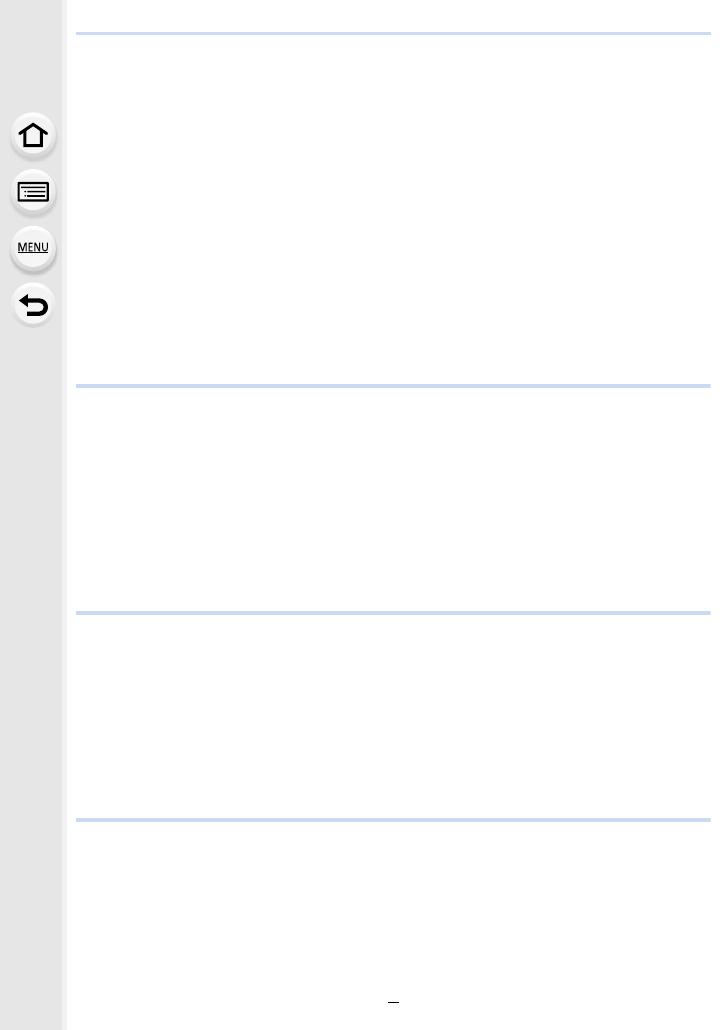
7
• Log recording (V-Log L)................................................................................175
• Recording still pictures while recording motion pictures...............................179
Recording Motion Pictures in Creative Video Mode..............................................180
• Recording in Slow or Fast Motion ([Variable Frame Rate]) ..........................182
• Moving the focus position smoothly to a registered position
([Focus Transition]) ......................................................................................185
• Recording Motion Pictures that Pan and Zoom While Maintaining a Fixed
Camera Position ([4K Live Cropping])..........................................................186
• Recording HDR motion pictures (Hybrid Log Gamma) ................................189
• [Creative Video] menu ..................................................................................191
Recording Motion Pictures Using a Connected External Device ..........................198
• External monitor/recorder (HDMI output during recording) ..........................198
• External Microphone (optional) ....................................................................205
• XLR Microphone Adaptor (optional) .............................................................207
• Headphone...................................................................................................208
8. Playing Back and Editing Images
Playing Back Pictures ...........................................................................................209
Playing Back Motion Pictures................................................................................210
• Creating Still Pictures from a Motion Picture ................................................211
Switching the Playback Method ............................................................................212
• Using the Playback Zoom ............................................................................212
• Displaying multiple screens (Multi Playback) ...............................................213
• Displaying Pictures by Recording Date (Calendar Playback) ......................213
Playing Back Group Pictures ................................................................................214
Deleting Pictures...................................................................................................216
9. Using Menu Functions
Menu list................................................................................................................217
• Menus that are only available for particular Recording Modes.....................217
• [Rec] menu ...................................................................................................218
• [Motion Picture] menu ..................................................................................234
• [Custom] menu .............................................................................................236
• [Setup] menu ................................................................................................251
• [My Menu] menu...........................................................................................265
• [Playback] menu...........................................................................................266
10. Using the Wi-Fi/Bluetooth function
What you can do with the Wi-Fi
®
/Bluetooth
®
function ...........................................283
Wi-Fi function/Bluetooth function ..........................................................................284
Connecting to a smartphone/tablet .......................................................................286
• Installing the smartphone/tablet app “Image App” .......................................286
• Using a smartphones that supports Bluetooth low energy ...........................287
• Using a smartphone that does not support Bluetooth low energy ................289
• Changing the Wi-Fi connection method .......................................................291
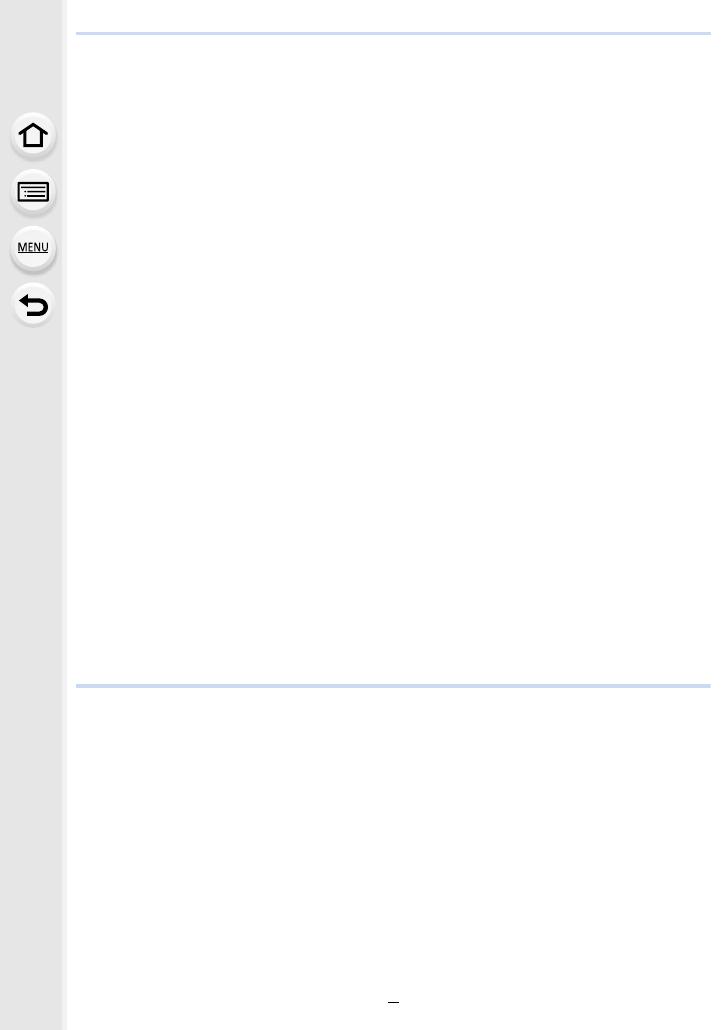
8
• Terminating the Wi-Fi connection .................................................................292
Controlling with a Smartphone/Tablet ...................................................................293
• Turning on/off the camera with a smartphone ..............................................293
• Taking images via a smartphone (remote recording) ...................................294
• Operating the shutter button with a smartphone via
a Bluetooth connection alone.......................................................................296
• Playing back/saving images stored on the camera,
or uploading them on social media sites ......................................................297
• Transferring recorded images to a smartphone automatically .....................298
• Backing up images to a Cloud Storage automatically
(Auto Cloud Backup) ....................................................................................300
• Recording location information to the camera’s images...............................303
• Synchronizing the camera’s clock with a smartphone..................................304
• Saving the camera’s setup information to a smartphone .............................304
Displaying pictures on a TV ..................................................................................305
Sending images ....................................................................................................306
Sending images to a smartphone/tablet................................................................308
Printing Wirelessly.................................................................................................309
Sending images to AV device ...............................................................................310
Sending images to PC ..........................................................................................311
Using Web services ..............................................................................................313
• When sending images to web service..........................................................313
• When sending images to [Cloud Sync. Service] ..........................................316
• About the [LUMIX CLUB] .............................................................................317
About Wi-Fi connections .......................................................................................320
• Connecting via a wireless access point (via the network) ............................321
• Connecting the camera and another device directly (direct connection)......323
• Connecting quickly with the same settings as the previous ones
([Select a destination from History]/[Select a destination from Favorite]) ....324
[Wi-Fi Setup] Menu ...............................................................................................326
11. Connecting to other equipment
Watching/Saving 4K Motion Pictures on an External Device................................328
• Watching motion pictures in 4K ....................................................................328
• Storing 4K motion pictures ...........................................................................328
Playing Back Pictures on a TV Screen .................................................................329
• Using VIERA Link (HDMI) ............................................................................330
Saving still pictures and motion pictures on your PC ............................................332
• Downloading software ..................................................................................333
• Transferring images to a PC.........................................................................335
Saving still pictures and motion pictures on a Recorder .......................................337
Controlling the Camera from a PC........................................................................338
Printing the Pictures..............................................................................................340
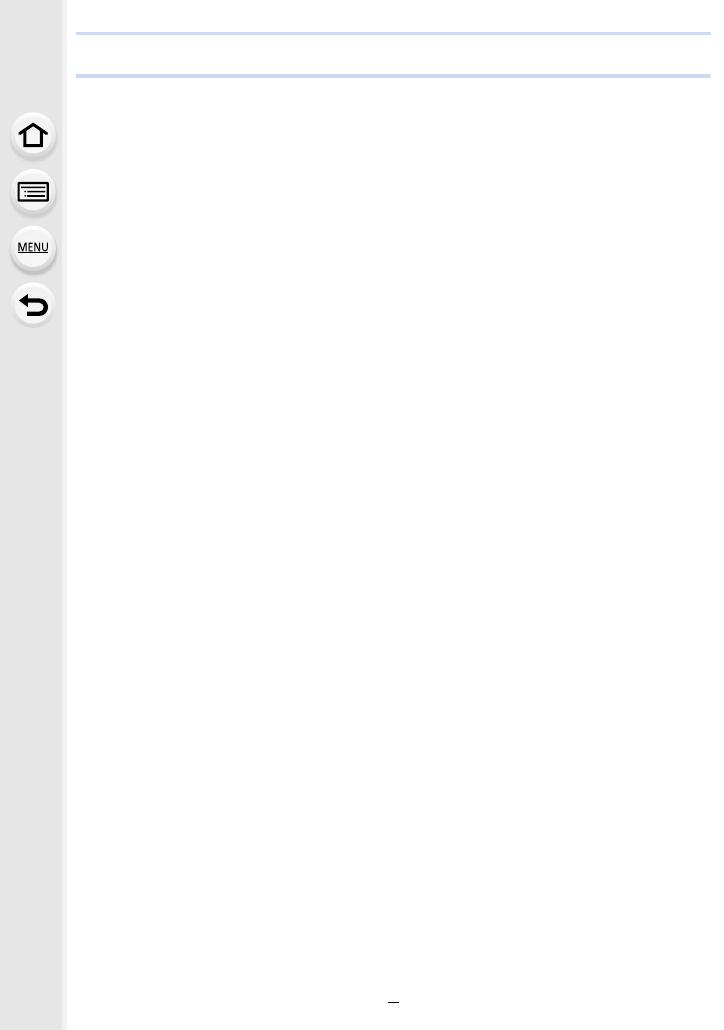
9
12. Others
Optional accessories.............................................................................................343
Monitor Display/Viewfinder Display.......................................................................345
Message Display...................................................................................................352
Troubleshooting ....................................................................................................355
Cautions for Use ...................................................................................................364

10
Contents by Function
Recording
Recording Mode ..............................P42
[Preview]..........................................P75
[Time Lapse Shot] .........................P135
[Stop Motion Animation] ................P137
Aperture Bracket ...........................P142
Focus Bracket ...............................P142
[Silent Mode] .................................P229
[Multi Exp.].....................................P233
4K photo
[4K PHOTO] ..................................P117
[Reduce Rolling Shutter] ...............P125
[4K PHOTO Noise Reduction]......... P125
[Post Focus] .................................. P129
Focus (AF/MF)
[Focus Mode]...................................P87
[AF Custom Setting(Photo)] ............P88
[AF Mode]........................................P90
Adjusting the AF area position ........ P95
Manual Focus................................P102
[AF/AE Lock] .................................P105
[AF Custom Setting(Video)]...........P167
Drive
[Drive Mode] ..................................P114
[Burst] ............................................ P115
[Self Timer] ....................................P134
Picture Quality and Color Tone
[Sensitivity].....................................P108
[White Balance]..............................P111
[Picture Size]..................................P219
[Quality]..........................................P220
[Photo Style] ..................................P221
[Filter Settings]...............................P223
[Color Space] .................................P224
[Highlight Shadow].........................P225
[i.Dynamic] .....................................P226
[i.Resolution]..................................P226
[Long Shtr NR] ...............................P228
[Shading Comp.] ............................P228
[Diffraction Compensation] ............P229
[HDR] .............................................P231
Exposure
[Touch AE] .......................................P53
[One Push AE] .................................P76
[AF/AE Lock]..................................P105
Exposure Compensation ...............P106
Exposure Bracket ..........................P141
[Metering Mode].............................P225
Stabilizer
[Stabilizer] ..................................... P144
[E-Stabilization (Video)] ................ P144
Flash
[Flash Mode] ..................................P155
2nd curtain synchro .......................P156
[Flash Adjust.] ................................
P157
Wir
eless flash settings ...................P158
Recording
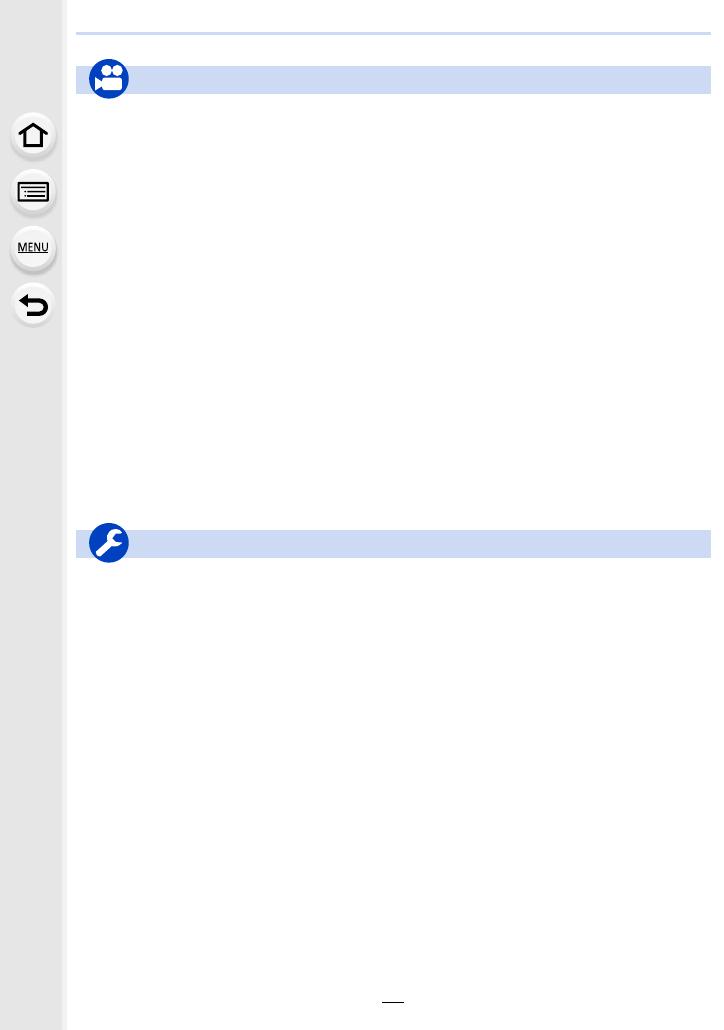
11
Motion Picture
[Rec Quality]..................................P162
Recording still pictures while
recording motion pictures ..............P179
Creative Video Mode
[Variable Frame Rate] ................... P182
[Focus Transition]..........................P185
[4K Live Cropping].........................P186
HDR motion picture
(HLG format) .................................P189
[Anamorphic(4:3)].......................... P191
[Loop Recording (video)] ...............P192
[Synchro Scan] .............................. P193
[Master Pedestal Level] .................P194
Audio
[Sound Rec Level Adj.]..................P168
[Sound Rec Level Limiter] .............P168
[Wind Cut]......................................P206
[Wind Noise Canceller]..................P235
[Lens Noise Cut]............................P235
Monitoring
HDMI output while recording .........P198
[Sound Output]...............................P208
Screen settings
[Sound Rec Level Disp.] ................P168
[SS/Gain Operation].......................P195
[Monochrome Live View] ...............P242
[Center Marker]..............................P244
[Zebra Pattern]...............................P245
Advanced recording and settings
[Time Code] ...................................P169
The time code synchronization
with the external device .................P170
[Time Stamp Rec] ..........................P173
[Color Bars]....................................P174
Log recording (V-Log L).................P175
[System Frequency].......................P259
Basic settings
[Format] ...........................................P30
[Clock Set] ....................................... P37
[Q.MENU] ........................................P57
[Beep] ............................................P254
[Economy] .....................................P254
[Double Slot Function] ...................P262
[Reset] (initialization) ..................... P264
[Sensor Cleaning].......................... P264
Customization
Function buttons ..............................P59
Custom Mode ..................................P83
[Custom] menu ..............................P236
Motion Picture
Setup/Custom
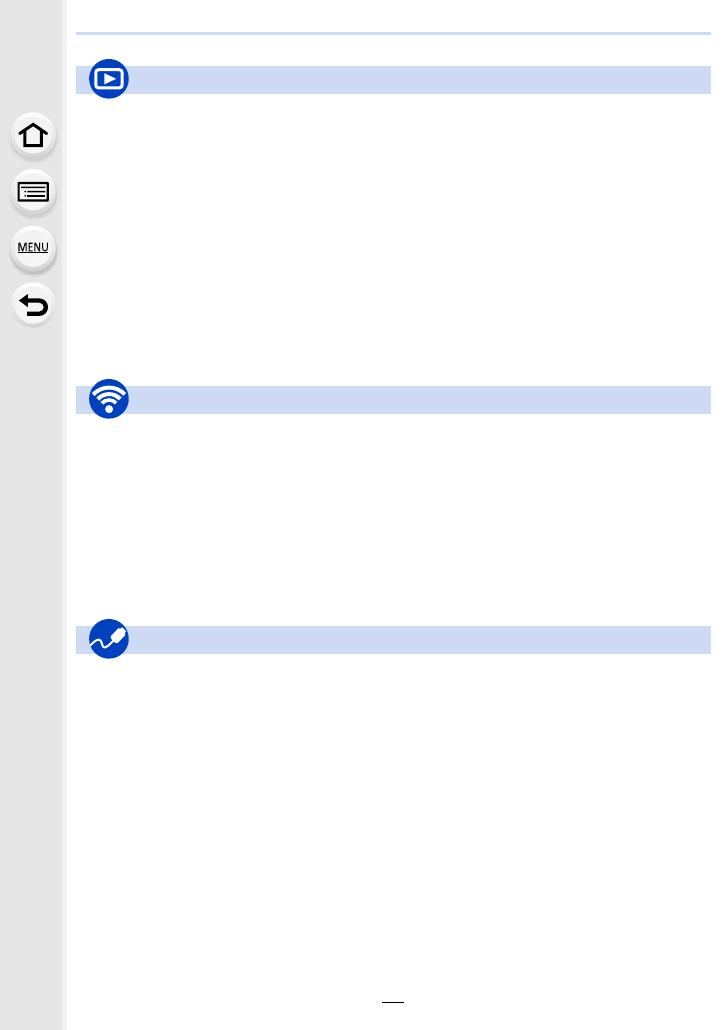
12
Playback
Picture playback ............................P209
Motion picture playback.................P210
Playback Zoom..............................P212
Multi Playback ...............................P213
Delete ............................................ P216
[Auto Review] ................................P242
[Slide Show] ..................................P267
[Rotate]..........................................P280
Edit
[4K PHOTO Bulk Saving]...............P125
Focus Stacking ..............................P132
[RAW Processing]..........................P271
[Light Composition] ........................P274
[Clear Retouch]..............................P275
[Resize]..........................................P278
[Cropping] ......................................P279
[Title Edit].......................................P270
[Text Stamp] ..................................P276
Image settings
[Protect] .........................................P269
[Rating] ..........................................P269
Image App
“Image App” ..................................P286
[Remote Wakeup]..........................P293
Remote recording.......................... P294
[Auto Transfer]...............................P298
Auto Cloud Backup........................P300
In combination with other devices
Playing back pictures on a TV .......P305
Printing images ..............................P309
Sending images to an AV
device ............................................P310
Sending images to a PC ................P311
Sending images to a web
service ...........................................P313
Using [Cloud Sync. Service] ..........P316
PC
“PHOTOfunSTUDIO” ....................P333
“SILKYPIX Developer Studio”.......P334
Transferring images to a PC .........P311
“LUMIX Tether” .............................P338
Controlling the Camera
from a PC ......................................P338
TV
Playing Back Pictures on a TV
Screen ...........................................P329
[VIERA Link] ..................................P330
Recorder
Dubbing .........................................P337
Printer
PictBridge ......................................P340
Playback
Wi-Fi/Bluetooth
Connections with other devices

13
1. Before Use
Care of the camera
Do not subject to strong vibration, shock, or pressure.
• The lens, monitor, or external case may be damaged if used in the following conditions.
It may also malfunction or image may not be recorded if you:
– Drop or hit the camera.
– Press hard on the lens or the monitor.
∫ Splash Proof
Splash Proof is a term used to describe an extra level of protection this camera offers
against exposure to a minimal amount of moisture, water or dust. Splash Proof does not
guarantee that damage will not occur if this camera is subjected to direct contact with
water.
In order to minimize the possibility of damage please be sure the following precautions are
taken:
– The Splash Proof feature works in conjunction with the lenses that were specifically designed
to support this feature.
– The camera is not designed to be Dust and Splash proof when the USB connection cable or
the cable holder is attached to it.
– Make sure that all doors, socket caps and terminal covers are securely closed.
– Make sure that you are in a dry and secure place when changing the battery, lens or memory
card. After changing, make sure their protective doors are securely closed.
– If this camera is exposed to water, sand or any other foreign material clean it as soon as
possible, taking the necessary precautions that the foreign substance does not get inside the
camera.
If sand, dust, or liquids such as water droplets adhere to the monitor, wipe them off with a
dry soft cloth.
– Not doing so may cause the monitor to respond incorrectly to touch operations.
– If the monitor is closed when such liquids are present, malfunction may result.
When using in cold temperatures (s10 oC to 0 oC (14 oF to 32 oF)):
– Attach a Panasonic interchangeable lens with a minimum recommended operating
temperature of s10 oC (14 oF) before use.
Do not place your hands inside the mount of the digital camera body. Since the
sensor unit is a precision apparatus, it may cause a malfunction or damage.
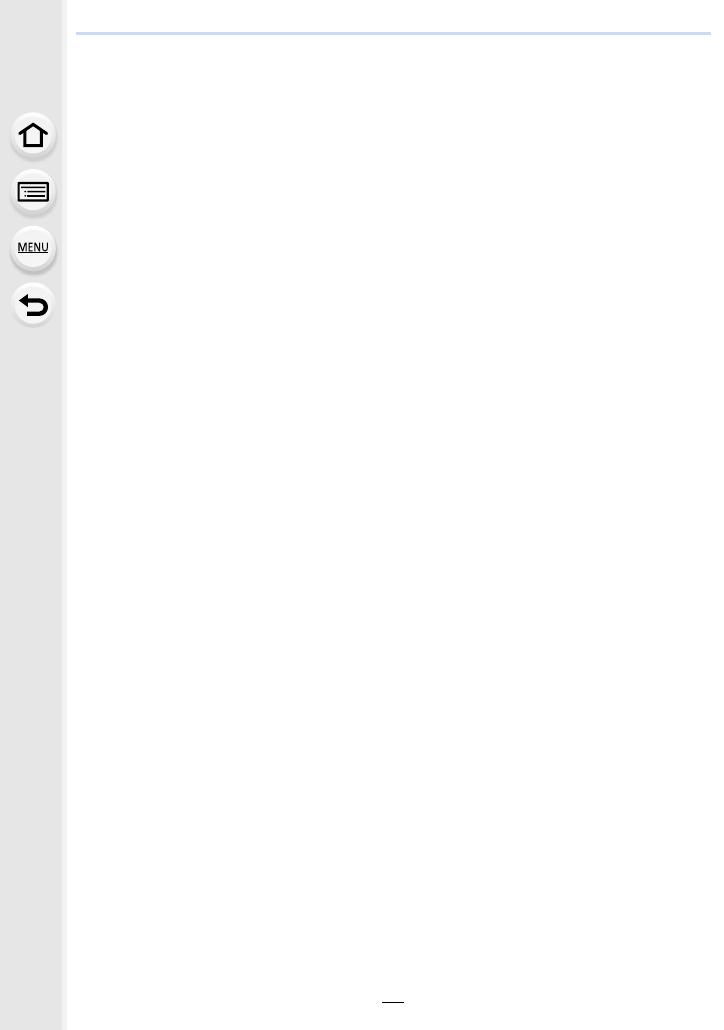
1. Before Use
14
∫ About Condensation (When the lens, the viewfinder or monitor is fogged up)
• Condensation occurs when the ambient temperature or humidity changes. Be careful of
condensation since it causes lens, viewfinder and monitor stains, fungus and camera
malfunction.
• If condensation occurs, turn the camera off and leave it for about 2 hours. The fog will
disappear naturally when the temperature of the camera becomes close to the ambient
temperature.
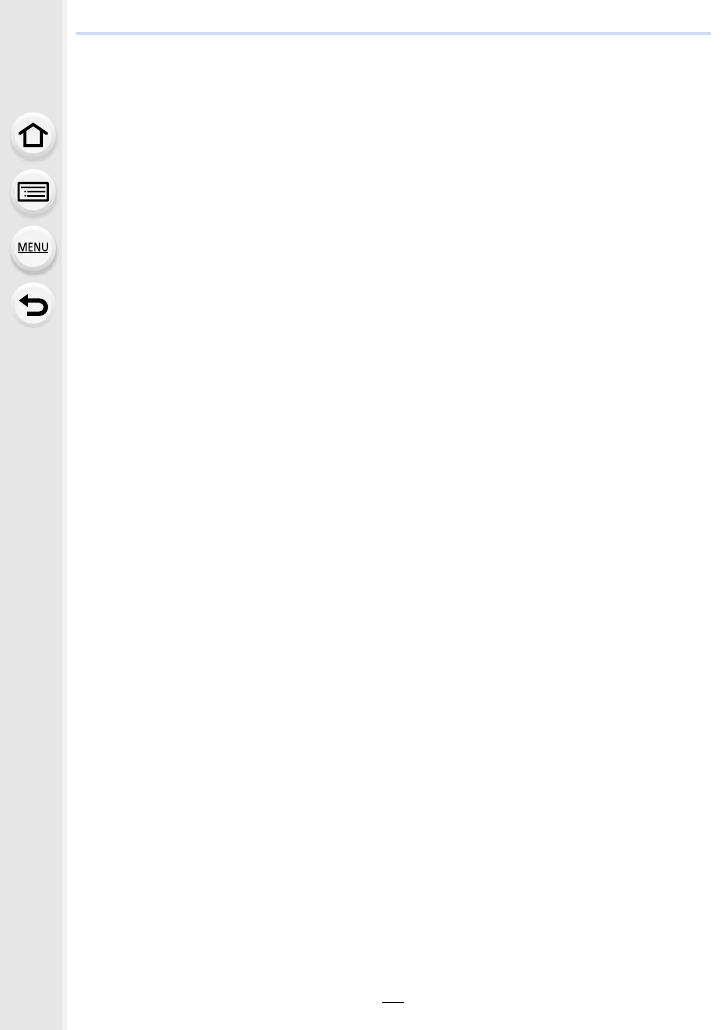
15
1. Before Use
Standard Accessories
Check that all the accessories are supplied before using the camera.
• The accessories and their shape will differ depending on the country or area where the camera
was purchased.
For details on the accessories, refer to “Basic Owner’s Manual”.
• Digital Camera Body is indicated as camera body in the text.
• Battery Pack is indicated as battery pack or battery in the text.
• Battery Charger is indicated as battery charger or charger in the text.
• AC Adaptor is indicated as AC adaptor (supplied) in the text.
• USB Connection Cable (for exclusive use with the Battery Charger) is indicated as USB
connection cable (for charger) in the text. (P20)
• Interchangeable Lens is indicated as lens in the text.
• SD Memory Card, SDHC Memory Card and SDXC Memory Card are indicated as card in the
text.
• The card is optional.
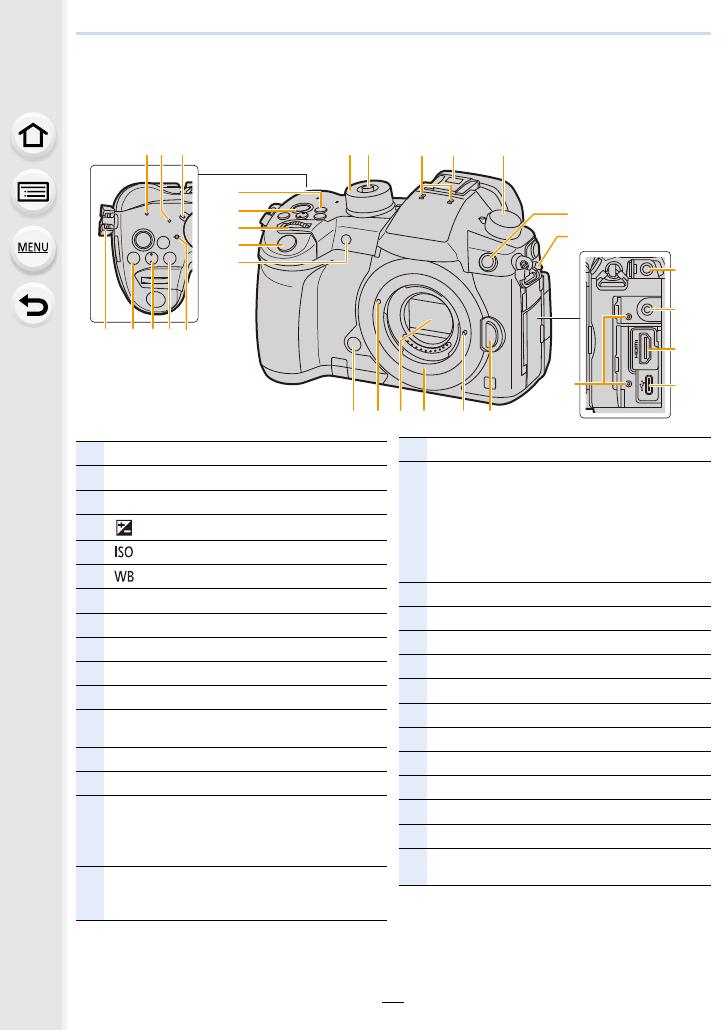
1. Before Use
16
Names and Functions of Components
∫ Camera body
26 2529 2728
9
12
22
30
1615 17
1314
8
11
10
21
20
24
23
19
18
1
4
2 3
19 5 6
7
1
WIRELESS connection lamp (P284)
2
Status indicator (P37)
3
Camera ON/OFF switch (P37)
4
[ ] (Exposure Compensation) button (P106)
5
[ ] (ISO sensitivity) button (P108)
6
[ ] (White Balance) button (P111)
7
Focus distance reference mark (P104)
8
[Fn1] button (P59)
9
Motion picture button (P161)
10
Front dial (P43)
11
Shutter button (P41)
12
Self-timer indicator (P134)/
AF Assist Lamp (P238)
13
Mode dial (P42)
14
Mode dial lock button (P42)
15
Stereo microphone (P168)
• Be careful not to cover the microphone with
your finger. Doing so may make sound difficult
to record.
16
Hot shoe (Hot shoe cover) (P152)
• Keep the hot shoe cover out of reach of
children to prevent swallowing.
17
Drive mode dial (P114)
18
Flash synchro socket
(Flash synchro socket cap) (P153)
• Use the flash with a synchronization voltage of
250 V or less.
• Connect the supplied BNC conversion cable
(for TC IN/OUT) when synchronizing the time
code with an external device. (P170)
19
Shoulder strap eyelet (P19)
20
[MIC] socket (P205)
21
Headphone socket (P208)
22
[HDMI] socket (P198, 329)
23
USB socket (P335, 340)
24
Cable holder mount (P199)
25
Lens release button (P34)
26
Lens lock pin
27
Mount
28
Sensor
29
Lens fitting mark (P34)
30
Preview button (P75)/Function button (Fn6)
(P59)

17
1. Before Use
• Function buttons ([Fn7] to [Fn11]) are
touch icons.
Touch the [ ] tab on the recording screen to
display them.
45
47
48
49
51
52
53
31
54
35 36
41
42
37
60 5657
33
32
44
43
50
55
46
34 38 39
40
59 58
31
Touch screen (P51)/monitor (P345)
32
[(] (Playback) button (P209)
33
[LVF] button (P40)/[Fn5] button (P59)
34
Speaker (P254)
35
Eye sensor (P41)
36
Viewfinder (P40)
37
Eye cup (P366)
38
Diopter adjustment dial (P40)
39
Joystick (P47)/Function button (P59)
Center (Fn12)/3 (Fn13)/1 (Fn14)/4 (Fn15)/
2 (Fn16)
40
[Q.MENU] button (P57)/[Fn2] button (P59)
41
Rear dial (P43)
42
[DISP.] button (P48)
43
[AF/AE LOCK] button (P105)
44
Focus mode lever (P85, 102)
45
[REMOTE] socket (P344)
46
[ ] (Auto Focus Mode) button (P90)/
[Fn3] button (P59)
47
Cursor buttons (P47)/Function button (P59)
3 (Fn17)/1 (Fn18)/4 (Fn19)/2 (Fn20)
48
Control dial (P45)
49
[MENU/SET] button (P47, 54)
50
Card slot 1 (P26)
51
Access lamp (card 1) (P27)
52
Card slot 2 (P26)
53
Access lamp (card 2) (P27)
54
Card door (P26)
55
[ ] (Delete/Cancel) button (P216)/
[Fn4] button (P59)
56
Battery door (P25)
57
Release lever (P25)
58
DC coupler cover (P344)
• When using an AC adaptor, ensure that the
Panasonic DC coupler (optional) and AC
adaptor (optional) are used.
59
Cover for the battery grip connector (P343)
• Keep the cover for the battery grip connector
out of reach of children to prevent swallowing.
60
Tripod mount (P369)
• It may not be possible to attach and securely
fasten a tripod with a screw length of 5.5 mm
(0.22 inch) or more to the camera. Doing so
may also damage the camera.
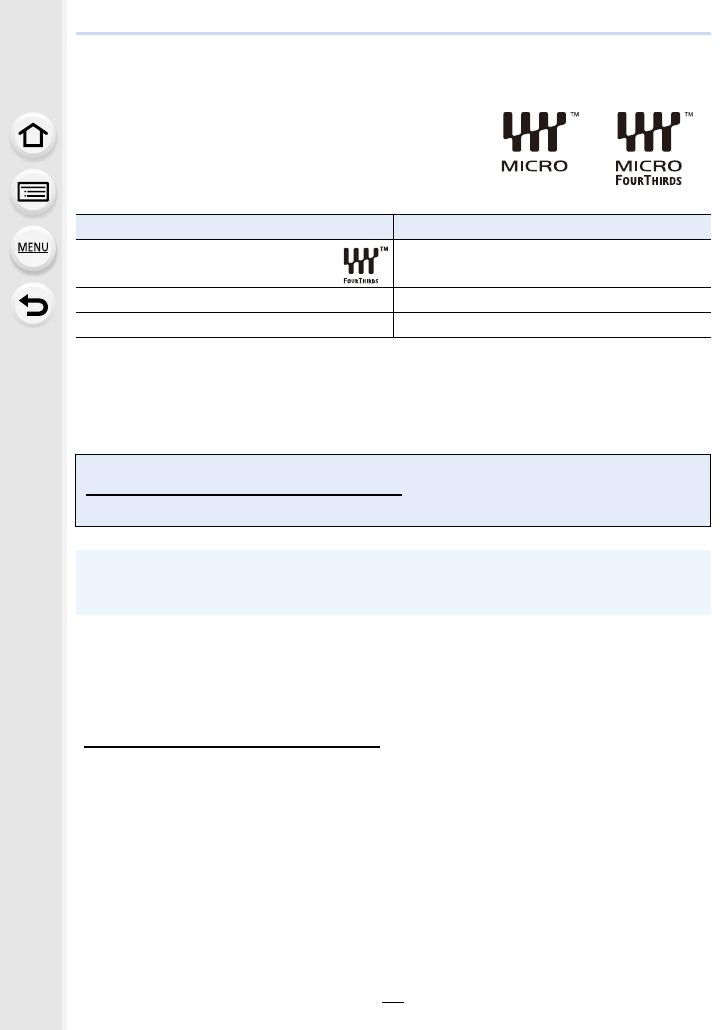
1. Before Use
18
About the Lens
This unit can use the dedicated lenses compatible with
the Micro Four Thirds
TM
System lens mount specification
(Micro Four Thirds mount).
You can also use a lens of any of the following
standards by attaching a mount adaptor.
∫ About the lens and functions
Depending on the lens used, certain functions, such as Auto Focus, Image Stabilizer, and
zoom functions, may be disabled or operate differently.
For details on the lens used, refer to the website.
∫ About the firmware of your interchangeable lens
For smoother recording, we recommend updating the firmware of the interchangeable lens
to the latest version.
• To view the latest information on the firmware or to download the firmware, visit the
support site below:
http://panasonic.jp/support/global/cs/dsc/
(This Site is English only.)
• To check the firmware version of the interchangeable lens, attach it to the camera body and
select [Version Disp.] in the [Setup] menu.
Lens Mount adaptor
Four Thirds™ mount specification
lens
Mount Adaptor (DMW-MA1: optional)
Leica M Mount interchangeable lens M Mount Adaptor (DMW-MA2M: optional)
Leica R Mount interchangeable lens R Mount Adaptor (DMW-MA3R: optional)
Refer to catalogs/Web pages for most current information regarding compatible lenses.
http://panasonic.jp/support/global/cs/dsc/
(This Site is English only.)
• The focal lengths marked on a Micro Four Thirds lens are equivalent to twice those of a
35 mm film camera.
(It will be equivalent to 100 mm lens when a 50 mm lens is used.)

19
2. Getting Started/Basic Operations
Attaching the Shoulder Strap
• We recommend attaching the shoulder strap when using the camera to prevent it from
dropping.
1
Pass the shoulder strap through the
shoulder strap eyelet on the camera body.
A: Shoulder strap eyelet
2
Pass the end of the shoulder strap
through the ring in the direction of the
arrow and then pass it through the
stopper.
3
Pass the end of the shoulder strap
through the hole on the other side of the
stopper.
4
Pull the shoulder strap and
then check that it will not
come out.
• Perform steps 1 to 4 and then
attach the other side of the
shoulder strap.
• Use the shoulder strap around your shoulder.
– Do not wrap the strap around your neck.
It may result in injury or accident.
• Do not leave the shoulder strap where an infant can reach it.
– It may result in an accident by mistakenly wrapping around the neck.
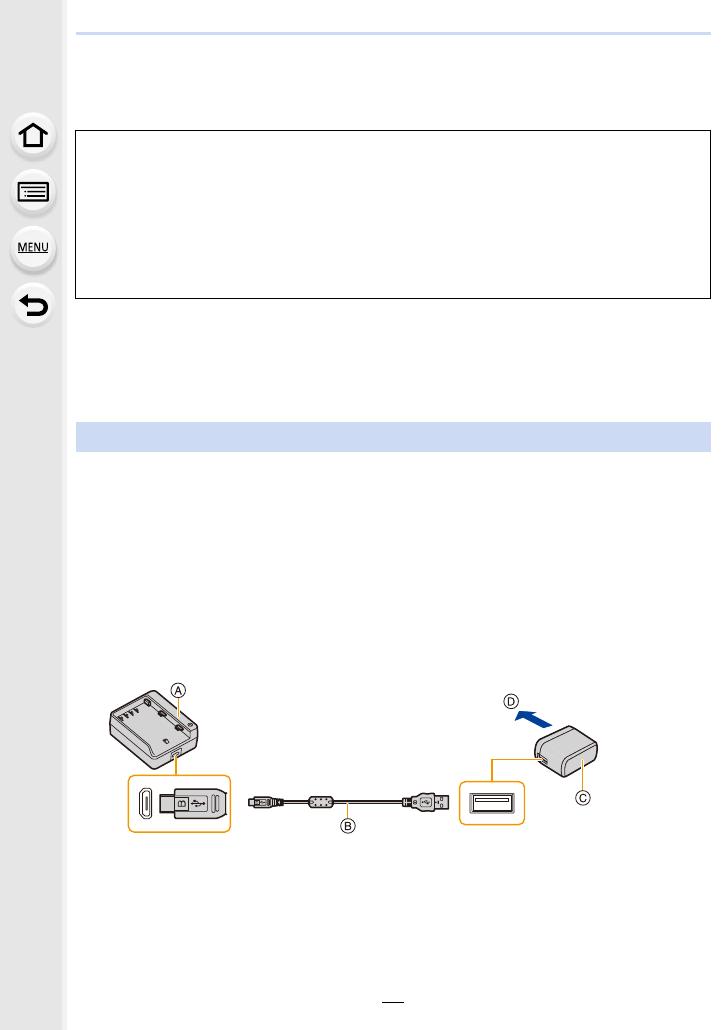
2. Getting Started/Basic Operations
20
Charging the Battery
∫ About batteries that you can use with this unit
• The battery is not charged when the camera is shipped. Charge the battery before use.
• The battery can be recharged even when it still has some charge left, but it is not
recommended that the battery charge be frequently topped up while the battery is fully
charged.
(Since characteristic swelling may occur.)
• Use the charger, AC adaptor (supplied), USB connection cable (for charger), and battery
that are designed for exclusive use with the camera.
• Charge the battery with the charger indoors.
It has been found that counterfeit battery packs which look very similar to the
genuine product are made available for purchase in some markets. Some of
these battery packs are not adequately protected with internal protection to meet
the requirements of appropriate safety standards. There is a possibility that
these battery packs may lead to fire or explosion. Please be advised that we are
not liable for any accident or failure occurring as a result of use of a counterfeit
battery pack. To ensure that safe products are used, we recommend that a
genuine Panasonic battery pack is used.
Charging
1 Connect the charger and the AC adaptor (supplied) with the USB connection
cable (for charger).
• Check the plug direction, and hold the plug to insert the cable straight in or pull it straight
out. (If the cable is inserted at an angle or in the wrong direction, the plug may deform and
cause malfunction.)
2 Insert the AC adaptor (supplied) into the power outlet.
A Charger (for exclusive use with the camera)
B USB connection cable (for charger)
C AC adaptor (supplied)
D To power outlet
/