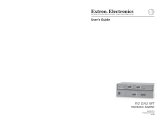Page is loading ...

1
P/2 DA2 Plus • User Guide
Description
The P/2 DA2 Plus is a high performance one input, two output distribution amplifier that accepts video input from a
VGA-QXGA compatible PC and distributes that signal to separately buffered outputs. Each output can be extended with
Extron MHR cables up to 100’ (@XGA signal rate) in length.
The distribution amplifier routes all video ID bits to its attached VGA input cable. The attached power supply cable allows
for convenient power hookup.
Features
• Power LED — useful in system troubleshooting
• Impedance DIP switches — for solving laptop compatibility problems and reflection problems due to long cable
runs
• Bandwidth — 300 MHz (-3 dB) RGB video bandwidth maintains signal integrity
• ID bits pass-through — routes ID bits to the local monitor output to allow automatic scan rate selection by DDC
Installation
1. Power off the computer and its local monitor.
2. Connect the computer VGA output to the input cable of the distribution amplifier (Front Panel Features).
PC
E
xtron
P/2 DA2 Plus
Distribution Amplifier
VGA-UXGA
Compatatible Displa
y
s
1
2
O
UT
PUT
P/2 DA2
PL
US
LO
CAL
M
ONIT
OR
Figure 1. Application Drawing
3. Connect the computer monitor to the Local Monitor output and connect the display device to the Output of the
distribution amplifier.
4. Set the input and output impedance DIP switches, as explained in the Rear Panel Features section.
5. Plug in the distribution amplifier power supply and power on the local monitor, computer, and display device.

2
68-1237-01 Rev. B
09 18
© 2006-2018 Extron Electronics — All rights reserved. www.extron.com
All trademarks mentioned are the property of their respective owners.
For information on safety guidelines, regulatory compliances, EMI/EMF compatibility, accessibility, and related topics, see the
Extron Safety and Regulatory Compliance Guide on the Extron website.
Front Panel Features
1
Power LED indicator — A green LED indicates that the distribution
12V
0.2A MAX
1 2 3
amplifier is receiving power.
2
Input connector — Connect the attached input cable’s 15-pin HD
connector to the computer’s VGA output.
3
Power supply — Connect the attached external 12 VDC, 0.5 A power
supply to a 100 to 240 VAC power source.
Rear Panel Features
1
Local Monitor — Attach a local monitor to the 15-pin HD female VGA
P/2 DA2 PLUS
OUTPUT
1
ON
2
ON
OFF
1 2
LOCAL MONITOR
1 2 3
connector.
2
DIP switches —
• Switch 1 (sync input impedance) – Default setting is down (510 ohms).
If the image from a laptop computer becomes unstable, slide the switch
up (10k ohms).
• Switch 2 (sync output impedance) – Default setting is up (50 ohms).
If the front LED is green and all the input and output cables are properly
connected, but there is no image at the projector, slide the switch down
(75 ohms).
NOTE: These DIP switches only affect the Output display and not the
Local Monitor display.
3
Output connector — Connect the output display device to the 15-pin HD female connector.
Operation
After the distribution amplifier and its connected devices are powered up, the system is fully operational. For further
information, see Troubleshooting.
Troubleshooting
Check all cable connections. If problems still exist, check the following steps:
1. If the image on the laptop and/or projector is distorted or unstable, do the following:
a. Check if the front LED is lit.
b. Slide DIP switch 1 to a different position to see if the image becomes normal.
2. If there is no image on the projector, do the following:
a. Check if the front LED is lit.
b. Check if the laptop VGA signal is routed to the VGA port. Each laptop uses a different key combination for this
function.
c. Slide DIP switch 2 to a different position and see if an image appears.
3. If the image still does not display correctly, call the Extron S
3
Sales and Technical Support Hotline.
/