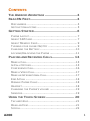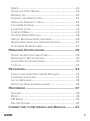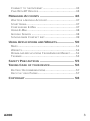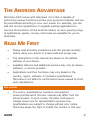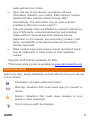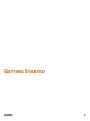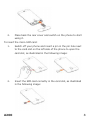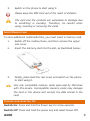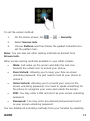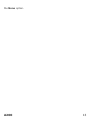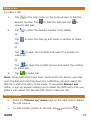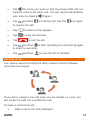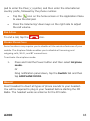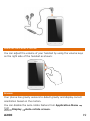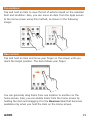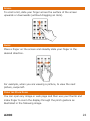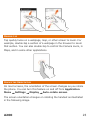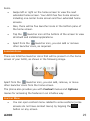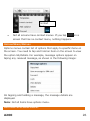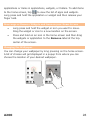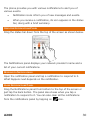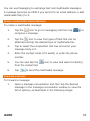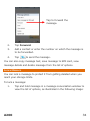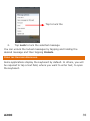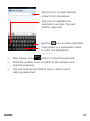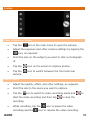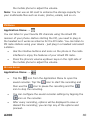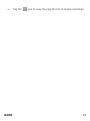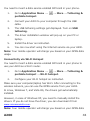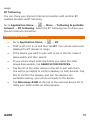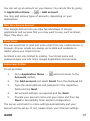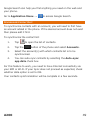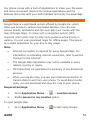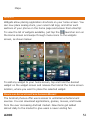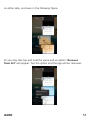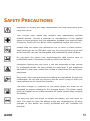Micromax A200
The Android operating system allows you to personalize your phone with many applications, games, music, books, movies and more downloadable from Android Market. Micromax A200 comes with Jelly Bean 4.2.2 that allows you to perform various functions just like your personal computer. Features available on the device include messaging, multimedia, the ability to connect to networks and devices, manage accounts, use various applications and widgets through a user-friendly interface.
Micromax A200
The Android operating system allows you to personalize your phone with many applications, games, music, books, movies and more downloadable from Android Market. Micromax A200 comes with Jelly Bean 4.2.2 that allows you to perform various functions just like your personal computer. Features available on the device include messaging, multimedia, the ability to connect to networks and devices, manage accounts, use various applications and widgets through a user-friendly interface.




















-
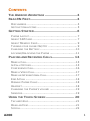 1
1
-
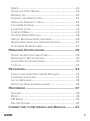 2
2
-
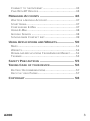 3
3
-
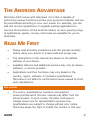 4
4
-
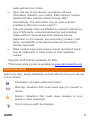 5
5
-
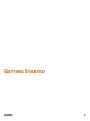 6
6
-
 7
7
-
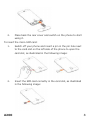 8
8
-
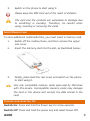 9
9
-
 10
10
-
 11
11
-
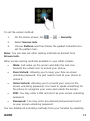 12
12
-
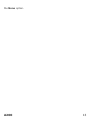 13
13
-
 14
14
-
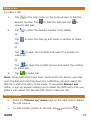 15
15
-
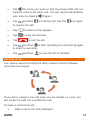 16
16
-
 17
17
-
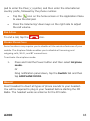 18
18
-
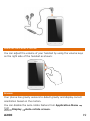 19
19
-
 20
20
-
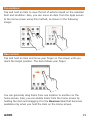 21
21
-
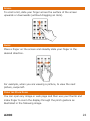 22
22
-
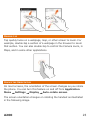 23
23
-
 24
24
-
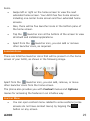 25
25
-
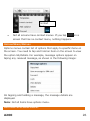 26
26
-
 27
27
-
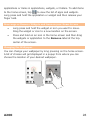 28
28
-
 29
29
-
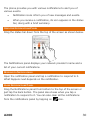 30
30
-
 31
31
-
 32
32
-
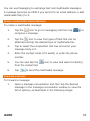 33
33
-
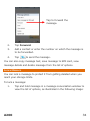 34
34
-
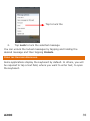 35
35
-
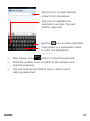 36
36
-
 37
37
-
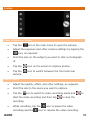 38
38
-
 39
39
-
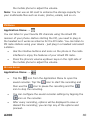 40
40
-
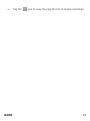 41
41
-
 42
42
-
 43
43
-
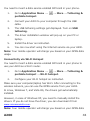 44
44
-
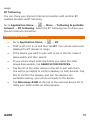 45
45
-
 46
46
-
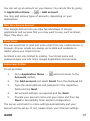 47
47
-
 48
48
-
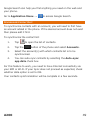 49
49
-
 50
50
-
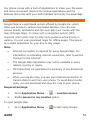 51
51
-
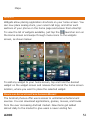 52
52
-
 53
53
-
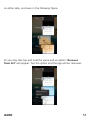 54
54
-
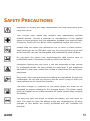 55
55
-
 56
56
-
 57
57
-
 58
58
Micromax A200
The Android operating system allows you to personalize your phone with many applications, games, music, books, movies and more downloadable from Android Market. Micromax A200 comes with Jelly Bean 4.2.2 that allows you to perform various functions just like your personal computer. Features available on the device include messaging, multimedia, the ability to connect to networks and devices, manage accounts, use various applications and widgets through a user-friendly interface.
Ask a question and I''ll find the answer in the document
Finding information in a document is now easier with AI
Related papers
-
Micromax Canvas Beat Owner's manual
-
Micromax A114R Owner's manual
-
Micromax Bolt AD4500 User guide
-
Micromax Canvas Blaze HD Owner's manual
-
Micromax Bolt S300 Owner's manual
-
Micromax Canvas Hue - AQ5000 Owner's manual
-
Micromax A105 Owner's manual
-
Micromax Canvas Fire A104 User guide
-
Micromax A90 S User guide
-
Micromax Canvas Unite 2 Owner's manual
Other documents
-
JCB ToughPhone TP909 pro-smart User manual
-
GOCLEVER 500 Lite Owner's manual
-
Acer Iconia Tab A211 User manual
-
LG LGA200.ATGOTL User manual
-
LG LGA200.ATGOTL User manual
-
Toshiba A200 (PSAE3C-FS208C) User guide
-
Toshiba A200 User manual
-
Acer A200 User manual
-
 Thumbs Up IRELAX Datasheet
Thumbs Up IRELAX Datasheet
-
Acer A200 User manual