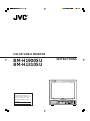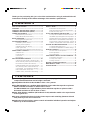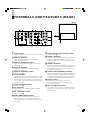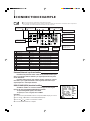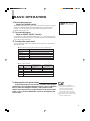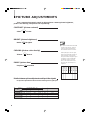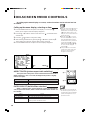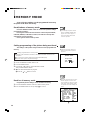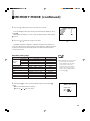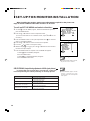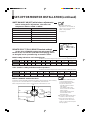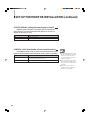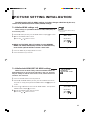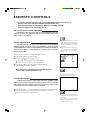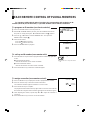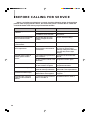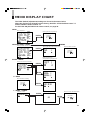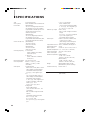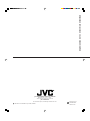VOLUME PHASE CHROMA BRIGHT CONTRAST
UNDER
SCAN
PULSE
CROSS
COLOR
OFF
BLUE
CHECK
MEMORY
MODE
RGB/
COMPO(SDI)
EXT
SYNC
A B
Y/C
VIDEO
MENU DEGAUSS
POWER
ENTER
ON
OFF
INPUT SELECT
BM-H1900SU
COLOR VIDEO MONITOR
INSTRUCTIONS
BM-H1310SU
For Customer Use:
Enter below the Model No. and
Serial No. which is located on the
rear of the cabinet. Retain this
information for future reference.
Model No.
Serial No.

2
INFORMATION
CAUTION: Changes or modification not approved by
JVC could void the user's authority to operate the
equipment.
NOTE: This equipment has been tested and found to
comply with the limits for a Class A digital device,
pursuant to Part 15 of the FCC Rules. These limits
are designed to provide reasonable protection against
harmful interference when the equipment is operated
in a commercial environment. This equipment
generates, uses, and can radiate radio frequency
energy and, if not installed and used in accordance
with the instruction manual, may cause harmful
interference to radio communications. Operation of this
equipment in a residential area is likely to cause
harmful interference in which case the user will be
required to correct the interference at his own
expense.
■ PRECAUTIONS
[Prevent inflammables, water and metallic objects from
entering the unit.
[Do not remodel or disassemble the unit. As the unit
incorporates circuitry generating high voltage,
physical danger and malfunctioning of the unit itself
may result.
[Remove the AC power cord from the AC outlet when
you are not using the unit for a long period.
■ HANDLING
[Do not apply shocks or vibrations. Malfunctioning of
the unit is likely to result.
[Do not block the ventilation slots.
[Do not use it in extermaly hot places. Exposed to the
direct sunlight for a long period of time or placed
near a heater, the cabinet could become deformed,
or the performance of the internal components may
deteriorate.
[Do not place the unit near appliances generating
strong electric or magnetic fields. Noisy or unstable
pictures are likely to result.
[Keep the monitor clean by wiping the cabinet and
CRT screen with a piece of soft cloth. Do not apply
thinner or benzine. These chemicals can damage the
surface finish and cause printed letters to be erased.
Clean excessive soiling with a diluted neutral
cleanser, then wipe away the cleanser with a dry
cloth.
SAFETY PRECAUTIONS
WARNING:
TO PREVENT FIRE OR SHOCK HAZARDS, DO
NOT EXPOSE THIS APPLIANCE TO RAIN OR
MOISTURE.
SCREEN BURN
[It is not recommended to keep a certain still image displayed on screen for a long time as well as displaying extremely
bright images on screen. This may cause a burning (sticking) phenomenon on the screen of cathode-ray tube. This
problem does not occur as far as displaying normal video playback motion images.

3
ENGLISH
Thank you for purchasing this JVC color video monitor.Before using it, read and follow all
instructions carefully to take fullest advantage of the monitor's performance.
SAFETY PRECAUTIONS -----------------------------------2
FEATURES ------------------------------------------------------3
CONTROLS AND FEATURES (FRONT) ---------------4
TERMINALS AND FEATURES (REAR) ---------------- 5
CONNECTION EXAMPLE ----------------------------------6
External/internal synchronization------------------------- 6
RGB/COMPO(SDI) terminal setting --------------------- 6
BASIC OPERATION ------------------------------------------ 7
To demagnetize the picture tube ------------------------- 7
PICTURE ADJUSTMENTS ---------------------------------8
CONTRAST (picture contrast) ----------------------------8
BRIGHT (picture brightness) ------------------------------8
CHROMA (picture color density) ------------------------- 8
PHASE (picture hue) ---------------------------------------- 8
Relation between picture adjustments and input video signals---
8
VIDEO SIGNAL CONTROLS-------------------------------9
UNDER SCAN------------------------------------------------- 9
PULSE CROSS ----------------------------------------------- 9
COLOR OFF --------------------------------------------------- 9
BLUE CHECK ------------------------------------------------- 9
ON-SCREEN MENU CONTROLS ---------------------- 10
Calling up the menu display, selecting an item----- 10
ASPECT RATIO (picture aspect ratio switching) -- 10
FILTER SELECT (built-in filter selection) ------------ 10
PEAKING FREQ./PEAKING LEVEL (picture quality improvement) ------
11
AFC (switching of time constant for the AFC) ------ 11
COLOR TEMP. (color temperature switching) ----- 11
NTSC SETUP (NTSC set-up level)-------------------- 11
COMPO. LEVEL (chrominance level setting)------- 11
MEMORY MODE--------------------------------------------- 12
Recall/release of memory mode------------------------ 12
Setting programming of the picture being monitored-----
12
Revision of memory mode ------------------------------- 12
SET-UP FOR MONITOR INSTALLATION------------ 14
To call up SET-UP MENU and select a function--- 14
SIZE/CENTERING (size/positioning adjustments of RGB signal pictures) --
14
WHITE BALANCE ADJUST (white balance adjustments) --
15
REMOTE SELECT (TALLY/REMOTE-terminal settings)----
15
STATUS DISPLAY (setting the status display to on/off)--
16
CONTROL LOCK (deactivation of front-control functions)
-- 16
PICTURE SETTING INITIALIZATION ---------------- 17
To initialize MENU settings only------------------------ 17
To initialize both MENU/SET-UP MENU settings-- 17
REMOTE CONTROLS ------------------------------------- 18
On-screen menu remote operation -------------------- 18
Picture adjustments ---------------------------------------- 18
Sound adjustments----------------------------------------- 18
EACH REMOTE CONTROL OF PLURAL MONITORS --
19
To program an ID number-------------------------------- 19
To call up an ID number ---------------------------------- 19
To assign a monitor ---------------------------------------- 19
BEFORE CALLING FOR SERVICE -------------------- 20
MENU DISPLAY CHART ---------------------------------- 21
SPECIFICATIONS------------------------------------------- 22
CONTENTS
FEATURES
■ For multiple applications with various video systems; equipped with external source
component terminals that can be bridge-connected.
■ Compatible with NTSC-3.58/4.43 MHz or PAL color systems.
■ The BM-H1900SU has a medium-high-definition picture tube that reproduces pictures
with a horizontal resolution of 750 TV lines or more .
The BM-H1310SU has a high-definition picture tube that reproduces pictures with a
horizontal resolution of 750 TV lines or more .
■ Auto white-balance stabilizer (I/K feedback circuit) maintains stable color reproduction
over long-term use.
■ A range of flexible functions includes picture aspect ratio switching (between 4:3 and
16:9), memory mode and control lock.
■ Optional exclusive wireless remote control unit enables individual operation and adjust-
ment of up to 99-unit monitors.

4
2
1
MENU
ENTER
EXT
SYNC
Y/C
RGB/
COMPO(SDI)
B
A
VIDEO
INPUT SELECT
4
5
78 96pqweu
i
o
3 ytr
VOLUME
PHASE CHROMA
BRIGHT
CONTRAST
DEGAUSS
UNDER
SCAN
PULSE
CROSS
COLOR
OFF
BLUE
CHECK
MEMORY
MODE
ON OFF
POWER
ON
OFF
MENU
ENTER
EXT
SYNC
Y/C
RGB/
COMPO(SDI)
B
A
VIDEO
INPUT SELECT
4
5
78 96pqweu
i
o
3 ytr
VOLUME
PHASE CHROMA
BRIGHT
CONTRAST
DEGAUSS
POWER
UNDER
SCAN
PULSE
CROSS
COLOR
OFF
BLUE
CHECK
MEMORY
MODE
(Front)
[ BM-H1310SU ]
[ BM-H1900SU ]
CONTROLS AND FEATURES (FRONT)
11
11
1 Tally lamp
Glows to indicate when a tally signal is input to the
TALLY/REMOTE terminal on the rear panel. (For
terminal connection, see page 15.)
22
22
2 Speaker
33
33
3 Remote control sensor
Senses infrared signals emitted from the optional
wireless remote control.
44
44
4 VOLUME control
Turn to adjust speaker volume.
55
55
5 PHASE control
Turn to adjust picture hue, using natural skin color as a
reference.
66
66
6 CHROMA control
Turn to adjust picture color density according to your
requirements.
77
77
7 BRIGHT control
Turn to adjust picture brightness according to your
requirements.
88
88
8 CONTRAST control
Turn to adjust the picture contrast according to your
requirements.
99
99
9 UNDER SCAN switch
Push to display the whole picture on screen by reducing
display area dimensions.
pp
pp
p PULSE CROSS switch
Push to check the retrace period (sync signal) by
delaying input signal phase.
qq
qq
q COLOR OFF switch
Push to eliminate color signals and display a black-and-
white picture.
ww
ww
w BLUE CHECK switch
Push to eliminate red and green color signals and
display a monochrome blue picture.
ee
ee
e MEMORY MODE switch
Push to adjust the picture by recalling the adjustment
data that you stored in memory.
rr
rr
r INPUT SELECT switches
Push to select a rear terminal video signal input.
tt
tt
t EXT SYNC switch
Push to synchronize the monitor with an external sync
signal. This function is effective regardless of signal
input.
yy
yy
y MENU controls
Use to operate on-screen menu functions.
uu
uu
u DEGAUSS switch
Push to demagnetize the picture tube.
ii
ii
i POWER switch
Press to turn the power on or off.
oo
oo
o POWER indicator
Glows to indicate that power is on.

5
1
IN
OUT
TALLY/
REMOTE
FOCUS
IN
OUT
RGB/COMPO(SDI)
VIDEO B
SYNC
OPEN 75
¶
OPEN 75
¶
OPEN 75
¶
OPEN 75
¶
OPEN
OPEN
OPEN
5
23 89
w
e
r
p q t y6
7
4
VIDEO A
AUDIO
75
¶
75
¶
75
¶
Y / C
B / B-Y
R / R-Y
G / Y
IN
OUT
(Rear)
TERMINALS AND FEATURES (REAR)
11
11
1 Power socket
Connect to an AC outlet (120 V AC, 50 Hz / 60 Hz) using
the provided power cord.
22
22
2 VIDEO A terminals
Composite video signal input terminal and bridge-
connected output terminal.
33
33
3 VIDEO A termination switch
Set to OPEN for bridged connection; set to 75 Ω for
input signal only.
44
44
4 VIDEO B terminals
Composite video signal input terminal and bridge-
connected output terminal.
55
55
5 VIDEO B termination switch
Functions as for
33
33
3.
66
66
6 SYNC terminals
External sync signal input terminal and bridge-connected
output terminal. Input an external composite sync signal
to these terminals when inputting a video signal without
a sync signal, or when synchronizing the monitor with an
external sync signal.
77
77
7 SYNC termination switch
Functions as for
33
33
3.
88
88
8 Y/C terminals
Input terminal of Y/C signals and bridge-connected
output terminal.
99
99
9 Y/C termination switch
Functions as for
33
33
3.
pp
pp
p RGB/COMPO(SDI) terminals
Input terminal of analog RGB signals or Y/B-Y/R-Y
signals and bridge-connected output terminal. For
analog RGB signals, also accepts a G signal including a
sync signal.
qq
qq
q RGB/COMPO(SDI) termination switch
Functions as for
33
33
3.
ww
ww
w AUDIO A terminals
Audio signal input terminal and bridge-connected output
terminal. Linked with the VIDEO A terminals so that
AUDIO A terminals and VIDEO A terminals are selected
simultaneously.
ee
ee
e AUDIO B terminals
Audio signal input terminal and bridge-connected output
terminal. Linked with the VIDEO B or Y/C terminals so
that AUDIO B terminals and VIDEO B or Y/C terminals
are selected simultaneously.
rr
rr
r AUDIO RGB/COMPO(SDI) terminals
Audio signal input terminal and bridge-connected output
terminal. Linked with the RGB/COMPO(SDI) terminals
so that AUDIO RGB/COMPO(SDI) terminals and RGB/
COMPO(SDI) terminals are selected simultaneously.
tt
tt
t FOCUS control
Adjustment hole exclusively for use by service
personnel. Make sure to consult qualified service
personnel for adjustment.
yy
yy
y TALLY/REMOTE terminal
External input terminal of a tally signal to make the tally
lamp glow, or of a remote-control signal to switch input
or picture control.

6
NOTE
q
MENU
r
ASPECT RAT IO
F I LTER SELECT
PEAK ING
FREQ.
PEAK ING
LEVEL
AFC
COLOR
TEMP.
NTSC
SETUP
COMPO. LEVEL
q
MEMORY MODE
r
RGB
/
COMPO(SDI)
:
:4-3
:COMB
:2.6MHZ
:0dB
:NORMAL
:6500
:7.5
:BETA75
:RGB
ENTER
IN
OUT
TALLY/
REMOTE
FOCUS
IN
OUT
RGB/COMPO(SDI)
VIDEO B
SYNC
OPEN 75
¶
OPEN 75
¶
OPEN 75
¶
OPEN 75
¶
OPEN
OPEN
OPEN
VIDEO A
AUDIO
75
¶
75
¶
75
¶
Y / C
B / B-Y
R / R-Y
G / Y
IN
OUT
External/internal synchronization
Push the front panel EXT SYNC switch to ON, and the monitor oper-
ates to synchronize with an external sync signal input to the rear panel
SYNC IN terminal.
Push the switch again to OFF, and the monitor operates to synchro-
nize with a sync signal included in a video signal (if it includes a sync
signal) input via a video input terminal.
CONNECTION EXAMPLE
RGB/COMPO(SDI) terminal setting
Set RGB or COMPO. on screen to match the type of video signal
input to the rear panel RGB/COMPO(SDI) IN terminals.
To input analog RGB signals, set to RGB.
To input Y, B-Y or R-Y signal, set to COMPO.
Operation:
1. Press the front panel MENU button to call up the MENU display on screen.
2. Press the ▲ or ▼ button to select RGB/COMPO(SDI).
3. Press the or button to set RGB or COMPO..
4. Press the MENU button to complete.
●Be sure to turn off each component’s power before connection.
●The connection shown below is only an example. Terminals and their functions differ in accordance with a component to
be connected. Also read and follow the instructions for the component.
For audio signal input from the
component connected to
RGB/COMPO(SDI) IN
For audio signal input from the
component connected to VIDEO A IN
For bridge-connected output of
@@
@@
@
For audio signal input from the
component connected to VIDEO B
IN or Y/C IN
Component that outputs a
composite video signal
Component that outputs a
composite video signal
Component that outputs Y/C signals
Component that outputs
analog RGB signals
Component that outputs
a component signal
For bridge-connected output of
~~
~~
~
For bridge-connected output of
$$
$$
$
Component that outputs
a sync signal
Remote control
component
##
##
#
33
33
3
11
11
1
22
22
2
44
44
4
77
77
7
88
88
8
~~
~~
~
!!
!!
!
@@
@@
@
%%
%%
%
$$
$$
$
==
==
=
--
--
-
00
00
0
99
99
9
55
55
5
66
66
6
Signal(s) Terminal Function
11
11
1 Composite video VIDEO A IN Input of a composite video signal
22
22
2 Composite video VIDEO A OUT Bridge-connected output of
11
11
1
33
33
3 Composite video VIDEO B IN Input of a composite video signal
44
44
4 Composite video VIDEO B OUT Bridge-connected output of
33
33
3
55
55
5 Composite sync SYNC IN Input of an external sync signal
66
66
6 Composite sync SYNC OUT Bridge-connected output of
55
55
5
77
77
7 Y/C Y/C IN Input of Y/C signals
88
88
8 Y/C Y/C ONT Bridge-connected output of
77
77
7
99
99
9 Analogue RGB RGB/COMPO(SDI) IN Input of analogue RGB signals
00
00
0 Component RGB/COMPO(SDI) IN Input of a component signal
--
--
- Analogue RGB or component RGB/COMPO(SDI) OUT Bridge-connected output of
99
99
9 or
00
00
0
==
==
= Tally/remote control TALLY/REMOTE Input of a tally signal or remote control signal

7
NOTE
1. To turn the power on:
Push the POWER switch.
The POWER indicator glows green. The mode and color system of an input
signal are automatically discerned and displayed on screen for about 3
seconds. To turn off power, push the POWER switch again, and the
POWER indicator goes off.
2.
To select the input:
Push an INPUT SELECT switch.
Push VIDEO A, VIDEO B, RGB/COMPO(SDI) or Y/C. The mode and color
system of a selected input signal are automatically discerned and displayed
on screen for about 3 seconds.
3.
To adjust the audio level:
Turn the VOLUME control to the right to increase the level, or to the left to
decrease the level.
●Relation between input mode indication and signal input/terminal
●Color system indication
To demagnetize the picture tube
After positioning near the monitor a speaker (non-magnet-
shielded) or other equipment that generates a strong magnetic
field, or after relocating the monitor, color patches could
appear in the picture due to magnetization of the picture tube.
If this occurs, push the DEGAUSS switch to demagnetize the
picture tube.
BASIC OPERATION
VIDEO A
+ Input mode
NTSC + Color system
●This function is not effective if
activated a second time after a very
short time has elapsed. When
degaussing must be repeated,
proceed after at least 10 minutes
have passed since first degaussing.
●The optional wireless remote control
features a DEGAUSS key.
Input mode indication Signal input/terminal
VIDEO A Composite video signal input to VIDEO A IN
VIDEO B Composite video signal input to VIDEO B IN
Y/C Y/C signal input to Y/C IN
RGB Analogue RGB signal input to RGB/COMPO(SDI) IN
COMPO(SDI) Component signal input to RGB/COMPO(SDI) IN
indication Colour system
NTSC NTSC 3.58 MHz 60 Hz
PAL PAL 4.43 MHz 50 Hz
N4.43 NTSC 4.43 MHz 60 Hz
B/W (Indicates when a black-and-white signal is input)
NO SYNC (Indicates when no signal is input)
Colour sub-carrier Vertical scanning
frequency frequency

8
NOTE
PHASE
CHROMA
BRIGHT
CONTRAST
BRIGHT (picture brightness)
Darker Brighter
PICTURE ADJUSTMENTS
Turn a separate front panel control to adjust picture contrast, picture brightness,
picture color density, and picture hue respectively:
CONTRAST (picture contrast)
Softer Clearer
Relation between picture adjustments and input video signals
Each picture adjustment is effective for the following video signal input:
● To adjust the CHROMA and PHASE
controls more precisely, input the
color bar signal and operate the
BLUE CHECK function as follows:
After inputting the color bar signal,
push the front panel BLUE CHECK
switch to display a monochrome
blue picture without red/green signal
components. Turn the CHROMA
and PHASE controls so that all
(four, in the example below) blue
bars have the same density and
brightness.
CHROMA (picture color density)
Thinner Denser
PHASE (picture hue)
Purplish Greenish
Blue
Black
Blue
Black
Blue
Black
Blue
Control
Signal
Composite video, Y/C
COMPONENT
RGB
NTSC PAL NTSC 4.43 B/W
PHASE Yes No Yes No No No
CHROMA Yes Yes Yes No No Yes
BRIGHT Yes Yes Yes Yes Yes Yes
CONTRAST Yes Yes Yes Yes Yes Yes

9
NOTE
NOTE
VIDEO SIGNAL CONTROLS
Push each switch to ON or OFF for video signal control.
UNDER SCAN
Push the UNDER SCAN switch to reduce the dimensions of display
area so the whole picture is displayed on screen. Use to check the picture
frame.
PULSE CROSS
Push the PULSE CROSS switch to simultaneously display two blank
areas crossed horizontally and vertically on screen (“Pulse Cross”
display) by delaying the phase of the input signal. Use to check the
vertical retrace line period, equalizing pulse period, vertical sync period,
horizontal sync pulse, or burst signal.
COLOR OFF
Push the COLOR OFF switch to display a black-and-white picture by
inputting a luminance signal only. Use to check the noise contained in a
luminance signal or white balance.
BLUE CHECK
Push the BLUE CHECK switch to display a monochrome blue picture
by eliminating red and green signal components. Use to check or adjust
the CHROMA and/or PHASE controls.
●This function is not effective for
analog RGB signal input.
● This function is not effective for
analog RGB signal input.

10
NOTE
AFC :NORMAL
AFC :NORMAL
ENTER
q
MENU
r
ASPECT RAT IO
F I LTER SELECT
PEAK ING
FREQ.
PEAK ING
LEVEL
AFC
COLOR
TEMP.
NTSC
SETUP
COMPO. LEVEL
q
MEMORY MODE
r
RGB
/
COMPO(SDI)
:4-3
:COMB
:2.6MHZ
:0dB
:NORMAL
:6500
:7.5
:BETA75
:RGB
:
NOTE
ON-SCREEN MENU CONTROLS
By calling up the menu display on screen, various functions can be selected and set
as needed.
Calling up the menu display, selecting an item
1.
Press the MENU button to call up the menu display on screen (see
11
11
1
below). (Press again to make the display disappear.)
2. Press the ▲ or ▼ button to select an item to be set. “ ” is indicated for the
selected item.
3. Press the or button to change the setting.
4. After selecting another item by pressing the ▲ or ▼ button, repeat step 3.
These settings are all kept in memory after power is turned off.
5. Press the MENU button to complete. The menu display disappears.
FILTER SELECT (built-in filter selection)
When a composite video signal of the NTSC system (excluding NTSC
4.43) is input to the monitor, either or both of two filters in the monitor can
be activated.
● The function can be operated and
the indication appears only when a
composite video signal of the NTSC
system (excluding NTSC 4.43) is
input to the monitor.
ASPECT RATIO (picture aspect ratio switching)
The aspect ratio of the picture can be switched between 4:3 and 16:9.
When switching to “16-9” on screen, the height of the picture is slightly
reduced (see right).
● When the menu display
11
11
1 (shown at
left below) is on screen, press the
ENTER button. The display changes
to
22
22
2 (shown below center). In this
state, you can also select the item or
change the setting.
● When the display
22
22
2 is on screen,
each time the ▼ button is pressed
while the ENTER button pressed,
the indication moves up or down on
screen (the display
33
33
3). Press the
MENU button with display
22
22
2 or
33
33
3
on screen, and the display is
restored to
11
11
1.
● If no operation occurs for about 5
minutes after calling up the menu
display on screen, the display
disappears automatically.
33
33
3
22
22
2
11
11
1
● 4:3
● 16:9
Setting Function
4-3 Standard picture aspect ratio (4:3)
16-9 Displays the picture in 16:9 aspect ratio
Setting Function
COMB (comb filter) Reduces colour noise in NTSC video signals for clearer pictures.
BOTH (both filters) Both comb and trap filters function at the same time.
NOTCH (Trap filter) Eliminates dot interference that would show up in the vertical
boundary between two different colours.

11
ENTER
q
MENU
r
ASPECT RAT IO
FILTER SELECT
PEAK ING
FREQ.
PEAK ING
LEVEL
AFC
COLOR
TEMP.
NTSC
SETUP
COMPO. LEVEL
q
MEMORY MODE
r
RGB
/
COMPO(SDI)
:4-3
:COMB
:2.6MHZ
:0dB
:NORMAL
:6500
:7.5
:BETA75
:RGB
:
NOTE
NOTE
NOTE
NOTE
ON-SCREEN MENU CONTROLS (continued)
PEAKING FREQ./PEAKING LEVEL (picture quality improvement)
Corrects the luminance signal to improve picture quality by changing
peak frequency and/or peak level depending on the video signal input to
the monitor. Use PEAKING FREQ. to set correction frequency. Use
PEAKING LEVEL to set correction level.
● The item and setting are indicated
on screen and the function can be
operated only when a video signal of
the NTSC system is input to the
monitor.
● The item and setting are indicated
on screen and the function can be
operated only when a component
video signal is input to the monitor.
● When analog RGB signals are input
to the monitor, the indications do not
appear and the functions cannot be
operated.
COMPO. LEVEL (chrominance level setting)
Use to set the chrominance level of a component video signal.
● By changing the default setting of
white balance adjustment under the
SET-UP MENU display (see page
15 for adjustment), the ✻ indication
is added to the right of the setting to
indicate that the factory-preset
setting was changed.
AFC (switching of time constant for the AFC)
Use to set the time constant for the AFC (auto fine-frequency control)
to correct skew distortion of video signals input via a videotape recorder
or other video equipment.
COLOR TEMP. (color temperature switching)
Use to set the color temperature of white balance.
NTSC SETUP (NTSC set-up level)
Use to set up the luminance signal level to match the configuration
of the video signal input to the monitor.
Setting Function
9300 To 9300K.
6500 To 6500K.
Setting Function
NORMAL Normal-speed correction.
FAST Faster correction.
SLOW Slower correction.
Setting (level) Function
0 dB to +9 dBs Set a higher level for correction to a higher degree.
Setting (ferquency) Function
2.6 MHz For composite video signal or Y/C signal.
5.0 MHz For component video signal.
Setting Function
SMPTE For component video signal input via an M videotape recorder.
BETA00 For component video signal input (set-up level:0%) via a
BETACAM videotape recorder.
BETA75 For component video signal input (set-up level:7.5%) via a
BETACAM videotape recorder.
Setting Function
0 For video signal with 0% luminance signal.
7.5 For video signal with 7.5% luminance signal.

12
q
MEMORY MODE
r
Are you sure ?
g
Yes
h
then
g
No
h
then or
ENTER
q
MEMORY MODE REV I SE
P ICTURE ADJUSTMENT
ASPECT RAT IO
F I LTER SELECT
PEAK ING
FREQ.
PEAK ING
LEVEL
AFC
COLOR
TEMP.
NTSC
SETUP
COMPO. LEVEL
:4-3
:COMB
:2.6MHZ
:0dB
:NORMAL
:6500
:7.5
:BETA75
:
ENTER
NOTE
NOTE
NOTE
Setting programming of the picture being monitored
The settings of the picture being monitored can be programmed in
memory.
Settings programmable in memory mode:
● Settings of the CONTRAST, BRIGHT, CHROMA and PHASE controls on the
front panel
● On-screen menu function settings (except RGB/COMPO(SDI))
● Remote-control picture adjustment settings
1. Check the MEMORY MODE switch is off.
2. Press the MENU button.
3. Press the ▲ or ▼ button to select MEMORY MODE.
Then press the ENTER button.
4. ● Press the ENTER button to program.
● Press the or button to cancel.
MEMORY MODE
A set of picture settings can be programmed in memory
for quick recall when necessary.
● If you attempt to operate a locked
function, “MEMORY MODE ON!!”
appears on screen for approx. 2
seconds to indicate the function
cannot be operated.
Recall/release of memory mode
Press the MEMORY MODE switch to recall a set of picture settings
programmed in memory.
Pressing the switch locks the functions of the front-panel PHASE,
CHROMA, BRIGHT, CONTRAST controls, and remote-control picture
adjustments not to be operated.
Press again to release memory mode.
● No matter what video signal is input,
all items appear on screen. How-
ever, depending on the type of input
video signal, some functions might
not operate even if their settings are
made.
Revision of memory mode
Programmed picture settings can be revised if necessary.
1. Press the MEMORY MODE switch to activate memory mode.
2. Press the MENU button to call up display
11
11
1 on screen.
● Programmed picture settings are
kept in memory after the power is
turned off.
11
11
1

13
ENTER
q
MEMORY MODE REVISE
Are you sure ?
g
Yes
h
then
g
No
h
then or
q
MEMORY MODE REV I SE
CONTRAST
BRIGHT
CHROMA
PHASE
:0
:0
:0
:0
:
ENTER
NOTE
MEMORY MODE (continued)
3. Press the ▲ or ▼ button to select a function to be revised.
Press the ENTER button after selecting PICTURE ADJUSTMENT to call up
display
22
22
2.
After making all settings on screen, press the MENU button to make display
11
11
1 appear.
4. Press the or button to change the set level.
Adjustable CONTRAST, BRIGHT, CHROMA or PHASE range depends on
each set level previously stored in memory. MAX appears to indicate maximum
level that cannot be increased. MIN appears to indicate minimum level that
cannot be decreased.
5. With display
11
11
1 on screen, press the MENU button to make display
33
33
3
appear.
●Press the ENTER button to program.
●Press the or button to cancel.
● If the ENTER button is pressed after
a function other than PICTURE
ADJUSTMENT is selected, the on-
screen display changes into a
single-line one. To select another
function after making a change in
function, press the MENU button to
restore display
11
11
1.
22
22
2
33
33
3
●Variable setting range
Function Variable setting range Default set level
CONTRAST -20 to +20 0
BRIGHT -20 to +20 0
CHROMA -20 to +20 0
PHASE -20 to +20 0
ASPECT RATIO 4:3 16:9 4:3
FILTER SELECT COMB BOTH NOTCH COMB
PEAKING FREQ. 2.6MHz 5.0MHz 2.6MHz
PEAKING LEVEL 0dB + 1dB · · · + 9dB 0dB
AFC NORMAL FAST SLOW NORMAL
COLOR TEMP 9300 6500 6500
NTSC SET UP 0 7.5 7.5
COMPO. LEVEL SMPTE BETA00 BETA75 BETA75
PICTURE
ADJUST-
MENT

14
q
WHITE BALANCE
r
RED DRIVE
GREEN DRIVE
BLUE DRIVE
RED CUTOFF
GREEN CUTOFF
BLUE CUTOFF
:0
:0
:0
:0
:0
:0
:
ENTER
q
SET-UP MENU
r
SIZE/CENTERING
WHI TE BALANCE ADJUST
REMOTE SELECT
STATUS DISPLAY :ON
CONTROL LOCK :OFF
:
ENTER
NOTE
NOTE
22
22
2
11
11
1
SET-UP FOR MONITOR INSTALLATION
When installing the monitor, make set-up adjustments required for the picture set-
tings to match conditions where the monitor is to be used.
To call up SET-UP MENU and select a function:
1.
To make
1 1
1 1
1 (SET-UP MENU) appear, with the ENTER button pressed,
press the MENU button.
2. Press the ▲ or ▼ button to select an adjustment item.
(To set STATUS DISPLAY or CONTROL LOCK, steps 3 and 4 are not
necessary.)
3. Press the ENTER button to call up the adjustment menu
22
22
2 of a selected
item (e.g. WHITE BALANCE).
4. Press the ▲ or ▼ button to select a function to be adjusted.
5. Press the or button to change the setting.
6. With the display
11
11
1 on screen, press the ▲ or ▼ button to select another
function and repeat step 5.
7. Press the MENU button to complete. SET-UP MENU disappears.
To make
11
11
1 (SET-UP MENU) disappear:
Press the MENU button.
To make
22
22
2 (e.g. WHITE BALANCE) disappear:
Press the MENU button twice.
SIZE/CENTERING (size/positioning adjustments of RGB signal pictures)
For analog RGB video signal pictures, horizontal size, vertical size,
horizontal positioning and vertical positioning can be finely adjusted.
● SIZE/CENTERING appears and the
function is operable only when
monitoring the picture of analog RGB
video signals.
● Each time the MENU button is pressed,
the previous menu is restored.
Adjustment Function
+ moves the picture to right.
- moves the picture to left.
+ moves the picture down.
- moves the picture up.
+ makes the picture wider.
- makes the picture narrower.
+ makes the picture higher.
- makes the picture lower.
H.POSITION (-10,-9…0…+9, +10)
V.POSITION (-10,-9…0…+9, +10)
H.SIZE (-10,-9…0…+9, +10)
V.SIZE (-10,-9…0…+9, +10)

15
1
2
3
4
5
6
7
8
CNTL-1
INPUT
CNTL-2
TALLY
GND
To open-circuit
To open-circuit
To open-circuit
To
short-circuit
To
short-circuit
To short-circuit
Tally lamp
To turn off
To turn on
∗1
q
REMOTE SELECT
r
INPUT
CNTL - 1
CNTL - 2
:A B
:UNDER SCAN
:ASPECT RAT IO
:
ENTER
NOTE
NOTE
WHITE BALANCE ADJUST (white balance adjustments)
Before making these adjustments, select the color
temperature 9300K or 6500K on MENU.
REMOTE SELECT (TALLY/REMOTE-terminal settings)
Via the TALLY/REMOTE terminal, the tally lamp can be
turned on/off, or a function (selected from display
33
33
3 shown
on the right) can be operated using an external control.
INPUT setting indications and selected inputs
CNTL-1/CNTL-2 setting indications and set positions
[TALLY/REMOTE terminal functions
All controls via TALLY/REMOTE terminal are made by short-circuiting or open-circuiting
any pin from Pin 1 to 4 and either Pin 7 or 8 (GND each) of this terminal.
When using this terminal, be sure to short-circuit Pin 5 and either Pin 7 or 8.
SET-UP FOR MONITOR INSTALLATION (continued)
● By making white balance
adjustments on SET-UP MENU, ✻
appears to the right of the COLOR
TEMP. setting on MENU
(see page 11).
33
33
3
❉: indicates when deactivating the remote control via the TALLY/REMOTE terminal
❉: indicates when deactivating the remote control via the TALLY/REMOTE terminal
● When the TALLY/REMOTE terminal
is used, the following functions
become deactivated (except when
they are set to "NOT USE"):
- Front INPUT SELECT and EXT
SYNC switches
- Front UNDER SCAN, PULSE
CROSS, COLOR OFF and BLUE
CHECK switches
- On-screen MENU’s ASPECT RATIO
and COLOR TEMP. functions
- Remote MUTE key
● If a function is applied to both CNTL-1
and CNTL-2, CNTL-1 has priority.
∗1: Pin 6 is DC power output pin. It
outputs DC 5 V when the monitor’s
power is on. (Do not short-circuit pin 6
directly to ground.)
Adjustment (level) Function
RED DRIVE (-10,-9…0…+9, +10) Adjusts the drive level of a red signal component.
GREEN DRIVE (-10,-9…0…+9, +10) Adjusts the drive level of a green signal component.
BLUE DRIVE (-10,-9…0…+9, +10) Adjusts the drive level of a blue signal component.
RED CUTOFF (-10,-9…0…+9, +10) Sets the cut-off voltage of a red signal component.
GREEN CUTOFF (-10,-9…0…+9, +10) Sets the cut-off voltage of a green signal component.
BLUE CUTOFF (-10,-9…0…+9, +10) Sets the cut-off voltage of a blue signal component.
NOT USE UNDER SCAN PULSE CROSS COLOR OFF BLUE CHECK EXTERNAL SYNC ASPECT RATIO COLOR TEMP. AUDIO MUTE
∗ ON ON ON ON External 16-9 6500 ON
∗ OFF OFF OFF OFF Internal 4-3 9300 OFF
Setting Indication
Short-circuit
Open-circuit
NOT USE AÔB AÔY/C AÔRGB AÔCOMPO BÔY/C BÔRGB BÔCOMPO Y/CÔRGB Y/CÔCOMPO RGBÔCOMPO
∗ A A A A B B B Y/C Y/C RGB
∗ B Y/C RGB COMPO. Y/C RGB COMPO. RGB COMPO. COMPO.
Setting
Indication
Short-circuit
Open-circuit

16
NOTE
SET-UP FOR MONITOR INSTALLATION (continued)
STATUS DISPLAY (setting the status display to on/off)
When the power is turned on or the input mode is switched, the
status display (color system and input mode) appears on screen. The
display can be set to on or off.
CONTROL LOCK (deactivation of front-control functions)
Set CONTROL LOCK to ON on screen to deactivate the front-control
functions (front VOLUME control and remote volume control are operable).
● If you attempt to operate a locked
function, “CONTROL LOCK ON!!”
appears on screen for approx. 2
seconds to indicate the function
cannot be operated.
● Once CONTROL LOCK is deacti-
vated, the current settings of the
front-control knobs and buttons are
activated.
● If the power is turned off with
CONTROL LOCK activated, the
function is kept in memory.
Setting Function
ON Status display appears.
OFF Status display does not appear.
Setting Function
ON Deactivates the front controls
(except front/remote volume controls).
OFF Releases deactivated functions.

17
q
SET-UP MENU
r
RESET
Are you sure ?
g
Yes
h
then
g
No
h
then or
ENTER
q
IN I T I AL IZE MENU
r
ID NUMBER SET
q
SET-UP MENU
r
RESET
ENTER
q
MENU
r
RESET
Are you sure ?
g
Yes
h
then
g
No
h
then or
ENTER
NOTE
PICTURE SETTING INITIALIZATION
The MENU and/or SET-UP MENU settings, including changes added later by the user,
can be reset (initialized) to their initial (default) settings.
To initialize MENU settings only
MENU settings (except MEMORY MODE and RGB/COMPO(SDI)) can
be exclusively reset:
1. With the ▼ button pressed, press the MENU button to display
11
11
1 on screen.
2. ● Press the ENTER button to reset.
● Press the or button to cancel.
To initialize both MENU/SET-UP MENU settings
MENU and SET-UP MENU settings other than MEMORY MODE and
RGB/COMPO(SDI) can be reset at the same time. In this case, PICTURE
ADJUST settings via remote control are also reset, and the monitor’s ID
number is also reset to 00.
1. Press the POWER switch to turn the power off.
2. With the ▼ and MENU buttons pressed, press the POWER switch to turn
the power on. Keep pressing the ▼ and MENU buttons until
22
22
2 appears on
screen.
3. Press the ▲ or ▼ button to select SET-UP MENU RESET. Then press the
ENTER button to display
33
33
3 on screen.
4. ● Press the ENTER button again to execute.
● Press the or button to cancel.
● MENU and PICTURE ADJUST settings (except MEMORY
MODE and RGB/COMPO(SDI)) can also be simultaneously
reset via the optional wireless remote control unit:
1. Press the MENU key to display MENU on screen.
2. Press the RESET key to execute.
● For initial (default) MENU settings,
see page 21.
22
22
2
11
11
1
33
33
3

18
VOLUME:
@
+01
q
PI CTURE ADJUST
r
CONTRAST
BRIGHT
CHROMA
PHASE
:0
:0
:0
:0
:
ENTER
NOTE
NOTE
NOTE
On-screen menu remote operation
Remote keys and front controls with the same designation share the
common functions. For detailed operation, see instructions about each
menu function in this manual.
Picture adjustments
Each adjustable range depends on the setting of the front CONTRAST/
BRIGHT/CHROMA or PHASE control. If an adjustment is made via remote
control with the front control set approximately to the maximum or minimum,
the level may indicate a certain change on screen but may not actually
increase or decrease.
1. Press the PICTURE key to display PICTURE ADJUST.
2. Press the ▲ or ▼ key to select an item.
3. Press the or key to change the level:
: Moves the cursor to left (to decrease the level).
: Moves the cursor to right (to increase the level).
4. Press the ▲ or ▼ key to another item and repeat step 3.
5. Press the PICTURE key to complete.
● To standardize all settings on PICTURE ADJUST:
After step 1, press the RESET key.
REMOTE CONTROLS
The optional wireless remote control unit (RM-C550W) operates the following:
● On-screen menu functions (MENU, SET-UP MENU, etc.)
● Picture adjustments (CONTRAST, BRIGHT, CHROMA, PHASE)
● Sound adjustments (VOLUME, MUTE)
Sound adjustments
A variable range depends on the setting of the front VOLUME control.
If audio level is remote-controlled with front VOLUME control set approxi-
mately to the maximum or minimum, the level may indicate a certain change
on screen but may not actually increase or decrease.
● Press the VOLUME – or + key to decrease or increase the level (within ±20).
● Press the MUTE key to mute the sound. MUTE appears on screen for
approx. 3 seconds. Press again to release.
● If the power is turned off with sound-
muting activated, the function is kept
in memory.
● To release sound-muting, turn the
front VOLUME control or press the
remote VOLUME – or + key .
● When monitoring the picture of analog
RGB signals, component signal or
black-and-white signal, CHROMA and
PHASE do not appear and cannot be
adjusted.
● When a video signal of the PAL sys-
tem is input to the monitor, PHASE
does not appear and cannot be ad-
justed.
● Each time the PICTURE key is pressed,
the previous display is restored.

19
15
15
00
q
ID NUMBER SET
r
q
IN I T IALIZE MENU
r
ID NUMBER SET
q
SET -UP MENU
r
RESET
ENTER
NOTE
EACH REMOTE CONTROL OF PLURAL MONITORS
To program an ID number (use front controls):
1.
Press the POWER switch to turn the power off.
2. With the ▼ and MENU buttons pressed, press the POWER switch to turn
the power on. Keep pressing the ▼ and MENU buttons until
11
11
1 appears.
3. Press the ▲ or ▼ button to select ID NUMBER SET. Then press the
ENTER button to display
22
22
2.
4. Select an ID number.
Press the button to increase.
Press the button to decrease.
5. Press the ENTER button to program.
To assign a monitor (use remote control):
1.
Press the DISPLAY key to display the monitor’s programmed ID number.
2. Press the numeric keys to enter the monitor’s ID number.
The entered ID number appears and blinks on screen center.
3. Press the ID SET key to complete.
The programmed ID number in the top right of the screen turns red to indicate
the monitor was assigned. Other monitors’ ID numbers are indicated in green.
4. After adjusting the monitor, repeat steps 2 to 4 to adjust each monitor if
necessary.
5. Press the DISPLAY key to clear on-screen ID numbers.
To call up an ID number (use remote unit):
1.
Press the DISPLAY key to indicate a programmed ID number at top right of the
screen.
● Red-indicated ID number:
indicates the monitor can be remote-controlled.
● Green-indicated ID number:
indicates the monitor cannot be remote-controlled.
2. Press the DISPLAY key to make the number disappear.
To operate or adjust plural units of monitors, by programming and assigning an ID
number (00 to 99) for each monitor, a specified monitor can be remote-controlled.
Programmed
ID number
Assigned
ID number
● ID number 00 is always indicated in
red.
11
11
1
22
22
2

20
BEFORE CALLING FOR SERVICE
Before concluding a problem has occurred, check the following points. If the problem
persists after carrying out the checks, disconnect the power cord from the AC outlet and
consult the dealer from whom you purchased the monitor.
Problems
Inoperable adjustment controls
or buttons.
Abnormal picture adjustments
with all controls at centre.
Inoperable picture
synchronisation.
Inoperable remote-controlled
picture adjustments.
Assigned remote control ID
number operates another
monitor.
Inoperable remote control.
No sound via audio signal input.
No INITIALIZE MENU display.
Inoperable CNTL-2 external
control via TALLY/REMOTE
terminal.
Points to be checked
Is MEMORY MODE switched on?
Is CONTROL LOCK activated?
Are PICTURE ADJUST menu
settings changed via remote
control?
Is EXT SYNC switched on?
Are the front controls set
approximately to the maximum
or minimum?
Is ID number 00 programmed for
other monitors?
Do other monitors indicate a red
ID number?
Is the ID number programmed
for other monitors assigned?
Does the audio input terminal
match the video input terminal?
Are you pressing the ∞ and
MENU buttons until it appears?
Is a function applied common to
CNTL-1 and CNTL-2?
Measures
Switch off.
Deactivate it.
Reset to standard settings.
Switch to off.
If so, the settings may not extend
any more via remote control
(although setting levels indicated
on screen may show a slight
change).
Programme an ID number other
than 00.
Assign the ID number again.
Assign the monitor's
programmed ID number.
Each audio input terminal is
linked with a video input terminal.
Keep pressing these buttons until
it appears.
Set other functions to CNTL-2.
Page is loading ...
Page is loading ...
Page is loading ...
Page is loading ...
-
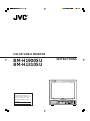 1
1
-
 2
2
-
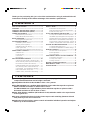 3
3
-
 4
4
-
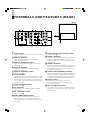 5
5
-
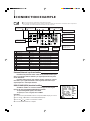 6
6
-
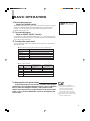 7
7
-
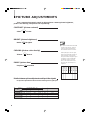 8
8
-
 9
9
-
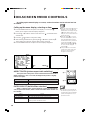 10
10
-
 11
11
-
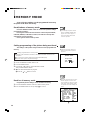 12
12
-
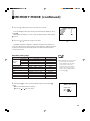 13
13
-
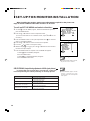 14
14
-
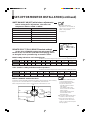 15
15
-
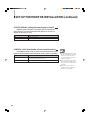 16
16
-
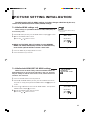 17
17
-
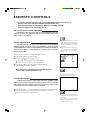 18
18
-
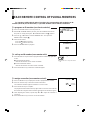 19
19
-
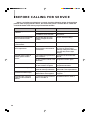 20
20
-
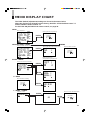 21
21
-
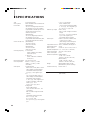 22
22
-
 23
23
-
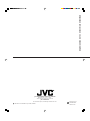 24
24
Ask a question and I''ll find the answer in the document
Finding information in a document is now easier with AI
Related papers
Other documents
-
Panasonic Computer Monitor BT-H1700BP User manual
-
Panasonic BT-H1700P User manual
-
Panasonic BTH1700BP - IND. MONITOR Operating Instructions Manual
-
Panasonic BT-H1700AE User manual
-
Sony LMD-941W User manual
-
Sanyo VMC-8521P User manual
-
Sony Ericsson PVM-20M4A User manual
-
Sony LMD-1420MD User manual
-
Sony LMD9050 User manual
-
Sony Ericsson LMD-2030W User manual