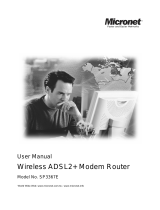Page is loading ...

HUAWEI
Aolynk
WDR814g / WDR814Ig
ADSL2+ Wireless Router
User’s Manual

Aolynk
WDR814g / WDR814Ig
ADSL2+ Wireless Router
User’s Manual
Volume
Manual Version
Product Version
BOM
Huawei Technologies Co., Ltd. provides customers with comprehensive technical support and service.
Please feel free to contact our local office or company headquarters.
Huawei Technologies Co., Ltd.
Address: Administration Building, Huawei Technologies Co., Ltd.,
Bantian, Longgang District, Shenzhen, P. R. China
Postal Code: 518129
Website: http://www.huawei-3com.com
Email: support@huawei-3com.com

Copyright © 2004 Huawei Technologies Co., Ltd.
All Rights Reserved
No part of this document may be reproduced or transmitted in any form or by any means
without prior written consent of Huawei Technologies Co., Ltd.
Trademarks
, HUAWEI, C&C08, EAST8000, HONET, , ViewPoint, INtess, ETS, DMC, TELLIN,
InfoLink, Netkey, Quidway, SYNLOCK, Radium, M900/M1800, TELESIGHT,
Quidview, Musa, Airbridge, Tellwin, Inmedia, VRP, DOPRA, iTELLIN, HUAWEIOptiX,
C&C08 iNET, NETENGINE, OptiX, iSite, U-SYS, iMUSE, OpenEye, Lansway,
SmartAX, infoX, TopEng are trademarks of Huawei Technologies Co., Ltd.
All other trademarks mentioned in this manual are the property of their respective
holders.
Notice
The information in this document is subject to change without notice. Every effort has
been made in the preparation of this document to ensure accuracy of the contents, but
all statements, information, and recommendations in this document don't constitute the
warranty of any kind, express or implied.

Aolynk WDR814(I)g ADSL2+ Wireless Router User Manual Contents
i
Contents
1 Introduction...........................................................................................................................7
1.1 About the ADSL Wireless Router.............................................................................................7
1.2 Contents of the ADSL Wireless Router Package......................................................................8
1.3 Features of the ADSL Wireless Router.....................................................................................9
2 Hardware Installation & Setup..........................................................................................10
2.1 Rear Panel & Connections....................................................................................................10
2.2 Front Panel LEDs...................................................................................................................11
2.3 POTS Splitter........................................................................................................................12
2.4 System Requirements and Setup..........................................................................................12
2.4.1 Installing the TCP/IP Protocol.......................................................................................13
2.4.2 Fixed IP Addresses Configuration.................................................................................16
2.4.3 Installing the USB driver...............................................................................................18
3 Internet Access.....................................................................................................................22
3.1 Prepare your network............................................................................................................22
3.2 Web-based User Interface.....................................................................................................23
3.3 Quick Start this ADSL Wireless Router...................................................................................24
3.4 WAN Setup...........................................................................................................................25
3.4.1 Internet Connection Setup............................................................................................25
3.4.2 DDNS Setup.................................................................................................................29
3.4.3 NTP Setup....................................................................................................................30
3.5 LAN Setup............................................................................................................................31
3.5.1 LAN IP setting & DHCP setting.....................................................................................31
3.5.2 Routing Setting.............................................................................................................32
3.6 Wireless Setup......................................................................................................................34
3.7 Advanced Wireless Setting....................................................................................................35
3.8 Advanced Applications...........................................................................................................38
3.9 Security.................................................................................................................................38

Aolynk WDR814(I)g ADSL2+ Wireless Router User Manual Contents
ii
3.9.1 Access Policy...............................................................................................................38
3.9.2 Firewall.........................................................................................................................39
3.10 Services..............................................................................................................................40
3.10.1 Virtual Server..............................................................................................................40
3.10.2 Forwarding.................................................................................................................42
3.10.3 Trigger........................................................................................................................43
3.10.4 DMZ Host...................................................................................................................44
4 Management.........................................................................................................................45
4.1 Management Settings...........................................................................................................45
4.2 Log.......................................................................................................................................46
4.3 Diagnostic-Ping.....................................................................................................................47
4.4 Upgrade Firmware.................................................................................................................48
5 Troubleshooting..................................................................................................................50
A FAQ......................................................................................................................................52
B Technical Specifications....................................................................................................54
C Glossary...............................................................................................................................56

Aolynk WDR814(I)g ADSL2+ Wireless Router User Manual About This Manual
iii
About this Manual
Related Manuals
None
Organization
The manual has the following organization.
Chapter Description
Chapter 1
Introduction
This chapter describes the package contents and provides a list of
features and application illustrations of the ADSL Wireless Router.
Chapter 2
Hardware
Installation &
Setup
This chapter provides information about your ADSL Wireless
Router’s physical features and gives step-by-step installation
instructions for hardware installation and software configuration.
Chapter 3
Internet Access
This chapter describes the procedures necessary to configure the
basic functions and begin using your ADSL Wireless Router. If you
follow these procedures correctly, there should be no problem in
accessing the Internet via your ADSL Wireless Router.
Chapter 4
Advanced
Applications
This chapter provides information on how to set up and use the
advanced functions of your ADSL Wireless Router.
Chapter 5
Management
This chapter provides information on using Macintosh computers in
your network. The instructions given here are for system software
version 8.0 or above, which comes with the TCP/IP Protocol
preloaded and supports DHCP Addressing.
Chapter 6
Troubleshooting
This chapter provides solutions to problems you may encounter
during installation and operation of your ADSL Wireless Router.
Appendix A FAQ
……
Appendix B
Technical
Specifications
……
Appendix C
Glossary
……

Aolynk WDR814(I)g ADSL2+ Wireless Router User Manual About This Manual
iv
Intended Audience
The manual is for:
n
WDR814g ADSL2+ Wireless Router
n
WDR814Ig ADSL2+ Wireless Router
Conventions
n
The manual uses the following conventions.
Symbol Conventions
Symbol Description
& Important
Note:
An important note notice with this symbol helps you avoid an
undesirable situation or indicates important supplementary
information.
& Note: A note notice with this symbol indicates additional, helpful,
non-critical information.
GUI Conventions
Convention Description
Boldface Button names and menu items are in Boldface. For example, Click
OK.
/ Multi-level menus are in bold and separated by forward slashes. For
example, Select the File/Create/Folder menu.
Convention Description
< > Button name are inside angle brackets. For example, click the <OK>
button
[ ] Window names, menu items, data table and field names are inside
square brackets. For example, pop up the [New User] window.
/ Multi-level menus are separated by forward slashes. For example,
[File/Create/Folder].
Keyboard Operation
Format Description
<Key> Press the key with the key name inside angle brackets. For example,
<Enter>, <Tab>, <Backspace>, or <A>.
<Key1 + Key2> Press the keys concurrently. For example, <Ctrl+Alt+A> means the
three keys should be pressed concurrently.
<Key1, Key2> Press the keys in turn. For example, <Alt, A> means the two keys
should be pressed in turn.

Aolynk WDR814(I)g ADSL2+ Wireless Router User Manual About This Manual
v
Mouse Operation
Action Description
Select Press and hold the primary mouse button (left mouse button by default).
Click Select and release the primary mouse button without moving the pointer.
Double-click
Press the primary mouse button twice continuously and quickly without
moving the pointer.
Drag Press and hold the primary mouse button and move the pointer to a certain
position.
Syntax Conventions
Convention
Description
Italics means new words, terms, or special emphasis. E.g. Getting to know your
ADSL Wireless Router.
Boldface means you can select buttons, checkboxes, or items from screens, menus,
or dialog boxes. E.g. Click “OK” to restart
Bold Italics are samples only and you should enter other names, numbers, or words to
substitute.
Environmental Protection
This product has been designed to comply with the requirements on environmental
protection. For the proper storage, use and disposal of this product, national laws and
regulations must be observed

Aolynk WDR814(I)g ADSL2+ Wireless Router User Manual 1 Introduction
6
Preface
Congratulations on your purchase of this ADSL Wireless Router. This ADSL Wireless
Router is an ideal solution for SOHO users who require fast Internet access over
existing copper wires. This ADSL-based router can provide up to 20Mbps Internet
downstream speed and 1Mbps upstream speed. All users in the LAN side allow
sharing this high-speed broadband connection with embedded NAT and DHCP
server.
Integrated 802.11b/g wireless AP, 4-port 10/100 Mbps Ethernet switch and 1 USB port;
it is quick and easy to deploy wireless and wire LAN without spending extra cost of a
wireless access point, hub or switch. Especially, the extra USB port offers a fast and
convenient connection to the Internet. All LAN users are able to share internal network
data, like files, printers, and other networking resources in a blazing speed.
The built-in 802.11 b/g wireless AP enables you to move your computer freely around
your living or working environment. The 802.11g technology is an extension of
802.11b, the basis of the majority wireless LANs and being widespread today. 802.11g
not only provides data rates up to maximum 54 Mbps, but also is backward compatible
with 802.11b.
The ADSL Wireless Router also provides a complete security solution that protects
your network from hacker attacks and Internet intruders, as well as filters
objectionable Web sites or contents.
With a web-based UI (User Interface), this ADSL Wireless Router is easy to configure
and maintain. All functions can be configured with this exclusive, easy and friendly
User Interface via web browsers such as Internet Explorer and Netscape
Communicator.
This guide contains information about installing and configuring your ADSL Wireless
Router. It is designed to guide users through the correct setup procedures for
appropriate hardware installation and basic configuration. Later, it shows how to
complete advanced configurations to get the best operating performance from this
ADSL Wireless Router.
There are 2 models of this router, the different of they are shown below, and
the rest is same as each other.
Model DSL Different
WDR814g ADSL2+ over POTS
WDR814Ig ADSL2+ over ISDN

Aolynk WDR814(I)g ADSL2+ Wireless Router User Manual 1 Introduction
7
1 Introduction
This chapter describes the package contents and provides a list of features and
application illustrations of the ADSL Wireless Router.
1.1 About the ADSL Wireless Router
DSL (Digital Subscriber Line) refers to a technology used to increase the data capacity
of standard twisted-pair wires that are generally used to connect most households to
the phone network. In addition, this technology allows simultaneous voice and
high-speed data transmission over a single pair of telephone wires.
There are several kinds of DSL services, each with its own compromises between
speed, distance, cost, and reliability. These services are either symmetrical (data
flows at the same speed in both directions), or asymmetrical (the downstream
capacity is higher than the upstream capacity).
ADSL
Asymmetric Digital Subscriber Line (ADSL), as its name indicates, is an asymmetrical
data transmission technology which provides high-speed data transfer over existing
telephone or ISDN lines by making good use of the previously unused high-frequency
band-width. ADSL provides much higher downstream speed than upstream speed. It
is much popular as ordinary users download much more data than what they upload.
ADSL provides a dedicated secure communication between you and the ISP (Internet
Service Provider) and the connection is high-speed and always-on.
Ethernet / Fast Ethernet / USB
Ethernet is the most widely-used network access method, especially in a Local Area
Network (LAN) and is defined by the IEEE 802.3 standard. Normally, Ethernet is a
shared media LAN. All stations on the segment share the total bandwidth, which could
be 10Mbps (Ethernet), 100Mbps (Fast Ethernet), or 1000Mbps (Gigabit Ethernet).
With a switched Ethernet, each sender and receiver has the full bandwidth.
Fast Ethernet is defined as IEEE 802.3u standard, a high-speed version of Ethernet
with 100Mbps transmission rate.
USB (Universal Serial Bus) is a data communication standard which allows the
PC/desktop to detect new devices such as printers, joysticks, keyboards, mice,
adapters, storage devices, audio devices, digital cameras and things with this
technology. The advantage of USB is to replace different types of serial and parallel
port connectors with one standardized plug and port combination with the data
transfer rate up to 12Mbps. Also low-power devices can draw power from USB and
don’t require an extra adapter. Before you use this connector, you may need to install
the USB driver first.
Wireless LAN
Wireless Local Area Network systems (WLANs) transmit and receive data over the air
by using radio frequency (RF). This offers some advantages like mobility, ease of
installation, and scalability over traditional wired systems.

Aolynk WDR814(I)g ADSL2+ Wireless Router User Manual 1 Introduction
8
Mobility: WLANs combine data connectivity with user mobility. This provides users
with access to network anywhere in their organization. For example, users can roam
from a conference room to their office without being disconnected from the LAN. This
is impossible with wired networks.
Ease of Installation: Eliminating the need to deploy network cables in walls and
ceilings, Installing WLANs is easy for novice and expert users alike.
Scalability: WLAN topologies are easy to change in various ways from peer-to-peer
networks for a small group of users to full infrastructure networks for hundreds of
users roaming over a broad area.
Wireless LAN is suitable for difficult-to-wire and frequently changing environments. It’s
also an ideal solution for mobile workers to access network resource and for setting a
temporary LAN when necessary
Wireless LANs can be set as “Ad-hoc” network and “Infrastructure” network. Unlike
the “Ad-hoc network”, where users on the LAN send data directly to each other, the
“Infrastructure” network includes an access point and users on the “Infrastructure”
network send data to that dedicated access point. ADSL Wireless Router uses
“Infrastructure” network as Wireless LANs. Each wireless LAN PC within the range of
the access point can communicate with other wireless LAN PCs within the range.
Firewall
DoS is an abbreviation for Denial of Service. This occurs when a computer or network
is overwhelmed to the point that it can no longer function normally. For example, a
hacker may use fake IP addresses to accumulate numbers connections in orders to
flood the server he wants to attack. The way TCP works is that a SYN packet is sent to
the server from the client. After the server receives the SYN packet, a SYN-ACK is
sent back to client. The server will then wait for the reply from the SYN-ACK. If the
hacker sent hundreds or thousands of SYN packets to the server with bogus IP
addresses, the server allocates computer and memory resources to establishing a
connection since the server does not know a legitimate SYN message from a bogus
message. By flooding the server with a large volume of requests, the server’s
maximum capacity can be used by these bogus and useless connection attempts
SPI is an acronym for Stateful Packet Inspection. The SPI engine examines not just
the headers of the packet, but also the packet content. It can then determine more
about the packet than just its source and destination information. Moreover, stateful
inspection firewalls also close off ports until a connection to the specific port is
requested.
1.2 Contents of the ADSL Wireless Router Package
After carefully unpacking the shipping carton, check the contents listed below.
n
1 Aolynk ADLS2+ router
n
1 Power adaptor
n
1 Telephone cables
n
1 Ethernet cable
n
1 USB cable
n
2 Screw and anchor
n
1 Quick Start Manual
n
1 Driver & Manual CD

Aolynk WDR814(I)g ADSL2+ Wireless Router User Manual 1 Introduction
9
n
1 Quality card
1.3 Features of the ADSL Wireless Router
Your ADSL Wireless Router contains the following features which done the absolutely
excellent work for network connections.
n
Asymmetrical data rates of up to 8Mbps downstream and 832kbps upstream.
n
Supports ITU G.dmt, ITU G.lite, ANSI T1.413 issue 2, ADSL2 and ADSL2+
standards.
n
Allows multiple users to access the Internet at the same time by providing
maximum Internet utilization to multiple users sharing a single public IP Address.
n
Allows users on Ethernet LAN and Wireless LAN to transfer data to each other
through wireless-to-wire Bridge.
n
Provides wireless access roaming, best access point selection, loading balance,
network traffic filtering included in wireless roaming function.
n
Provides 64bits/128bits key WEP (Wired Equivalent Privacy) wireless data
encryption to secure wireless communication.
n
Fully supports 802.11 open and shared key authentications.
n
Integrates four 10/100BASE-T/TX auto-sensing switch ports.
n
Uses NAT to allow your entire network’s PCs to connect to the Internet using only
one (purchased) IP address.
n
Supports PPPoE enabling users to seamlessly connect to ISPs with the familiar
“dial-up” connection interface.
n
Built-in web-based user interface for easy configuration and management through
common web browsers such as Netscape Communication 6.0 or later and Internet
Explorer 5.0 or later.
n
Built-in firewall to protect your PCs from outside intruders (NAT).
n
Supports DHCP client to receive both a dynamic IP Address and a fixed IP Address
from ISP.
n
Built-in DHCP server to automatically assign and manage LAN IP addresses.
n
Allow administrators to block specific internal users from accessing specified
applications or services.
n
Allows external Internet users to access information from the internal target host by
setting the Virtual Server.
n
Provides unrestricted two-way communication between one PC on your LAN and
certain Internet services such as conferencing, video and gaming applications.
n
Enhances routing performance by using Dynamic and Static routing settings.
n
Compatible with all popular Internet applications.

Aolynk WDR814(I)g ADSL2+ Wireless Router User Manual 2 Hardware Installation & Setup
10
2 Hardware Installation & Setup
This chapter provides information about your ADSL Wireless Router’s physical
features and gives step-by-step installation instructions for hardware installation and
software configuration.
2.1 Rear Panel & Connections
The following figures show the rear view of the ADSL Wireless Router and illustrate
how the cables connect to the interfaces on the rear panel.
Step1 Plug one end of the ADSL line (Standard phone line) into the ADSL port, the other into
the wall jack that is connected to the ADSL service.
Step2 Connect the Ethernet NIC (Network Interface Card) port of a PC to one of the LAN
Ports.
Step3 Connect the external power supply to the ADSL Wireless Router.
Step4 The Reset button is used to reboot and re-initialize the device (press once quickly), or
for clearing configuration settings back to factory default values (press for longer than
3 seconds).
& Note:
If you are Macintosh users, please refer to Chapter 6 Macintosh Setup for more

Aolynk WDR814(I)g ADSL2+ Wireless Router User Manual 2 Hardware Installation & Setup
11
detailed information about configuring TCP/IP, hardware installation and so on.
2.2 Front Panel LEDs
The following figure shows the front view of the ADSL Wireless Router. The LEDs on
the front panel indicate the status of the unit. You can easily view the operation of your
High-Performance Wireless Router from this panel.
& Note:
Please refer to the model on your hand to find proper description.
The LEDs on the front panel indicate the status of the unit. You can easily view the
operation of your ADSL Wireless Router from this panel.
LED Status Description
ON
Power has been switched on and is working
normally
Power
OFF Power is switched off or fails.
Diag - For factory test only
ON ADSL loop is brought UP.
Blinking Startup.
Link
OFF ADSL loop is down.
Blinking
Data is being transmitted or received through
ADSL.
Act
OFF No data transmission activities present on the link.
ON Wireless connection established
Wireless
OFF Wireless function disabled
ON USB connection established
USB
OFF No USB cable connected

Aolynk WDR814(I)g ADSL2+ Wireless Router User Manual 2 Hardware Installation & Setup
12
LED Status Description
ON Ethernet link is up.
Blinking
Ethernet interface is transmitting or receiving
data.
LAN0/1/2/3
OFF No link is up.
2.3 POTS Splitter
If your ISP offers ADSL services and POTS (plain old telephone service) in the same
telephone line, you can connect and use ADSL and ordinary phone services at the
same time by using a POTS Splitter. The following figure shows how to connect a
POTS Splitter into your ADSL connection. (A POTS splitter is likely to be provided by
your ISP)
123456
789101112
A
B
12x
6x
8x
2x
9x
3x
10x
4x
11x
5x
7x
1x
Ethernet
A
12x
6x
8x
2x
9x
3x
10x
4x
11x
5x
7x
1x
C
2.4 System Requirements and Setup
To connect to the Internet, an external ADSL or Cable modem and an Internet access
account from an ISP is required. In order to operate with the ADSL Wireless Router,
each PC that is to be connected to the ADSL Wireless Router should have the
following things installed:
n
Ethernet NIC (Network Interface Card: a 10Base-T or 10/100Base-T/TX Ethernet
card), or wireless client card for wireless connection.
n
Standard twisted-pair Ethernet cable (UTP network cable) with RJ-45 connectors.
Or the USB cable.
n
System OS: Windows 95/98, Windows NT4.0, Windows 2000/XP, or other OS with
web browser installed.
n
TCP/IP network protocol.
n
Web browser, such as Microsoft Internet Explorer 5.0 or later, or Netscape
Navigator 6.0 or later.

Aolynk WDR814(I)g ADSL2+ Wireless Router User Manual 2 Hardware Installation & Setup
13
2.4.1 Installing the TCP/IP Protocol
If you are not sure whether the TCP/IP Protocol has been installed, follow these steps
to check, and if necessary, install TCP/IP onto your PCs.
Step1 Click the “Start” button. Choose “Settings”, then “Control Panel”. Double-click the
“Network” icon. Your Network window should appear as follows:
Step2 Select the “Configuration” tab.
& Important Note:
Settings for Windows 2000/XP and Windows 98/ME/NT might differ slightly. See the
following for reference.
Click the “Local Area Connection” icon on the lower right hand side of your desktop
screen.

Aolynk WDR814(I)g ADSL2+ Wireless Router User Manual 2 Hardware Installation & Setup
14
In the “Local Area Connection Status” window, click the “Properties” button then
your Network window will appear.
Step3 Check whether the TCP/IP Protocol has already been installed onto your computer’s
Ethernet card. Note that TCP/IP Protocol can be installed for a computer’s Dial-Up
Adapter as well as for the Ethernet card.
− If yes, go to step 7.
− If no, click the “Add” button.

Aolynk WDR814(I)g ADSL2+ Wireless Router User Manual 2 Hardware Installation & Setup
15
Step4 Double-click “Protocol” in the Select Network Component Type or highlight
“Protocol” then click “Add”.
Step5 Highlight “Microsoft” under the list of manufacturers. Double-click “TCP/IP” from
the list on the right or highlight “TCP/IP” then click “OK” to install TCP/IP.
Step6 After a few seconds, you will be returned to the Network window. The TCP/IP Protocol
should now be on the list of installed network components (see 3 above).

Aolynk WDR814(I)g ADSL2+ Wireless Router User Manual 2 Hardware Installation & Setup
16
Step7 Click the “Properties” button. The TCP/IP Properties window consists of several tabs.
Choose the “IP Address” tab.
Step8 Select “Obtain an IP address automatically”. Click “OK”. Restart your PC to
complete the TCP/IP installation.
2.4.2 Fixed IP Addresses Configuration
Fixed IP addresses may be assigned to network devices for many reasons, such as
the server PCs or printers which are consistently accessed by multiple users. To set
up computers with fixed IP Addresses, go to the “IP Address” tab of the “TCP/IP
Properties” window as shown above.
Step1 Select “Specify an IP address” and enter “192.168.1.xxx” in the “IP Address”
location (where xxx is a number between 2 and 254 used by the High-Performance
Wireless Router to identify each computer), and the default “Subnet Mask”
255.255.255.0”. Note that no two computers on the same LAN can have the same IP
address.

Aolynk WDR814(I)g ADSL2+ Wireless Router User Manual 2 Hardware Installation & Setup
17
Step2 Click on the “DNS Configuration” tab and select “Enable DNS”. Enter the “DNS IP
Address” obtained from your ISP in the “Server Search Order” location. Then click
the “Add” button.
Step3 Click on the “Gateway” tab and enter the High-Performance Wireless Router’s
default gateway value 192.168.1.1 in the “New gateway” field, then click “Add”
Button.
/