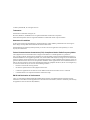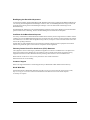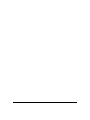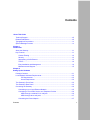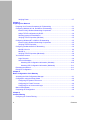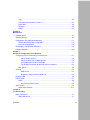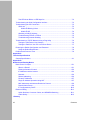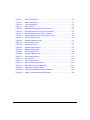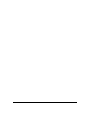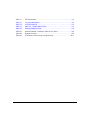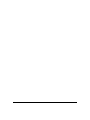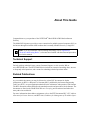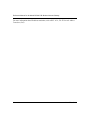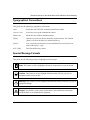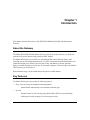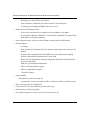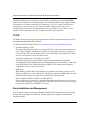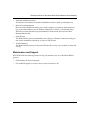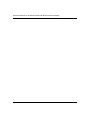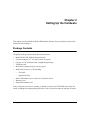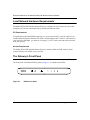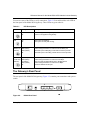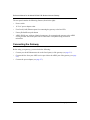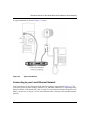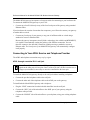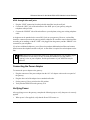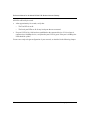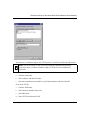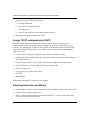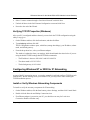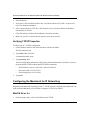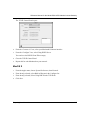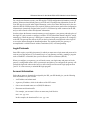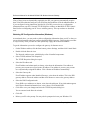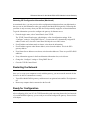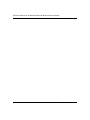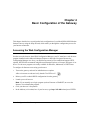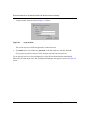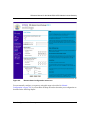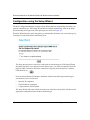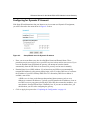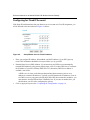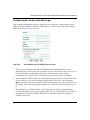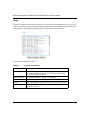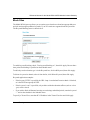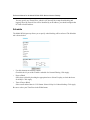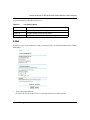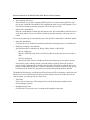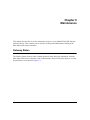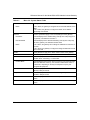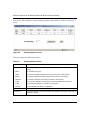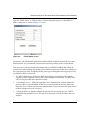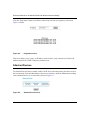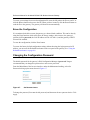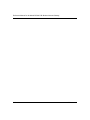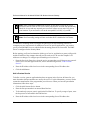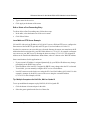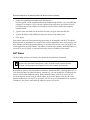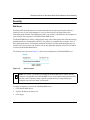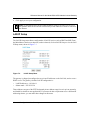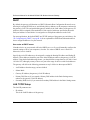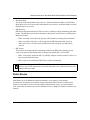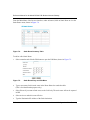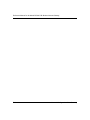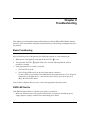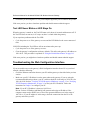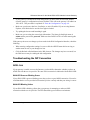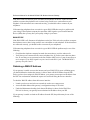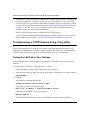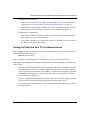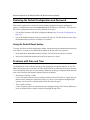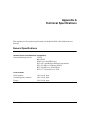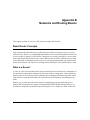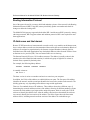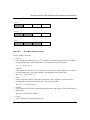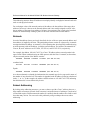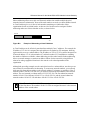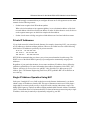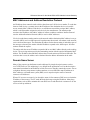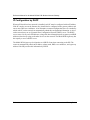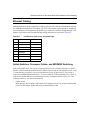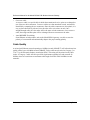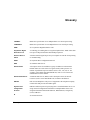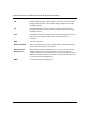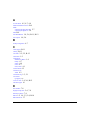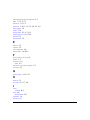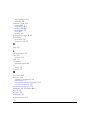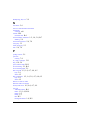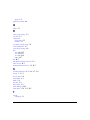SM-DG814NA-2
June 2002
NETGEAR, Inc.
4500 Great America Parkway
Santa Clara, CA 95054 USA
Phone 1-888-NETGEAR
Reference Manual for the
Model DG814 DSL
Modem Internet Gateway

ii
© 2002 by NETGEAR, Inc. All rights reserved.
Trademarks
NETGEAR is a trademark of Netgear, Inc.
Microsoft, Windows, and Windows NT are registered trademarks of Microsoft Corporation.
Other brand and product names are registered trademarks or trademarks of their respective holders.
Statement of Conditions
In the interest of improving internal design, operational function, and/or reliability, NETGEAR reserves the right to
make changes to the products described in this document without notice.
NETGEAR does not assume any liability that may occur due to the use or application of the product(s) or circuit
layout(s) described herein.
Federal Communications Commission (FCC) Compliance Notice: Radio Frequency Notice
This equipment has been tested and found to comply with the limits for a Class B digital device, pursuant to
part 15 of the FCC Rules. These limits are designed to provide reasonable protection against harmful interference in a
residential installation. This equipment generates, uses, and can radiate radio frequency energy and, if not installed and
used in accordance with the instructions, may cause harmful interference to radio communications. However, there is no
guarantee that interference will not occur in a particular installation. If this equipment does cause harmful interference to
radio or television reception, which can be determined by turning the equipment off and on, the user is encouraged to try
to correct the interference by one or more of the following measures:
• Reorient or relocate the receiving antenna.
• Increase the separation between the equipment and receiver.
• Connect the equipment into an outlet on a circuit different from that to which the receiver is connected.
• Consult the dealer or an experienced radio/TV technician for help.
EN 55 022 Declaration of Conformance
This is to certify that the Model DG814 DSL Modem Internet Gateway is shielded against the generation of radio
interference in accordance with the application of Council Directive 89/336/EEC, Article 4a. Conformity is declared by
the application of EN 55 022 Class B (CISPR 22).

iii
Bestätigung des Herstellers/Importeurs
Es wird hiermit bestätigt, daß das Model DG814 DSL Modem Internet Gateway gemäß der im BMPT-AmtsblVfg 243/
1991 und Vfg 46/1992 aufgeführten Bestimmungen entstört ist. Das vorschriftsmäßige Betreiben einiger Geräte (z.B.
Testsender) kann jedoch gewissen Beschränkungen unterliegen. Lesen Sie dazu bitte die Anmerkungen in der
Betriebsanleitung.
Das Bundesamt für Zulassungen in der Telekommunikation wurde davon unterrichtet, daß dieses Gerät auf den Markt
gebracht wurde und es ist berechtigt, die Serie auf die Erfüllung der Vorschriften hin zu überprüfen.
Certificate of the Manufacturer/Importer
It is hereby certified that the Model DG814 DSL Modem Internet Gateway has been suppressed in accordance with the
conditions set out in the BMPT-AmtsblVfg 243/1991 and Vfg 46/1992. The operation of some equipment (for example,
test transmitters) in accordance with the regulations may, however, be subject to certain restrictions. Please refer to the
notes in the operating instructions.
Federal Office for Telecommunications Approvals has been notified of the placing of this equipment on the market
and has been granted the right to test the series for compliance with the regulations.
Voluntary Control Council for Interference (VCCI) Statement
This equipment is in the second category (information equipment to be used in a residential area or an adjacent area
thereto) and conforms to the standards set by the Voluntary Control Council for Interference by Data Processing
Equipment and Electronic Office Machines aimed at preventing radio interference in such residential areas.
When used near a radio or TV receiver, it may become the cause of radio interference.
Read instructions for correct handling.
Customer Support
Refer to the Support Information Card that shipped with your Model DG814 DSL Modem Internet Gateway.
World Wide Web
NETGEAR maintains a World Wide Web home page that you can access at the universal resource locator (URL)
http://www.netgear.com. A direct connection to the Internet and a Web browser such as Internet Explorer
or Netscape are required.

iv

Contents v
Contents
About This Guide
Technical Support ............................................................................................................xiii
Related Publications ........................................................................................................xiii
Typographical Conventions ............................................................................................. xv
Special Message Formats ............................................................................................... xv
Chapter 1
Introduction
About the Gateway .........................................................................................................1-1
Key Features ..................................................................................................................1-1
Content Filtering .......................................................................................................1-3
Security ....................................................................................................................1-3
Autosensing 10/100 Ethernet ...................................................................................1-3
TCP/IP ......................................................................................................................1-4
Easy Installation and Management ..........................................................................1-4
Maintenance and Support ........................................................................................1-5
Chapter 2
Setting Up the Hardware
Package Contents ..........................................................................................................2-1
Local Network Hardware Requirements .........................................................................2-2
PC Requirements ..............................................................................................2-2
Access Requirement .........................................................................................2-2
The Gateway’s Front Panel ............................................................................................2-2
The Gateway’s Rear Panel .............................................................................................2-3
Connecting the Gateway ................................................................................................2-4
Connecting to your Local Ethernet Network .............................................................2-5
Connecting to Your ADSL Service and Telephone Provider ....................................2-6
ADSL through a modular RJ-11 wall jack. .........................................................2-6
ADSL through other wall jacks ..........................................................................2-7
Connecting the Power Adapter ................................................................................2-7

vi Contents
Verifying Power ........................................................................................................2-7
Chapter 3
Preparing Your Network
Preparing Your Personal Computers for IP Networking .................................................3-1
Configuring Windows 95, 98, and ME for IP Networking ................................................3-2
Install or Verify Windows Networking Components ..................................................3-2
Assign TCP/IP configuration by DHCP ....................................................................3-4
Selecting Internet Access Method ............................................................................3-4
Verifying TCP/IP Properties (Windows) ...................................................................3-5
Configuring Windows NT or 2000 for IP Networking ......................................................3-5
Install or Verify Windows Networking Components ..................................................3-5
Verifying TCP/IP Properties .....................................................................................3-6
Configuring the Macintosh for IP Networking .................................................................3-6
MacOS 8.6 or 9.x .....................................................................................................3-6
MacOS X ..................................................................................................................3-7
Verifying TCP/IP Properties (Macintosh) ..................................................................3-8
Your Internet Account .....................................................................................................3-8
Login Protocols ........................................................................................................3-9
Account Information .................................................................................................3-9
Obtaining ISP Configuration Information (Windows) .......................................3-10
Obtaining ISP Configuration Information (Macintosh) ..................................... 3-11
Restarting the Network ................................................................................................. 3-11
Ready for Configuration ................................................................................................ 3-11
Chapter 4
Basic Configuration of the Gateway
Accessing the Web Configuration Manager ...................................................................4-1
Configuration using the Setup Wizard ............................................................................4-4
Configuring for Dynamic IP Account ........................................................................4-5
Configuring for Fixed IP Account .............................................................................4-6
Configuring for an Account with Login .....................................................................4-7
Manual Configuration .....................................................................................................4-8
Completing the Configuration .........................................................................................4-9
Chapter 5
Content Filtering
Configuring for Content Filtering .....................................................................................5-1

Contents vii
Logs .........................................................................................................................5-2
Log entries are described in Table 5-1 .....................................................................5-2
Block Sites ...............................................................................................................5-3
Schedule ..................................................................................................................5-4
E-Mail .......................................................................................................................5-5
Chapter 6
Maintenance
Gateway Status ..............................................................................................................6-1
Attached Devices ............................................................................................................6-6
Configuration File Settings Management .......................................................................6-7
Restore and Backup the Configuration ....................................................................6-7
Erase the Configuration ...........................................................................................6-8
Changing the Configuration Password ...........................................................................6-8
Gateway Upgrade ...........................................................................................................6-9
Chapter 7
Advanced Configuration of the Gateway
Configuring for Port Forwarding to Local Servers ..........................................................5-1
Add a Custom Service .......................................................................................5-2
Edit or Delete a Port Forwarding Entry ..............................................................5-3
Local Web and FTP Server Example ................................................................5-3
Tip: Multiple Computers for Half Life, KALI or Quake III ....................................5-3
NAT Status ...............................................................................................................5-4
Security ...........................................................................................................................5-5
DMZ Server .......................................................................................................5-5
Respond to Ping on Internet WAN Port .............................................................5-6
Dynamic DNS .................................................................................................................5-6
LAN IP Setup ..................................................................................................................5-7
DHCP .......................................................................................................................5-8
Use router as DHCP server ...............................................................................5-8
Static Routes ..................................................................................................................5-9
Static Route Example ............................................................................................. 5-11
Chapter 8
Troubleshooting
Basic Functioning ...........................................................................................................7-1
PWR LED Not On ....................................................................................................7-1

viii Contents
Test LED Never Blinks or LED Stays On ..................................................................7-2
Troubleshooting the Web Configuration Interface ..........................................................7-2
Troubleshooting the ISP Connection ..............................................................................7-3
ADSL link .................................................................................................................7-3
WAN LED Blinking Yellow ..................................................................................7-3
WAN LED Off .....................................................................................................7-4
Obtaining a WAN IP Address ...................................................................................7-4
Troubleshooting PPPoE or PPPoA ..........................................................................7-5
Troubleshooting Internet Browsing ..........................................................................7-5
Troubleshooting a TCP/IP Network Using a Ping Utility .................................................7-6
Testing the LAN Path to Your Gateway ....................................................................7-6
Testing the Path from Your PC to a Remote Device ................................................7-7
Restoring the Default Configuration and Password ........................................................7-8
Using the Default Reset button ................................................................................7-8
Problems with Date and Time .........................................................................................7-8
Appendix A
Technical Specifications
General Specifications ................................................................................................... A-1
Appendix B
Networks and Routing Basics
Basic Router Concepts .................................................................................................. B-1
What is a Router? ................................................................................................... B-1
Routing Information Protocol ................................................................................... B-2
IP Addresses and the Internet ................................................................................. B-2
Netmask .................................................................................................................. B-4
Subnet Addressing .................................................................................................. B-4
Private IP Addresses ............................................................................................... B-7
Single IP Address Operation Using NAT ................................................................. B-7
MAC Addresses and Address Resolution Protocol ................................................. B-9
Domain Name Server .............................................................................................. B-9
IP Configuration by DHCP .................................................................................... B-10
Ethernet Cabling ...........................................................................................................B-11
Uplink Switches, Crossover Cables, and MDI/MDIX Switching .............................B-11
Cable Quality ......................................................................................................... B-12
Glossary

ix
Figure 2-1. DG814 Front Panel ..................................................................................2-2
Figure 2-2. DG814 Rear Panel ...................................................................................2-3
Figure 2-3. Typical installation ....................................................................................2-5
Figure 4-1. Login window ...........................................................................................4-2
Figure 4-2. Browser-based configuration main menu ................................................4-3
Figure 4-3. Setup Wizard menu for Dynamic IP address ...........................................4-5
Figure 4-4. Setup Wizard menu for Fixed IP address ................................................4-6
Figure 4-5. Setup Wizard menu for PPPoE login accounts ........................................4-7
Figure 6-1. Gateway Status screen ............................................................................6-2
Figure 6-2. Gateway Statistics screen ........................................................................6-4
Figure 6-3. PPPoE Status screen ...............................................................................6-5
Figure 6-4. Ping Status screen ...................................................................................6-6
Figure 6-5. Attached Devices menu ...........................................................................6-6
Figure 6-6. Backup Settings menu .............................................................................6-7
Figure 6-7. Set Password menu .................................................................................6-8
Figure 6-8. Gateway Upgrade menu ..........................................................................6-9
Figure 7-1. Port Forwarding Menu. ............................................................................5-1
Figure 7-2. Security menu. .........................................................................................5-5
Figure 7-3. LAN IP Setup Menu .................................................................................5-7
Figure 7-4. Static Route Summary Table ..................................................................5-10
Figure 7-5. Static Route Entry and Edit Menu ..........................................................5-10
Figure B-1. Three Main Address Classes .................................................................. B-3
Figure B-2. Example of Subnetting a Class B Address ............................................. B-5
Figure B-3. Single IP Address Operation Using NAT ................................................ B-8

x

xi
Table 2-1. LED Descriptions .....................................................................................2-3
Table 5-1. Log entry descriptions ..............................................................................5-2
Table 5-2. Log action buttons ....................................................................................5-5
Table 6-1. Menu 3.2 - System Status Fields .............................................................6-2
Table 6-2. Gateway Statistics Fields ........................................................................6-4
Table B-1. Netmask Notation Translation Table for One Octet ................................. B-6
Table B-2. Netmask Formats .................................................................................... B-6
Table B-3. UTP Ethernet cable wiring, straight-through ..........................................B-11

xii

About This Guide xiii
About This Guide
Congratulations on your purchase of the NETGEAR
™
Model DG814 DSL Modem Internet
Gateway.
The Model DG814 gateway provides a secure connection for multiple personal computers (PCs) to
the Internet through an internal ADSL modem that is normally intended for use by a single PC.
Technical Support
For help with any technical issues, contact Customer Support, or visit us on the Web at
www.NETGEAR.com. The NETGEAR Web site includes an extensive knowledge base, answers
to frequently asked questions, and a means for submitting technical questions online.
Related Publications
As you read this document, you may be directed to various RFC documents for further
information. An RFC is a Request For Comment (RFC) published by the Internet Engineering
Task Force (IETF), an open organization that defines the architecture and operation of the Internet.
The RFC documents outline and define the standard protocols and procedures for the Internet. The
documents are listed on the World Wide Web at www.ietf.org and are mirrored and indexed at
many other sites worldwide.
For more information about address assignment, refer to the IETF documents RFC 1597, Address
Allocation for Private Internets, and RFC 1466, Guidelines for Management of IP Address Space.
Note: If you are unfamiliar with networking and routing, refer to Appendix B,
“Networks and Routing Basics”, to become more familiar with the terms and procedures
used in this manual.

Reference Manual for the Model DG814 DSL Modem Internet Gateway
xiv About This Guide
For more information about IP address translation, refer to RFC 1631, The IP Network Address
Translator (NAT).

Reference Manual for the Model DG814 DSL Modem Internet Gateway
About This Guide xv
Typographical Conventions
This guide uses the following typographical conventions:
italics Book titles and UNIX file, command, and directory names.
courier font Screen text, user-typed command-line entries.
Initial Caps Menu titles and window and button names.
[Enter] Named keys in text are shown enclosed in square brackets. The notation
[Enter] is used for the Enter key and the Return key.
[Ctrl]+C Two or more keys that must be pressed simultaneously are shown in text
linked with a plus (+) sign.
ALL CAPS DOS file and directory names.
Special Message Formats
This guide uses the following formats to highlight special messages:
Note: This format is used to highlight information of importance or special interest.
Caution: This format is used to highlight information that will help you prevent
equipment failure or loss of data.
Warning: This format is used to highlight information about the possibility of injury or
equipment damage.
Danger: This format is used to alert you that there is the potential for incurring an
electrical shock if you mishandle the equipment.


Introduction 1-1
Chapter 1
Introduction
This chapter describes the features of the NETGEAR Model DG814 DSL Modem Internet
Gateway.
About the Gateway
The Model DG814 DSL Modem Internet Gateway with 4-port switch connects your local area
network (LAN) to the Internet using a built-in ADSL modem.
The Model DG814 gateway provides you with multiple Web content filtering options, plus
browsing activity reporting and instant alerts via e-mail. Parents and network administrators can
establish restricted access policies based on time-of-day and address keywords, and share
high-speed ADSL Internet access for up to 253 personal computers. Network Address Translation
(NAT) protects you from hackers.
With minimum setup, you can install and use the gateway within minutes.
Key Features
The Model DG814 gateway provides the following features:
• Easy, web-based setup for installation and management
– Smart Wizard automatically senses Internet connection type
• Security
– Parental control of web browsing using Web Address (URL) keyword blocking
– Auditing and e-mail reporting of web browsing activities

Reference Manual for the Model DG814 DSL Modem Internet Gateway
1-2 Introduction
– Blocking can be scheduled by day and time
– Network Address Translation (NAT) hides local PCs from the Internet
– Incoming port forwarding and DMZ for specific services
• Built in 4-port 10/100 Mbps Switch
– Allows LAN connections at 10 megabits per second (Mbps) or 100 Mbps
– Autosensing for Ethernet (10BASE-T) or Fast Ethernet (100BASE-Tx) transmissions
– Half-duplex or full-duplex operation
• Direct connection to the wide area network (WAN) using the built-in ADSL modem
• Protocol Support
– IP routing
– Network Address Translation (NAT) for operation with a single static or dynamic IP
address
– Dynamic Host Configuration Protocol (DHCP) server for dynamically assigning
network configuration information to PCs on the LAN
– DHCP client for dynamically obtaining configuration information from the Internet
Service Provider (ISP)
– DNS Proxy for simplified configuration
– PPP over Ethernet (PPPoE) support
– PPP over ATM (PPPoA) support
– Classical IP support
• Login capability
Automatically executes user login for:
– Automatically executes user login for PPP over Ethernet or PPP over ATM accounts
• Easy, web-based setup for configuration
• Front panel LEDs for easy monitoring of status and activity
• Flash memory for firmware upgrade
• Free technical support seven days a week, twenty-four hours a day

Reference Manual for the Model DG814 DSL Modem Internet Gateway
Introduction 1-3
Content Filtering
With its content filtering features, the Model DG814 gateway prevents objectionable content from
reaching your PCs. Its content filtering features include:
• Content filtering by domain or keyword
The Model DG814 gateway uses content filtering to enforce your network’s Internet access
policies. The gateway allows you to control access to Internet content by screening for
keywords within Website names or newsgroup names.
• Logging of inappropriate use
You can configure the Model DG814 gateway to log access to Web sites and to e-mail the log
to you. You can also configure the gateway to send an immediate alert e-mail message to you
whenever a local user attempts to access a blocked Web site.
Security
The Model DG814 gateway is equipped with several features designed to maintain security, as
described in this section.
• PCs Hidden by NAT
Network address translation (NAT) opens a temporary path to the Internet for requests
originating from the local network. Requests originating from outside the LAN are discarded,
preventing users outside the LAN from finding and directly accessing the PCs on the LAN.
• Port Forwarding with NAT
Although NAT prevents Internet locations from directly accessing the PCs on the LAN, the
gateway allows you to direct incoming traffic to specific PCs based on the service port number
of the incoming request, or to one designated “DMZ” host computer. You can specify
forwarding of single ports or ranges of ports.
Autosensing 10/100 Ethernet
With its internal, 4-port 10/100 switch, the Model DG814 gateway can connect to either a 10 Mbps
standard Ethernet network or a 100 Mbps Fast Ethernet network. The local LAN interface is
autosensing and is capable of full-duplex or half-duplex operation.

Reference Manual for the Model DG814 DSL Modem Internet Gateway
1-4 Introduction
The Model DG814 gateway incorporates Auto Uplink
TM
technology (also called MDI/MDIX).
Each LOCAL Ethernet port will automatically sense whether the Ethernet cable plugged into the
port should have a 'normal' connection (e.g. connecting to a PC) or an 'uplink' connection (e.g.
connecting to a router, switch, or hub). That port will then configure itself to the correct
configuration. This feature also eliminates the need to worry about crossover cables, as Auto
Uplink
TM
will accommodate either type of cable to make the right connection.
TCP/IP
The Model DG814 gateway supports the Transmission Control Protocol/Internet Protocol (TCP/
IP) and Routing Information Protocol (RIP).
For further information about TCP/IP, refer to Appendix B, “Networks and Routing Basics.”
• IP Address Sharing by NAT
The Model DG814 gateway allows several networked PCs to share an Internet account using
only a single IP address, which may be statically or dynamically assigned by your Internet
service provider (ISP). This technique, known as Network Address Translation (NAT), allows
the use of an inexpensive single-user ISP account.
• Automatic Configuration of Attached PCs by DHCP
The Model DG814 gateway dynamically assigns network configuration information,
including IP, gateway, and domain name server (DNS) addresses, to attached PCs on the LAN
using the Dynamic Host Configuration Protocol (DHCP). This feature greatly simplifies
configuration of PCs on your local network.
• DNS Proxy
When DHCP is enabled and no DNS addresses are specified, the gateway provides its own
address as a DNS server to the attached PCs. The gateway obtains actual DNS addresses from
the ISP during connection setup and forwards DNS requests from the LAN.
• PPP over Ethernet (PPPoE and PPP over ATM (PPPoA)
PPP over Ethernet is a protocol for connecting remote hosts to the Internet over an always-on
connection by simulating a dial-up connection. This feature eliminates the need to run a login
program such as Entersys or WinPOET on your PC.
Easy Installation and Management
You can install, configure, and operate the Model DG814 DSL Modem Internet Gateway within
minutes after connecting it to the network. The following features simplify installation and
management tasks:
Page is loading ...
Page is loading ...
Page is loading ...
Page is loading ...
Page is loading ...
Page is loading ...
Page is loading ...
Page is loading ...
Page is loading ...
Page is loading ...
Page is loading ...
Page is loading ...
Page is loading ...
Page is loading ...
Page is loading ...
Page is loading ...
Page is loading ...
Page is loading ...
Page is loading ...
Page is loading ...
Page is loading ...
Page is loading ...
Page is loading ...
Page is loading ...
Page is loading ...
Page is loading ...
Page is loading ...
Page is loading ...
Page is loading ...
Page is loading ...
Page is loading ...
Page is loading ...
Page is loading ...
Page is loading ...
Page is loading ...
Page is loading ...
Page is loading ...
Page is loading ...
Page is loading ...
Page is loading ...
Page is loading ...
Page is loading ...
Page is loading ...
Page is loading ...
Page is loading ...
Page is loading ...
Page is loading ...
Page is loading ...
Page is loading ...
Page is loading ...
Page is loading ...
Page is loading ...
Page is loading ...
Page is loading ...
Page is loading ...
Page is loading ...
Page is loading ...
Page is loading ...
Page is loading ...
Page is loading ...
Page is loading ...
Page is loading ...
Page is loading ...
Page is loading ...
Page is loading ...
Page is loading ...
Page is loading ...
Page is loading ...
Page is loading ...
Page is loading ...
Page is loading ...
Page is loading ...
Page is loading ...
Page is loading ...
Page is loading ...
Page is loading ...
Page is loading ...
Page is loading ...
Page is loading ...
Page is loading ...
Page is loading ...
Page is loading ...
Page is loading ...
Page is loading ...
Page is loading ...
Page is loading ...
Page is loading ...
Page is loading ...
Page is loading ...
Page is loading ...
Page is loading ...
Page is loading ...
-
 1
1
-
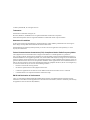 2
2
-
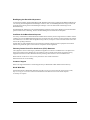 3
3
-
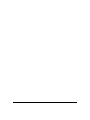 4
4
-
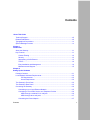 5
5
-
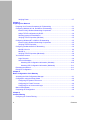 6
6
-
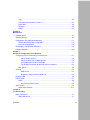 7
7
-
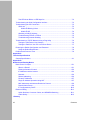 8
8
-
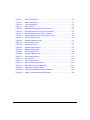 9
9
-
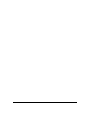 10
10
-
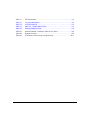 11
11
-
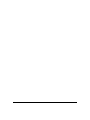 12
12
-
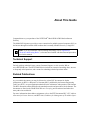 13
13
-
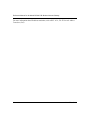 14
14
-
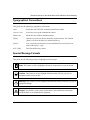 15
15
-
 16
16
-
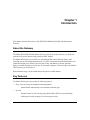 17
17
-
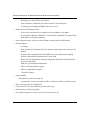 18
18
-
 19
19
-
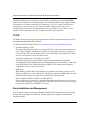 20
20
-
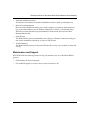 21
21
-
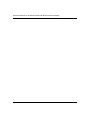 22
22
-
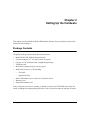 23
23
-
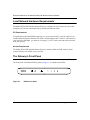 24
24
-
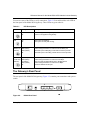 25
25
-
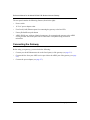 26
26
-
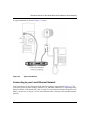 27
27
-
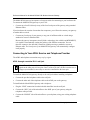 28
28
-
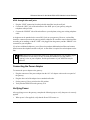 29
29
-
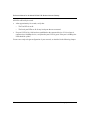 30
30
-
 31
31
-
 32
32
-
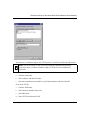 33
33
-
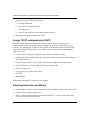 34
34
-
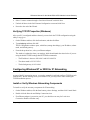 35
35
-
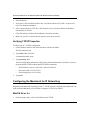 36
36
-
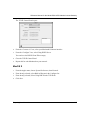 37
37
-
 38
38
-
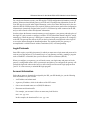 39
39
-
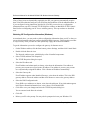 40
40
-
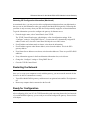 41
41
-
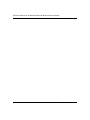 42
42
-
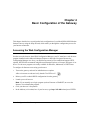 43
43
-
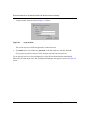 44
44
-
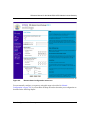 45
45
-
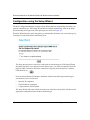 46
46
-
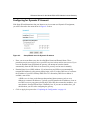 47
47
-
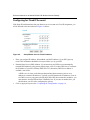 48
48
-
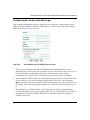 49
49
-
 50
50
-
 51
51
-
 52
52
-
 53
53
-
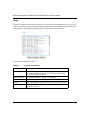 54
54
-
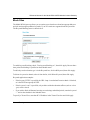 55
55
-
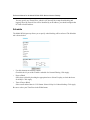 56
56
-
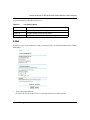 57
57
-
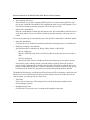 58
58
-
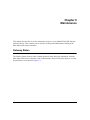 59
59
-
 60
60
-
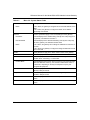 61
61
-
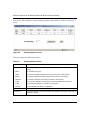 62
62
-
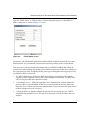 63
63
-
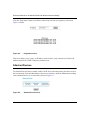 64
64
-
 65
65
-
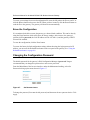 66
66
-
 67
67
-
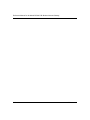 68
68
-
 69
69
-
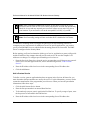 70
70
-
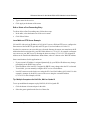 71
71
-
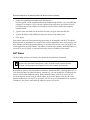 72
72
-
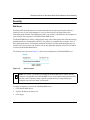 73
73
-
 74
74
-
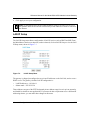 75
75
-
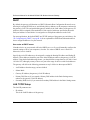 76
76
-
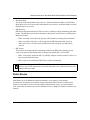 77
77
-
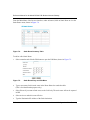 78
78
-
 79
79
-
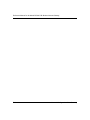 80
80
-
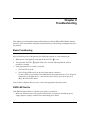 81
81
-
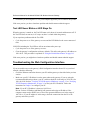 82
82
-
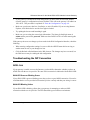 83
83
-
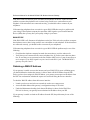 84
84
-
 85
85
-
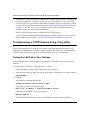 86
86
-
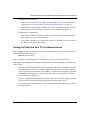 87
87
-
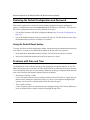 88
88
-
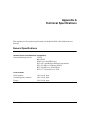 89
89
-
 90
90
-
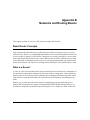 91
91
-
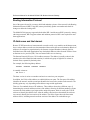 92
92
-
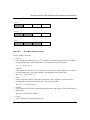 93
93
-
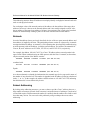 94
94
-
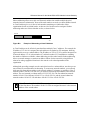 95
95
-
 96
96
-
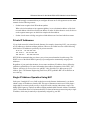 97
97
-
 98
98
-
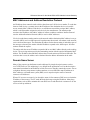 99
99
-
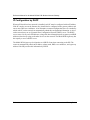 100
100
-
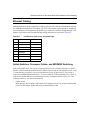 101
101
-
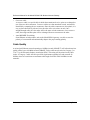 102
102
-
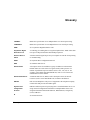 103
103
-
 104
104
-
 105
105
-
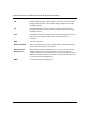 106
106
-
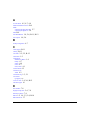 107
107
-
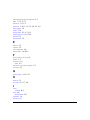 108
108
-
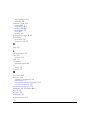 109
109
-
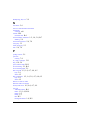 110
110
-
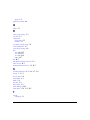 111
111
-
 112
112
Ask a question and I''ll find the answer in the document
Finding information in a document is now easier with AI
Related papers
-
Netgear DG814 User manual
-
Netgear DG814 DSL Modem Internet Gateway DG814 DG814 User manual
-
Netgear DG814 User manual
-
Netgear DG632NA Owner's manual
-
Netgear DM111Pv2 Owner's manual
-
Netgear RO318 User manual
-
Netgear CG814WG User manual
-
Netgear D7000 User manual
-
Netgear D6400 User manual
-
Netgear AC1600 User manual