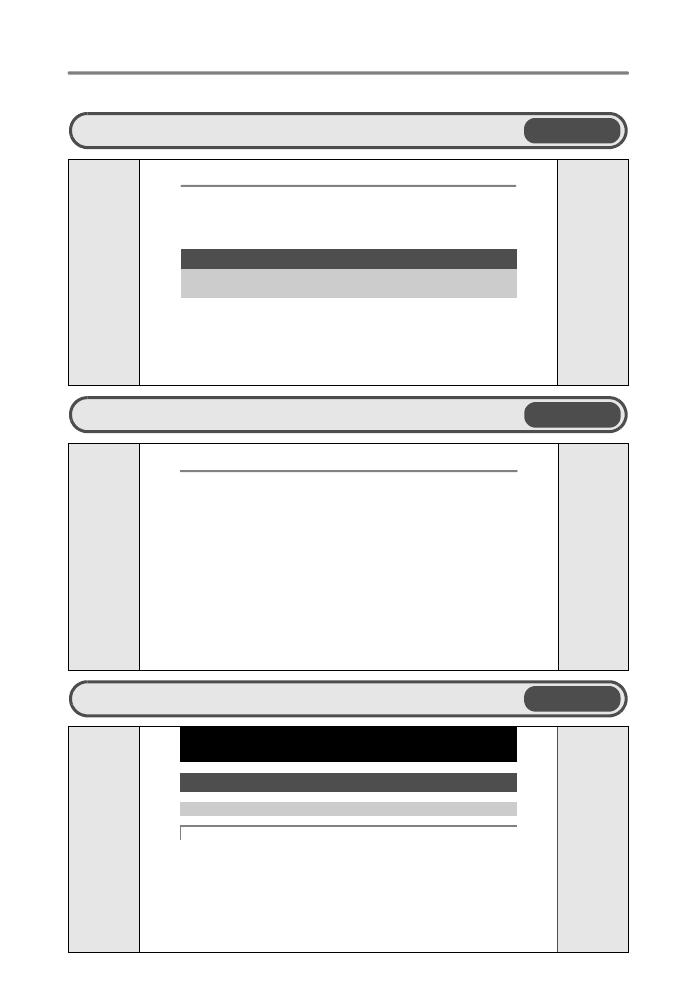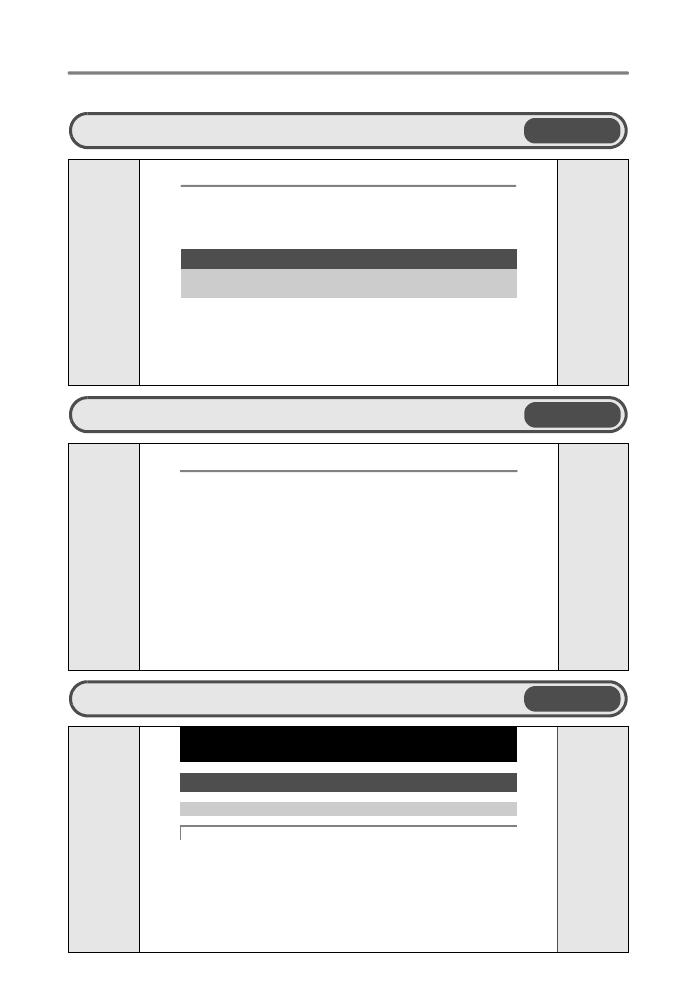
2
How to use this manual
Search for a topic XXXTable of Contents
gP. 3
Contents
How to use this manual ............................................................................... 2
Contents...................................................................................................... 3
POWER button ................................... Turning the camera on and off 8
Shutter button ........................................................... Shooting picture 8
q button (Playback)..........................................................................
Switching playback mode/Turning the camera on and off 9
K button (Shooting) .................................. Switching shooting mode 9
Mode dial .................................................... Switching shooting mode 9
h Shooting still picture 9
1 Button operations ................................................8
Test out the functions of the camera buttons by following the illustrations
and actually trying them out on the camera.
Search for a term XXXIndex
gP. 77
Index
S button (Erase) . . . . . . . . . . . . . . 13
OF button
(Exposure compensation) . . . . . 12
Y# button (Flash mode) . . . . . . . . 13
X& button (Macro) . . . . . . . . . . . . 12
F button (OK) . . . . . . . . . . . . . . . 12
q button (Playback mode) . . . . . . . 9
< button (Print) . . . . . . . . . . . . 13, 34
NY button (Self-timer) . . . . . . . . . 13
K button (Shooting mode) . . . . . . . 9
A
AC adapter . . . . . . . . . . . . . . . . . . . 73
ALL ERASE R . . . . . . . . . . . . . . . 25
Card access lamp . . . . . . . . 50, 60, 73
CCD . . . . . . . . . . . . . . . . . . . . . 30, 67
Close-up playback U . . . . . . . . . . . 11
COLOR . . . . . . . . . . . . . . . . . . . . . . 30
Compression . . . . . . . . . . . . . . . . . . 20
Connector cover . . . . . . . . . 31, 33, 48
Cover lock . . . . . . . . . . . . . . . . . . . . 72
CUISINE V . . . . . . . . . . . . . . . . . . . 21
CUSTOM PRINT . . . . . . . . . . . . . . 35
D
D IMAGE STABILIZATION h . . . 10
Date and time X . . . . . . . . . . . . . . 30
DCF . . . . . . . . . . . . . . . . . . . . . . . . 67
Search by Objective
XXX
Shooting tips and information
gP. 55
5 Getting to know your camera better
Getting to know your camera better
The batteries are loaded incorrectly
• Reload the batteries correctly.
The batteries are exhausted
• Replace the batteries with new ones, or charge the batteries.
The battery is temporarily unable to function because of the cold
• Battery performance declines in low temperatures, and the charge may not be
sufficient to turn on the camera. Remove the battery and warm it by putting it
in your pocket for a while.
Shooting tips and information
Tips before you start taking pictures
The camera does not turn on even when a battery is loaded
5
e_advanced_001_tsukaikata_7.fm Page 2 Tuesday, December 27, 2005 9:19 AM