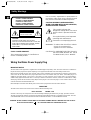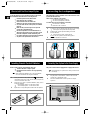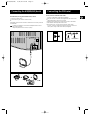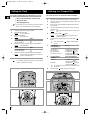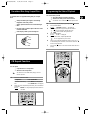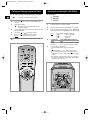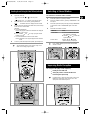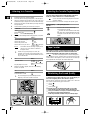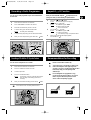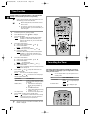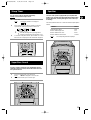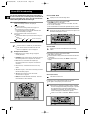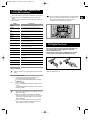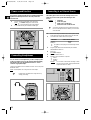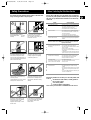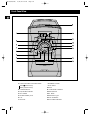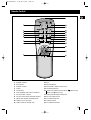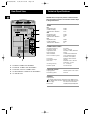MICRO COMPACT
SYSTEM WITH
REMOTE CONTROL
MM-29
MM-39
Instruction Manual
MM-29/39(GB) 3/31/04 13:37 Page 1

Safety Warnings
GB
2
CLASS 1 LASER PRODUCT
This Compact Disc player is classified as a
CLASS 1 LASER product.
Use of controls, adjustments or performance of
procedures other than those specified herein
may result in hazardous radiation exposure.
CAUTION-INVISIBLE LASER RADIATION
WHEN OPEN AND INTER LOCKS DEFEATED,
AVOID EXPOSURE TO BEAM.
This symbol indicates that
dangerous voltage which can cause
electric shock is present inside this
unit.
This symbol alerts you to important
operating and maintenance
instructions accompanying the unit.
WARNING: To reduce the risk of fire or electric
shock, do not expose this
appliance to rain or moisture.
CAUTION: TO PREVENT ELECTRIC SHOCK,
MATCH WIDE BLADE OF PLUG
TO WIDE SLOT, FULLY INSERT.
CAUTION:
TO REDUCE THE RISK OF ELECTRIC
SHOCK, DO NOT REMOVE REAR COVER, NO
USER SERVICEABLE PARTS INSIDE, REFER
SERVICING TO QUALIFIED SERVICE
PERSONNEL.
RISK OF ELECTRIC
SHOCK. DO NOT OPEN
CAUTION
Wiring the Mains Power Supply Plug
IMPORTANT NOTICE
The main lead on this equipment is supplied with a moulded plug incorporating a fuse. The value of the fuse is indicated on
the pin face of the plug and if it requires replacing, a fuse approved to BS1362 of the same rating must be used.
Never use the plug with the fuse cover removed. If the cover is detachable and a replacement is required, it must be of the
same colour as the fuse fitted in the plug. Replacement covers are available from your dealer. If the fitted plug is not
suitable for the power points in your house or the cable is not long enough to reach a power point, you should obtain a
suitable safety approved extension lead or consult your dealer for assistance. However, if there is no alternative to cutting
off the plug, remove the fuse and then safely dispose of the plug. Do not connect the plug to a main socket as there is a risk
of shock hazard from the bared flexible cord.
Never attempt to insert bare wires directly into a main socket. A plug and fuse must be used at all times.
IMPORTANT
The wires in the main lead are coloured in accordance with the following code:–
BLUE = NEUTRAL BROWN = LIVE
As these colours may not correspond to the coloured markings identifying the terminals in your plug, proceed as follows:–
The wire coloured BLUE must be connected to the terminal marked with the letter N or coloured BLUE or BLACK. The wire
coloured BROWN must be connected to the terminal marked with the letter L or coloured BROWN or RED.
WARNING: DO NOT CONNECT EITHER WIRE TO THE EARTH TERMINAL WHICH IS MARKED WITH THE LETTER E
OR BY THE EARTH SYMBOL , OR COLOURED GREEN OR GREEN AND YELLOW.
CLASS 1 LASER PRODUCT
KLASSE 1 LASER PRODUKT
LUOKAN 1 LASER LAITE
KLASS 1 LASER APPARAT
PRODUCTO LASER CLASE 1
MM-29/39(GB) 3/31/04 13:38 Page 2

Contents
GB
3
INSTALLING
YOUR MICRO COMPACT SYSTEM
Safety Warnings ............................................................................................................................ 2
Where to Install Your Micro Compact System............................................................................... 4
Inserting Remote Control Batteries............................................................................................... 4
Connecting the Loudspeakers....................................................................................................... 4
Connecting Your System to the Power Supply.............................................................................. 4
Connecting an AM(MW/LW) Aerial................................................................................................ 5
Connecting an FM Aerial............................................................................................................... 5
Setting the Clock ........................................................................................................................... 6
CD PLAYER
Listening to a Compact Disc.......................................................................................................... 6
Precautions When Using Compact Discs...................................................................................... 7
CD Repeat Function...................................................................................................................... 7
Programming the Order of Playback............................................................................................. 7
Checking and Changing Programmed Tracks............................................................................... 8
TUNER
Searching for and Storing the Radio Stations........................................................................... 8~9
Selecting a Stored Station............................................................................................................. 9
Improving Radio Reception........................................................................................................... 9
TAPE
DECK
Listening to a Cassette................................................................................................................ 10
Selecting the Cassette Playback Mode ...................................................................................... 10
Tape Counter .............................................................................................................................. 10
Maintaining the Sound Quality .................................................................................................... 10
Recording a Radio Programme................................................................................................... 11
Recording a CD with the CD Synchro Feature............................................................................ 11
Repeat A B Function............................................................................................................... 11
Recommendations for Recording................................................................................................ 11
O
THER FEATURES
Timer Function............................................................................................................................. 12
Cancelling the Timer.................................................................................................................... 12
Sleep Timer ................................................................................................................................. 13
Super Bass Sound....................................................................................................................... 13
Equalizer...................................................................................................................................... 13
About RDS broadcasting ............................................................................................................ 14
PTY(Program Type) indication and PTY-SEARCH function ....................................................... 15
CD Digital Out Jack .................................................................................................................... 15
Power sound function.................................................................................................................. 16
Connecting Headphones............................................................................................................. 16
Connecting to an External Source............................................................................................... 16
Safety Precautions ...................................................................................................................... 17
Before Contacting the After-Sales Service.................................................................................. 17
Front Panel View......................................................................................................................... 18
Remote Control ........................................................................................................................... 19
Rear Panel View.......................................................................................................................... 20
Technical Specifications............................................................................................................... 20
You have just purchased
a SAMSUNG micro compact system.
Please take the time to read these instructions,
as they will enable you to set up your
player easily and take full advantage
of its features.
MM-29/39(GB) 3/31/04 13:38 Page 3

GB
4
To take full advantage of your new MICRO compact system, follow
these installation instructions before connecting the unit.
Install the system on a flat, stable surface.
Never place this unit on carpeting.
Never locate this unit in an outdoor area.
Maintain an open space of approximately 4 inches (10
cm) on the sides and rear of the system, for ventilation
purposes.
Make sure that you have enough room to open the
compact disc compartment easily.
Place the loudspeakers at a reasonable distance on
either side of the system to ensure good stereo sound.
Direct the loudspeakers towards the listening area.
For optimum performance, make sure that both speakers
are placed at an equal distance above the floor.
Insert or replace remote control batteries when you:
Purchase the Micro compact system
Find that the remote control is no longer operating
correctly
When replacing the batteries, use a new set of batteries
and never mix alkaline and manganese batteries.
1 Place your thumb on the position marked on the battery
compartment cover (rear of the remote control) and push the
cover in the direction of the arrow.
2 Insert two AAA, LR03 or equivalent batteries, taking care to
respect the polarities:
+ on the battery against + on the remote control
– on the battery against – on the remote control
3 Replace the cover by sliding it back until it clicks into position.
The loudspeaker connector terminals are located on the rear of the
system (red and black tabs).
There are four terminals on the system:
Two for the left speaker (marked L)
Two for the right speaker (marked R)
To achieve the correct sound quality, connect the:
Red wire to the + terminals
Black wire to the
-
terminals
1 To connect a wire to a terminal, push the tab as far as it will go:
To the right on the system and hold it in position
2 Insert the wire, up to the plastic sheathing, in the hole.
3 Push the tab back:
To the left on the system, release the tab.
Result: The wire is pinched and held firmly in place.
4 Repeat the operation for each wire.
The power cord lead must be plugged into an appropriate socket.
Before plugging your system into an outlet, you must check
the voltage.
1 Plug the power cord (marked AC CORD on the rear of the
system) into an appropriate socket.
2 Press the POWER button to switch your Micro compact
system on.
Where to Install Your Micro-Compact System
Inserting Remote Control Batteries
Connecting the Loudspeakers
Connecting Your System to the Power Supply
(MM-29 only) (MM-39 only)
MM-29/39(GB) 3/31/04 13:38 Page 4

GB
5
The AM aerial (for long and medium waves) can be:
Placed on a stable surface
Fixed to the wall (you must first remove the base)
The AM(MW) aerial connector terminals are located on the rear of the system and
are marked AM.
To avoid noise interference, check that the loudspeaker wires do not run
close to the aerial wires.
Always keep them at least 2 inches (5 cm) away.
How to connect a COAXIAL TYPE aerial.
Connect a 75Ω antenna to the FM aerial terminal.
Plug the connector on the FM aerial supplied into the coaxial socket
(75Ω) marked FM on the rear of the system.
Follow the instructions given on Page 8 to tune into a radio station,
and determine the best position for the aerial.
If reception is poor, you may need to install an outdoor aerial.
To do so, connect an outdoor FM aerial to the FM socket on the rear
of the system, using a 75Ω coaxial cable (not supplied).
Connecting the AM(MW/LW) Aerial
Connecting the FM Aerial
FM FM
FM AERIAL
(supplied)
75Ω COAXIAL CABLE
(not supplied)
DC JACK
DC IN 12V
AM
FM (75Ω)
ANTENNA
MM-29/39(GB) 3/31/04 13:38 Page 5

GB
6
Your system is equipped with a clock which allows you to turn
your system on and aff automatically. You should set the clock:
When you purchase the Micro compact system
After a power failure
After unplugging the unit
For each step, you have a few seconds to set the required
options. If you exceed this time, you must start again.
1 Switch the system on by pressing POWER.
2 Press TIMER/CLOCK twice.
Result: CLOCK is displayed.
3 Press PROGRAM/SET.
Result: The hour flashes.
4 To... Press...
Increase the hours
Decrease the hours
5 When the correct hour is displayed, press PROGRAM/SET.
Result: The minutes flash.
6 To... Press...
Increase the minutes
Decrease the minutes
7 When the correct time is displayed, press PROGRAM/SET.
Result: The clock starts and is displayed, even when the
system is in standby mode.
You can display the time, even when you are using another
function, by pressing CLOCK once.
You can play 12 cm or 8 cm compact discs without an adapter.
1 Select the CD function by pressing CD on the front panel.
2 Open the compact disc compartment by pressing down and
releasing the cover.
3 Place your disc in the compartment, with the label on the disc
facing upwards.
4 Close the compartment by pushing down on the cover until it
clicks into place.
Result: The display indicates the number of tracks on the
disc.
5 Press the PLAY/PAUSE ( ) button.
Result: The first track on the disc plays and the track
number is displayed.
6 To stop playback temporarily, press the PLAY/PAUSE ( )
button.
Press PLAY/PAUSE ( ) again to continue playing
the disc.
7 To start playing Press...
at the beginning of...
The next track SKIP/SEARCH once
The current track SKIP/SEARCH once
The previous track SKIP/SEARCH twice
The track of your choice SKIP/SEARCH or
the appropriate number of times
8 To search through Press and hold down...
the tracks...
Forwards SKIP/SEARCH until you
reach the required point
Backwards SKIP/SEARCH until you
reach the required point
You are advised to turn the volume down before using
this function.
9 Press the STOP ( ) button when you have finished.
Setting the Clock
2
1
7
4
4
6
6
35
24
1
9
7
7
8
8
9
56
Listening to a Compact Disc
MM-29/39(GB) 3/31/04 13:38 Page 6

GB
7
To guarantee hours of enjoyable listening with your compact
discs:
Always hold them by the edges to avoid leaving
fingerprints on the shiny surface
Always replace them in their cases after listening to
them
Do not fix paper or adhesive tape to the discs and do
not write on the label
Clean the player with a special cleaning disc
You can repeat:
A specific track on a compact disc
All tracks on the compact disc
This function is not available when playing a disc in a
random sequence.
1 Press the CD REPEAT button.
To repeat the... Press CD REPEAT...
Current track indefinitely Once (REPEAT 1 is displayed)
Disc Twice (REPEAT ALL is displayed)
2 When you wish to stop the Repeat function, press CD REPEAT
a third time.
Result: REPEAT is no longer displayed and the function is
cancelled.
You can decide for yourself:
The order in which you listen to the tracks
The tracks to which you do not
wish to listen
This feature can be combined with the Repeat function.
1 If necessary, stop the player by pressing STOP ( ).
2 Press PROGRAM/SET.
Result: PROGRAM and P-01-- are displayed.
3 Select the required track by pressing the SKIP buttons:
to move backwards through the tracks
to move forwards through the tracks
4 Press PROGRAM/SET.
Result: P-02-- is displayed.
5 To select other tracks, repeat Steps 3 and 4.
You can programme up to 15 tracks.
6 When you have finished selecting the tracks, press CD ( )
to start listening to the selection, in the order in which the
tracks were programmed.
7 Press STOP ( ) twice to cancel the selection when the disc is
playing.
Precautions When Using Compact Discs
CD Repeat Function
12
Programming the Order of Playback
2
1
4
7
3
6
3
MM-29/39(GB) 3/31/04 13:38 Page 7

GB
8
You can check and change your selection of tracks at any time.
You must have selected at least one track.
1 Press STOP ( ) once if you have started listening to the
selection.
2 Press PROGRAM/SET.
Each time you press PROGRAM/SET, the next
selection is displayed.
3 Press PROGRAM/SET one or more times until the track to be
changed is displayed.
4 Press SKIP or to select the new track.
5 Press CD ( ) to start listening to the selection.
Result: The first track selected is played.
You can change one or more tracks in your initial selection.
You can store up to:
15 FM station
8 MW station
7 LW station
1 Switch the system on by pressing POWER.
2
Select the TUNER function by pressing TUNER/BAND on the front panel.
3 Select the required frequency band by pressing TUNER/BAND
again on the front panel or TUNER/BAND on the remote control.
Result:
The appropriate indication is displayed:
FM Frequency Modulation
MW Medium Wave
LW Long Wave
4 To search for a Press TUNING MODE on the front
station... panel
Manually
One or more times until MANUAL is displayed.
Automatically
One or more times until AUTO is displayed
.
5 Select the station to be stored by:
Pressing tuning DOWN or UP on the front panel
or
Pressing TUNING or on the remote control
To scroll through the frequencies faster when searching
manually, hold down the TUNING DOWN or UP
buttons.
The automatic search procedure may stop on a frequency
that does not correspond to a radio station. If this happens,
use the manual search mode.
Checking and Changing Programmed Tracks Searching for and Storing the Radio Stations
23
5
1
4
4
23
1
5
5
4
MM-29/39(GB) 3/31/04 13:38 Page 8

GB
9
6 Adjust the volume by:
Pressing VOLUME or on the front panel
or
Pressing the VOL. + or
-
buttons on the remote control
7 Select the stereo or mono mode by pressing MONO/ST.
Result:
The MONO indicator is displayed when selected.
8 If you do not want to store the radio station found, revert to Step
4 and search for another station.
Otherwise:
a Press PROGRAM/SET.
Result: The program number and PROGRAM are displayed
for a few seconds.
b Press TUNING and to assign a program number
between 1 and 15.
c Press PROGRAM/SET to store the radio station.
Result: PROGRAM is no longer displayed and the station is
stored.
9 To store any other radio frequencies required, repeat Steps 3 to 8.
The PROGRAM function can be used to assign a new
station to an existing program number.
You can listen to a stored radio station as follows:
1 Switch the system on by pressing POWER.
2 Select the TUNER function by pressing TUNER/BAND on the
front panel.
3 Select the required frequency band by pressing TUNER/BAND
on the remote control or TUNER/BAND again on the front
panel.
4 Select the radio station as follows.
To listen to ... Press ...
A stored station a Press the TUNING MODE button
until “PRESET” is displayed.
b TUNING and to select the
required program.
Another station TUNING and until the
required frequency is displayed.
Press TUNING MODE again to exit the stored station
selection function.
You can improve the quality of radio reception by:
Rotating the FM or MW aerial
Testing the positions of the FM and MW aerials
before fixing them permanently
If reception from a specific FM radio station is poor, press
MONO/ST to switch from stereo mode to mono. The
quality of the sound will be improved.
Selecting a Stored Station
Improving Radio Reception
Searching for and Storing the Radio Stations(continued)
8
8
8
6
6
7
8
6
8
1
23
4
4
4
MM-29/39(GB) 3/31/04 13:38 Page 9

GB
10
1 Switch the system on by pressing POWER.
2 Select the TAPE function by pressing TAPE on the front panel.
3 Open the cassette deck by pushing on the corner of the cover
marked PUSH EJECT until you hear a click and then releasing it.
4 Insert the pre-recorded cassette with the open edge of the tape
facing downwards.
5 Close the deck by pushing on it until it clicks into place.
6 To listen to... Press...
Side A
Side B (MM-39 only)
Result: The cassette starts playing.
7 Press any of the following buttons during playback, as required.
To... Press...
Listen to the same track again once
Listen to the next track once
Listen to the previous track twice
Listen to the track of your choice or
the appropriate
number of times
Result: The number of tracks remaining is displayed and
changes as you move forward or backward
through the tracks.
If there are very quiet passages on a track, the
automatic search function may stop before the end of
the track. Also, a very short silence between two tracks
may not be detected.
8 To... Press...
Adjust the volume VOLUME + or – (or the
VOLUME and
buttons on the front panel)
Stop the playback or search STOP ( )
9 When the cassette is stopped, select one of the following
functions as required.
To... Press...
Rewind the cassette
Fast-forward the cassette
The cassette player stops automatically when the
beginning or end of the cassette is reached.
Your micro audio system has three cassette playback modes which
enable you to listen to both sides of a cassette automatically.
You can select this function during playback or when the
cassette is stopped.
Press REV. MODE one or more times to display the required symbol.
When the display The system plays back...
indicates...
One side of the cassette and then stops.
One side of the cassette
The other side of the cassette and then stops
Both sides of the cassette indefinitely (both sides
are played one after the other until you stop the
player).
When playing a cassette, a counter is displayed to enable you to take
note of the counter value at the start of each track and thus start
playback at the beginning of the track to which you wish to listen.
The counter is only displayed when a cassette is being played.
Before starting to record a cassette for which you wish to take note of the
counter values at the beginning of each track, After the cassette tape
door is opened and closed again, the counter will be reset.
To obtain the best possible results from your cassette player, you
must clean it regularly (heads, roller and drive capstan).
Open the deck by pressing the PUSH EJECT button. Use a cotton bud
and a special cassette cleaning agent to clean the:
Heads ( )
Roller ( )
Drive capstan ( )
To guarantee hours of enjoyable listening with your cassettes:
Check that the tape in the cassette is always sufficiently taut.
Store your cassettes in a clean place, out of direct sunlight, where
they will not be exposed to high temperatures.
Avoid using 120-minute cassettes as they are extremely fragile.
Listening to a Cassette
Selecting the Cassette Playback Mode
Tape Counter
Maintaining the Sound Quality
1
7
2
9
6
79
35
79
79
8
8
8
8
8
MM-29/39(GB) 3/31/04 13:38 Page 10

GB
11
You can record a radio programme of your choice and listen to it
at a later date.
1 Insert a blank cassette in the cassette deck.
2 Press TUNER/BAND to select the radio function.
3 Select the radio station that you wish to records.
4 To start recording, press the REC/PAUSE button.
Result: Recording starts immediately.
5 To stop recording temporarily, press the REC/PAUSE button.
6 When you wish to stop recording, press the STOP ( ) button.
You can record a compact disc on a cassette.
1 Insert a blank cassette in the cassette deck.
2 Press the CD button to select the CD mode.
3 Load the compact disc.
4 Press the CD SYNCHRO button.
Result
: The first track on the disc is played and the player
starts recording automatically (synchronised
recording).
5 When you have finished recording, press the STOP( ) button.
If the volume is set to “0” nothing will be recorded.
When you select CD(TAPE) Repeat A B playback, the music
passages to which you were listening is repeated 3 times.
1 Press CD( )/TAPE( ) button.
Result: The CD(TAPE) player starts playing.
2 Press REPEAT A B button.
Result: The indications appear: START
The flashes appear: AB
A Time is memorized.
3 Press REPEAT A B button.
Result: The indications appear: END
B Time is memorized.
Your selected passages are repeated 3 times.
4 When you have finished the Repeat playback,
Press REPEAT A B.
Record on normal bias cassettes only.
To prevent erasing a cassette that you wish to keep,
remove the safety tabs on the upper edge of the
cassette. To re-record a cassette, where the tabs have
been broken, simply cover the openings with
adhesive tape.
It is an infringement of copyright laws to copy
records and pre-recorded cassettes or to re-record
them in any form without the permission of the
owners of the corresponding copyright.
Recording a Radio Programme
Repeat A B Function
Recording a CD with the CD Synchro Feature
Recommendations for Recording
2
45
6
6
5
2
4
1
1
423
MM-29/39(GB) 3/31/04 13:38 Page 11

GB
12
The timer enables you to switch the system on or off at specific times.
Example: You wish to wake up to music every morning.
If you no longer want the system to be switched on or off
automatically, you must cancel the timer.
Before setting the timer, check that the current
time is correct.
For each step, you have a few seconds to set
the required options. If you exceed this time, you
must start again.
1 Switch the system on by pressing POWER.
2 Press TIMER/CLOCK until TIMER is displayed.
3 Press PROGRAM/SET.
Result: ON TIME is displayed (instead of the equalizer
symbols) for a few seconds, followed by any
switch-on time already set; you can set the timer
switch-on time.
4 Set the timer switch-on time.
a Set the hour by pressing TUNING and .
b Press PROGRAM/SET.
Result: The minutes flash.
c Set the minutes by pressing TUNING and .
d Press PROGRAM/SET.
Result:OFF TIME is displayed (instead of the equalizer
symbols) for a few seconds, followed by any
switch-off time already set; you can now set the
timer switch-off time.
5 Set the timer switch-off time.
a Set the hour by pressing TUNING and .
b Press PROGRAM/SET.
Result: The minutes flash.
c Set the minutes by pressing TUNING and .
d Press PROGRAM/SET.
Result:VOL XX is displayed, where XX corresponds to the
volume already set.
6 Press TUNING and to adjust the volume level and
press PROGRAM/SET.
Result: The source to be selected is displayed.
7 Press TUNING and to select the source to be played
when the system switches on.
If you select... You must also...
TAPE (cassette) Insert a recorded cassette in one of
the decks before setting the system
to standby.
TUNER (radio) a Select the FM or AM frequency
band by pressing TUNING
and .
b Press PROGRAM/SET.
c Select a preset station by pressing
TUNING and .
CD (compact disc) a Load one or more compact discs.
8 Press POWER to set the system to standby mode.
Result:
is displayed to the bottom left of the time, indicating
that the timer has been set. The system will switch on
and off automatically at the required times.
If the timer switch on and off times are identical, the word
ERROR is displayed.
After having set the timer, it will start automatically as shown by
the indication on the display. If you no longer wish to use the
timer, you must cancel it.
You can stop the timer at any time (system on or in
standby mode).
To... Press TIMER ON/OFF
Cancel the timer Once.
Result: is no longer displayed.
Restart the timer Twice.
Result: is displayed again.
Timer Function
Cancelling the Timer
6
6
7
7
4
4
5
5
67435
2
18
MM-29/39(GB) 3/31/04 13:38 Page 12

GB
13
You can set the system to switch off automatically.
Example: You wish to fall a sleep to music.
1 Press sleep.
Result: The following indications are displayed:
2 Press SLEEP one or more times to indicate how long the
system should continue playing before it switches off:
At any time, you can:
Check the remaining time by pressing SLEEP
Change the remaining time by repeating Steps 1 and 2
3 To cancel the sleep timer function, press SLEEP one or more
times until OFF is displayed and the word SLEEP disappears.
Your Micro compact system has a bass amplification function
called SBS (Super Bass Sound). This function makes the sound
more powerful and real.
1 Press the S. BASS button on the front panel.
Result
: SBS ON is displayed for a few seconds.
2 To cancel this function, press S. BASS again.
Your micro audio system is equipped with a preset equalizer that
enables you to choose the most appropriate balance between treble
and bass frequencies, according to the type of music to which you
are listening.
Press the EQ PRESET button one or more times until the required option is
selected.
To obtain a... Select...
Standard balance (linear) PASS
Balance suitable for pop music POP
Balance suitable for rock music ROCK
Balance suitable for classical music CLASSIC
Result
: The corresponding indication is displayed.
Sleep Timer
Super Bass Sound
Equalizer
312
MM-29/39(GB) 3/31/04 13:38 Page 13

GB
14
This unit has the RDS(Radio Data System) function, which enables for
the various information such as broadcasting station, radio text, time and
17 types of programs(News, Rock, Classic, etc.) to be received from the
FM RDS station together with the normal radio signal.
1 Press the POWER button.
Result: The following indications are displayed:
2 Receive the FM radio.
See the radio receiving method on the page 8~9.
FM and frequency are shown on the display
If the received station transmits the RDS information, 'RDS'
appears automatically on the display.
3 Press the DISPLAY button to select the desired
RDS mode.
Whenever the button is pressed, RDS mode changes as
follows.
The RDS function is available only on FM broadcasts.
If the character that was transmitted from the radio
station is not applicable, a space is displayed.
Description on RDS function
1. PTY(Program Type) : Displays the type of program
currently broadcast.
2. PS NAME(Program Service Name) : Indicates the name of
broadcasting station and is composed of 8 characters.
3. RT(Radio Text) : Transmits the text required by a
broadcasting station and is composed of maximum 64
characters.
4. CT(Clock Time) : Transmits the time data once every
minute.
5. TP(Traffic Program) : Shows that it is searching for stations
that transmit traffic programs.
6. TA(Traffic Announcement) : Shows that a traffic
announcement is in progress
7. EON(Enhanced Other Networks Information) : Offers the
RDS information on other networks)
About RDS broadcasting
PS NAME RT CT Current FM frequency
About "PS NAME" MODE
Displays the name of broadcasting station.
Press the DISPLAY button to select the PS NAME.
"PS NAME” appears on the display.
If the PS information is being received, the PS name(BBC, AFO, NDR,
etc.) is shown on the display.
If the PS information isn't received, the original FM frequency is shown.
Even though no DISPLAY button is pressed, the reception of PS
information will display the PS name.
About 'RT' MODE
Displays the character transmitted from the broadcasting
station
Press the DISPLAY button to select the RT MODE.
"RT" appears on the display.
If the RT information is being received, the received information will show
on the display.
If the RT information isn't received, the "NO RT" is shown on the
display.
About CT(Clock Time)
Sets the time of RDS clock.
To select the CT time, set the DISPLAY button to CT MODE.
"CT" lights on the top display for several seconds.
Because the CT information is received in minutes, sometimes
the clock isn't displayed immediately at working the CT operation.
But, if the FM frequency is tuned to the station frequency
transmitting the CT information, the received CT information is
shown on the display in a minute after CT operation.
If there is no received CT information, "NO CT"is displayed.
3
1
MM-29/39(GB) 3/31/04 13:38 Page 14

GB
15
The PTY information is composed of an identification symbol, which
helps the FM radio to recognize the program type of each FM
station.
The below 17 PTY information is shown on the display by pressing
the PTY button.
If the PTY MODE which agrees with the PTY MODE selected in
the course of auto-search, isn't received, it is returned to the
first frequency at beginning the PTY SEARCH and the
auto-search and PTY SEARCH are suspended.
This unit can output CD digital sound signals through this jack.
Use an optical cable to connect digital audio equipment.
(DAT deck, MD recorder, etc.).
Remove the dust cap (1) from the CD DIGITAL OUT jack. Then,
connect an optical cable plug to the CD DIGITAL OUT jack.
When the CD DIGITAL OUT jack is not being used.
Attach the supplied dust cap.
About PTY-SEARCH
Searches the same PTY as the program type of broadcasting
station.
1 Receive the FM radio.
See the radio receiving method on the page 8~9.
The FM and frequency appear on the display.
If the received station is transmitting the RDS information,
“RDS” lights up.
2 Press the PTY button.
The PTY MODE(NEWS, AFFAIRS, etc.) appears on the
display.
Press the PRESET/MANUAL DOWN or UP button to select the
desired PTY MODE.
If the station is transmitting no PTY information, 'NO PTY'
lights on the display.
When the PTY MODE is selected(The PTY MODE is
shown on the display), press the PTY KEY once again to
convert into PTY-SEARCH MODE and auto-search the
station sequentially.
If the PTY MODE received in the course of auto-search
agrees with the selected PTY MODE, the auto-search
stops and the PTY-SEARCH is finished.
PTY(Program Type) indication and
PTY-SEARCH function
CD Digital Out Jack
Display
NEWS
AFFAIRS
INFO
SPORT
EDUCATE
DRAMA
CULTURE
SCIENCE
VARIED
POP M
ROCK M
M. O.R.M
LIGHT M
CLASSIC
OTHER M
ALARM
TRAFFIC
Program Type
• News including an announced opinion and report
• Several matters including current incidents, documentary,
discussion and analysis
•
Information including weights and measures, returns and forecast,
matters interesting the customer, medical information, etc.
• Sports
• Education
• Drama - Radio serial, etc.
• Culture - National or local culture including religious problems,
social science, language, theater, etc.
• Natural science and technology
• Others - Speech, training programs(quiz, games), interviews,
comedies and satirical plays, etc.
• Pop music
• Rock music
• M.O.R -Easy-listening, occasionally vocals.
• Light classical music - Classical music and instrumental and
chorus music.
• Heavy classical music - Orchestra music, symphony, chamber
music and opera
• Other music - Jazz, R&B, folk, country and Regge music
• Alarm
• Traffic information
(1)
2
2
MM-29/39(GB) 3/31/04 13:38 Page 15

GB
16
This machine is equipped with the function of POWER SOUND, which
amplifies bass treble output to twice as much for powerful real
surround-sound.
1 Press the POWER SOUND button on the front panel.
Result: P--SOUND is displayed for a few seconds.
A more powerful resonant sound is diffused.
2 To cancel this function, press POWER SOUND again.
You can connect a set of headphones to your micro compact system
so that you can listen to music or radio programs without disturbing
other people in the room. The headphones must have a 3.5 mm
connector or appropriate adapter.
Connect the headphones to the PHONES connector on the front panel
(bottom left corner).
Result: The loudspeakers are no longer used for sound output .
Prolonged use of headphones at a high volume may
damage your hearing.
The auxiliary input can be used to take advantage of the sound
quality of your micro audio system when listening to other
sources.
Example
: A television
A video disc player
A DAT or DCC cassette player
A Hi-Fi stereo video cassette recorder
To connect to an external source, the external source must
have an audio output terminal. In addition, you need an RCA
connection cable.
1 Before connecting to an external source, set the system to standby
mode and disconnect it and the external source from the outlet.
2 Connect the audio cable to the rear of the system.
Connect the... To the connector marked...
Red jack R (right)
White jack L (left)
For optimum sound quality, do not invert the right and left
channels.
3 Plug the system back into the wall outlet and press POWER
ON/STANDBY to switch it on.
4 Press AUX.
Result:AUX is displayed.
5 Switch the external source on.
6 Adjust the volume and balance as required:
Volume
Equalizer
S. BASS
Example: You can watch a film and take advantage of stereo
sound as if you were at the cinema (provided that the
original sound track is in stereo).
Power sound function
Connecting Headphones
Connecting to an External Source
3
4
MM-29/39(GB) 3/31/04 13:38 Page 16

GB
17
The following diagrams illustrate the precautions to be taken when
using or moving your Micro compact system.
Before Contacting the After-Sales Service
Safety Precautions
It always takes a little time to become familiar with a new appliance.
If you have any of the problems listed below, try the solutions given.
They may save you the time and inconvenience of an unnecessary
service call.
If the above guidelines do not allow you to solve the problem, take
a note of:
The model and serial numbers, normally printed on
the rear of the system
Your warranty details
A clear description of the problem
Then contact your local dealer or SAMSUNG after-sales service.
H
10%
5°
35°
H
75%
Ambient operating conditions:
Ambient temperature 5°C-35°C
Humidity 10-75%
Do not expose the unit to direct sun
radiation or other heat sources.
This could lead to overheating and
malfunction of the unit.
Do not place potted plants or vases on
top of the unit. Moisture entering the
unit could lead to dangerous electric
shock and cause equipment damage. In
such events immediately disconnect the
power cord from the socket.
During thunderstorms, disconnect
the power cord from the socket.
A voltage surge due to lightning
could damage the unit.
Remove the batteries from the
remote control, if not used for any
extended periods.
Leaking batteries can cause serious
damage to the remote control.
When using headphones, take care
not to listen at excessive volumes.
Extended use of headphones at
high volumes will lead to hearing
damage.
Do not remove any equipment pan-
els. The inside of the unit contains
live compacts, which cause
electric shock.
Do not place heavy items on the
power cord. Power cord damage
can lead to damage of the
equipment (fire hazard) or cause
electric shock.
Problem
The system does not work
There is no sound
The Timer does not work
Incase it is not worked, even
the action is taken as above.
The compact disc player does not
start playing
The tape does not start playing
The volume falls off
The cassette is not erased correctly
There is excessive wow and flutter
Reception is poor or no radio stations
are received at all
G
E
N
E
R
A
L
C
D
R
A
D
I
O
C
A
S
S
E
T
T
E
S
Checks/Explanation
• T
he power cord is not correctly plugged into a wall
socket or the wall socket is not switched on
.
• The remote control batteries need replacing or
the polarity has not been respected.
• The POWER button has not been pressed.
• The volume has been completely turned down.
• The correct function (TUNER, CD, TAPE, AUX)
has not been selected.
• You have connected a set of earphones.
•
The loudspeaker wires have been disconnected.
• The timer has been stopped by pressing TIMER
ON/OFF.
Press the S.BASS button for 5 seconds in
power ‘OFF’(standby), then it is returned the
original position (RESET).
• The CD function has not been selected.
• The disc has been inserted face down or is either
dirty or scratched.
• The laser sensor is dirty or dusty.
• The system has not been installed on a flat, hori-
zontal surface.
• Condensation has formed in the player; leave the
system in a warm, airy room for at least one hour.
• The TAPE function has not been selected.
• The cassette has not been inserted correctly.
• The cassette player has not been closed.
• The tape is either slack or broken.
• The audio heads are dirty.
• The rollers or drive capstans are dirty.
• The tape is worn.
• The TUNER function has not been selected.
• The radio frequency has not been correctly
selected.
• The aerial has been disconnected or is not facing
the right way. Turn it until you find the best orien-
tation.
• You are in a building that blocks radio waves; you
must use an outside aerial.
MM-29/39(GB) 3/31/04 13:38 Page 17

GB
18
Front Panel View
1. FUNCTION SELECTION BUTTONS
TAPE (MM-39 only)
TAPE (MM-29 only)
2. POWER ON/OFF
3. EQUALIZER PRESET
4. REV. MODE
5. HEADPHONES JACK
6. PTY
7. DISPLAY
18. POWER SOUND
19. CD OPEN
10. AUX
11. FUNCTION CONTROL
12. REC/PAUSE
13. S. BASS
14. REPEAT A B
15. CD SYNCHRO
16. VOLUME CONTROL
MM-29/39(GB) 3/31/04 13:38 Page 18

1. POWER ON/OFF
2. EQ PRESET
3. POWER SOUND
4. SLEEP
5. CD REPEAT
6. TAPE REWIND AND FAST-FORWARD
7. CD STOPAND CANCEL
8.
CD TRACK OR RADIO STATION SEARCH
9. INFRA-RED SIGNAL TRANSMITTER
10. TIMER/CLOCK SETTING
11. TIMER SWITCH ON AND OFF
12. AUX
13. PROGRAM/SET
14. FREQUENCY BAND SELECTION
15. FM MONO/STEREO
16. TAPE PLAY AND AUTO REVERSE
TAPE PLAY (MM-29 only)
17. TAPE(PLAYBACK/RECORD)STOP
18. CD PLAY AND PAUSE
19. VOLUME INCREASE
20. TUNING MODE
21. VOLUME DECREASE
GB
19
Remote Control
(MM-39 only)
MM-29/39(GB) 3/31/04 13:38 Page 19

GB
20
Rear Panel View
Technical Specifications
SAMSUNG strives to improve its products at all times. Both the
design specifications and these user instructions are thus subject
to change without notice.
TUNER
FM
Signal/noise ratio 55 dB
Usable sensitivity 10 dB
Total harmonic distortion 1.5%
MW
Signal/noise ratio 40 dB
Usable sensitivity 54 dB
Total harmonic distortion 2%
LW
Signal/noise ratio 28 dB
Usable sensitivity 63 dB
Total harmonic distortion 2%
COMPACT DISC PLAYER
Sampling frequency 44.1 KHz
Frequency range 20 Hz - 20 KHz
Signal/noise ratio 90 dB (at 1 KHz) with filter
D/A conversion 16-bit
Wow and flutter
Outside measurable limits
Error correction system Cross Interleave Reed
Solomon Code (CIRC)
Laser type AIGaAS semiconductor
Laser wave length 780 nm
Disc sizes Diameter: 120 or 80 mm.
Thickness: 1.2 mm
Scanning velocity 1.2 - 1.4m/sec.
Rotation speed 200 to 500 rpm
CASSETTE PLAYER
Playing speed Normal speed: 4.75 cm/sec.
Recording system AC Bias
GENERAL
Output power
2x7 Watts (total harmonic distortion:10%) (MM-29 only)
2x15 Watts (total harmonic distortion:10%) (MM-39 only)
Power supply AC mains: See the label
Dimensions 160(W)x255(H)x264(D)mm.
1.
AM AERIAL CONNECTOR TERMINALS
2. FM AERIAL CONNECTOR TERMINALS
3. AUXILIARY SOURCE CONNECTORS
4. LOUDSPEAKERS CONNECTOR TERMINALS
5. CD DIGITAL OUT
MM-29/39(GB) 3/31/04 13:38 Page 20
Page is loading ...
-
 1
1
-
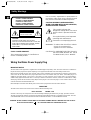 2
2
-
 3
3
-
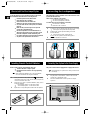 4
4
-
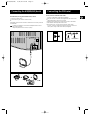 5
5
-
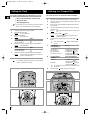 6
6
-
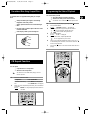 7
7
-
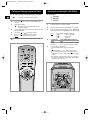 8
8
-
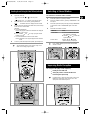 9
9
-
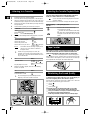 10
10
-
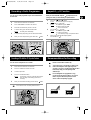 11
11
-
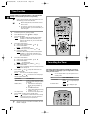 12
12
-
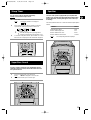 13
13
-
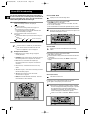 14
14
-
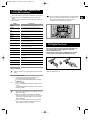 15
15
-
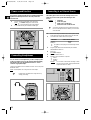 16
16
-
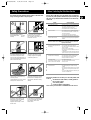 17
17
-
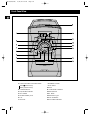 18
18
-
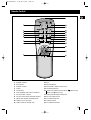 19
19
-
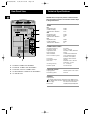 20
20
-
 21
21
Ask a question and I''ll find the answer in the document
Finding information in a document is now easier with AI