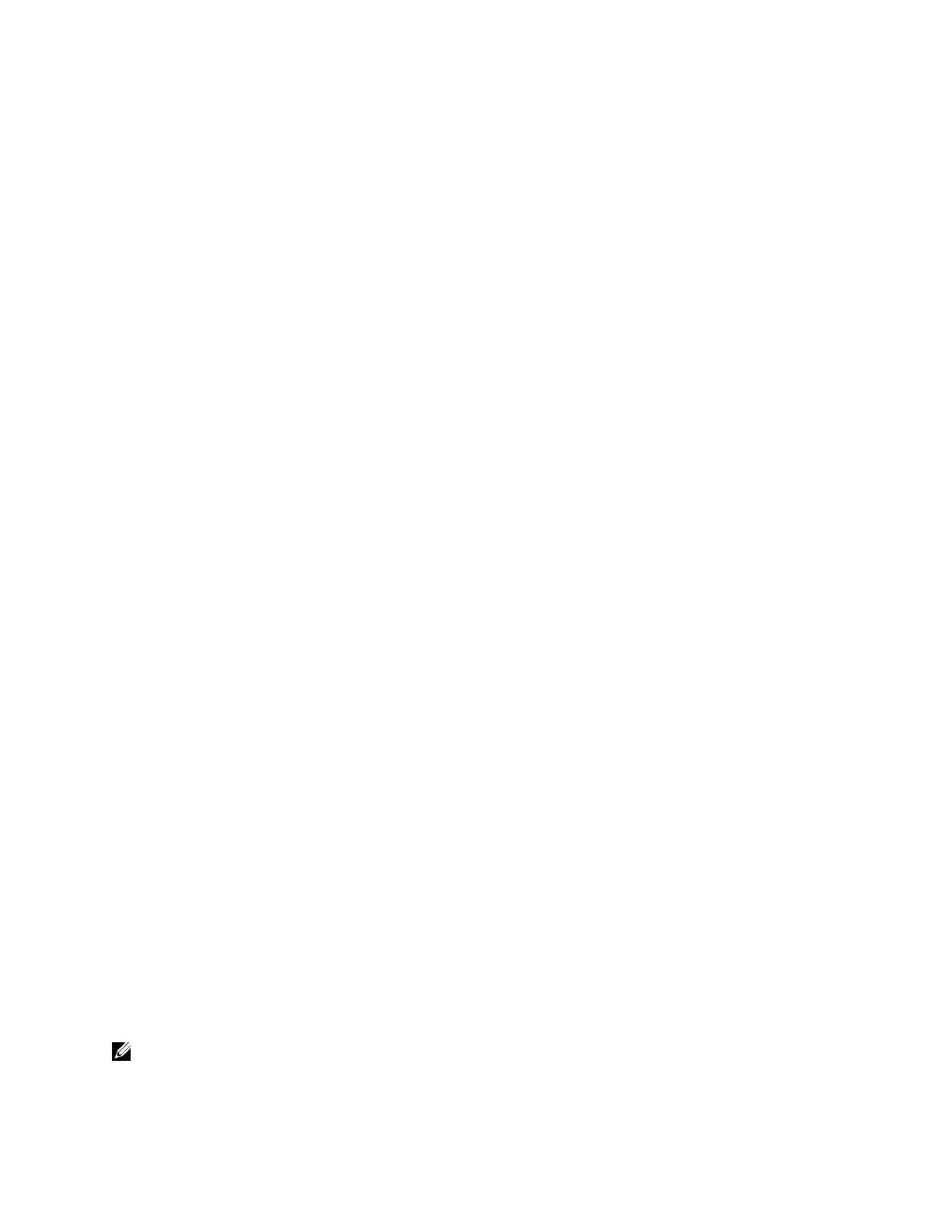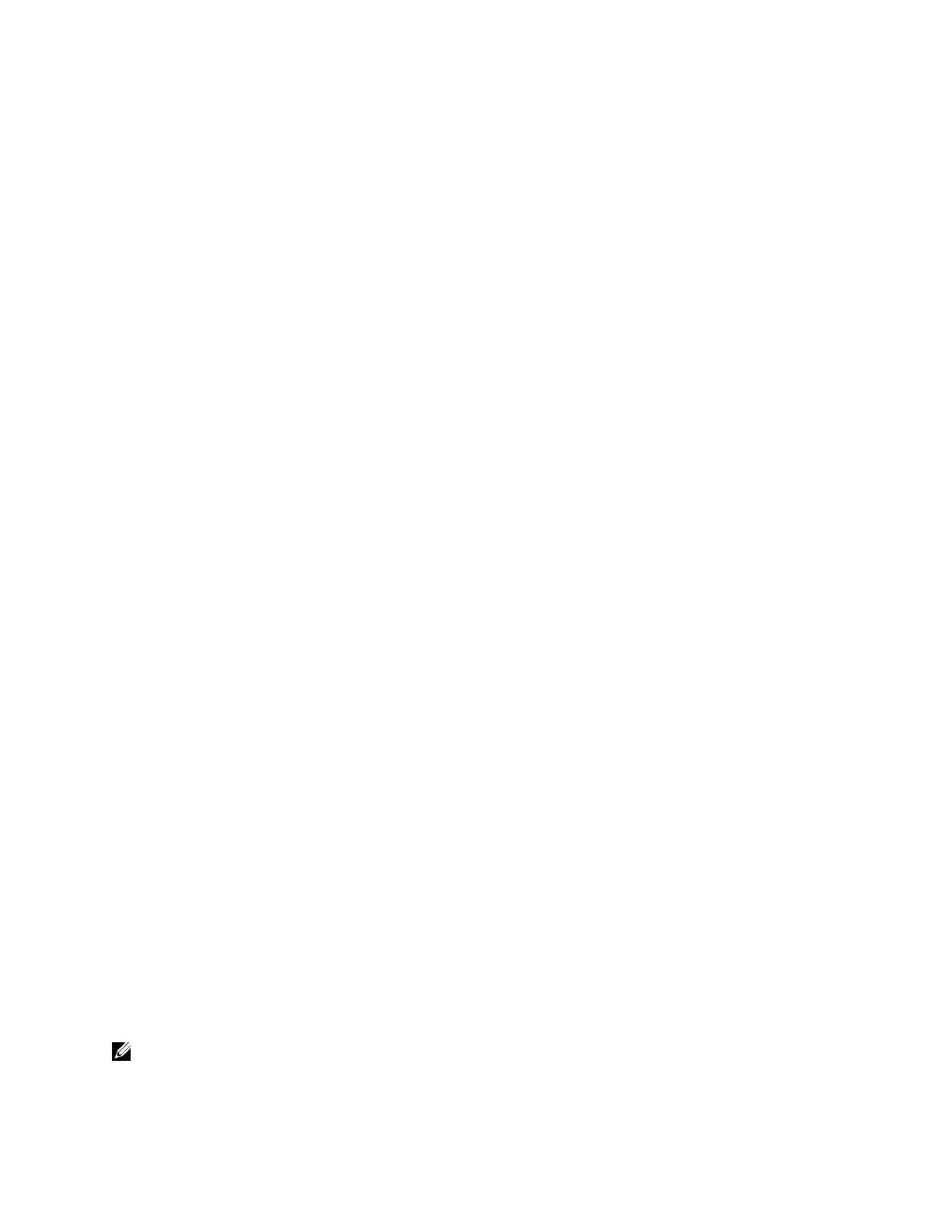
Dell Networking Mobility Starter Kit – Quick Setup Guide
9
13. Enter the default gateway and press enter. The following message is displayed (example):
This is the configuration information that has been collected:
SNMP Interface = "Dell Network Manager"@192.168.2.10
User Account setup = admin
Password = **********
Management IP address = 192.168.2.100
255.255.255.0
Default Gateway = 192.168.2.1
If the information is correct, please select (Y) to save the
configuration and copy to the start-up configuration file. If the
information is incorrect, select (N) to discard configuration and
restart the wizard: [Y/N]
14. Verify that the information is correct and select [Y] to save the configuration.
15. Continue managing the switch either through the console or Telnet, using the CLI or the web
GUI.
Next steps and recommendations
Before connecting the Instant Access Points to the 5500 Series PoE switch, ensure that a DHCP Server is
available and enabled on your network. Connect your DHCP Server to one of the ports on the
PowerConnect 5500 Series PoE switch. In some cases, the DHCP Server will be a function of your
internet provider. For the Dell Networking Mobility Starter Kit example, we are using the DHCP Server
from our internet router. Ensure that the DHCP service is disabled on the PowerConnect 5500 Series
PoE switch if you have another DHCP server on your network.
Getting Started with Dell PowerConnect W-Instant Access Points
The following information will assist you to quickly connect and configure Dell PowerConnect W-Series
Instant Access Point (IAP). After following the simple steps in this section, you’ll have a basic wireless
network that will let users access any resource on the subnet used in this Getting Started Guide.
For physical installation information and an overview of the W-105IAP hardware, see the Installation
Guide that’s included with the IAP.
For detailed configuration information, see the Dell PowerConnect W-Series Instant Access Point User
Guide.
Connecting your W-IAP105 Instant Access Points
After setting up your PowerConnect 5500 Series PoE switch, you are ready to connect the IAPs.
1. Using standard Cat5 Ethernet cable, connect the ENET port of the W-105IAP to the 5500 Series
PoE switch. All IAPs may be connected at this time, or just a single IAP.
2. The IAPs will boot, obtaining an IP address from the DHCP server you setup in the previous
section. All LEDs will be lit when the boot process completes.
NOTE: While in the provisioning state, access to the network is open to anyone that can connect to
the provisioning SSID. Ensure you complete the steps below in a prompt manner to secure the network.